DevSecOps - Kubernetes DevOps & Security
Kubernetes Operations and Security
Demo Falco UI HELM
In this guide, you’ll learn how to extend Falco alerts using Falco Sidekick and visualize them with a Web UI. We’ll cover installing Falco Sidekick via Helm on a Kubernetes cluster and configuring notifications (e.g., Slack, Teams, Datadog).
Falco Sidekick is a companion project that delivers Falco events to multiple endpoints—stdout, files, gRPC, shell commands, HTTP, and UIs. Enabling its Web UI lets you explore alerts in real time.
Table of Contents
- Prerequisites
- Falco Sidekick Overview
- Installing Helm 3
- Deploying Falco with Sidekick
- Verifying the Installation
- Accessing the Falco Sidekick UI
- Triggering an Alert
- Next Steps
- Links and References
Prerequisites
Note
- A running Kubernetes cluster
kubectlconfigured for your clusterhelmCLI installed locally
Falco Sidekick Overview
Falco Sidekick extends Falco’s native alerting by routing events to various destinations:
| Destination | Protocol | Configuration Key |
|---|---|---|
| Web UI | HTTP | falcosidekick.webui.enabled |
| Slack | HTTP POST | falcosidekick.config.slack.webhookurl |
| Microsoft Teams | HTTP POST | falcosidekick.config.teams.webhookurl |
| Datadog | HTTP POST | falcosidekick.config.datadog.apiKey |
| gRPC | gRPC | falcosidekick.config.grpc.* |
| Shell Command | Shell | falcosidekick.config.shell.command |
| File | File | falcosidekick.config.file.filename |
Installing Helm 3
Helm is the Kubernetes package manager. To install Helm 3:
export VERIFY_CHECKSUM=false
curl https://raw.githubusercontent.com/helm/helm/master/scripts/get-helm-3 | bash
helm version
Expected output:
version.BuildInfo{Version:"v3.x.x", GitCommit:"...", GitTreeState:"clean", GoVersion:"go1.x.x"}
Deploying Falco with Sidekick
Create the
falconamespace:kubectl create namespace falcoAdd the Falco Security Helm repo:
helm repo add falcosecurity https://falcosecurity.github.io/charts helm repo updateInstall Falco with Sidekick and the Web UI:
Warning
Replace the placeholder webhook URL with your actual Slack (or Teams/Datadog) endpoint.
helm install falco falcosecurity/falco \ --namespace falco \ --set falcosidekick.enabled=true \ --set falcosidekick.webui.enabled=true \ --set falcosidekick.config.slack.webhookurl="https://hooks.slack.com/services/XXXX/YYYY/ZZZZ"
Verifying the Installation
Check Helm releases and Kubernetes resources:
helm ls -n falco
kubectl -n falco get all
Sample output:
NAME NAMESPACE REVISION UPDATED STATUS CHART APP VERSION
falco falco 1 2021-07-01 12:34:56 UTC deployed falco-1.XX.0 0.29.0
NAME TYPE CLUSTER-IP PORT(S) AGE
service/falco-falcosidekick ClusterIP 10.0.0.123 2801/TCP 1m
service/falco-falcosidekick-ui ClusterIP 10.0.0.124 2802/TCP 1m
NAME READY STATUS AGE
daemonset.apps/falco 1/1 Running 1m
deployment.apps/falco-falcosidekick 2/2 Running 1m
deployment.apps/falco-falcosidekick-ui 1/1 Running 1m
By default, the UI service is ClusterIP. To expose it:
kubectl -n falco edit service falco-falcosidekick-ui
# Change `type: ClusterIP` to `type: NodePort` and save.
kubectl -n falco get service falco-falcosidekick-ui
Accessing the Falco Sidekick UI
Open your browser at:
http://<node-ip>:<node-port>/ui
The UI launches with default alerts for privileged container launches.
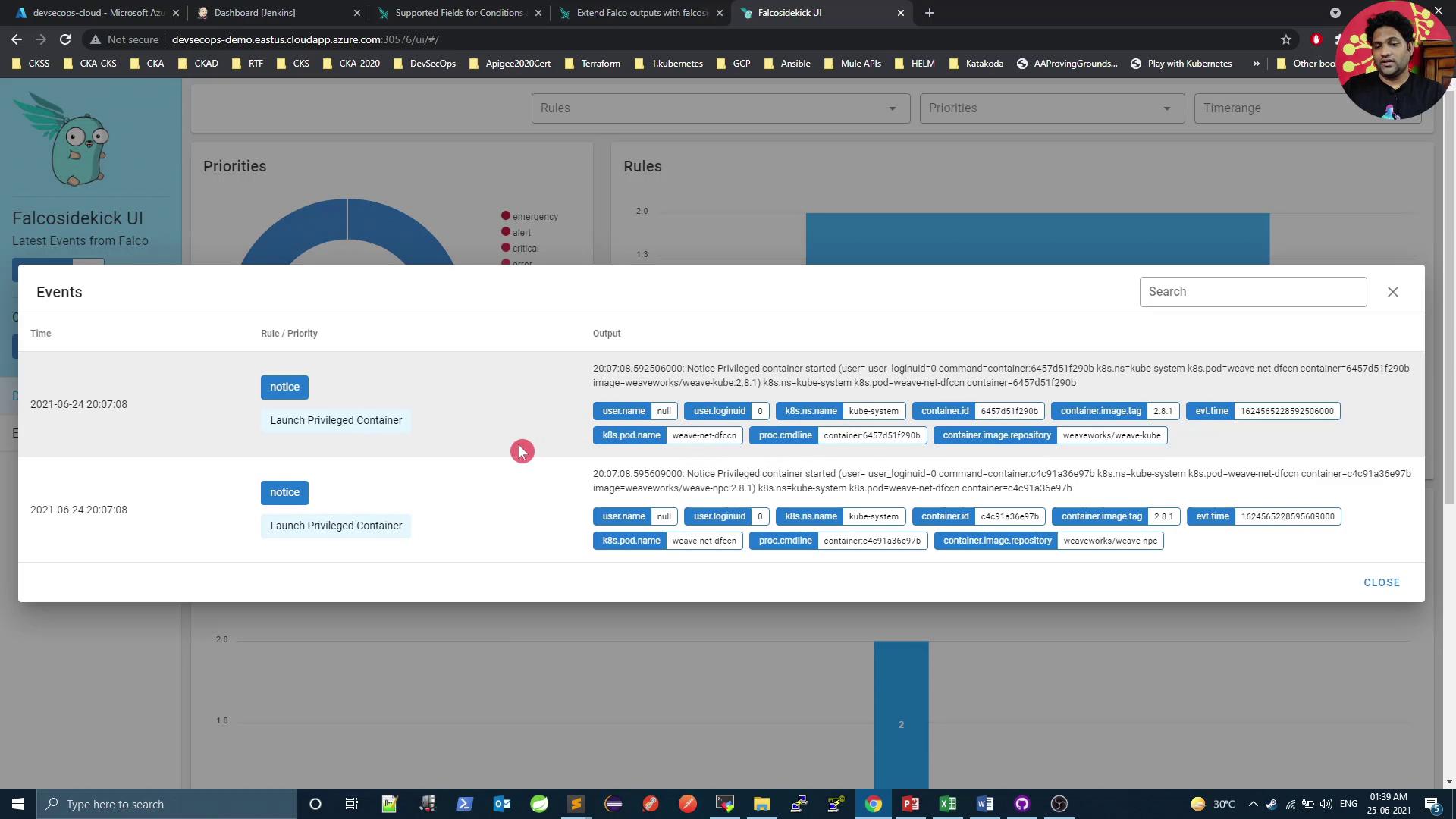
The dashboard provides charts for event priorities and rule counts:
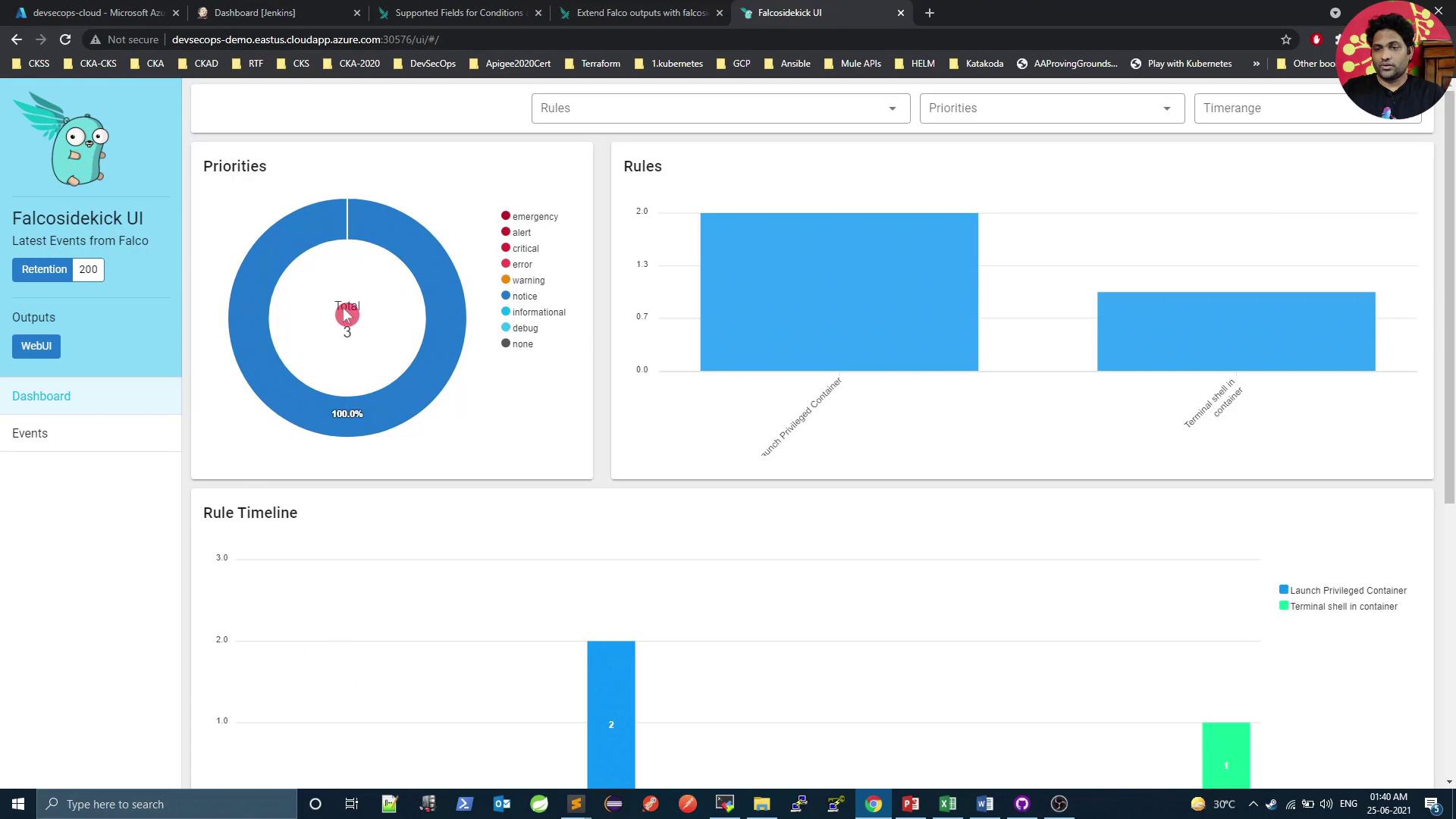
On the Events tab, you can filter by severity and drill into individual alerts:
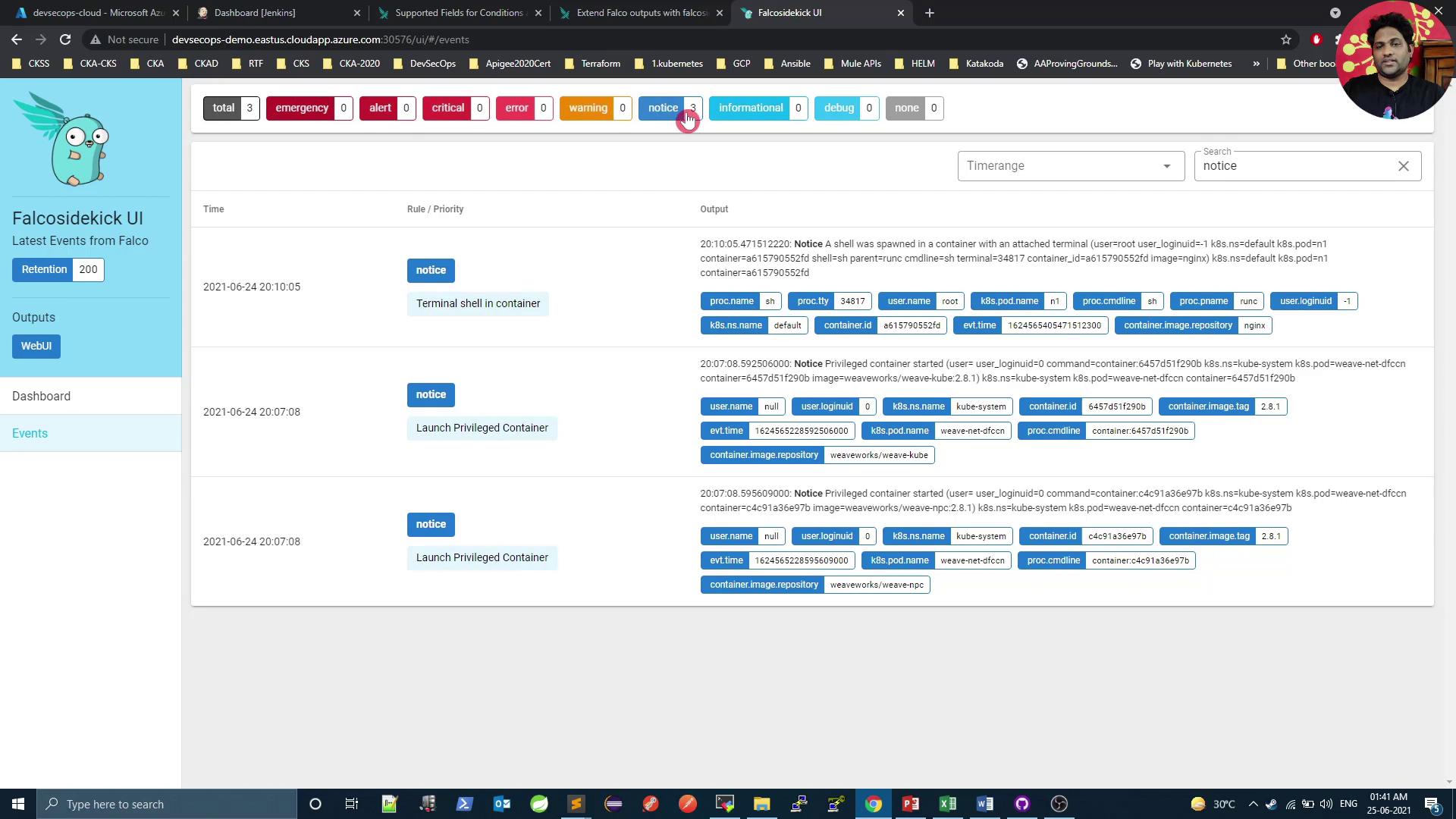
Triggering an Alert
Generate a new Falco event by executing a shell in any pod:
kubectl exec -it n1 -n istio-system -- sh
# Run a command, then exit
exit
Refresh the UI to see the new alert.
Next Steps
In the next article, we’ll configure Sidekick to send alerts to a Slack channel. Reinstall Falco with your Slack webhook:
kubectl delete release falco -n falco
helm install falco falcosecurity/falco \
--namespace falco \
--set falcosidekick.enabled=true \
--set falcosidekick.webui.enabled=true \
--set falcosidekick.config.slack.webhookurl="https://hooks.slack.com/services/XXXX/YYYY/ZZZZ"
Links and References
- Falco Documentation
- Falco Sidekick GitHub
- Helm Charts for Falco
- Kubernetes Official Docs
- Slack Incoming Webhooks
Watch Video
Watch video content