DevSecOps - Kubernetes DevOps & Security
Kubernetes Operations and Security
Demo Falco Slack Notifications
Learn how to send real-time Falco security alerts into a Slack channel using Falco Sidekick and Slack Incoming Webhooks. This guide walks you through creating a Slack channel, configuring a webhook, installing Sidekick via Helm, and testing alerts.
Prerequisites
- A running Kubernetes cluster with Falco installed via Helm
- A Slack workspace with permission to create channels and apps
helmandkubectlCLI tools configured for your cluster
1. Create a Slack Channel
Create a dedicated channel (for example, #falco) to receive Falco alerts.
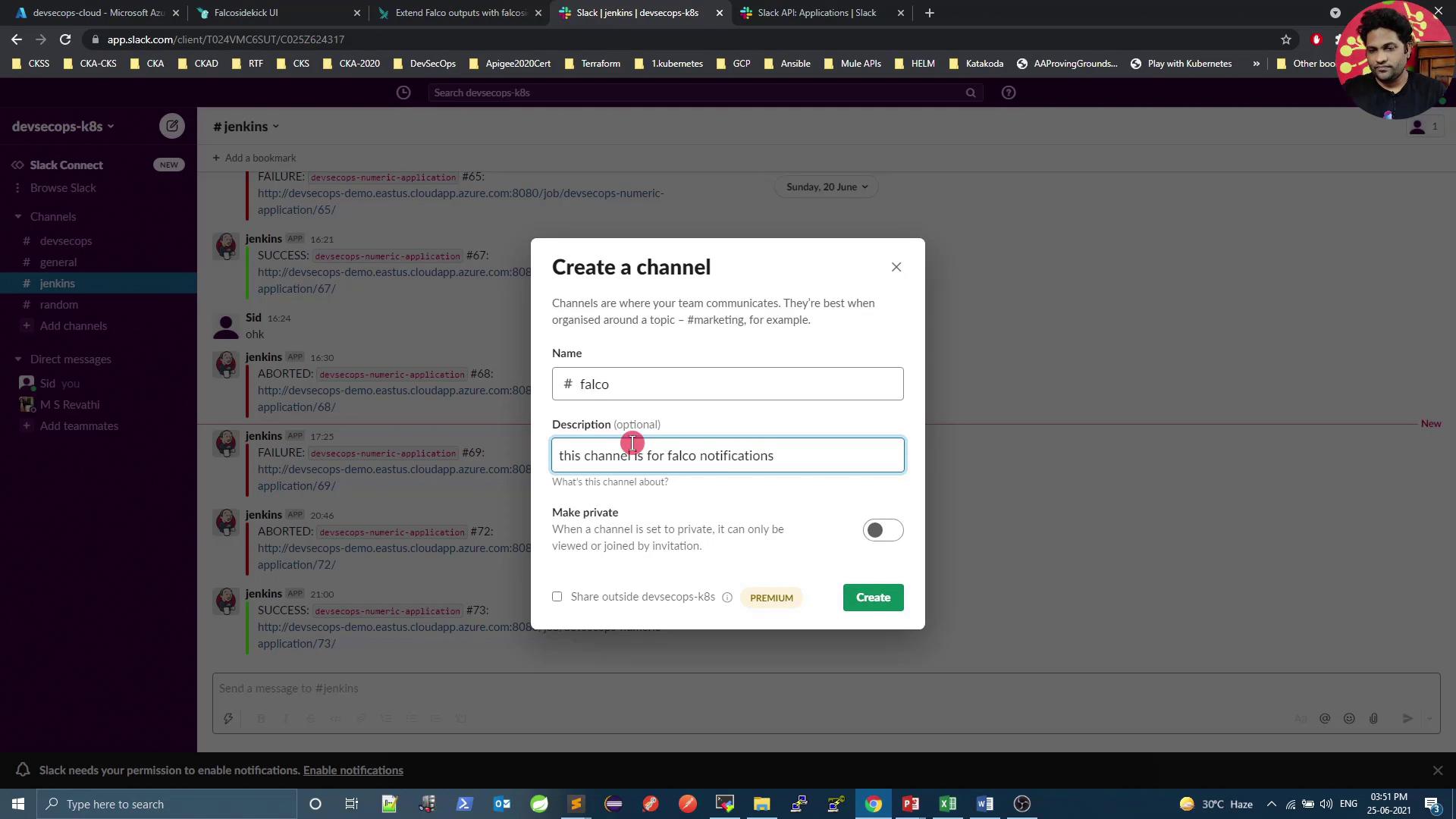
2. Configure an Incoming Webhook
Follow these steps to set up an incoming webhook in Slack.
Open the Slack Incoming Webhooks documentation.
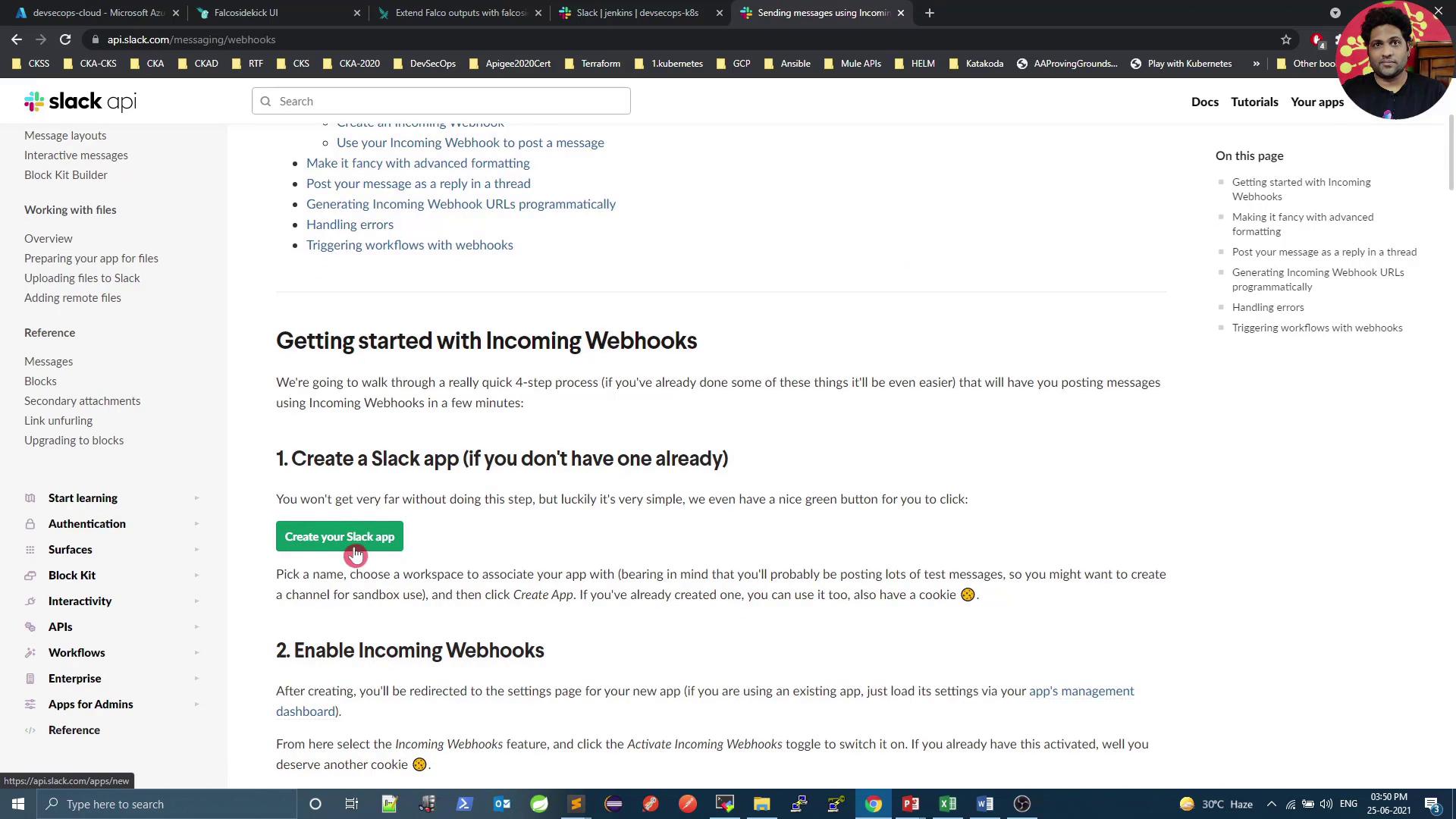
Click Create an app, choose From scratch, and pick your workspace.
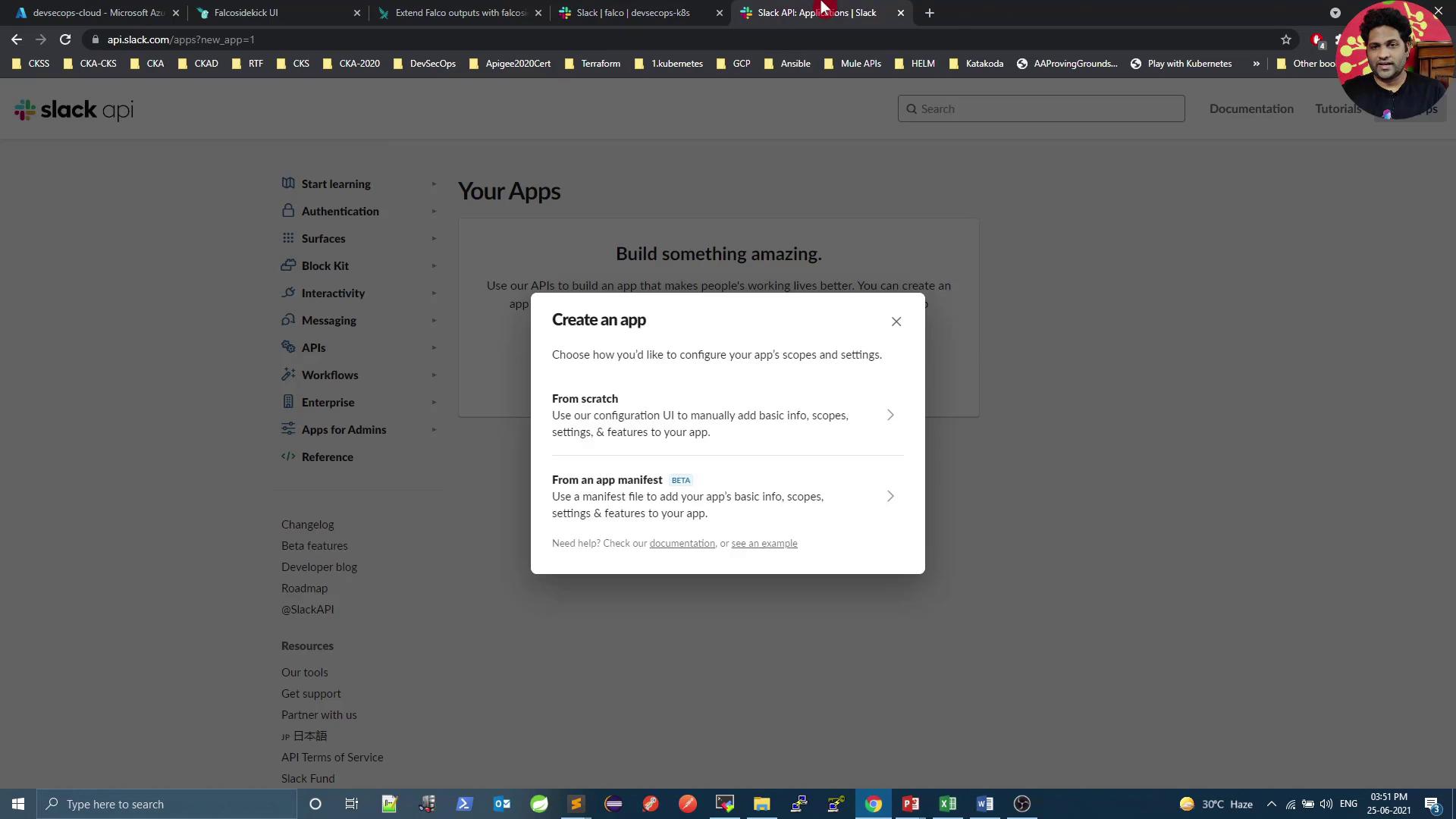
Under Features, enable Incoming Webhooks.
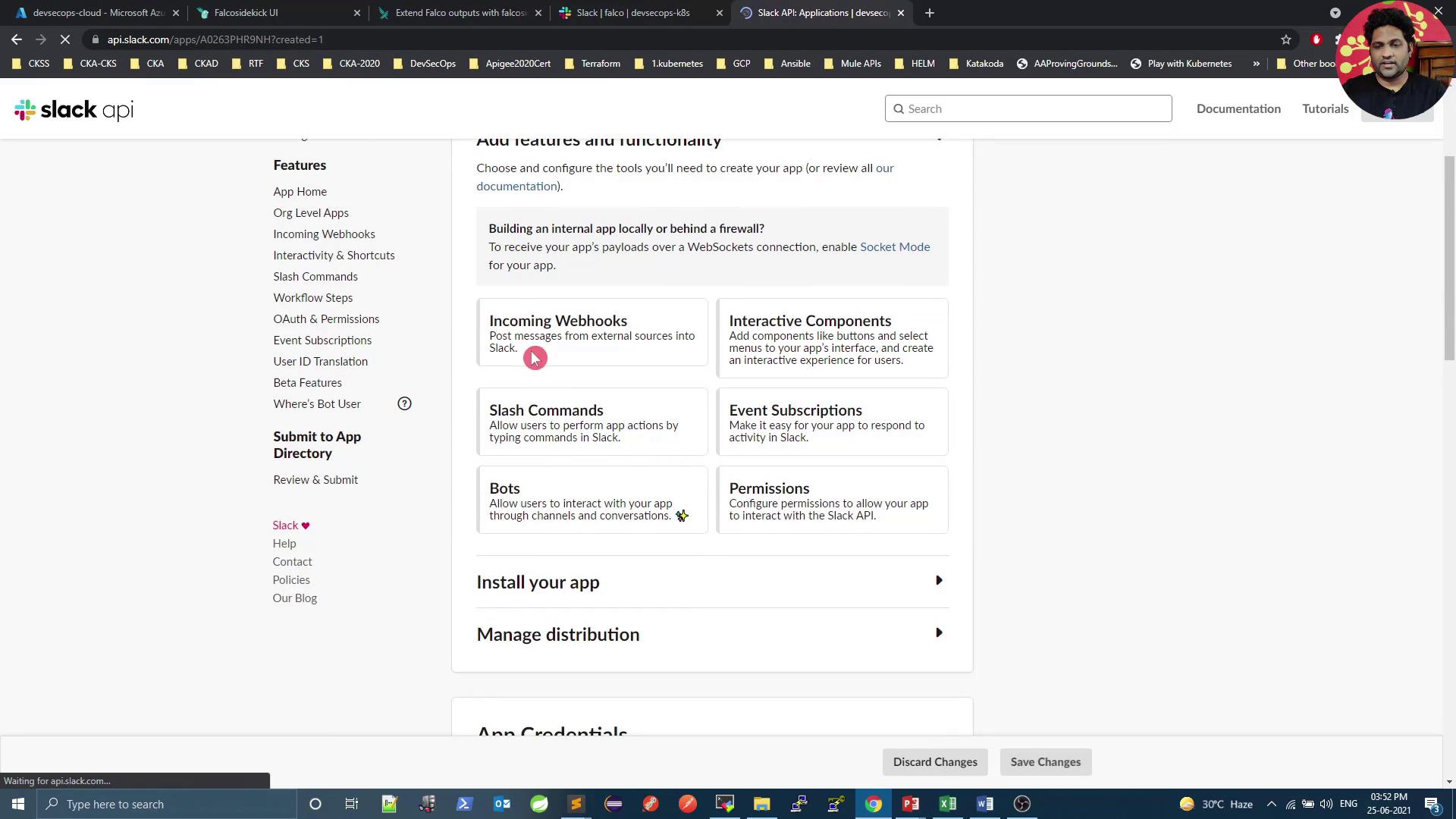
Click Add New Webhook to Workspace, select
#falco, and authorize. Copy the generated URL:https://hooks.slack.com/services/T00000000/B00000000/XXXXXXXXXXXXXXXXXXXXXXXX
Warning
Treat your webhook URL like a password. Do not expose it in public repositories.
Verify the webhook with
curl:curl -X POST -H 'Content-type: application/json' \ --data '{"text":"Hello, Falco!"}' \ https://hooks.slack.com/services/T00000000/B00000000/XXXXXXXXXXXXXXXXXXXXXXXX
You should see “Hello, Falco!” in the #falco channel.
3. Install Falco Sidekick with Slack Integration
Use Helm to enable Falco Sidekick and configure Slack:
helm upgrade falco falcosecurity/falco \
--set falcosidekick.enabled=true \
--set falcosidekick.webui.enabled=true \
--set falcosidekick.config.slack.webhookurl="https://hooks.slack.com/services/T00000000/B00000000/XXXXXXXXXXXXXXXXXXXXXXXX" \
--set falcosidekick.config.customfields="environment:production,datacenter:paris" \
-n falco
| Configuration Key | Description | Example |
|---|---|---|
| falcosidekick.enabled | Enable Falco Sidekick component | true |
| falcosidekick.webui.enabled | Sidekick Web UI | true |
| falcosidekick.config.slack.webhookurl | Slack incoming webhook URL | "https://hooks.slack.com/services/…" |
| falcosidekick.config.customfields | Custom metadata fields | "environment:production,datacenter:paris" |
After upgrading, confirm the release and running pods:
helm ls -n falco
kubectl get all -n falco
4. Trigger a Test Alert
Spawn a shell in a container to generate a Falco alert. Replace n1 with your Pod name:
kubectl exec -it n1 -- sh -c "touch /tmp/test && ls /tmp/test"
Falco detects the shell spawn and Sidekick forwards the alert to Slack.
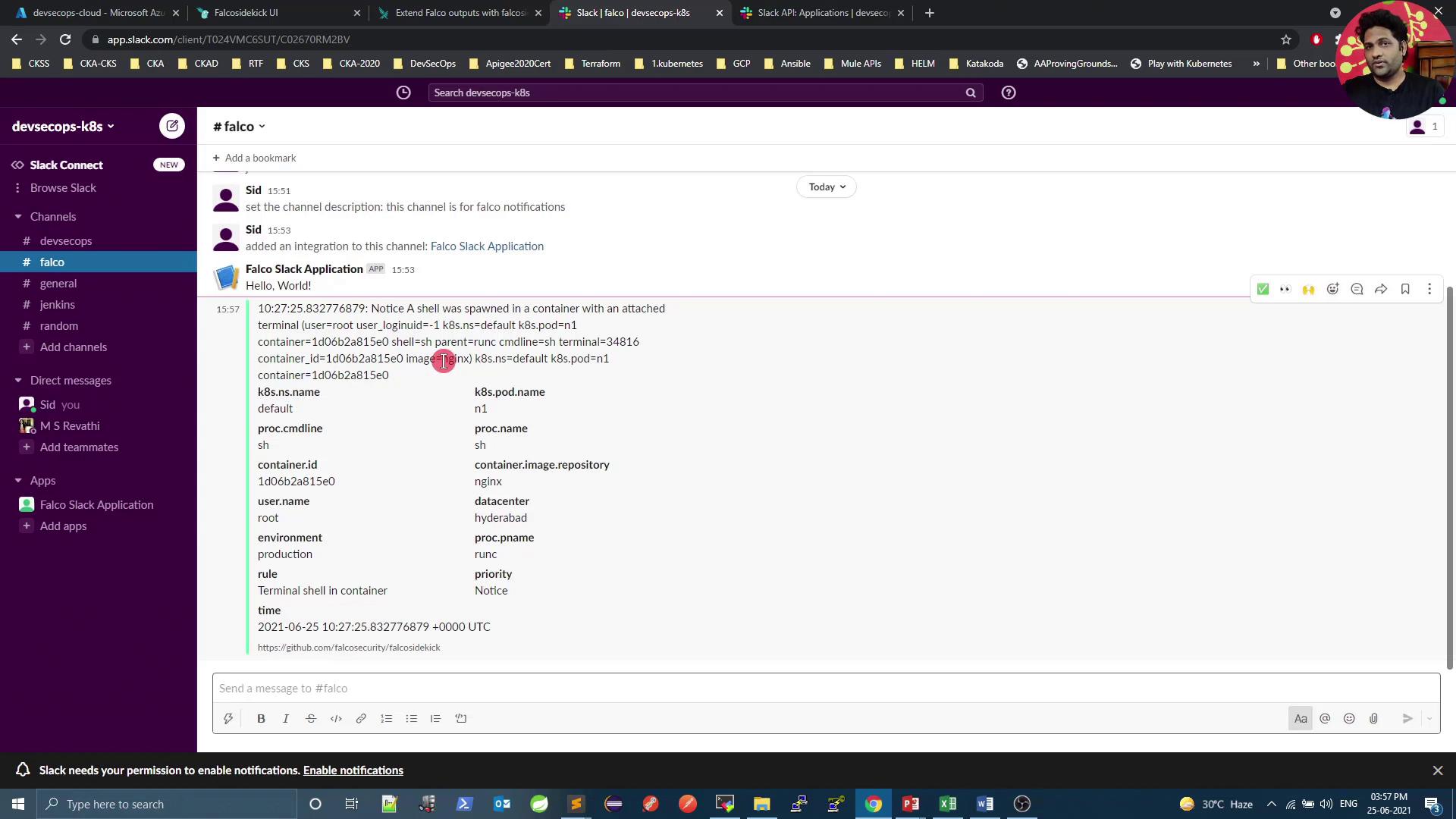
The message includes rule name, priority, container details, pod/namespace, custom fields, timestamp, and process info.
Conclusion
You've successfully integrated Falco with Slack for real-time monitoring. To extend this setup—sending alerts to Microsoft Teams, Discord, Elasticsearch, Datadog, and more—update the falcosidekick.config in your Helm command.
Links and References
Watch Video
Watch video content
Practice Lab
Practice lab