Docker Certified Associate Exam Course
Docker Engine Enterprise
UCP Setting for LDAP integration
Docker Universal Control Plane (UCP) offers native authentication and authorization while integrating seamlessly with existing LDAP directory services. By configuring LDAP in UCP, you can manage users and groups through your enterprise directory.
Prerequisites
- A running Docker UCP cluster (v3.2+ recommended)
- Administrator credentials for UCP
- LDAP/AD server details (URL, Bind DN, Base DN, certificates)
1. Log In to the UCP Console
- Open your browser and go to your UCP console URL (e.g., https://ucp.example.com).
- Enter your administrator Username and Password, then click Login.
Note
Make sure your browser can resolve the UCP hostname and that port 443 is accessible.
2. Navigate to Authentication Settings
- From the top-right menu, click Admin Settings.
- Select Authentication & Authorization to reveal UCP’s identity management options.
3. Enable LDAP Integration
- Scroll to the LDAP section.
- Toggle LDAP Enabled to Yes.
Warning
If your LDAP server requires encryption, ensure you use an ldaps:// URL or provide a CA certificate for TLS.
4. Configure LDAP Directory Details
Once you enable LDAP, the configuration form expands. Complete these fields as provided by your LDAP administrator:
| Field | Description |
|---|---|
| LDAP Server URL | URL of your LDAP service (e.g., ldap://ad.example.com or ldaps://ad.example.com). |
| Bind DN | Distinguished Name for the LDAP reader account (e.g., cn=read-back,ou=ServiceAccounts,dc=corp). |
| Bind Password | Password for the Bind DN account. |
| Base DN | Root of your directory tree (e.g., dc=corp,dc=example,dc=com). |
| User Search Filter | LDAP filter to locate users (e.g., (objectClass=person)). |
| Group Search Filter (optional) | Filter to discover groups (e.g., (objectClass=group)). |
| Additional Domains (optional) | Comma-separated Base DNs if you have multiple OUs. |
Note: Consult your LDAP/AD administrators for the exact values and any custom search scopes.
5. Test Connection and Synchronize Accounts
- Under Test Login, enter a sample LDAP username and password, then click Test to verify connectivity.
- Once the test succeeds, click Manual Synchronization to import users and groups into UCP.
- Review the synchronization results to confirm that expected accounts appear.
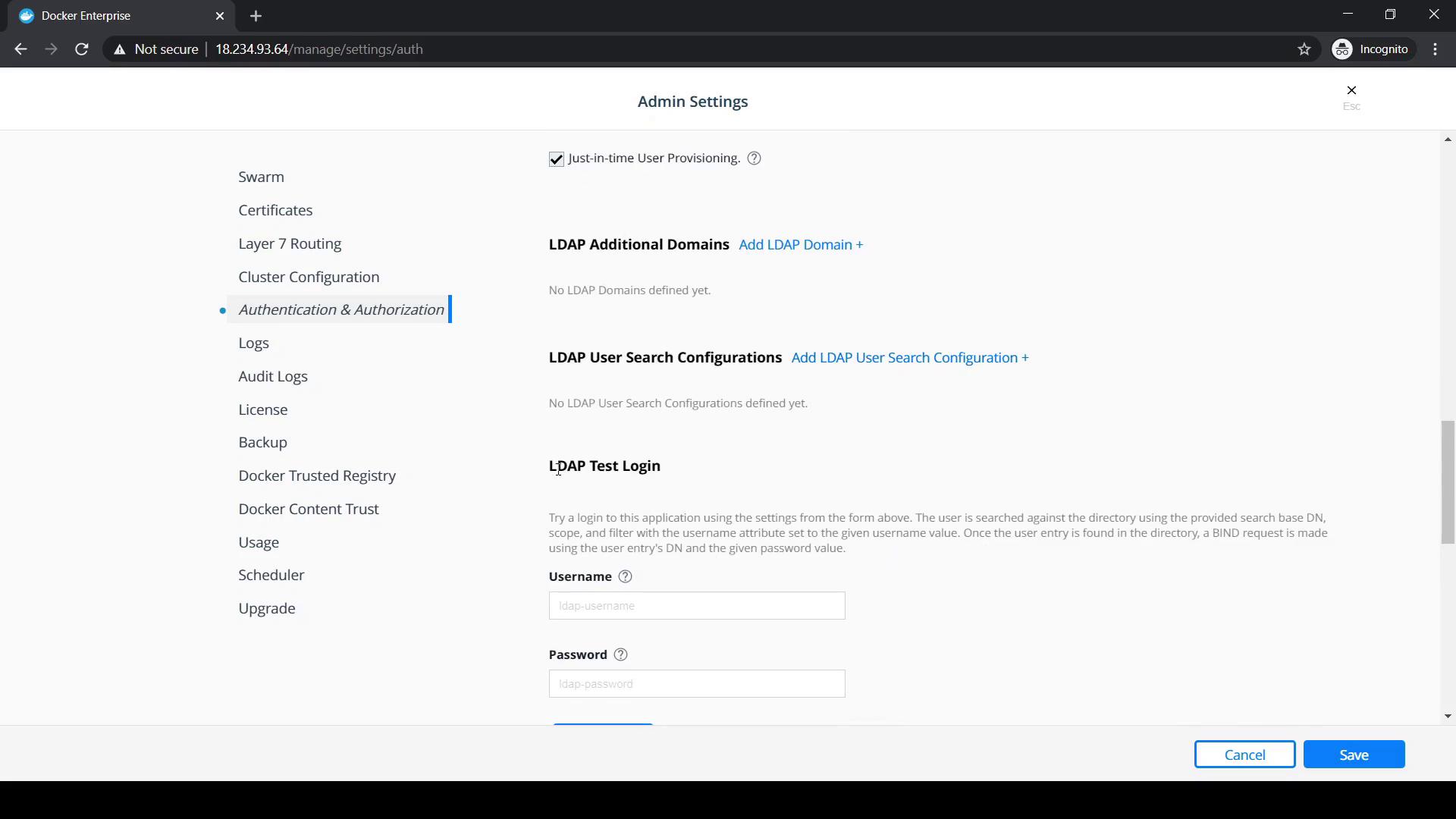
Finally, click Save at the bottom of the page to apply your LDAP settings.
Links and References
Watch Video
Watch video content