Docker Certified Associate Exam Course
Docker Image Management
Building a custom image
Creating a custom Docker image ensures consistent deployments and lets you include exactly the dependencies your Python Flask app needs. Whether you require specialized system libraries or a private base image, building your own container image is straightforward.
1. Planning Your Dockerfile
Before writing any code, outline the manual steps you’d perform to deploy your Flask application:
- Select a base image (e.g., Ubuntu or
python:3-slim). - Update and install OS packages (
apt-get update && apt-get install). - Install Python dependencies (
pip install). - Copy application source code into the image.
- Configure environment variables and expose required ports.
- Define the container’s startup command.
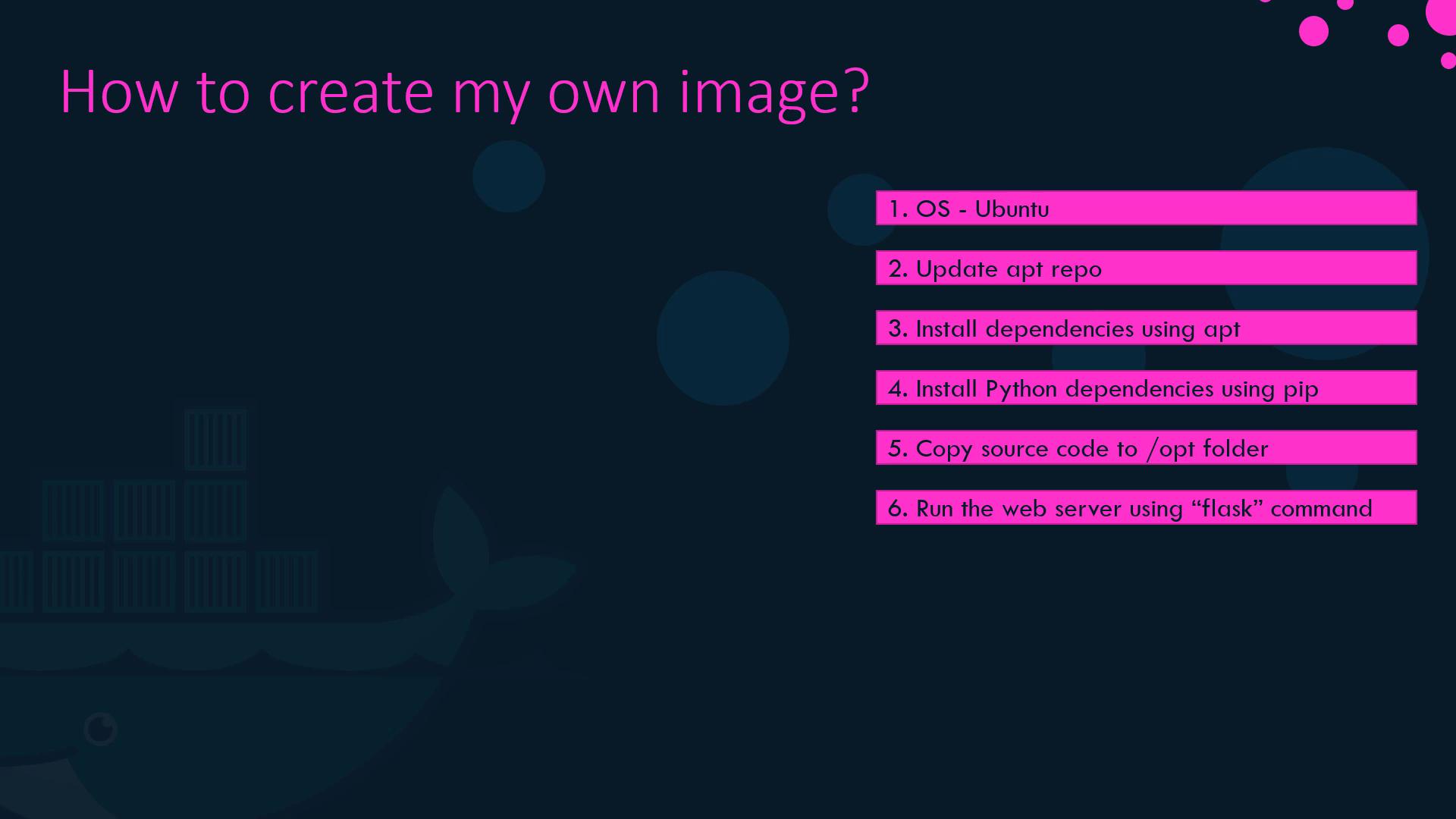
Tip
Using an official Python base image (for example, python:3.9-slim) can reduce image size and simplify dependency installation.
2. Writing the Dockerfile
Create a file named Dockerfile at your project root and add the following contents:
# 1. Base image
FROM ubuntu:20.04
# 2. OS-level dependencies
RUN apt-get update && \
apt-get install -y python3 python3-pip && \
rm -rf /var/lib/apt/lists/*
# 3. Install Python packages
RUN pip3 install --no-cache-dir flask flask-mysql
# 4. Copy application source
WORKDIR /opt/source-code
COPY . .
# 5. Environment and ports
ENV FLASK_APP=app.py
EXPOSE 5000
# 6. Start the Flask server
ENTRYPOINT ["flask", "run", "--host=0.0.0.0"]
| Instruction | Purpose | Example |
|---|---|---|
| FROM | Sets the base image | FROM ubuntu:20.04 |
| RUN | Executes commands in a new layer | RUN pip3 install flask flask-mysql |
| WORKDIR | Sets working directory inside the container | WORKDIR /opt/source-code |
| COPY | Copies files from host to container | COPY . . |
| EXPOSE | Documents the port the container listens on | EXPOSE 5000 |
| ENTRYPOINT | Defines the startup command | ENTRYPOINT ["flask", "run", ...] |
3. Build, Tag, and Push Your Image
Build the image locally and add a tag:
docker build -t your-dockerhub-username/flask-app:latest .Push to Docker Hub (replace with your repository):
docker push your-dockerhub-username/flask-app:latest
4. Inspecting Image Layers with docker history
Each Dockerfile instruction creates a new image layer. To view these layers and their sizes, run:
docker history your-dockerhub-username/flask-app:latest
The output lists layers in reverse order, showing the command and size of each layer.
Warning
If you frequently change application code but not OS dependencies, structure your Dockerfile so that COPY . . appears after installing system and Python packages. This maximizes cache reuse and speeds up rebuilds.
5. Leveraging Build Cache for Faster Iteration
Docker caches successful build steps. On subsequent builds:
- Steps unchanged since the last build use cached layers.
- Only modified steps (and those that follow) are re-executed.
Example:
$ docker build -t flask-app:latest .
...
Step 2/6 : RUN apt-get update && apt-get install -y python3 python3-pip
---> Using cache
...
Step 5/6 : COPY . .
---> 123abc456def # Rebuilds only this layer and ENTRYPOINT step
By isolating frequently changing instructions toward the end of your Dockerfile, you accelerate development cycles.
Links and References
Watch Video
Watch video content