Docker Certified Associate Exam Course
Docker Trusted Registry
Access Control in DTR
In this lesson, we’ll explore how to manage users, organizations, teams, and repository permissions in [Docker Trusted Registry][Docker Trusted Registry]. Leveraging DTR’s integration with [Universal Control Plane][Universal Control Plane], you can secure and streamline image sharing across your organization.
Repository Visibility
DTR repositories can be public or private.
- Public: Any user with your DTR URL can pull images without authentication.
- Private: Only authenticated users with the right permissions can pull images.
Note
To access private repositories, authenticate with docker login <DTR_URL> using a valid DTR account.
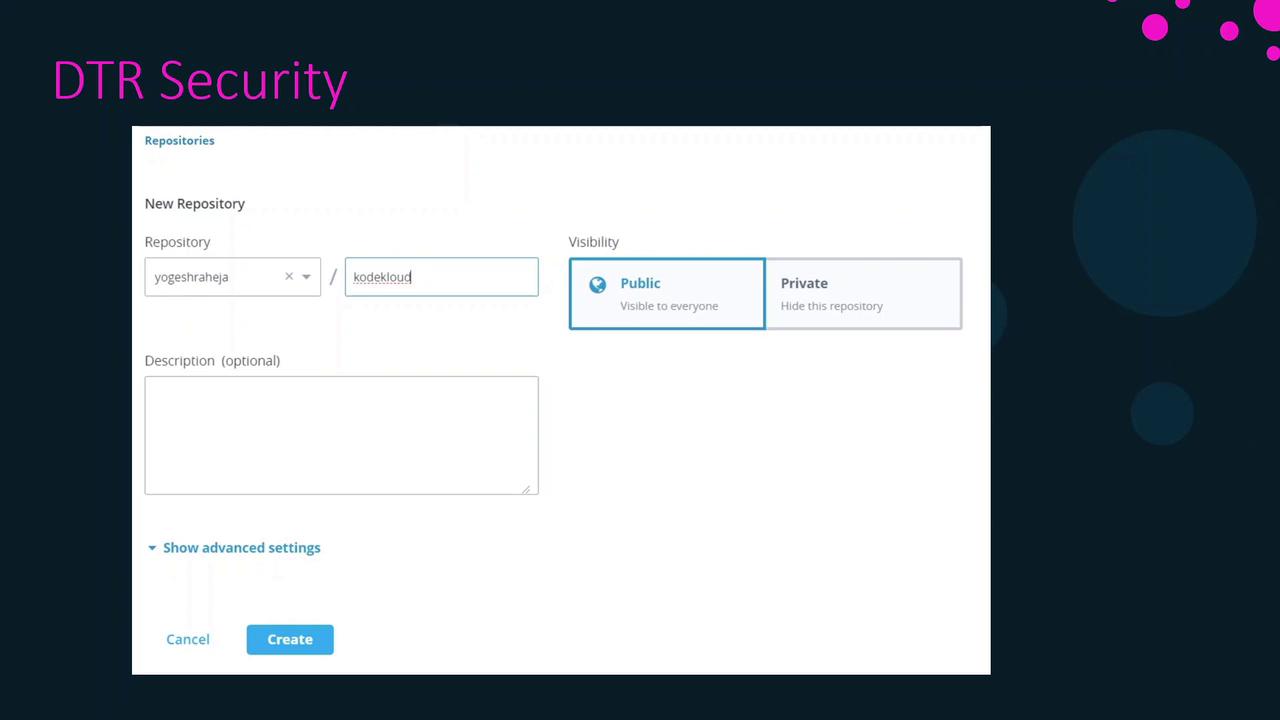
Managing User Accounts
Every push or pull to DTR requires a user account. You have two options:
- UCP Accounts
Users created in [Universal Control Plane] are automatically available in DTR. - DTR Local Accounts
Create users directly in the DTR web UI; they’ll also appear in UCP.

Organizations and Teams
To collaborate on repositories, group users into organizations and teams:
- Create an Organization
- Define Teams within that organization
- Add Users to each team
Team membership grants access to all repositories assigned to that team.
Note
Organize users into teams by project or role to maintain consistent permissions and reduce administrative overhead.
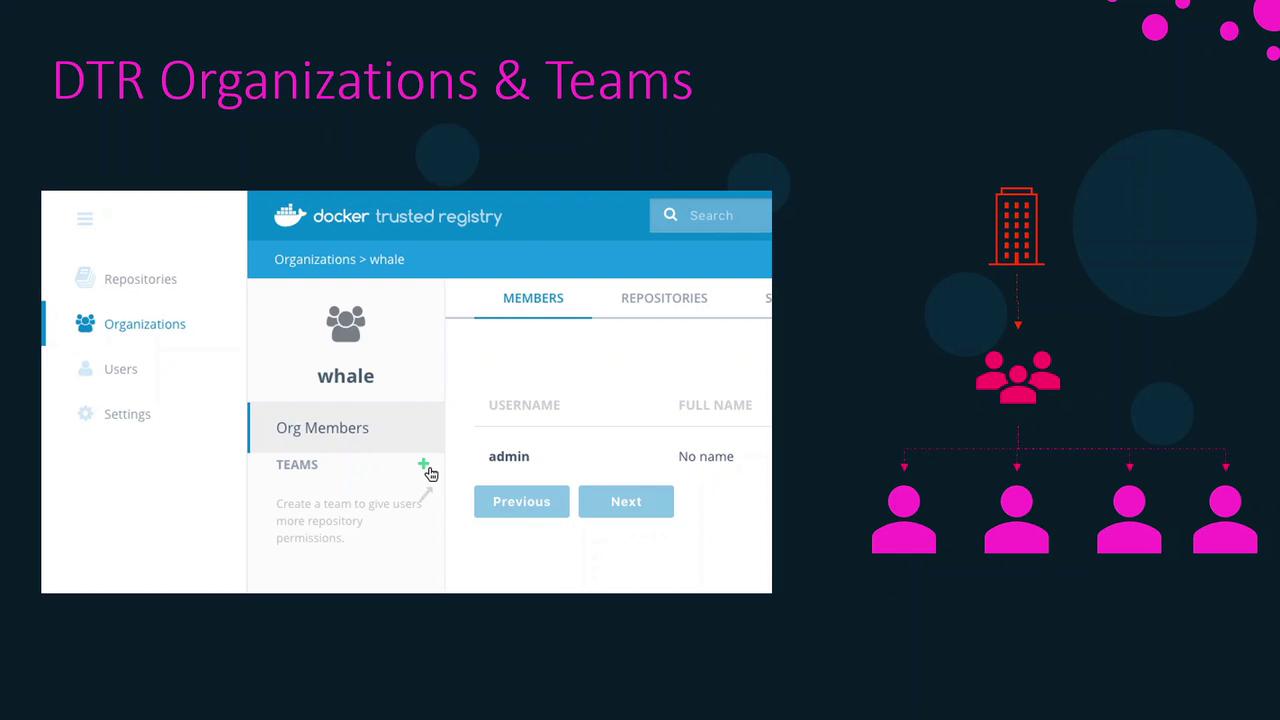
Repository Permission Levels
Assign one of three permission levels when granting a team access to a repository:
| Permission | Actions Allowed |
|---|---|
| Read | View repository metadata & pull images |
| Write | Pull, push, tag, and scan images |
| Admin | Full control: read/write actions plus manage settings |
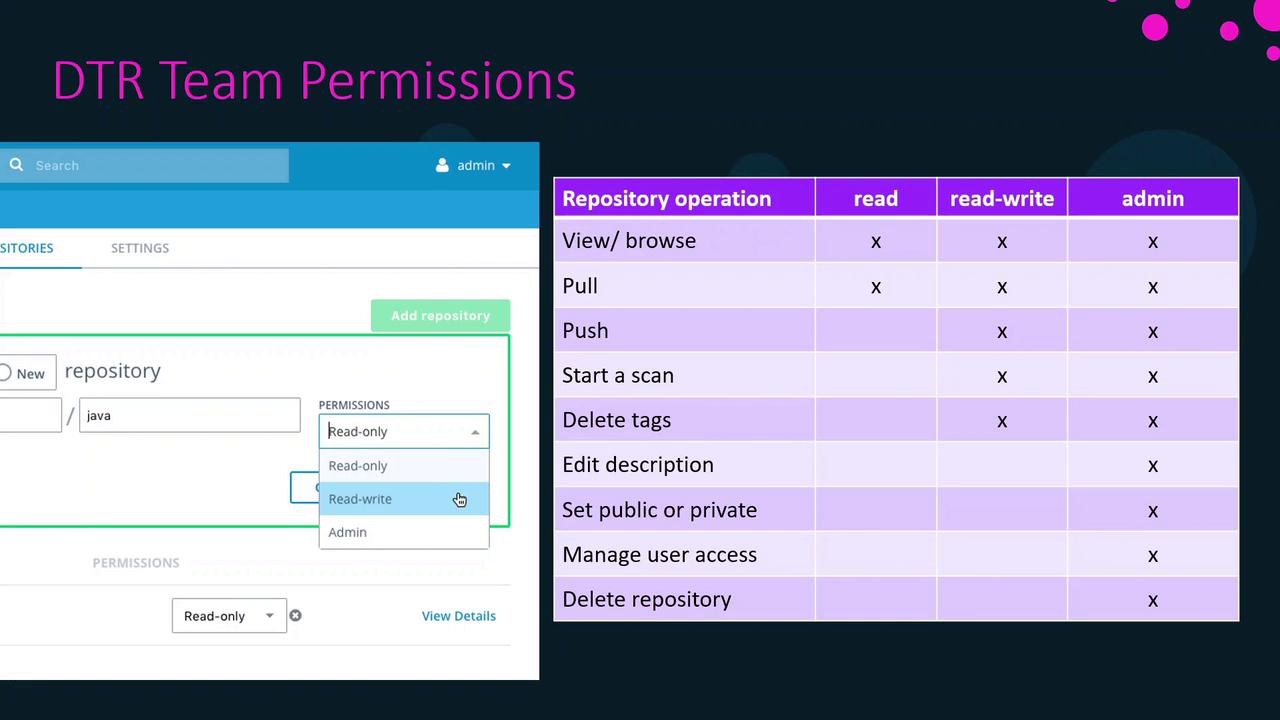
Summary
- Choose public or private visibility based on your security needs.
- Use UCP or DTR to manage user accounts seamlessly.
- Leverage organizations and teams to simplify collaboration.
- Assign granular permission levels (Read, Write, Admin) to control repository access.
By following these best practices, you’ll ensure secure, efficient access control in Docker Trusted Registry.
References
Watch Video
Watch video content