Docker Certified Associate Exam Course
Kubernetes
Demo Deployments Updates and Rollback
In this tutorial, you will learn how to manage rolling updates and rollbacks for Kubernetes Deployments. We’ll cover:
- Creating a Deployment
- Downgrading an image using
kubectl edit - Updating the image with
kubectl set image - Rolling back to a previous revision
- Simulating and recovering from a failed rollout
1. Create the Deployment
First, ensure there are no existing Pods in the default namespace:
kubectl get pods
# No resources found in default namespace.
Define your Deployment in deployment.yaml:
apiVersion: apps/v1
kind: Deployment
metadata:
name: myapp-deployment
labels:
tier: frontend
spec:
replicas: 6
selector:
matchLabels:
app: myapp
template:
metadata:
labels:
app: myapp
spec:
containers:
- name: nginx
image: nginx
Create the Deployment and track its rollout:
kubectl create -f deployment.yaml --record
kubectl rollout status deployment/myapp-deployment
# deployment "myapp-deployment" successfully rolled out
View the rollout history:
kubectl rollout history deployment/myapp-deployment
# REVISION CHANGE-CAUSE
# 1 kubectl create -f deployment.yaml --record
| Command | Purpose |
|---|---|
kubectl create -f deployment.yaml --record | Create Deployment and annotate the change-cause |
kubectl rollout status deployment/myapp-deployment | Watch the rolling update until completion |
kubectl rollout history deployment/myapp-deployment | List Deployment revisions and their change-cause |
2. Downgrade NGINX via kubectl edit
Inspect the current spec:
kubectl describe deployment myapp-deployment
All Pods run nginx:latest by default. To downgrade to nginx:1.18:
kubectl edit deployment myapp-deployment --record
Locate the container definition and update the image tag:
containers:
- name: nginx
- image: nginx
+ image: nginx:1.18
Note
Browse all available NGINX tags on Docker Hub to pick a stable version:
https://hub.docker.com/_/nginx
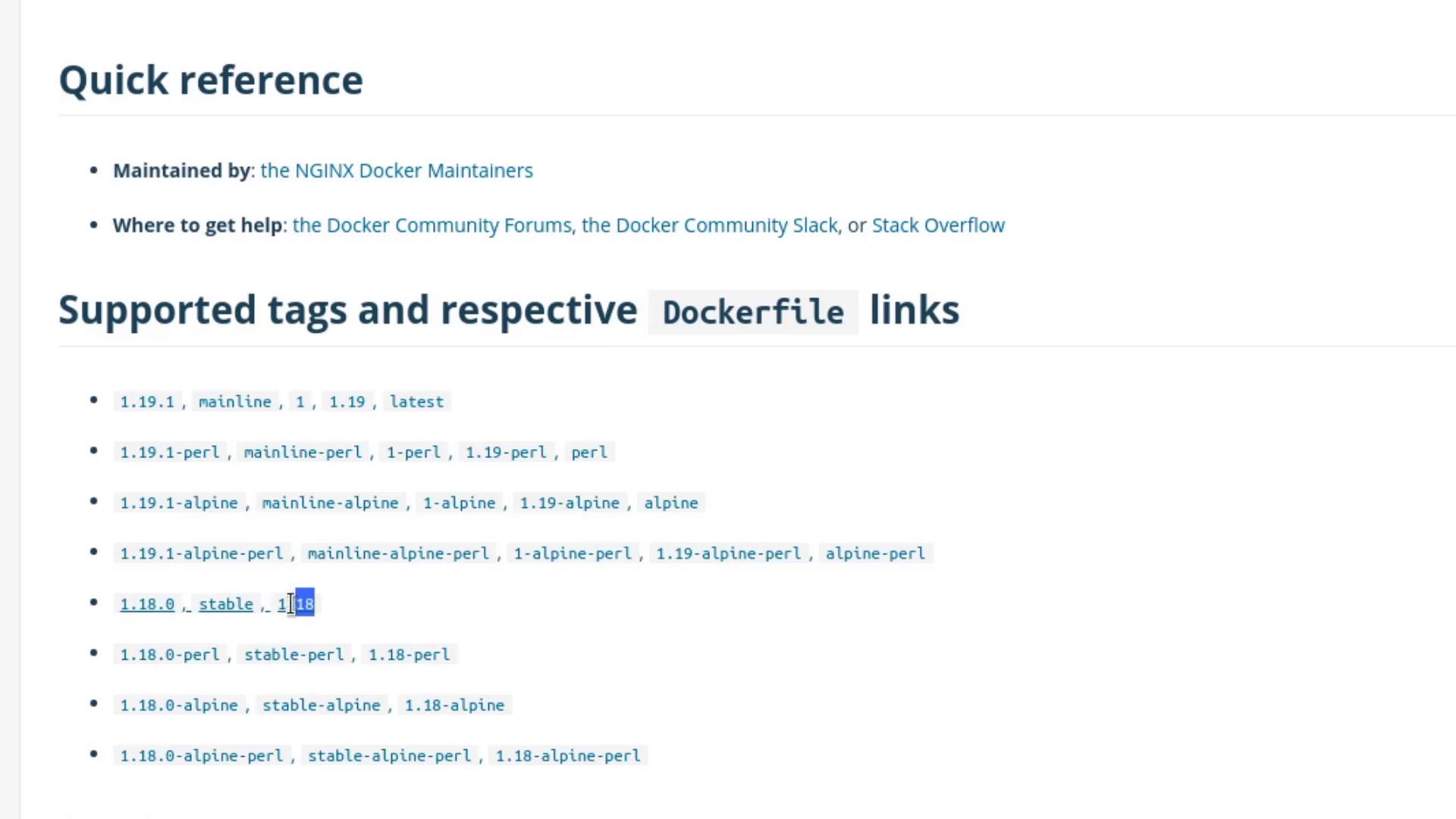
Save and close the editor, then monitor the rollout:
kubectl rollout status deployment/myapp-deployment
# deployment "myapp-deployment" successfully rolled out
Verify the annotation:
kubectl describe deployment myapp-deployment
Look under Annotations for:kubernetes.io/change-cause=kubectl edit deployment myapp-deployment --record
3. Update Using kubectl set image
Alternatively, patch the image without editing YAML:
kubectl set image deployment/myapp-deployment \
nginx=nginx:1.18-perl --record
kubectl rollout status deployment/myapp-deployment
kubectl rollout history deployment/myapp-deployment
# REVISION CHANGE-CAUSE
# 1 kubectl create -f deployment.yaml --record
# 2 kubectl edit deployment myapp-deployment --record
# 3 kubectl set image deployment/myapp-deployment nginx=nginx:1.18-perl --record
Confirm all Pods have the updated image:
kubectl get pods
4. Roll Back to a Previous Revision
If nginx:1.18-perl proves unstable, revert to revision 2 (the plain 1.18):
kubectl rollout undo deployment/myapp-deployment --to-revision=2
kubectl rollout status deployment/myapp-deployment
kubectl describe deployment myapp-deployment
# Container Image: nginx:1.18
5. Simulate a Failed Rollout
Intentionally introduce a bad image to see rollback behavior:
kubectl edit deployment myapp-deployment --record
Change the image to an invalid tag:
containers:
- name: nginx
- image: nginx:1.18
+ image: nginx:1.18-does-not-exist
Warning
Using a non-existent image will trigger ImagePullBackOff errors and stall the rollout.
Ensure you revert quickly to avoid service disruption.
Save and watch the rollout status:
kubectl rollout status deployment/myapp-deployment
# Waiting for deployment "myapp-deployment" rollout to finish: 3 out of 6 new replicas have been updated...
Inspect Pods:
kubectl get pods
# Some Pods display ImagePullBackOff while old replicas still serve traffic.
Rollback the faulty revision:
kubectl rollout undo deployment/myapp-deployment
kubectl rollout status deployment/myapp-deployment
kubectl get pods
All Pods should now run nginx:1.18 again.
Links and References
Watch Video
Watch video content