GitHub Actions Certification
Continuous Deployment with GitHub Actions
Deploy to a cloud provider using a GitHub Actions workflow
Learn how to automate a complete CI/CD pipeline for your Node.js application using GitHub Actions and Azure App Service. In this guide, you’ll:
- Prepare Azure resources with the CLI or Portal
- Configure GitHub Actions workflows
- Securely connect GitHub to Azure
- Verify deployments in Azure and GitHub
- Optionally download a publish profile for manual setup
Prerequisites
- A GitHub repository with your Node.js application
- An active Azure subscription
- Azure CLI installed and authenticated (
az login) - Basic knowledge of GitHub Actions and YAML workflows
Official Deployment Docs & Resources
GitHub maintains comprehensive guides for CI/CD with Azure. For more examples and advanced configuration, refer to:
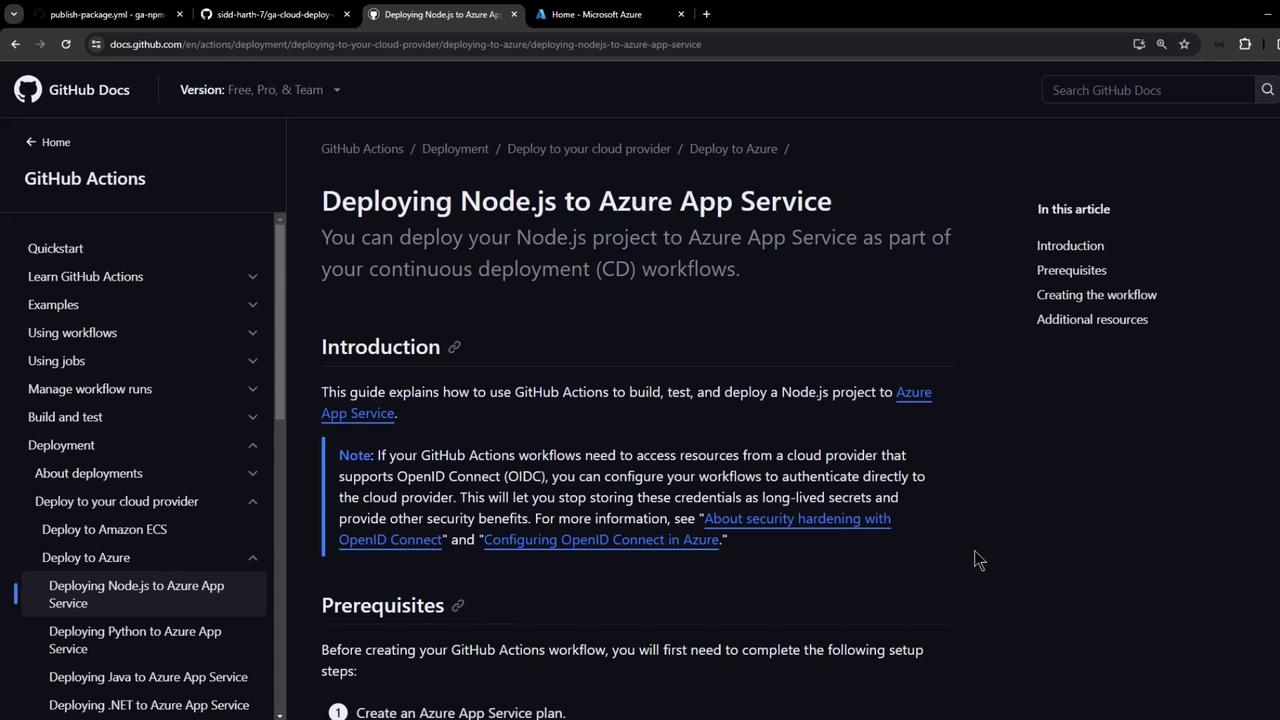
Create Azure App Service via CLI
Use the Azure CLI to provision your App Service plan and web app quickly.
# 1. Create an App Service plan (Linux, B1 SKU)
az appservice plan create \
--resource-group MY_RESOURCE_GROUP \
--name MY_PLAN_NAME \
--is-linux \
--sku B1
# 2. Create a Web App with Node.js runtime
az webapp create \
--resource-group MY_RESOURCE_GROUP \
--plan MY_PLAN_NAME \
--name MY_WEBAPP_NAME \
--runtime "NODE|14-lts"
# 3. Retrieve publish profile XML (for GitHub Secrets)
az webapp deployment list-publishing-profiles \
--name MY_WEBAPP_NAME \
--resource-group MY_RESOURCE_GROUP \
--xml
Tip
Store the XML output as a GitHub Secret named AZURE_WEBAPP_PUBLISH_PROFILE for seamless deployment.
Quick CI/CD Workflow Overview
Your GitHub Actions workflow typically defines two jobs:
| Job | Purpose | Key Actions |
|---|---|---|
| build | Prepare application artifact | Checkout → Setup Node.js → Test → Zip |
| deploy | Publish the build artifact to Azure App Service | Download → Unzip → azure/webapps-deploy@v2 |
Here’s a minimal example (.github/workflows/azure-nodejs.yml):
name: Build and Deploy to Azure Web App
on:
push:
branches: [ main ]
workflow_dispatch:
jobs:
build:
runs-on: ubuntu-latest
steps:
- uses: actions/checkout@v4
- name: Setup Node.js
uses: actions/setup-node@v3
with: { node-version: '20.x' }
- name: Install & Test
run: |
npm install
npm run build --if-present
npm run test --if-present
- name: Package App
run: zip release.zip . -r
- uses: actions/upload-artifact@v3
with: { name: node-app, path: release.zip }
deploy:
needs: build
runs-on: ubuntu-latest
environment:
name: production
url: ${{ steps.deploy.outputs.webapp-url }}
steps:
- uses: actions/download-artifact@v3
with: { name: node-app }
- name: Unzip Artifact
run: unzip release.zip
- id: deploy
uses: azure/webapps-deploy@v2
with:
app-name: ${{ env.AZURE_WEBAPP_NAME }}
publish-profile: ${{ secrets.AZURE_WEBAPP_PUBLISH_PROFILE }}
package: .
Step 1: Create App Service in Azure Portal
- Navigate to App Services → Create.
- Select your Subscription and Resource Group.
- Configure instance details (Runtime: Node.js, OS: Linux).
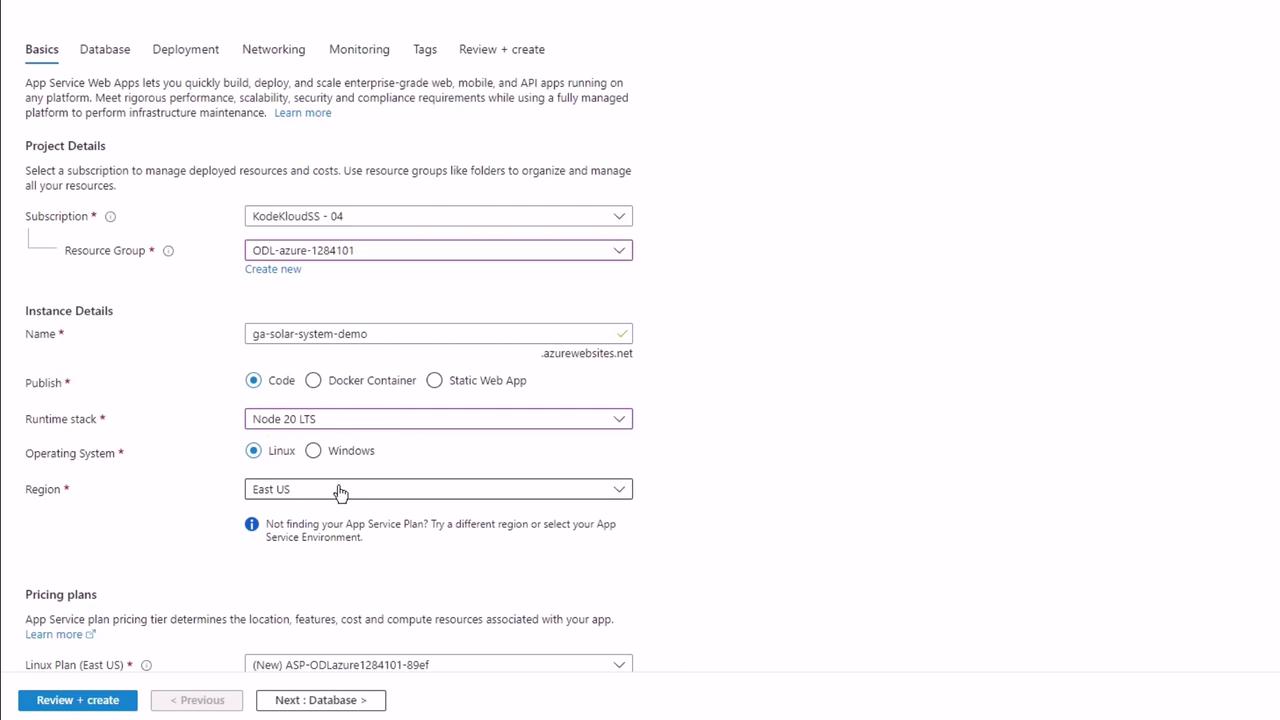
- Choose a pricing plan (e.g., Basic B1).
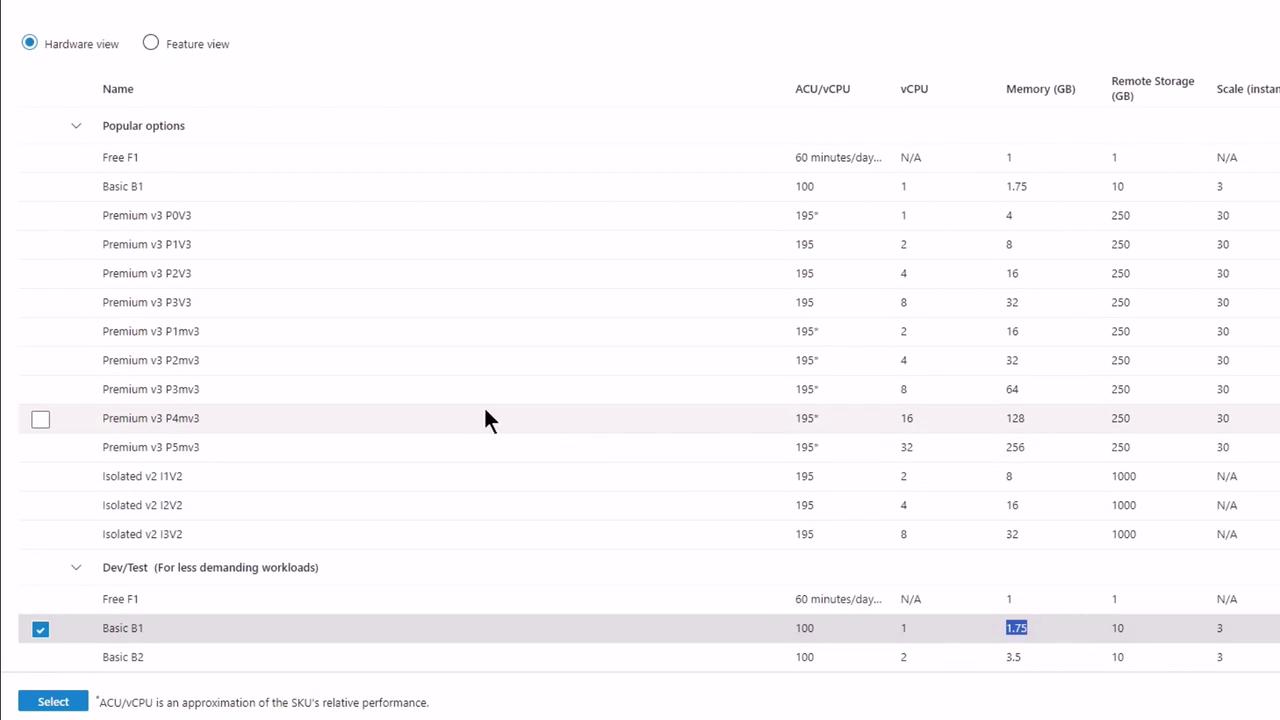
- Under Deployment, enable GitHub Actions and authenticate.
Step 2: Authorize GitHub Access
When prompted, grant Azure permission to your GitHub account and repository:
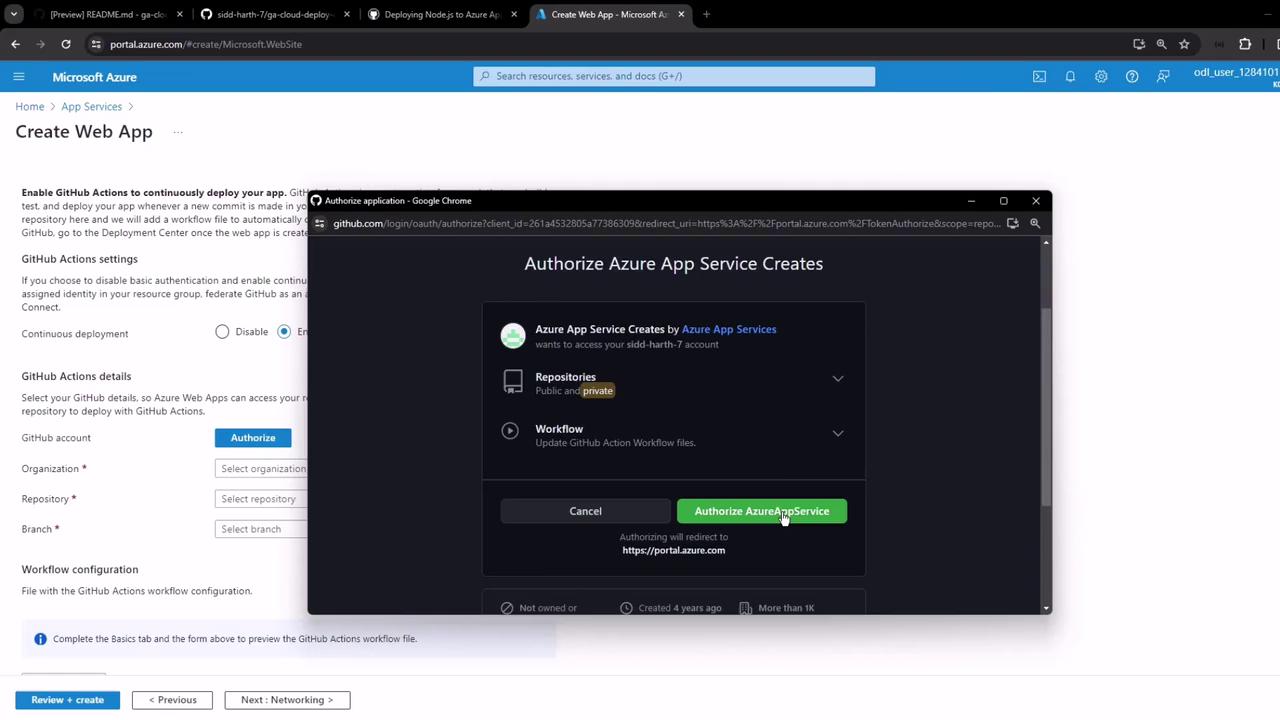
- Select Organization
- Choose Repository (e.g., GA Cloud Deploy Demo)
- Pick Branch (main)
- Preview & Confirm
Step 3: Secure GitHub Environment
- In GitHub, go to Settings → Environments.
- Create an environment named
production. - (Optional) Add protection rules or required reviewers.
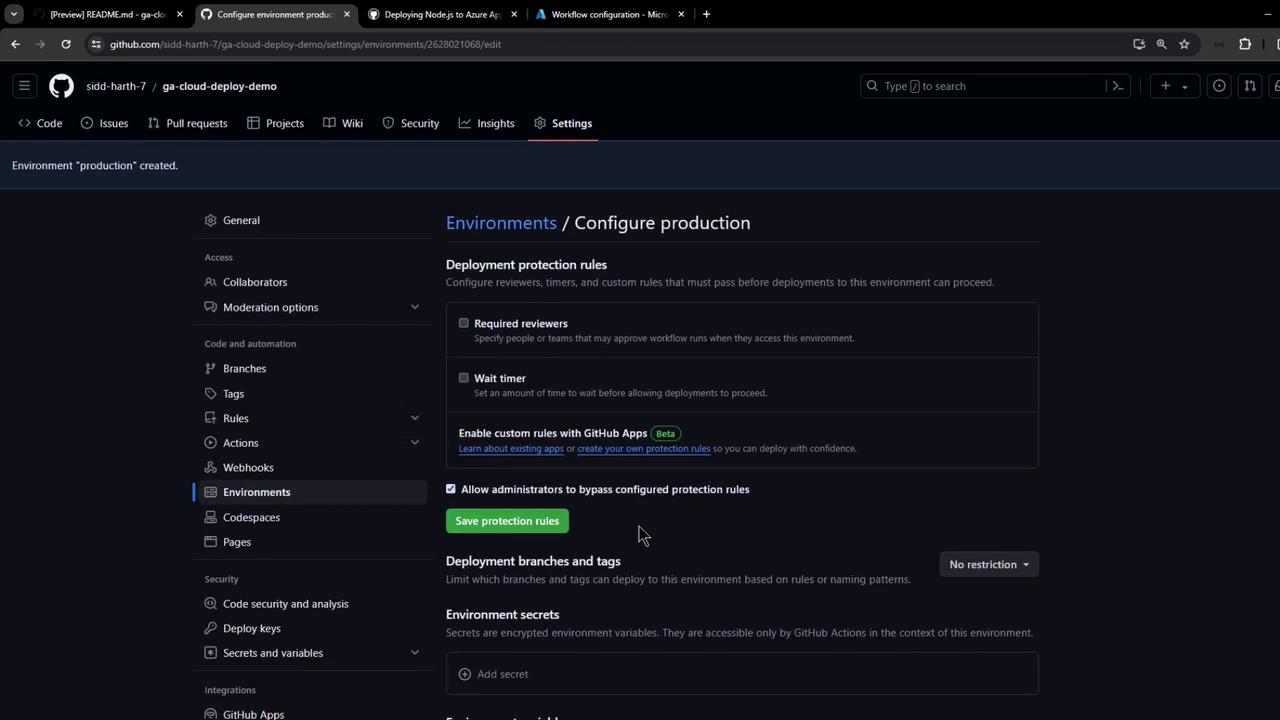
Step 4: Automatic Workflow Commit
Azure provisions the resources and commits a workflow file to .github/workflows/:
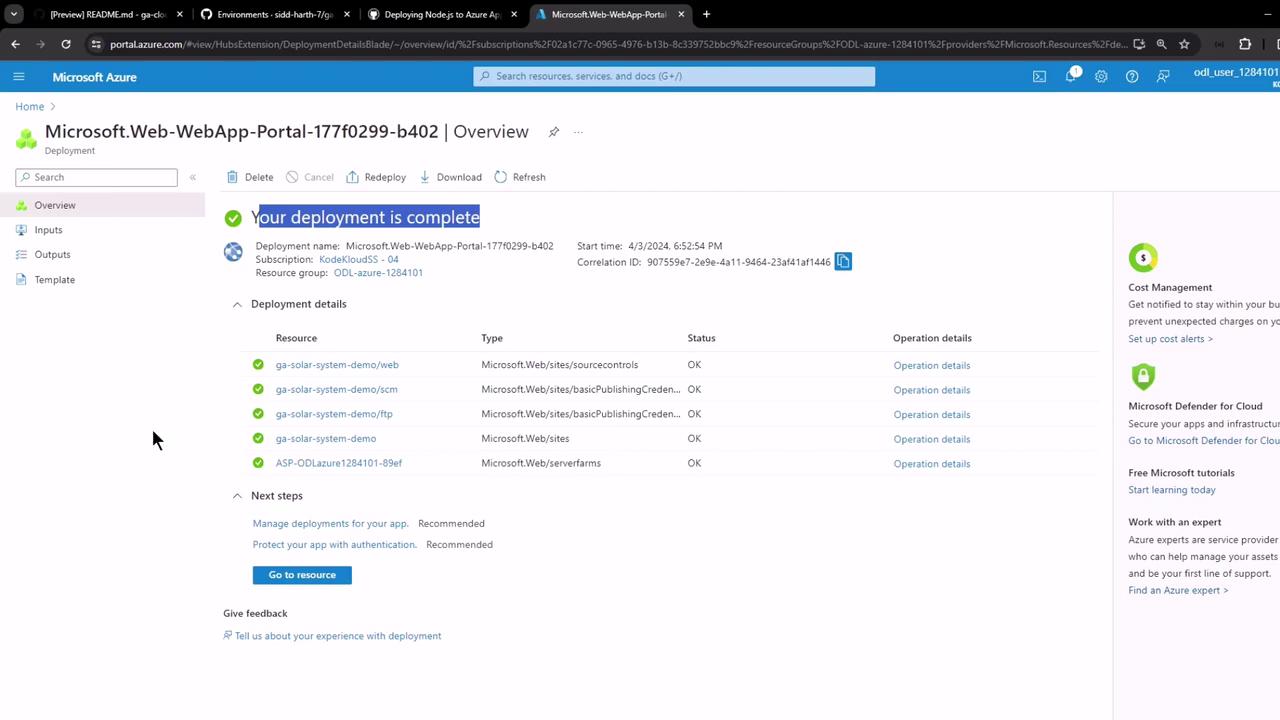
Step 5: Inspect GitHub Changes
- Secrets: A new
AZURE_WEBAPP_PUBLISH_PROFILEappears under Settings → Secrets. - Workflow:
.github/workflows/main_<webapp>.yamlis added. - Actions: View your first run.

Step 6: View Your Live App
GitHub Actions outputs the application URL after deployment. Click the link to verify your app:
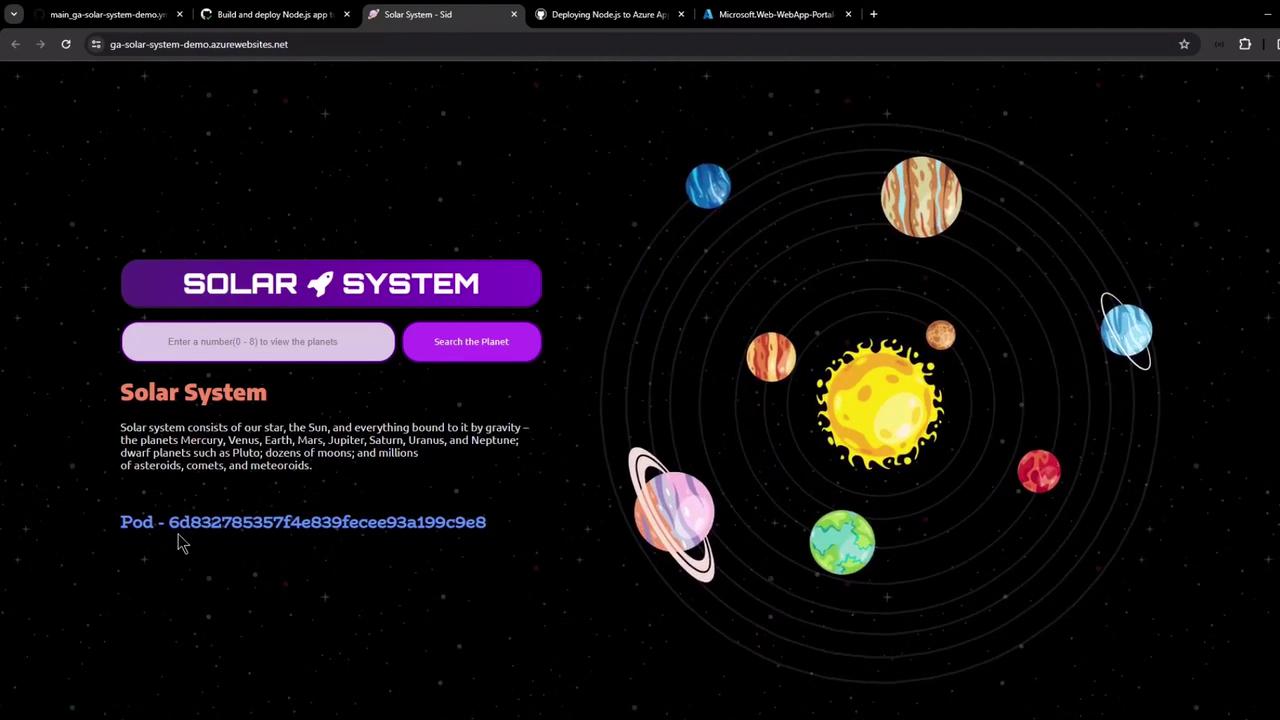
Step 7: Review Deployment Logs
- Build Job: Checkout, Node.js setup, install, build, test, and packaging.
- Deploy Job: Artifact download, unzip, and Azure webapp zip-deploy.
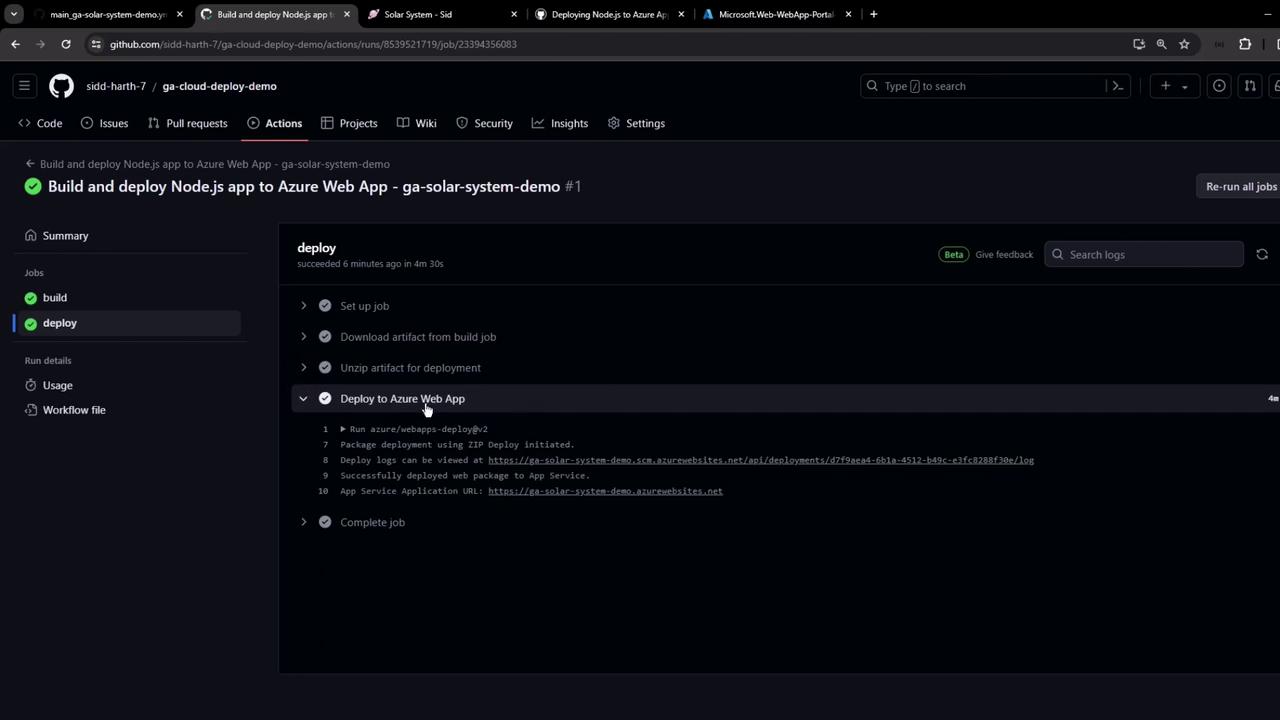
Sample Node.js Application Code
Below is a simple Express app. Do not hardcode credentials in production—use GitHub Secrets and environment variables.
// app.js
const express = require('express');
const path = require('path');
const mongoose = require('mongoose');
const bodyParser = require('body-parser');
const cors = require('cors');
const app = express();
app.use(bodyParser.json());
app.use(express.static(path.join(__dirname, '/')));
app.use(cors());
// Connect to MongoDB
mongoose.connect('mongodb+srv://cluster.mongodb.net/superData', {
user: 'superuser',
pass: 'SuperPassword',
useNewUrlParser: true,
useUnifiedTopology: true
}, err => {
if (err) console.error('MongoDB connection error:', err);
});
// Define Schema
const Schema = mongoose.Schema;
const dataSchema = new Schema({
name: String,
id: Number,
description: String,
image: String,
velocity: String
});
// ...routes and server startup...
Warning
Never commit secrets or plaintext credentials to your repository. Always leverage GitHub Secrets.
Manual Publish Profile Download
If you prefer a manual setup:
- In the Azure portal, select your Web App → Get publish profile.
- Download the XML and save it as
AZURE_WEBAPP_PUBLISH_PROFILEin GitHub Secrets.
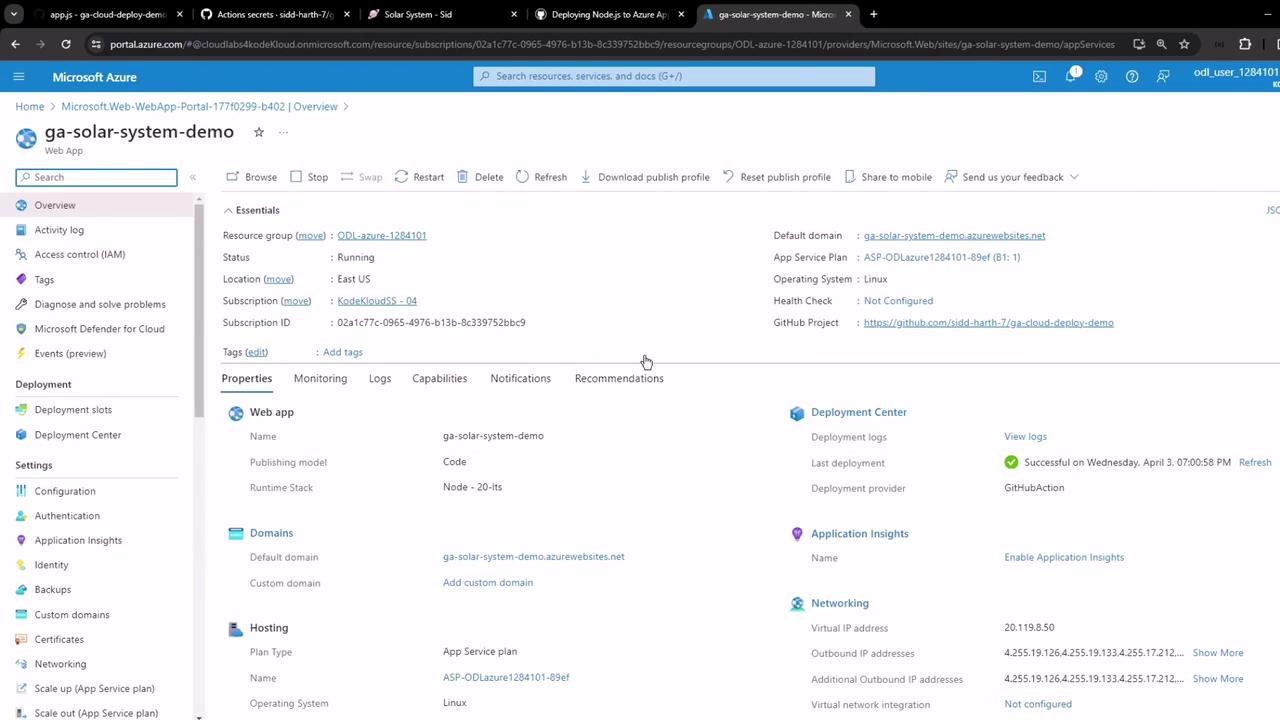
<publishData>
<publishProfile
profileName="ga-solar-system-demo - Web Deploy"
publishMethod="MSDeploy"
publishUrl="ga-solar-system-demo.scm.azurewebsites.net:443"
msdeploySite="ga-solar-system-demo"
userName="$ga-solar-system-demo"
userPWD="YOUR_PASSWORD"
destinationAppUrl="https://ga-solar-system-demo.azurewebsites.net/">
<!-- ... -->
</publishProfile>
</publishData>
Congratulations! You’ve now set up a full CI/CD pipeline to build, test, and deploy your Node.js app to Azure App Service with GitHub Actions.
Watch Video
Watch video content
Practice Lab
Practice lab