GitHub Actions Certification
Continuous Integration with GitHub Actions
ArchiveStore Unit Test Reports
In this lesson, we’ll archive JUnit-format Mocha test reports in GitHub Actions using actions/upload-artifact. Previously, our workflow ran unit tests successfully but didn’t persist the generated XML report:
> Run npm test
> Solar [email protected] test
> mocha app-test.js --timeout 10000 --reporter mocha-junit-reporter --exit
Server successfully running on port - 3000
Locally, the mocha-junit-reporter creates a test-results.xml file in your project root. For example:
<testsuite name="it should fetch Ready Status" timestamp="2023-10-12T10:34:16" tests="1" file="F:\KodeKloud-Work\GitHub-Actions-V2\demo-workspace\solar-system">
<testcase name="Testing Other Endpoints it should fetch Ready Status it checks Readiness endpoint" time="0.0"/>
</testsuite>
To archive this file in CI, add a step that uses actions/upload-artifact@v3:
jobs:
unit-testing:
name: Unit Testing
runs-on: ubuntu-latest
steps:
- name: Checkout Repository
uses: actions/checkout@v4
- name: Setup Node.js
uses: actions/setup-node@v3
with:
node-version: 18
- name: Install Dependencies
run: npm install
- name: Run Unit Tests
run: npm test
- name: Archive Test Results
uses: actions/upload-artifact@v3
with:
name: Mocha-Test-Result
path: test-results.xml
| Property | Description | Example |
|---|---|---|
| name | Artifact identifier displayed in the summary | Mocha-Test-Result |
| path | Path or glob pattern to test report file | test-results.xml |
Note
The path field accepts glob patterns. To archive multiple XML reports, use something like path: reports/**/*.xml.
After the workflow runs, open the Actions tab to confirm the artifact upload. You’ll see a log entry showing the artifact size and success:
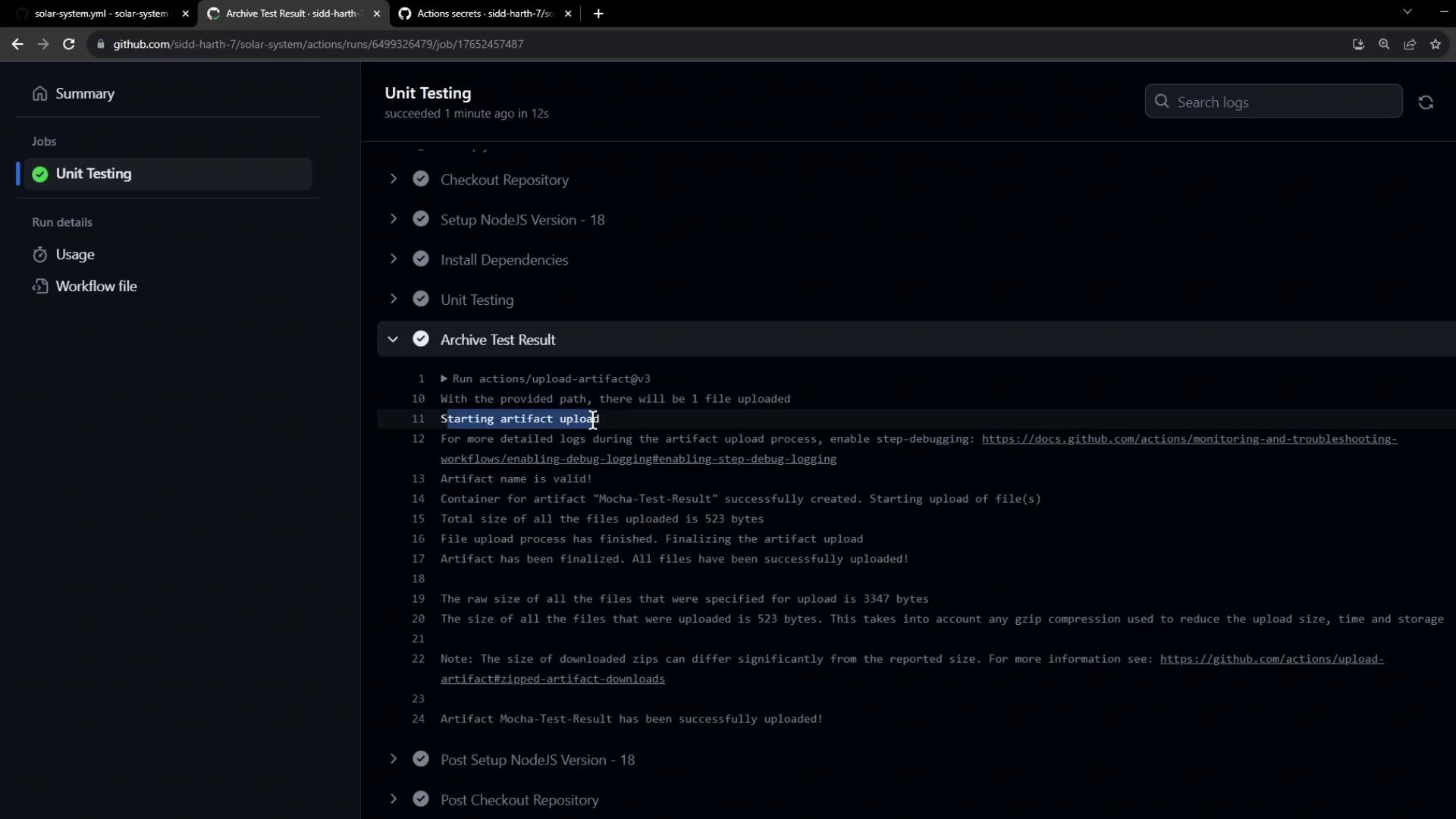
In the workflow summary, the uploaded artifact is listed under the Unit Testing job:
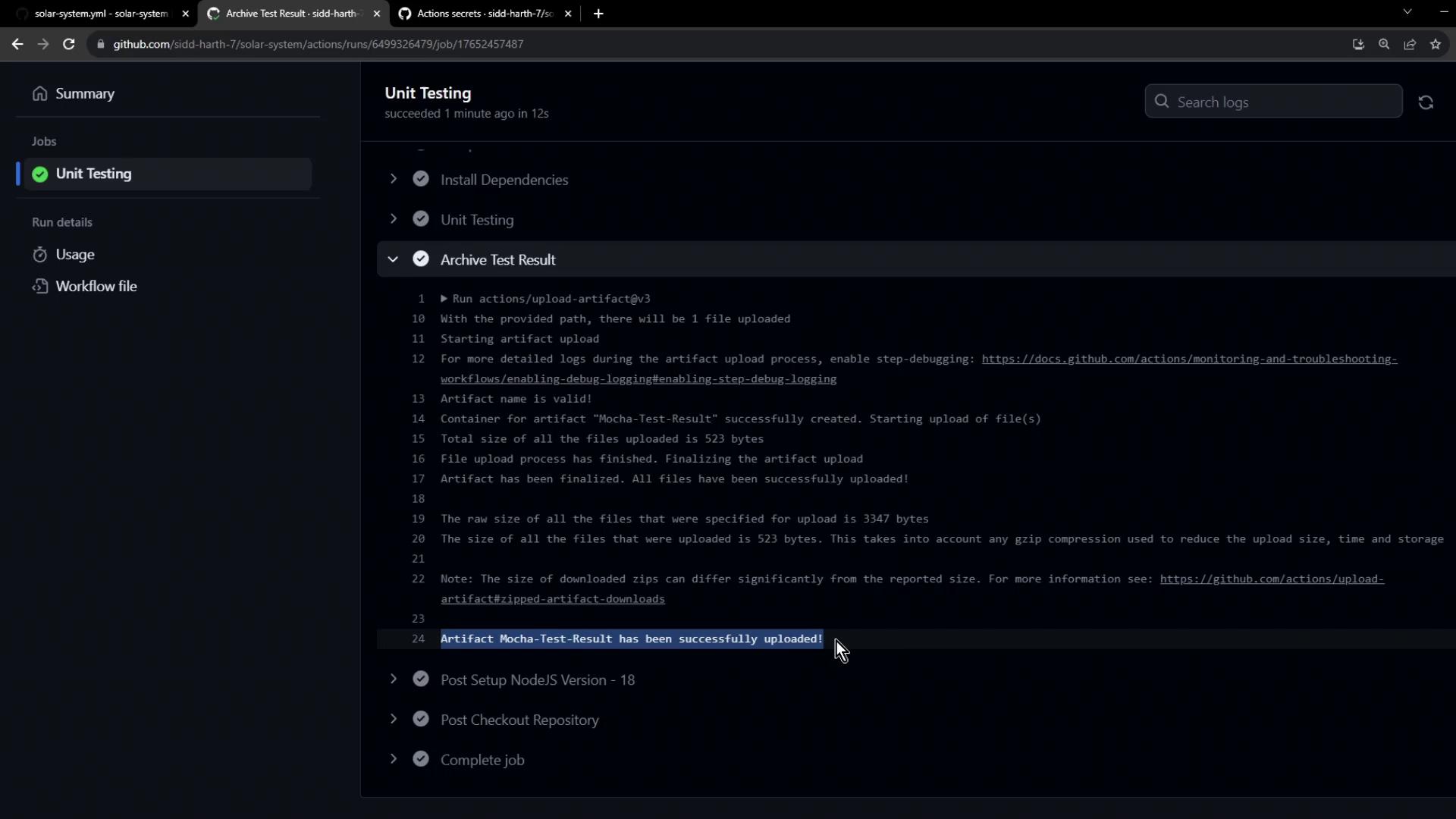
Retention Policy
By default, artifacts are retained for 90 days. You can configure retention or delete them when they’re no longer needed.
Archiving your test reports guarantees that JUnit XML outputs are always available for debugging, reporting, or integration with CI dashboards once your workflow completes.
Links and References
Watch Video
Watch video content