GitHub Actions Certification
Continuous Integration with GitHub Actions
Workflow Configure Unit Testing
In this tutorial, you’ll set up an automated unit testing pipeline for your Node.js Solar System application using GitHub Actions. By the end, every push to main or any feature/* branch will trigger tests, ensuring code quality and reliability.
1. Clone the Repository and Create a Feature Branch
First, clone your GitHub repository and explore the project structure.
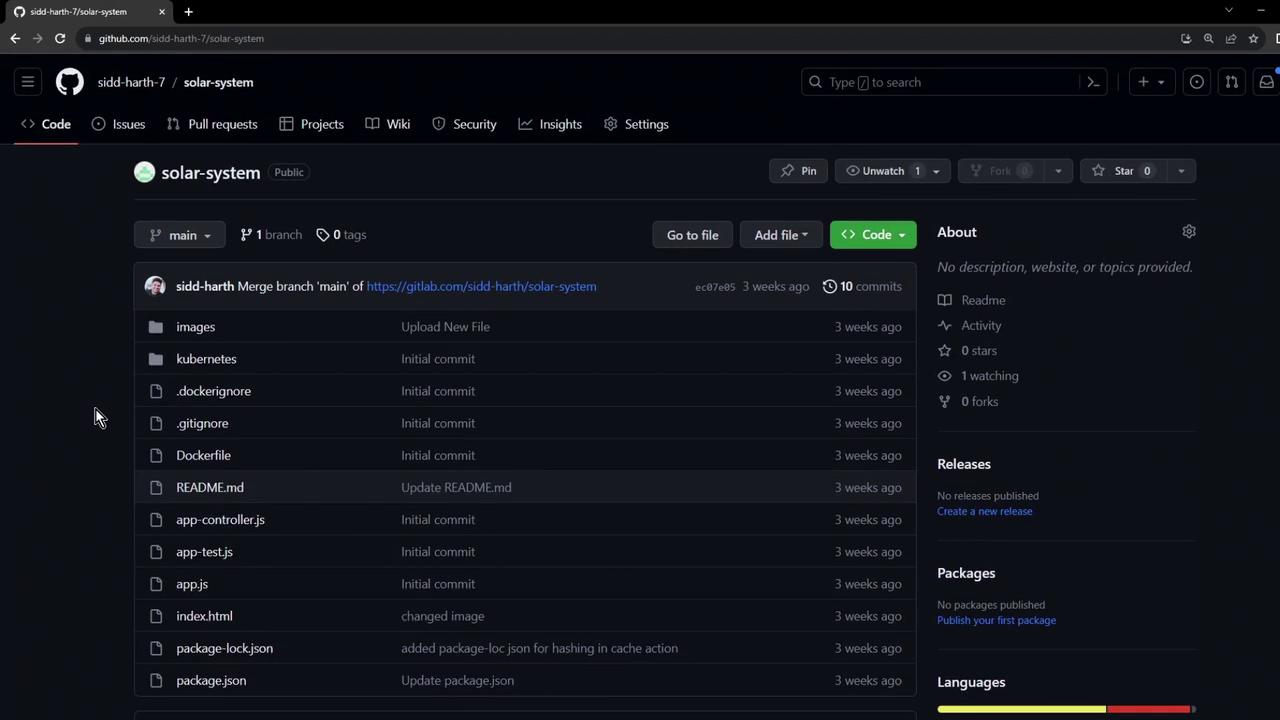
Now, create a feature branch for your workflow changes:
git checkout -b feature/exploring-workflows
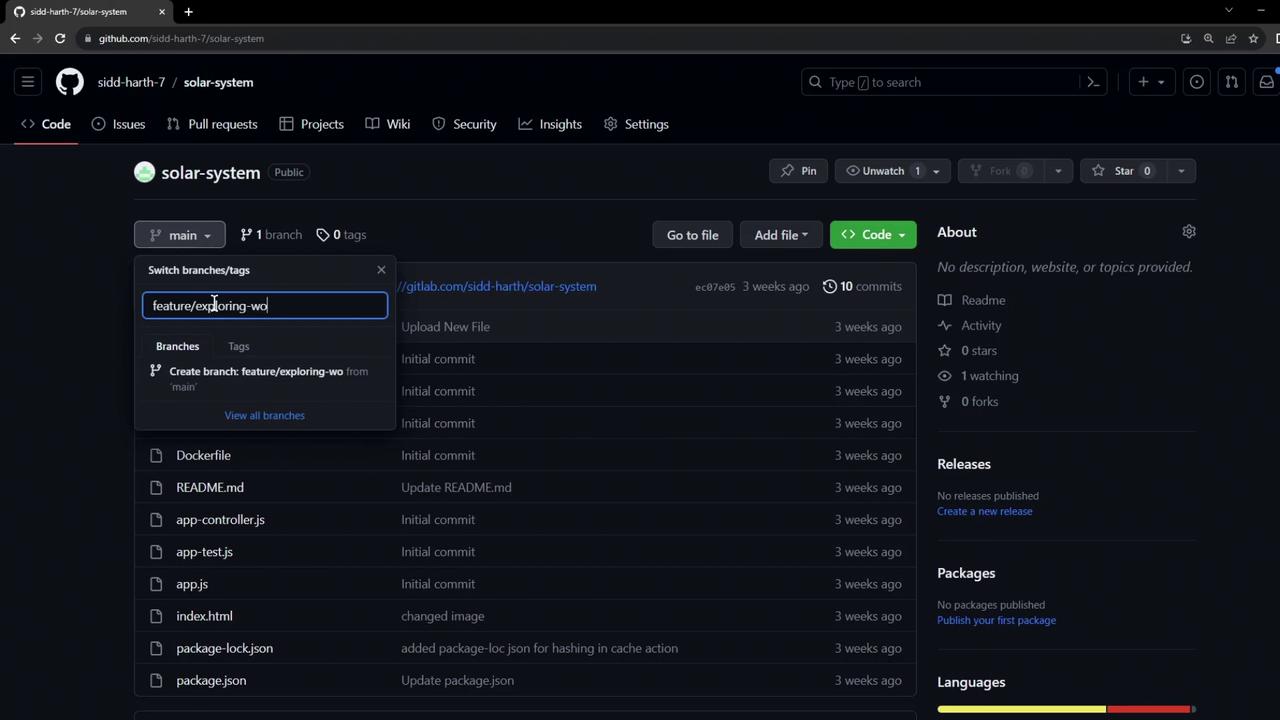
2. Open in VS Code and Add Your Workflow
Launch the repository in VS Code (e.g., by editing the URL to .dev). Then create a new workflow file at .github/workflows/solar-system.yml:
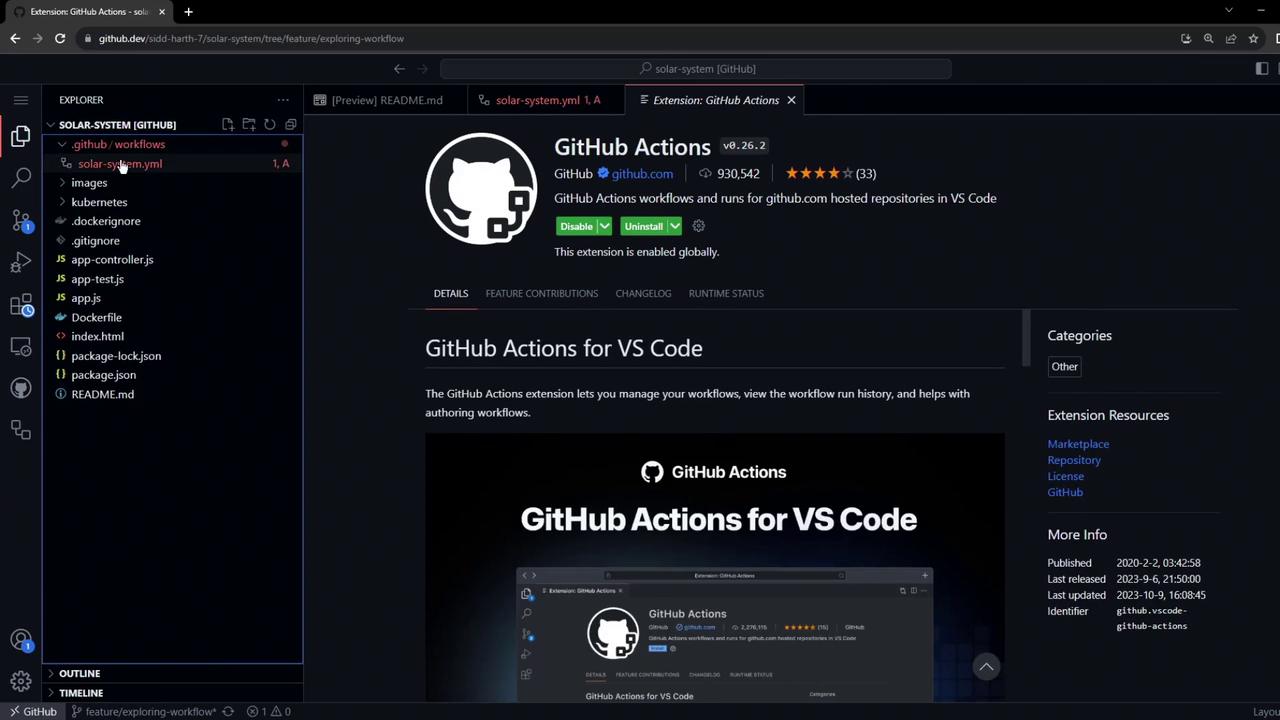
Paste the following YAML to install Node.js, dependencies, and run tests:
name: Solar System Workflow
on:
workflow_dispatch:
push:
branches:
- main
- 'feature/*'
jobs:
unit-testing:
name: Unit Testing
runs-on: ubuntu-latest
steps:
- name: Checkout Repository
uses: actions/checkout@v4
- name: Setup Node.js
uses: actions/setup-node@v3
with:
node-version: 18
- name: Install Dependencies
run: npm install
- name: Run Unit Tests
run: npm test
This workflow triggers manually (workflow_dispatch) and on every push to main or any feature/* branch. It uses actions/setup-node@v3, which supports parameters like node-version, check-latest, and node-version-file.
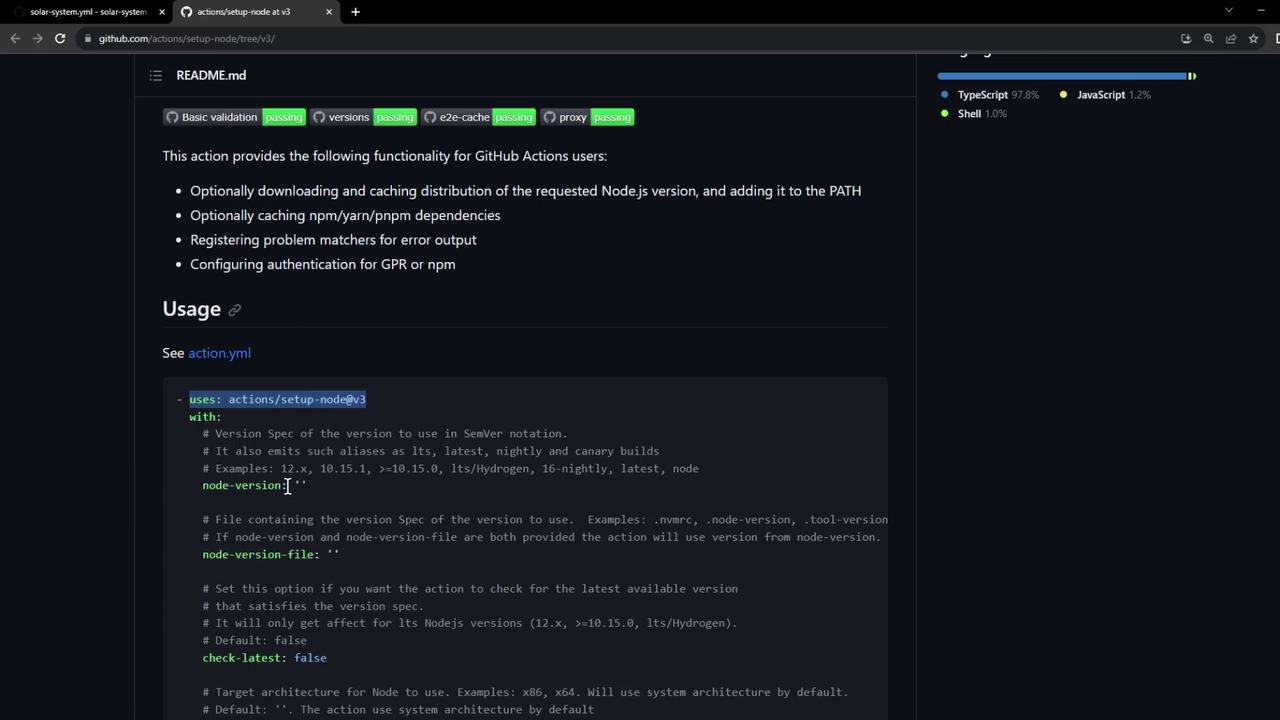
Note
Customize actions/setup-node by specifying check-latest: true to always fetch the latest patch release.
Commit and push your workflow:
git add .github/workflows/solar-system.yml
git commit -m "Add unit testing workflow"
git push --set-upstream origin feature/exploring-workflows
3. Enable the Actions Tab in GitHub
By default, the Actions tab might be hidden. Open the repository page to confirm:
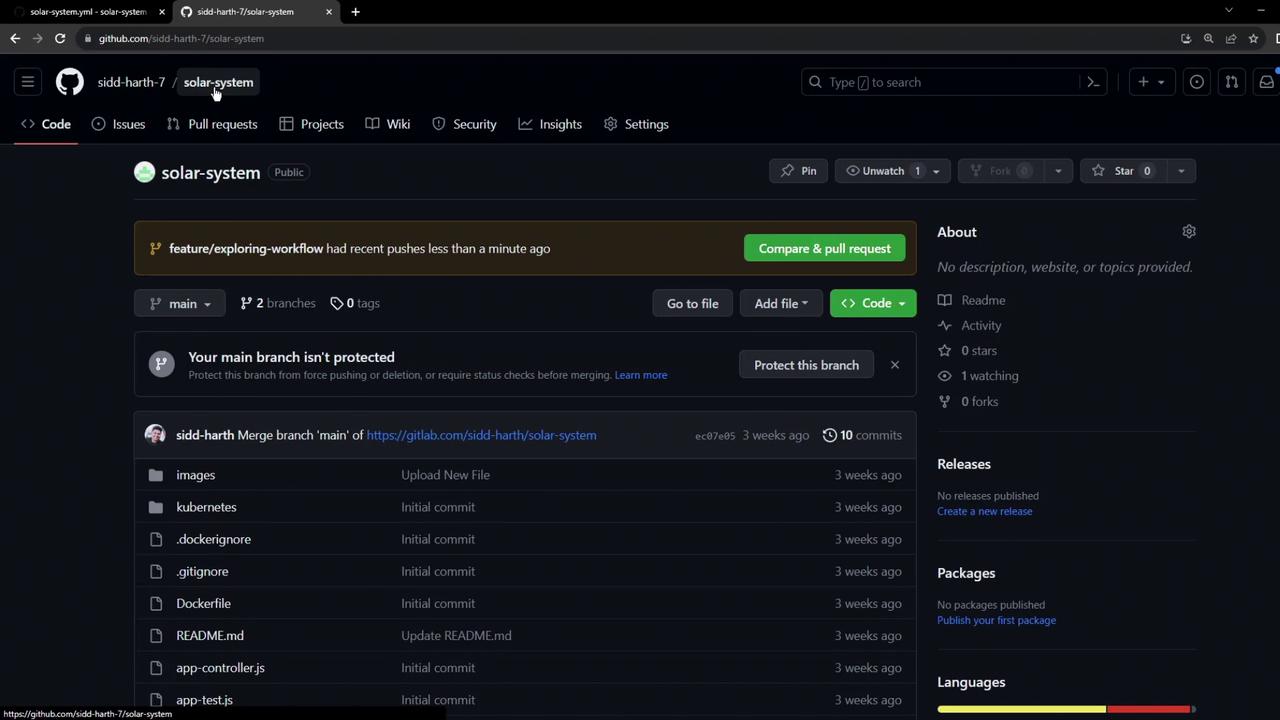
Go to Settings > Actions > General, and under Actions permissions allow all actions and reusable workflows:
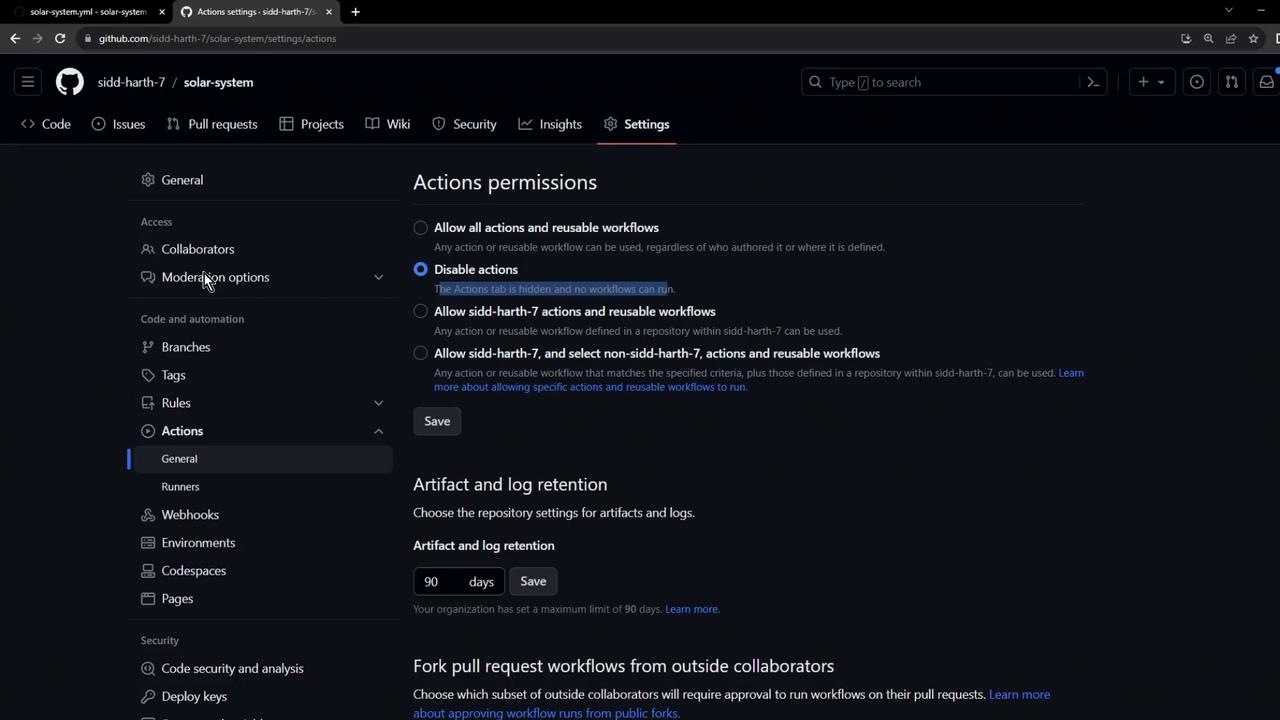
After saving, GitHub suggests available workflows:
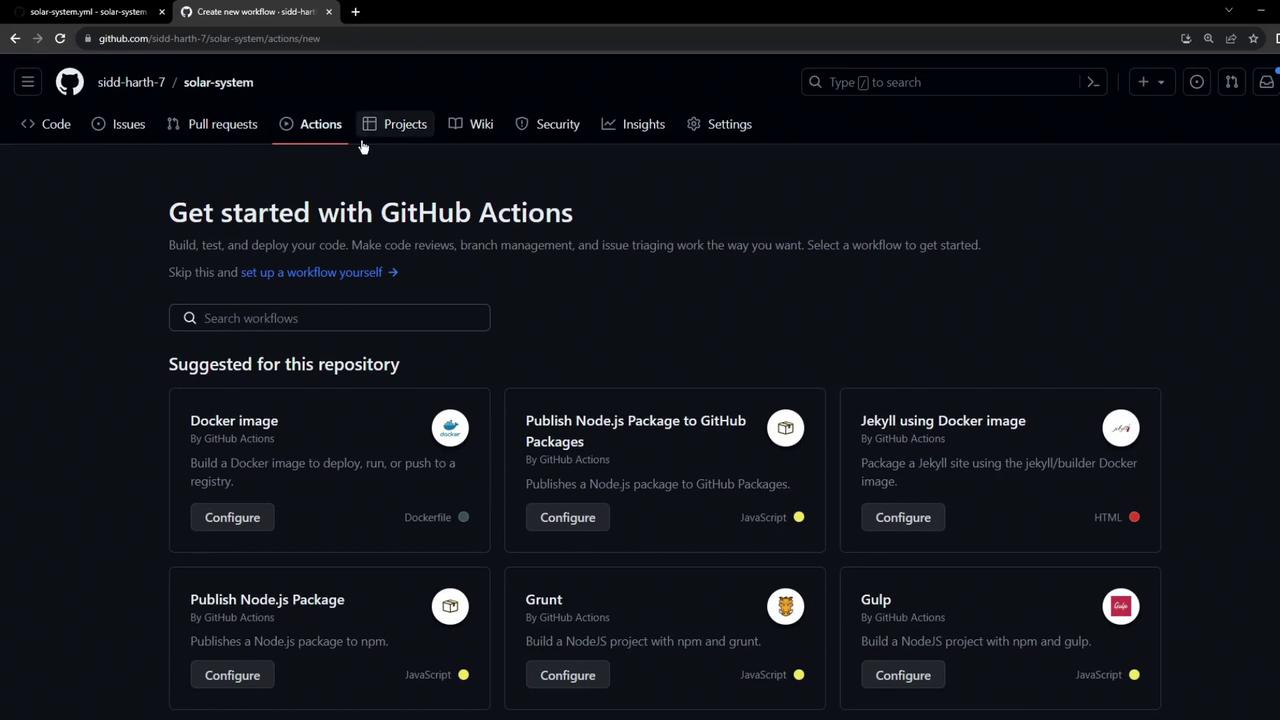
Warning
Allowing all actions grants workflows broad permissions. Review GitHub Actions security best practices before enabling.
4. Trigger and Inspect the Workflow
Push an empty commit to trigger the CI pipeline on your feature branch:
git commit --allow-empty -m "Trigger CI"
git push
In the Actions tab, open the Unit Testing run and review the logs:
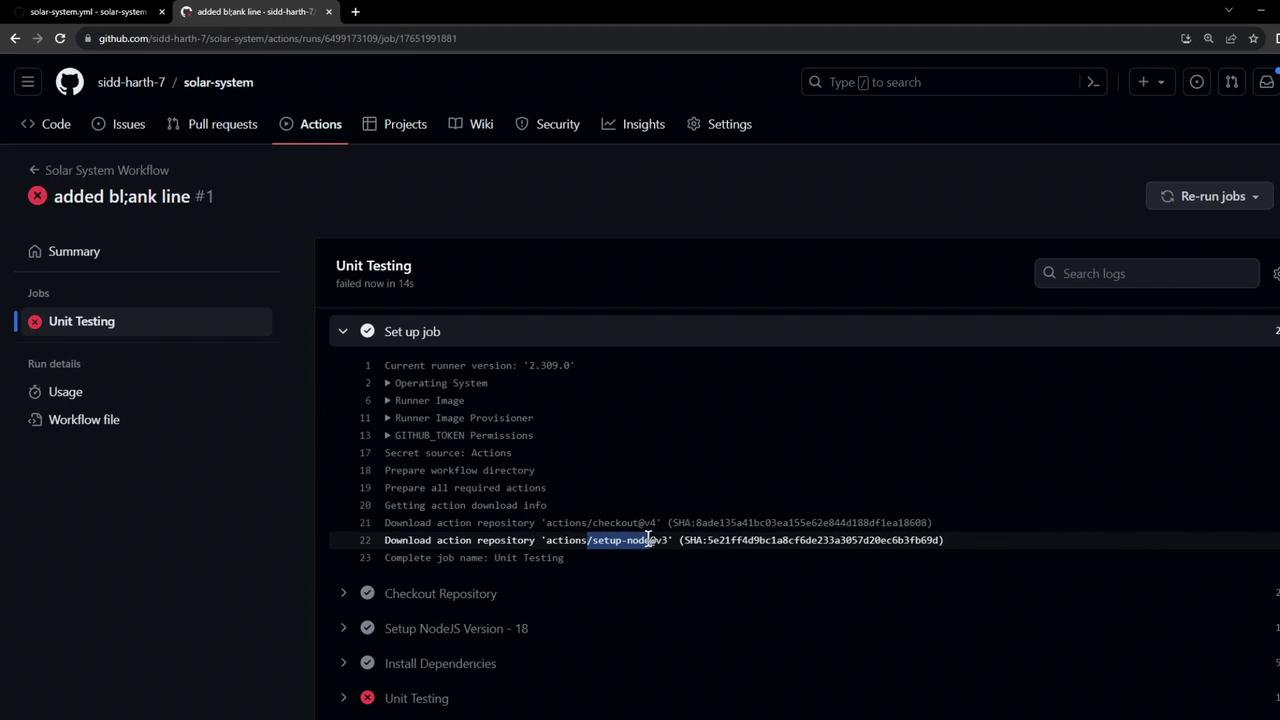
The failure indicates missing MongoDB credentials.
5. Configure the Application’s Database Connection
Open app.js to see how MongoDB connects:
const mongoose = require('mongoose');
mongoose.connect(process.env.MONGO_URI, {
user: process.env.MONGO_USERNAME,
pass: process.env.MONGO_PASSWORD,
useNewUrlParser: true,
useUnifiedTopology: true
}, err => {
if (err) {
console.error("MongoDB connection error:", err);
}
});
You must supply the MONGO_URI, MONGO_USERNAME, and MONGO_PASSWORD via your workflow.
6. Add Environment Variables and Secrets
Update .github/workflows/solar-system.yml to define global env variables:
env:
MONGO_URI: 'mongodb+srv://supercluster.d83jj.mongodb.net/superData'
MONGO_USERNAME: ${{ vars.MONGO_USERNAME }}
MONGO_PASSWORD: ${{ secrets.MONGO_PASSWORD }}
The full workflow becomes:
name: Solar System Workflow
on:
workflow_dispatch:
push:
branches:
- main
- 'feature/*'
env:
MONGO_URI: 'mongodb+srv://supercluster.d83jj.mongodb.net/superData'
MONGO_USERNAME: ${{ vars.MONGO_USERNAME }}
MONGO_PASSWORD: ${{ secrets.MONGO_PASSWORD }}
jobs:
unit-testing:
name: Unit Testing
runs-on: ubuntu-latest
steps:
- name: Checkout Repository
uses: actions/checkout@v4
- name: Setup Node.js
uses: actions/setup-node@v3
with:
node-version: 18
- name: Install Dependencies
run: npm install
- name: Run Unit Tests
run: npm test
6.1 Add the MONGO_PASSWORD Secret
In Settings > Secrets and variables > Actions, click New repository secret and add MONGO_PASSWORD:
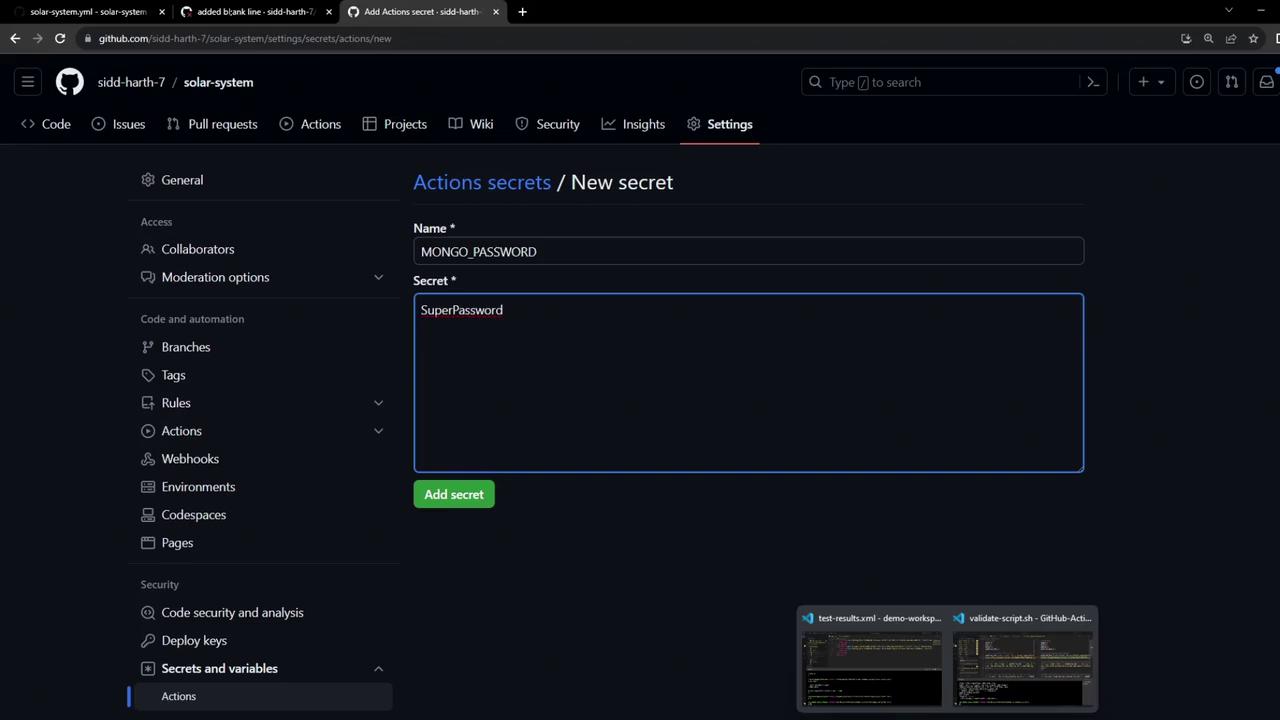
6.2 Add the MONGO_USERNAME Variable
Under Settings > Secrets and variables > Actions > Variables, create MONGO_USERNAME:
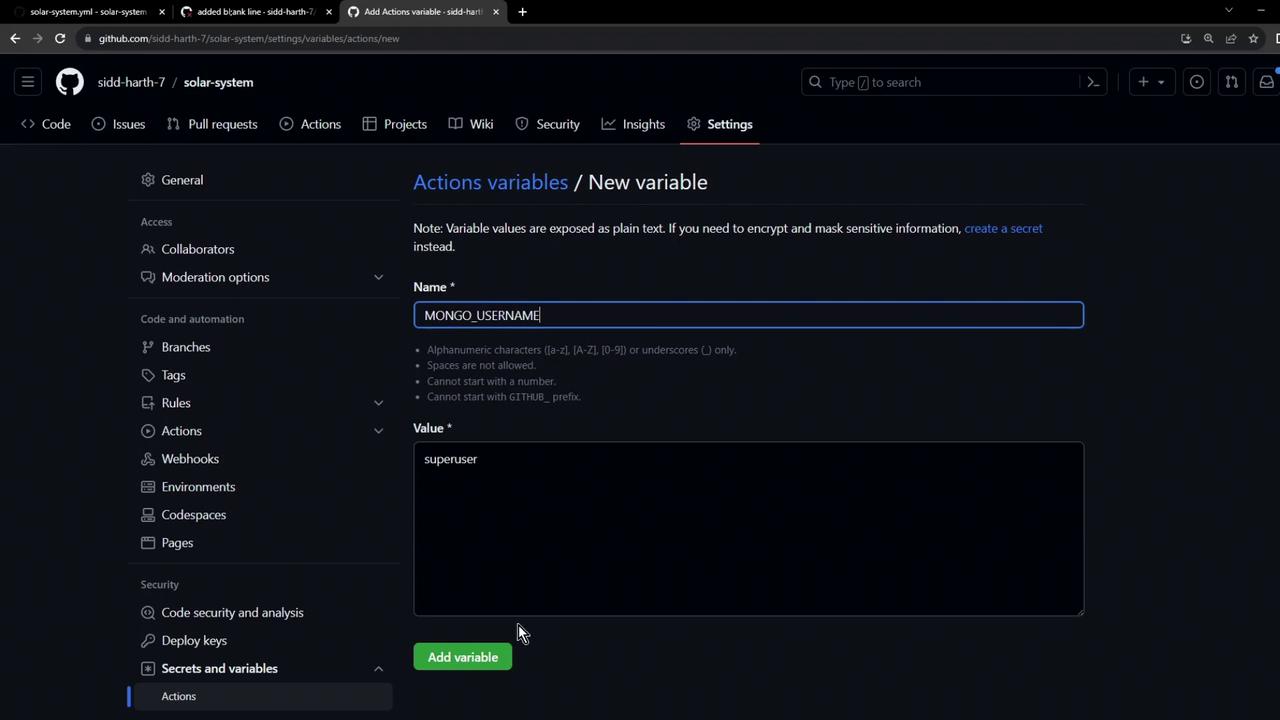
Commit and push your changes:
git add .github/workflows/solar-system.yml
git commit -m "Define env vars for MongoDB in workflow"
git push
7. Verify Workflow Success
After pushing, GitHub Actions will rerun the workflow, connect to MongoDB using your provided credentials, and execute unit tests without errors. All steps—including Node.js setup and npm test—should pass.
Note
To retain logs and coverage reports after the run completes, consider uploading test artifacts using actions/upload-artifact.
Summary of Workflow Steps
| Step | Description | Command / File |
|---|---|---|
| 1 | Create feature branch | git checkout -b feature/... |
| 2 | Add GitHub Actions workflow | .github/workflows/solar-system.yml |
| 3 | Enable Actions in repository | Settings > Actions > General |
| 4 | Trigger CI run | git commit --allow-empty -m "Trigger CI" |
| 5 | Inspect DB config in app.js | mongoose.connect(...) |
| 6 | Define secrets & variables | GitHub Settings > Secrets and Variables |
| 7 | Confirm passing unit tests | Actions tab |
References
Watch Video
Watch video content