GitHub Actions Certification
Custom Actions
Using a Docker Action in Workflow
Learn how to integrate a reusable custom Docker container action across repositories. In this guide, we’ll invoke the docker-action-pr-giphy-comment action from the solar-system project to post a thank-you GIF on pull requests.
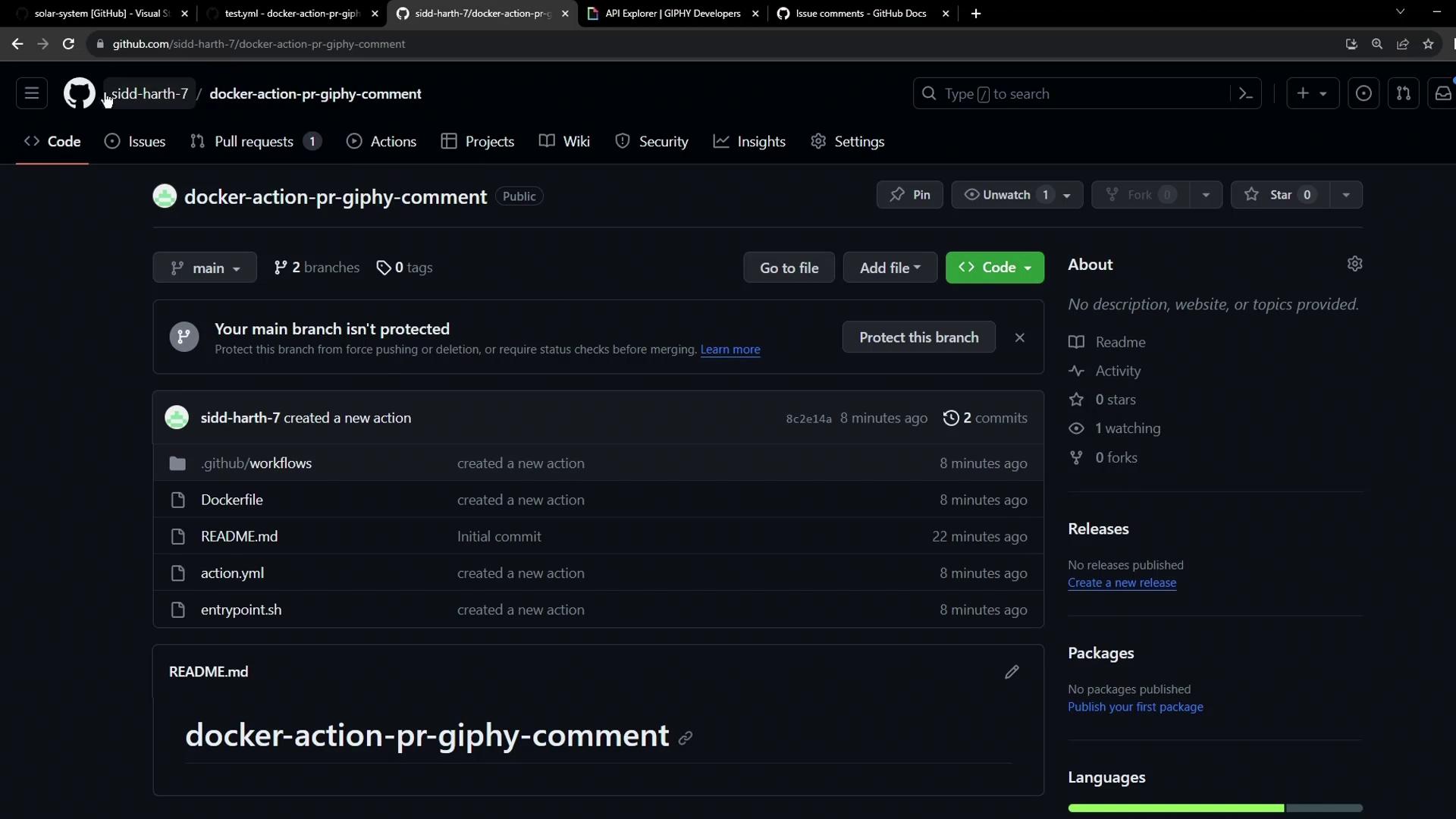
1. Open the Target Repository
Navigate to your solar-system repository on GitHub:
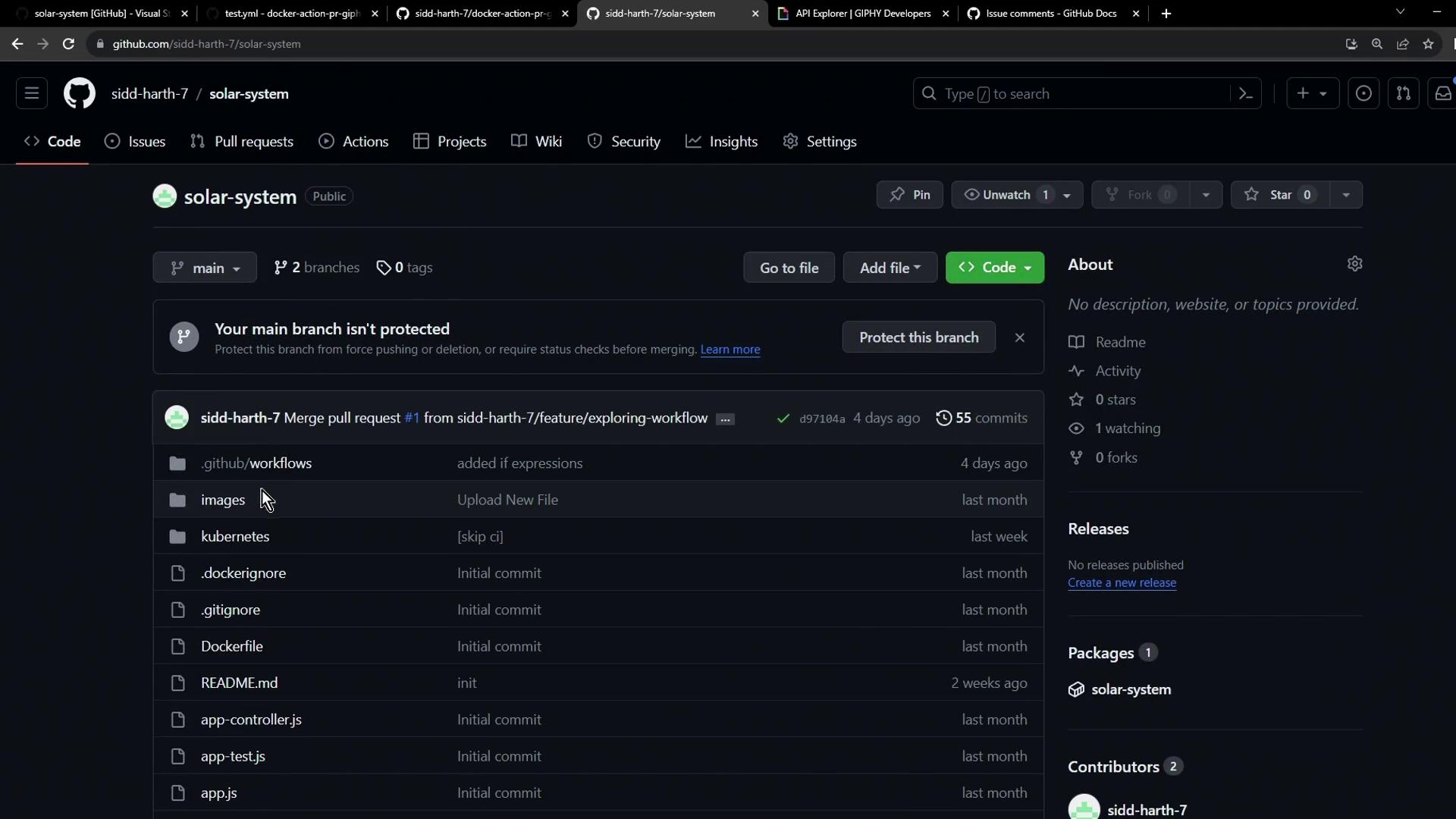
2. Add the Giphy API Token
Your custom action fetches GIFs using the Giphy API. To configure:
- Get an API key from the Giphy Developer Portal.
- In your repo, go to Settings > Actions > Secrets and variables > Actions.
- Click New repository secret.
- Name it
GIPHY_APIand paste the API key. - Save.
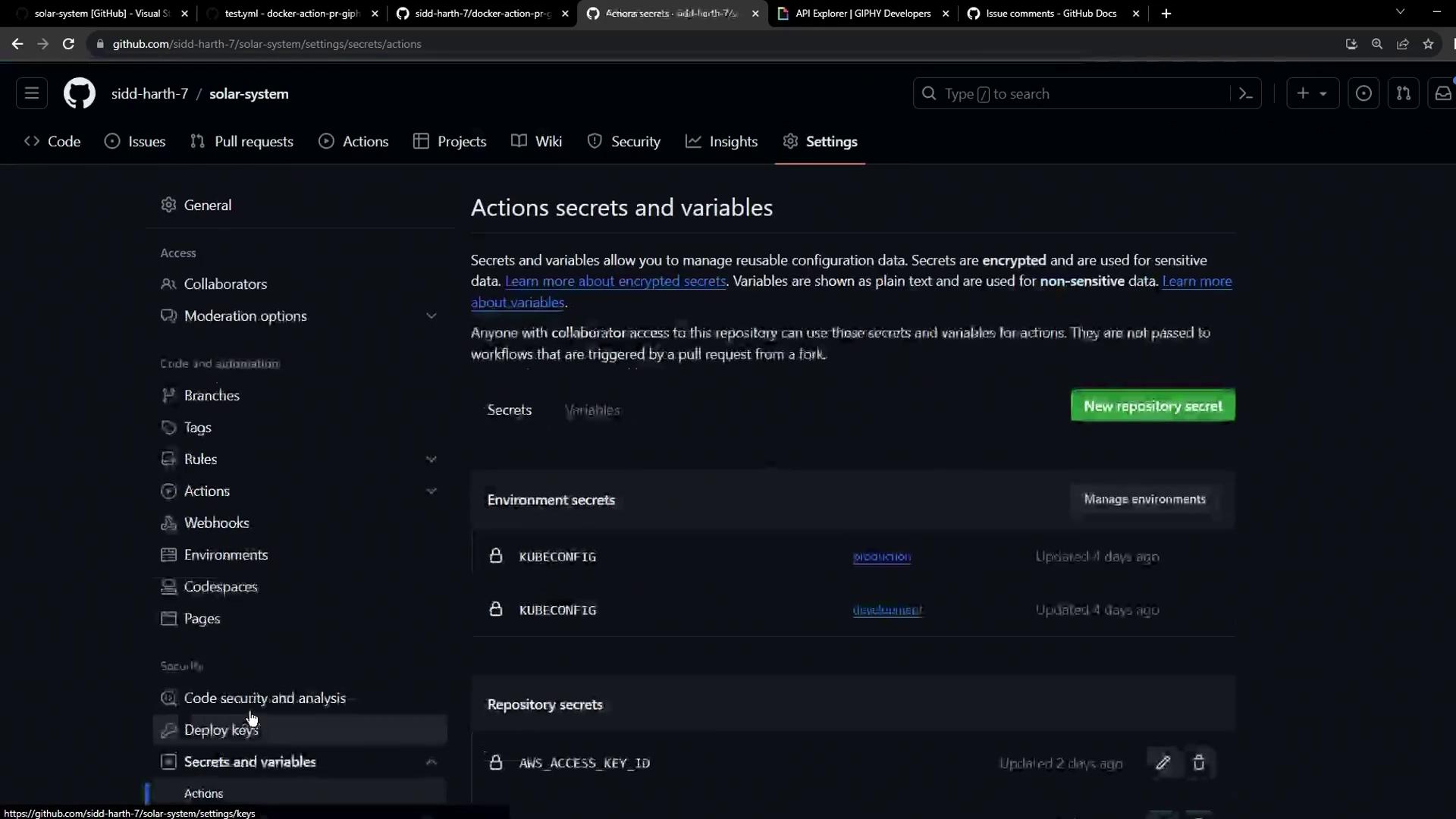
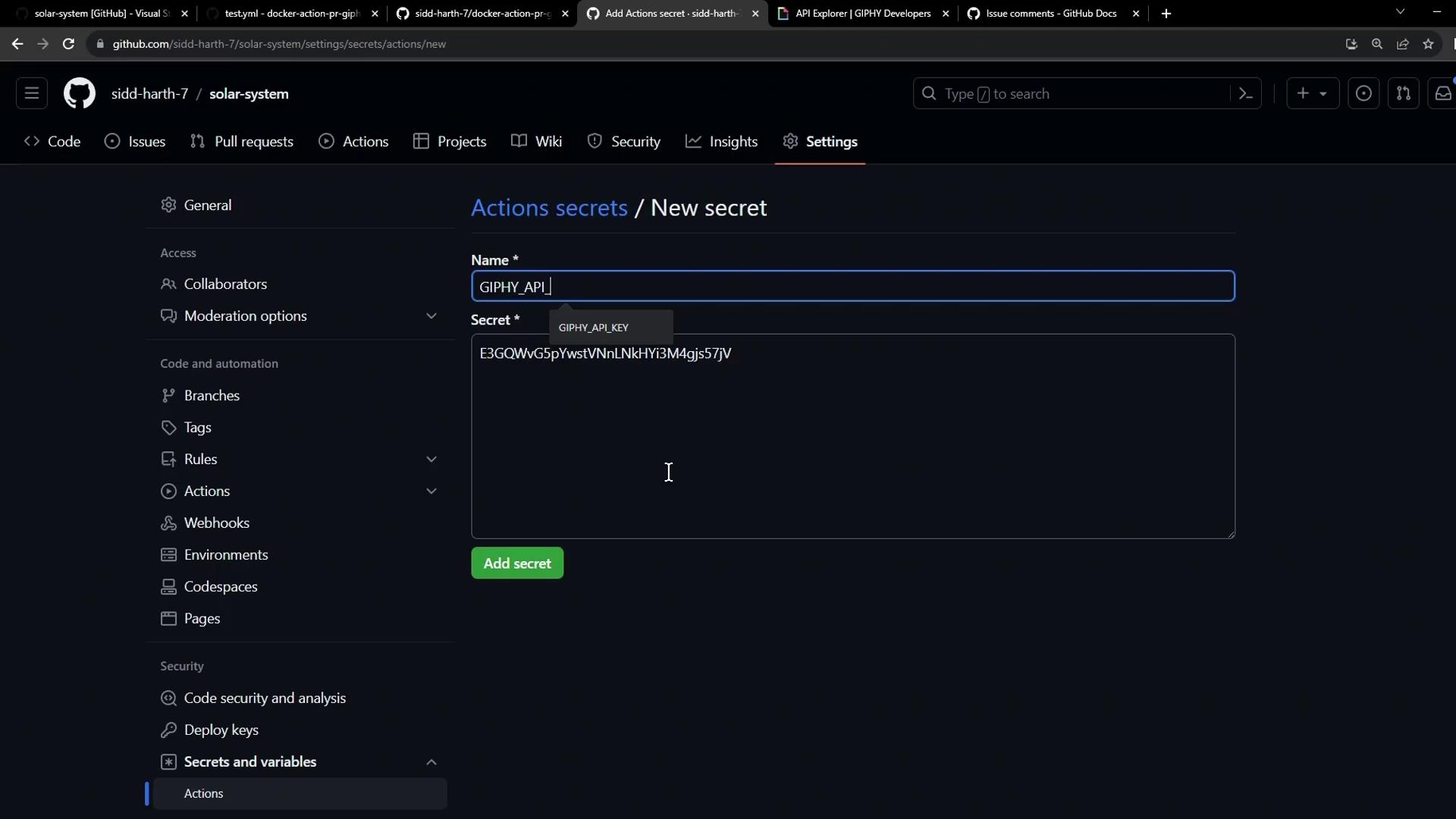
Note
Never expose your API keys in plain text. Always use GitHub Secrets for sensitive values.
3. Create the Workflow File
Checkout a branch (e.g., main or a feature branch) and add .github/workflows/pr-thank-you.yml:
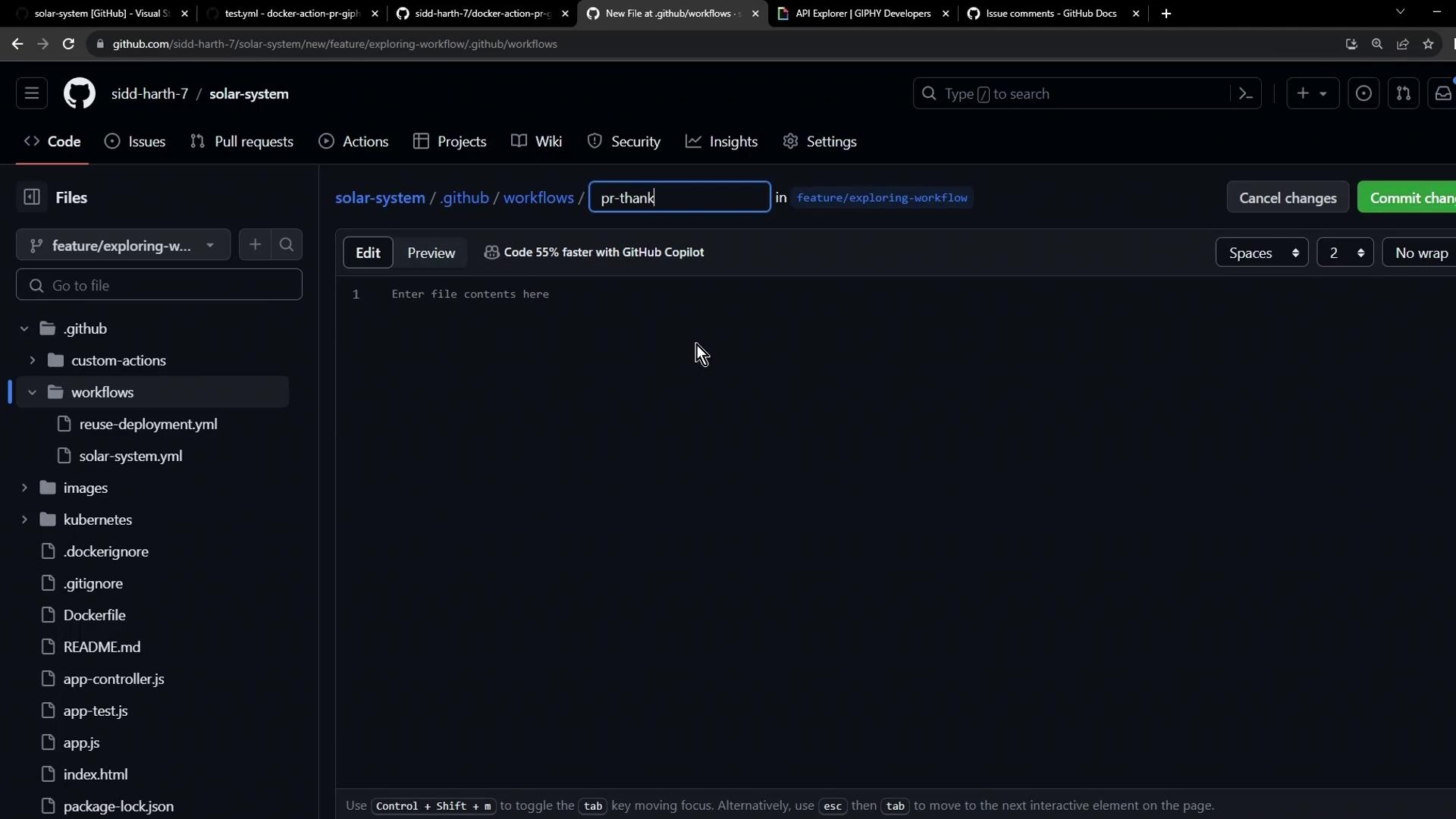
Workflow Configuration
# .github/workflows/pr-thank-you.yml
name: PR Thank You Comment
on:
pull_request:
types: [opened]
jobs:
pr-action:
runs-on: ubuntu-latest
permissions:
issues: write
pull-requests: write
steps:
- name: Post PR Comment with Giphy
uses: siddharth-7/docker-action-pr-giphy-comment@main
with:
github-token: ${{ secrets.GITHUB_TOKEN }}
giphy-api-key: ${{ secrets.GIPHY_API }}
Permissions Reference
| Permission | Purpose |
|---|---|
issues: write | Post comments on issues |
pull-requests: write | Manage PR comments |
Commit and push your branch, then open a pull request:
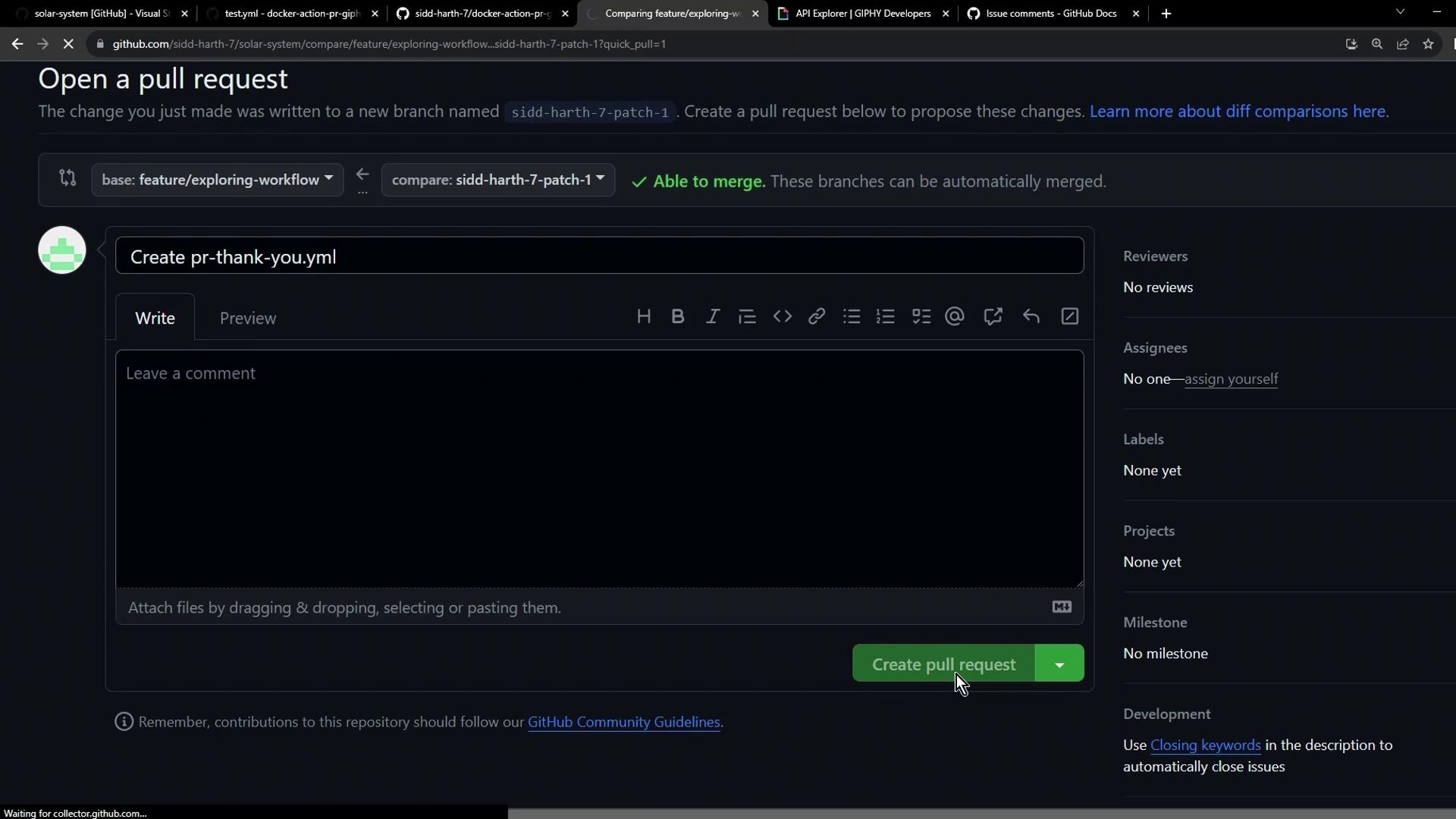
4. Observe the Workflow Run
Once the PR is created, GitHub Actions will trigger the workflow automatically:
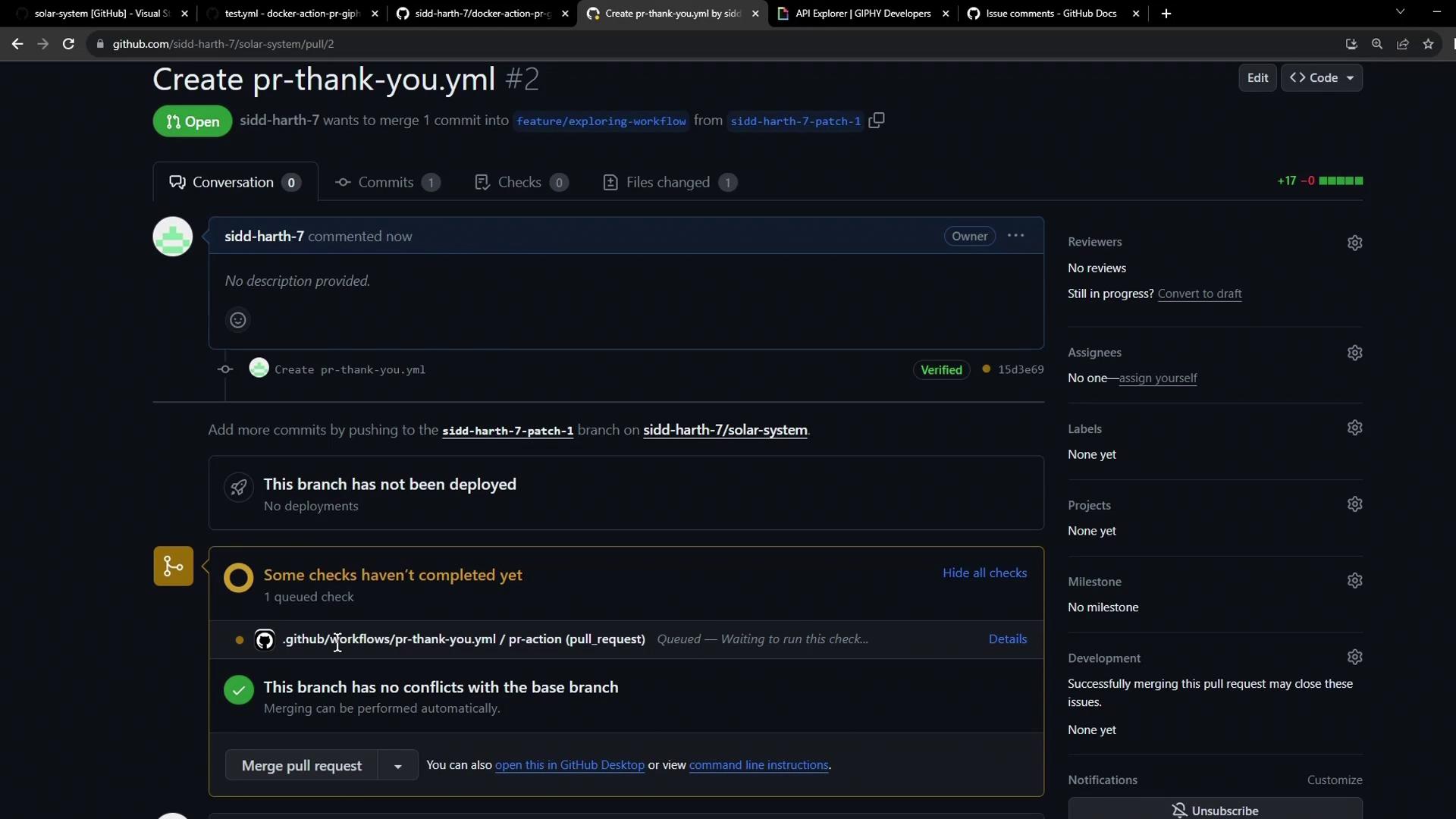
Monitor progress under the Actions tab:
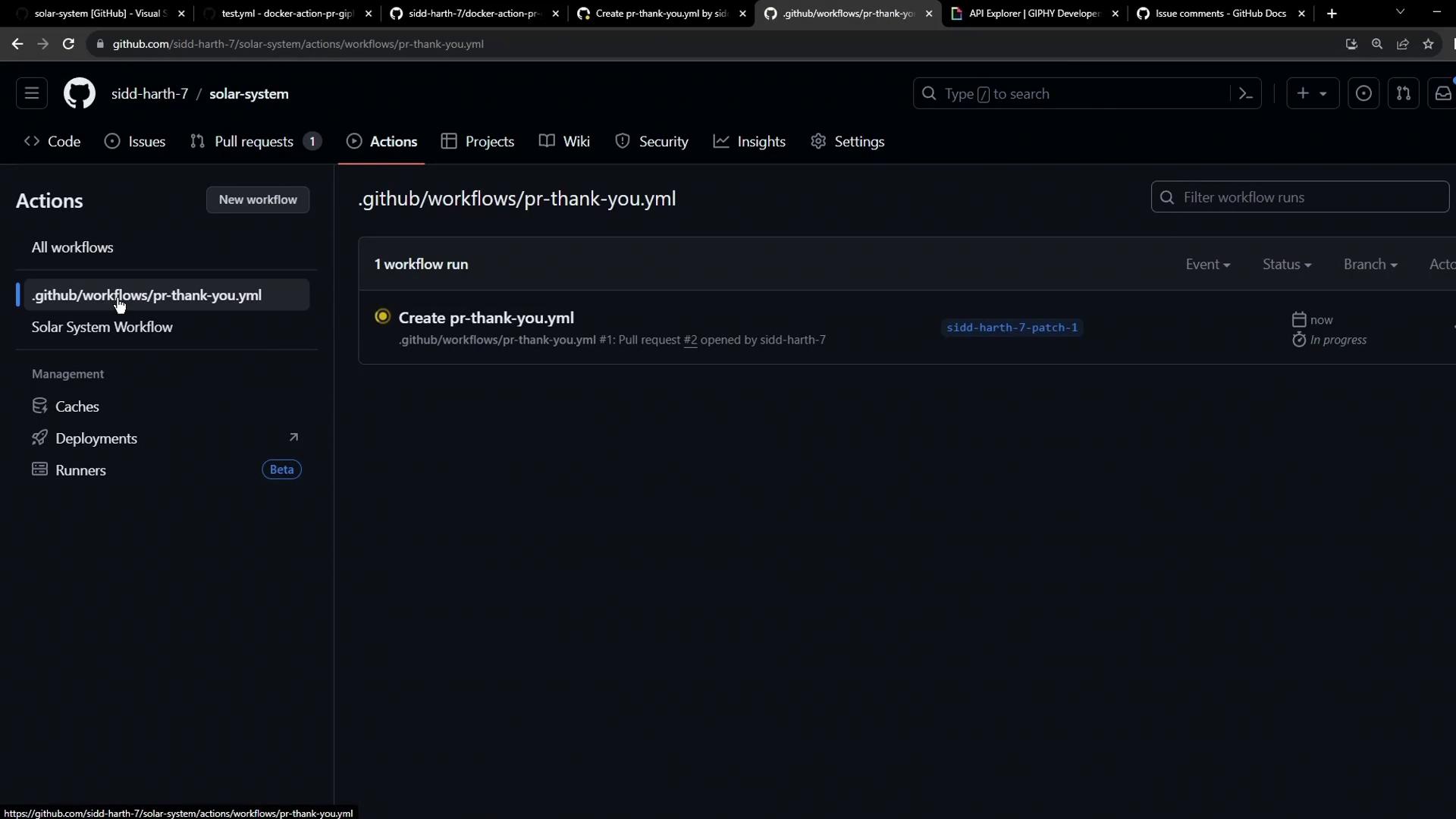
After success, the action posts a thank-you GIF comment on the pull request.
5. Behind the Scenes: Docker Build Logs
Each run of a container action rebuilds the Docker image. Example build output:
#1 [internal] load .dockerignore
#1 DONE 0.0s
#2 [internal] load build definition from Dockerfile
#2 DONE 0.0s
#3 [internal] load metadata for docker.io/library/alpine:3.10
#3 DONE 0.0s
#6 [1/4] FROM docker.io/library/alpine:3.10
#6 DONE 0.1s
#9 [4/4] RUN chmod +x /entrypoint.sh
#9 DONE 0.3s
And the execution command:
/usr/bin/docker run --name 2c046f464a14829b2e7791b519b_32bdb \
--label 461ce --workdir /github/workspace -m -1 \
--input_github_token="INPUT_GITHUB_TOKEN" \
-e "GIPHY_API" -e "GITHUB_SHA"="GITHUB_SHA" \
-v "/var/run/docker.sock":"/var/run/docker.sock" \
--rm docker-action-pr-giphy-comment:main
Performance Tip
Rebuilding the Docker image each run adds latency. For faster CI workflows, consider authoring a JavaScript action that executes without a container build.
References
Watch Video
Watch video content