GitHub Actions Certification
Custom Actions
Workflow Commands and Setting exit codes in Custom Actions
In this guide, you’ll dive into GitHub Actions workflow commands, learn how to export variables, emit logs, and manage exit codes in both JavaScript and Docker-based custom actions. Whether you’re writing a simple workflow file or building a full-fledged action with the Actions Toolkit, these patterns will help you create robust CI/CD pipelines.
Table of Contents
- Workflow Commands
- Actions Toolkit Library
- Using
@actions/core - Exit Codes in Custom Actions
- Links and References
Workflow Commands
Workflow commands let you interact with the runner environment—setting variables, emitting outputs, grouping logs, and more. You can use them directly in your workflow YAML or via the Actions Toolkit for a higher-level API.
Setting Environment Variables
Append key-value pairs to the special $GITHUB_ENV file to make them available in all subsequent steps:
- name: Export AWS region
run: echo "AWS_REGION=us-east-1" >> $GITHUB_ENV
After this step, $AWS_REGION can be referenced in later steps:
- name: Show AWS region
run: echo "Region is $AWS_REGION"
Defining Step Outputs
To pass dynamic values between steps, write to $GITHUB_OUTPUT:
- name: Compute and export result
id: compute
run: |
result=$(( 42 + 25 ))
echo "RESULT=$result" >> $GITHUB_OUTPUT
Consume the output in another step:
- name: Use computed result
run: echo "The result was ${{ steps.compute.outputs.RESULT }}"
Emitting Debug Messages
Debug logs are only visible when you enable debug mode (ACTIONS_STEP_DEBUG):
- name: Log debug info
run: echo "::debug::Current build number is $BUILD_NUMBER"
Note
Enable debug logging by setting ACTIONS_STEP_DEBUG to true in your repository’s secrets.
For a full list of workflow commands (grouping, warnings, notices, and more), see the official GitHub Actions documentation.
Actions Toolkit Library
The Actions Toolkit provides JavaScript and TypeScript libraries that wrap raw workflow commands into secure, well-tested APIs. Below are the most commonly used packages:
| Package | Purpose |
|---|---|
| @actions/core | Core functions for inputs, outputs, logging, and secrets |
| @actions/github | Octokit client with workflow context |
| @actions/exec | Execute commands with streamed stdout/stderr |
| @actions/io | File system operations (copy, move, remove) |
| @actions/tool-cache | Download and manage tools for your workflow |
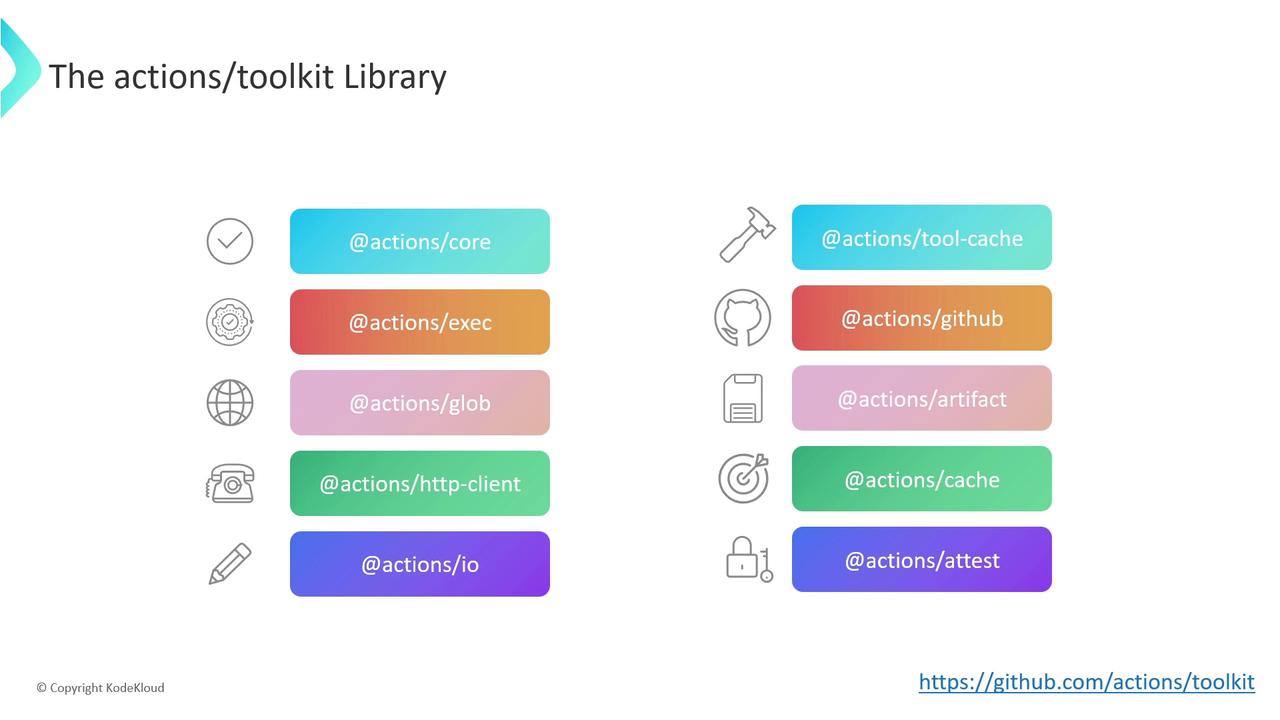
Refer to the Actions Toolkit docs for detailed examples and best practices.
Using @actions/core
The @actions/core package offers three main feature sets for building custom JavaScript actions.
Inputs and Outputs
getInput(name: string, options?: { required?: boolean }): string
getBooleanInput(name: string, options?: { required?: boolean }): boolean
getMultilineInput(name: string, options?: { required?: boolean }): string[]
setOutput(name: string, value: any): void
- getInput, getBooleanInput, getMultilineInput: Read user-defined inputs from
action.yml. - setOutput: Emit step outputs for consumption in downstream steps.
Logging and Messages
setFailed(message: string): void
warning(message: string): void
error(message: string): void
info(message: string): void
notice(message: string): void
debug(message: string): void
isDebug(): boolean
startGroup(name: string): void
endGroup(): void
- setFailed: Fails the action and sets exit code to 1.
- warning, error, notice, info, debug: Emit logs at various levels.
- startGroup / endGroup: Collapse related log lines into a group.
Environment Variables and Secrets
exportVariable(name: string, value: any): void
setSecret(secret: string): void
- exportVariable: Equivalent to writing to
$GITHUB_ENV. - setSecret: Masks sensitive values in workflow logs.
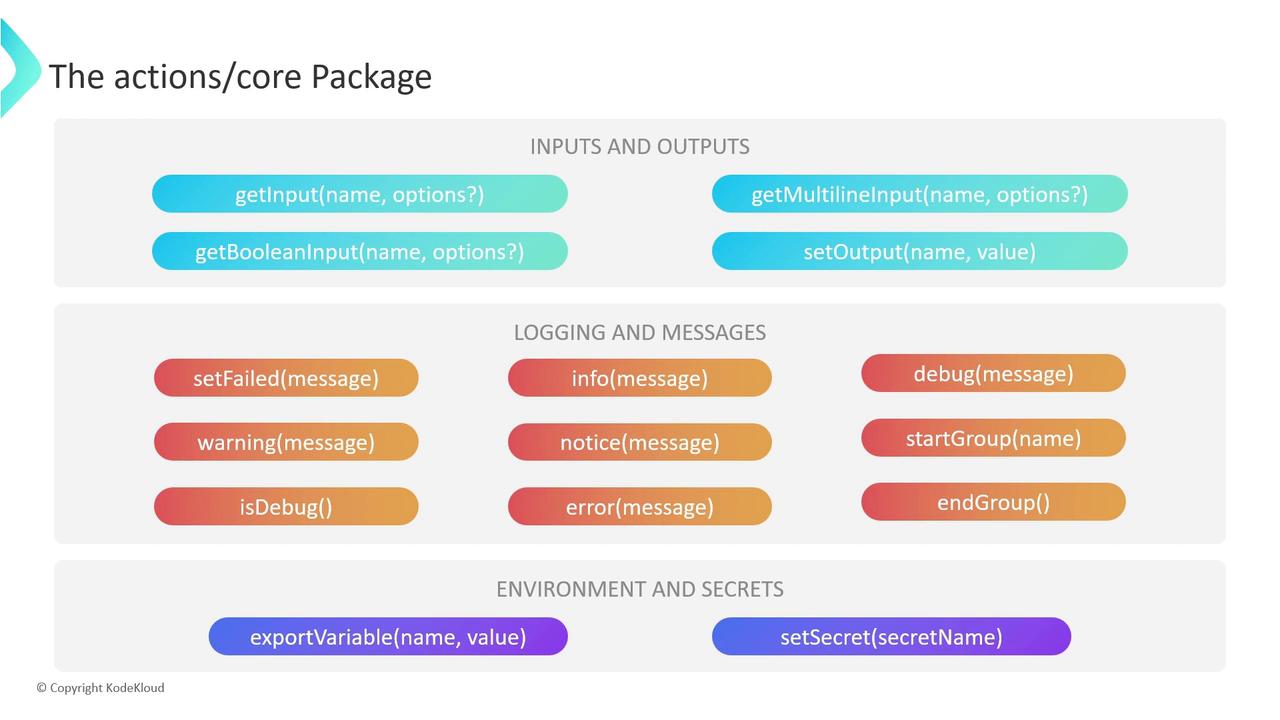
Exit Codes in Custom Actions
GitHub Actions interprets the exit code of each step to decide success or failure:
- 0: Success — runner continues with downstream steps.
- Non-zero: Failure — runner halts concurrent jobs and skips subsequent steps.
Warning
Always handle errors and set exit codes explicitly. A forgotten error can cause unexpected pipeline success.
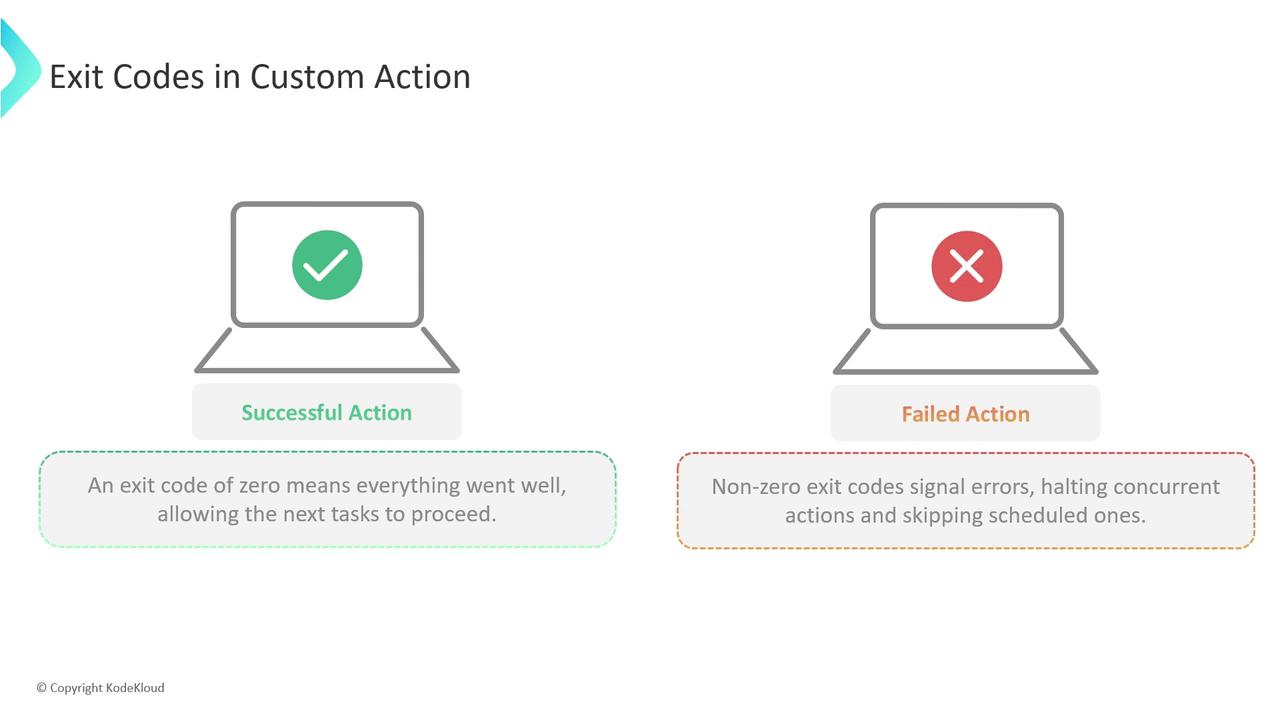
JavaScript Actions
Use core.setFailed to log the error and exit with code 1:
const core = require('@actions/core');
try {
// Your custom logic here
} catch (error) {
core.setFailed(error.message);
}
Docker Container Actions
In your entrypoint.sh, leverage shell exit codes:
#!/bin/sh
if [ -z "$INPUT_SOME_PARAM" ]; then
echo "Missing required input: some-param" >&2
exit 1
fi
# Continue your action logic...
A non-zero exit will signal failure back to GitHub Actions.
Links and References
Watch Video
Watch video content