GitHub Actions Certification
GitHub Actions Core Concepts
workflow dispatch Input Options
In this guide, you’ll learn how to leverage the workflow_dispatch trigger in GitHub Actions to define custom inputs for manual workflows. By specifying parameters, you can create a more intuitive, guided interface for team members and contributors.
Note
GitHub supports up to 10 top-level inputs in a workflow_dispatch trigger. Use descriptive names and defaults to simplify the form.
See the Workflow Syntax documentation for details.
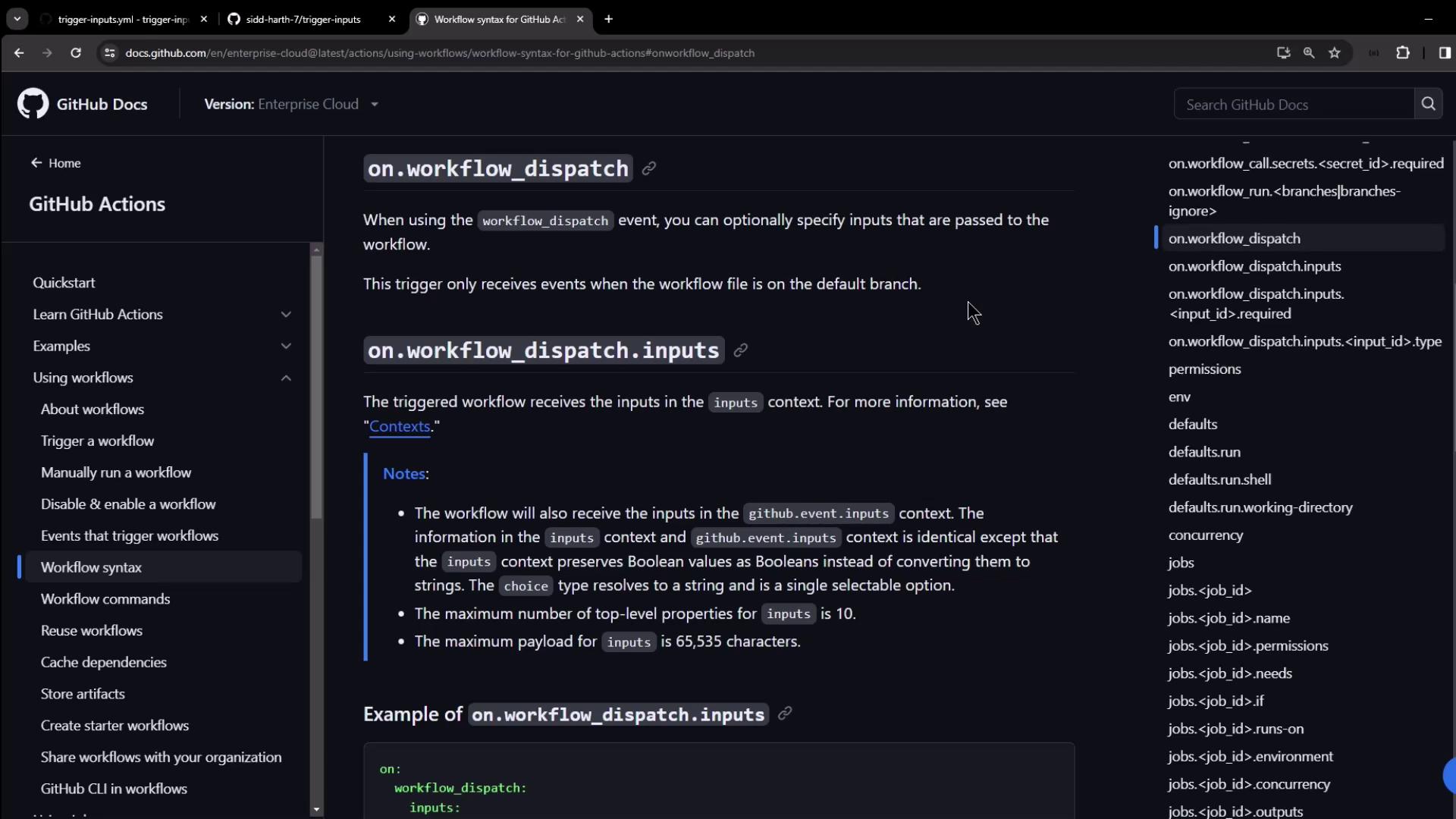
Supported Input Types
Use these five input types to collect values in your workflow form:
| Input Type | Description | YAML Example |
|---|---|---|
| boolean | True/false toggle | type: boolean |
| choice | Select one option from a list | type: choice + options: |
| string | Free-form text | type: string |
| number | Numeric value | type: number |
| environment | Select from repository environments | type: environment |
Basic Input Example
Below is a minimal example showing choice, boolean, string, and environment inputs. Access them in steps via ${{ inputs.<name> }}:
on:
workflow_dispatch:
inputs:
logLevel:
description: 'Log level'
required: true
default: 'warning'
type: choice
options:
- info
- warning
- debug
print_tags:
description: 'Print tags to STDOUT'
required: true
type: boolean
tags:
description: 'Test scenario tags'
required: true
type: string
environment:
description: 'Environment to run tests against'
required: true
type: environment
jobs:
print-tag:
runs-on: ubuntu-latest
if: ${{ inputs.print_tags }}
steps:
- run: echo "Tags: ${{ inputs.tags }}"
Example Repository
Clone or browse the trigger-inputs repository to see these inputs in action. It contains a simple README and one workflow file:
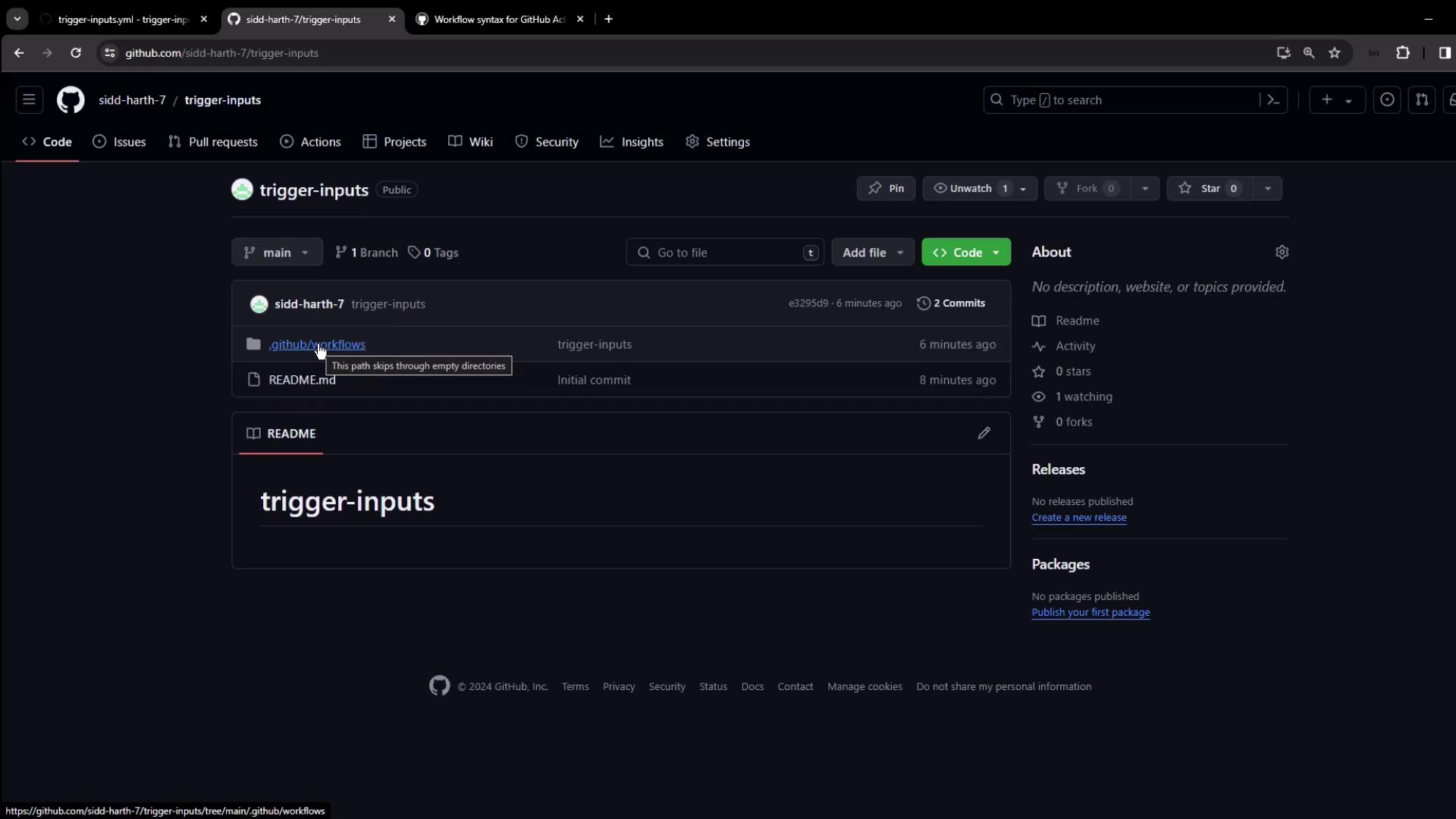
Defining the Workflow
Open .github/workflows/trigger-inputs.yml in your editor:
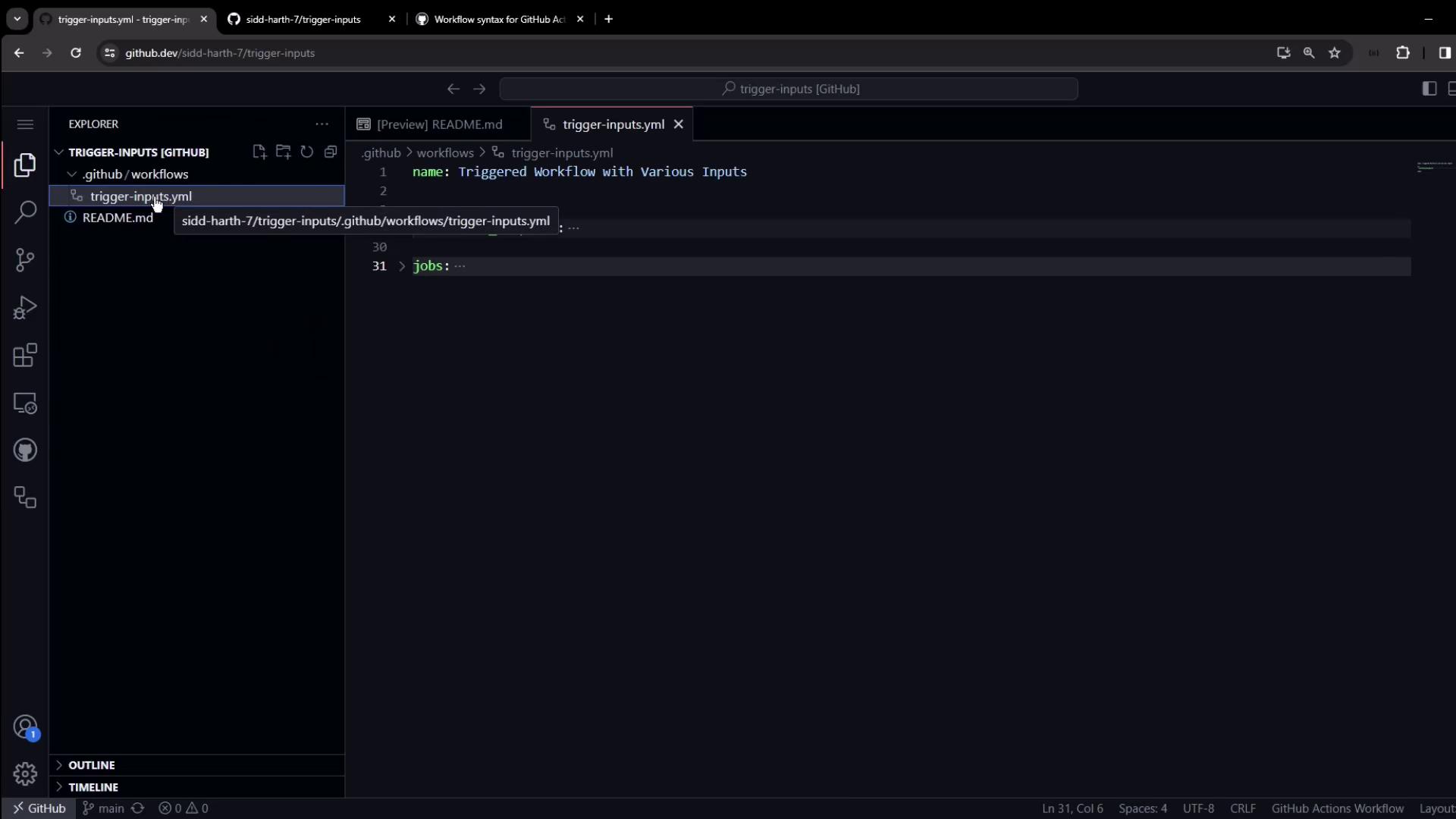
This workflow declares five inputs and a job that prints them:
name: Triggered Workflow with Various Inputs
on:
workflow_dispatch:
inputs:
run-tests:
description: 'Run unit tests'
required: false
type: boolean
test-type:
description: 'Type of tests to run'
type: choice
options:
- unit
- integration
- all
required: true
environment:
description: 'Deployment target'
type: environment
required: true
build-number:
description: 'Custom build number'
type: number
required: false
message:
description: 'Additional message'
type: string
required: false
jobs:
build-and-deploy:
runs-on: ubuntu-latest
steps:
- name: Print workflow inputs
run: |
echo "Run tests: ${{ inputs.run-tests }}"
echo "Test type: ${{ inputs.test-type }}"
echo "Environment: ${{ inputs.environment }}"
echo "Build number: ${{ inputs.build-number }}"
echo "Message: ${{ inputs.message }}"
- name: Run tests (if selected)
if: ${{ inputs.run-tests }}
run: echo "Running tests..."
# Uncomment to deploy based on the selected environment
# - name: Deploy to ${{ inputs.environment }}
# environment: ${{ inputs.environment }}
# run: echo "Deploying to ${{ inputs.environment }}"
Running the Workflow
- Go to the Actions tab, select Triggered Workflow with Various Inputs, and click Run workflow.
- GitHub displays a form based on your
inputsblock:
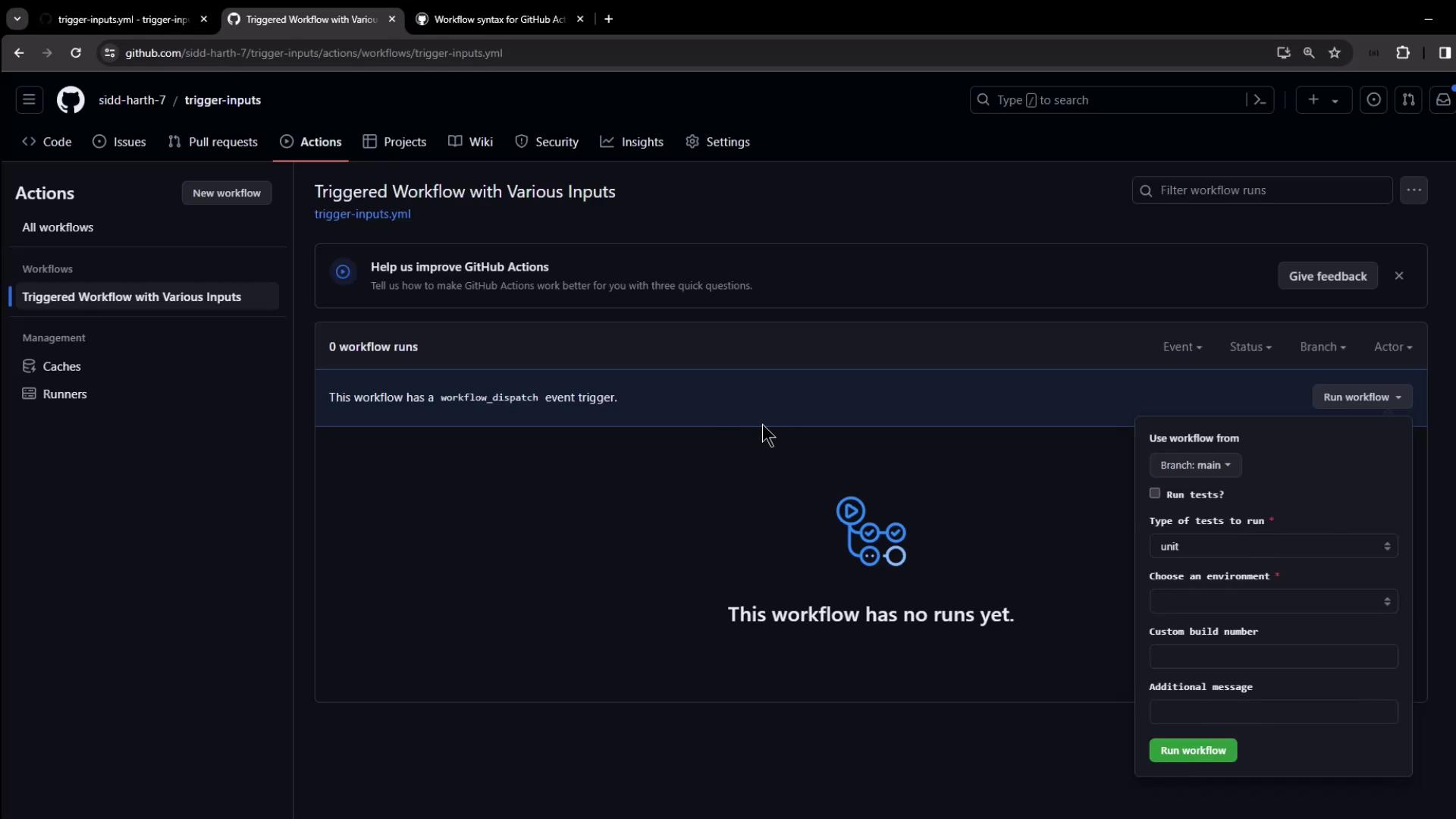
- Choose the branch, toggle Run tests, pick your Test type, select an Environment, and enter Build number or Message as needed.
- Click Run workflow.
Creating Environments
If no environments exist, add them under Settings → Environments. We created two examples here:
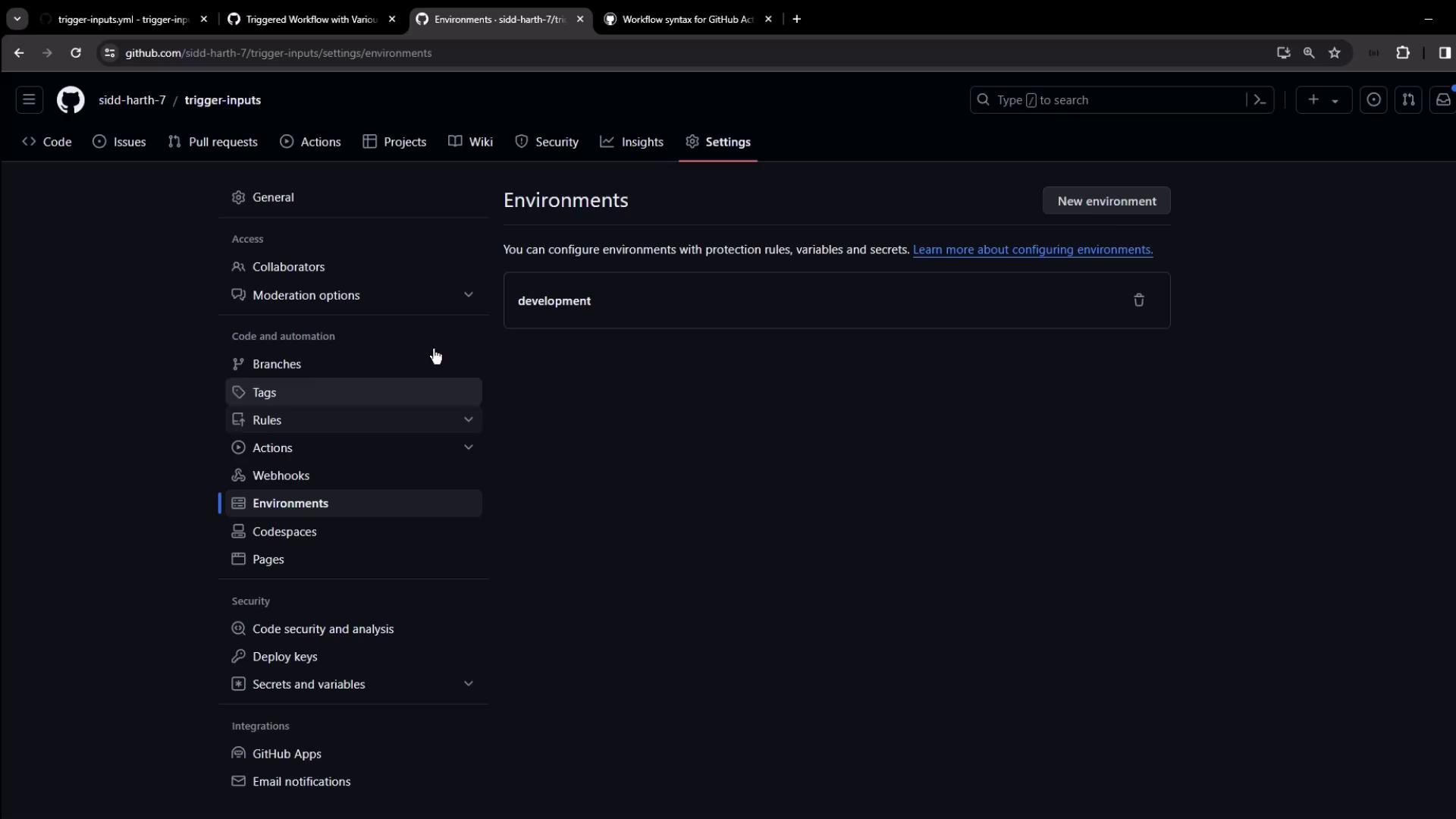
Viewing the Run
After you submit the form, watch the job start:
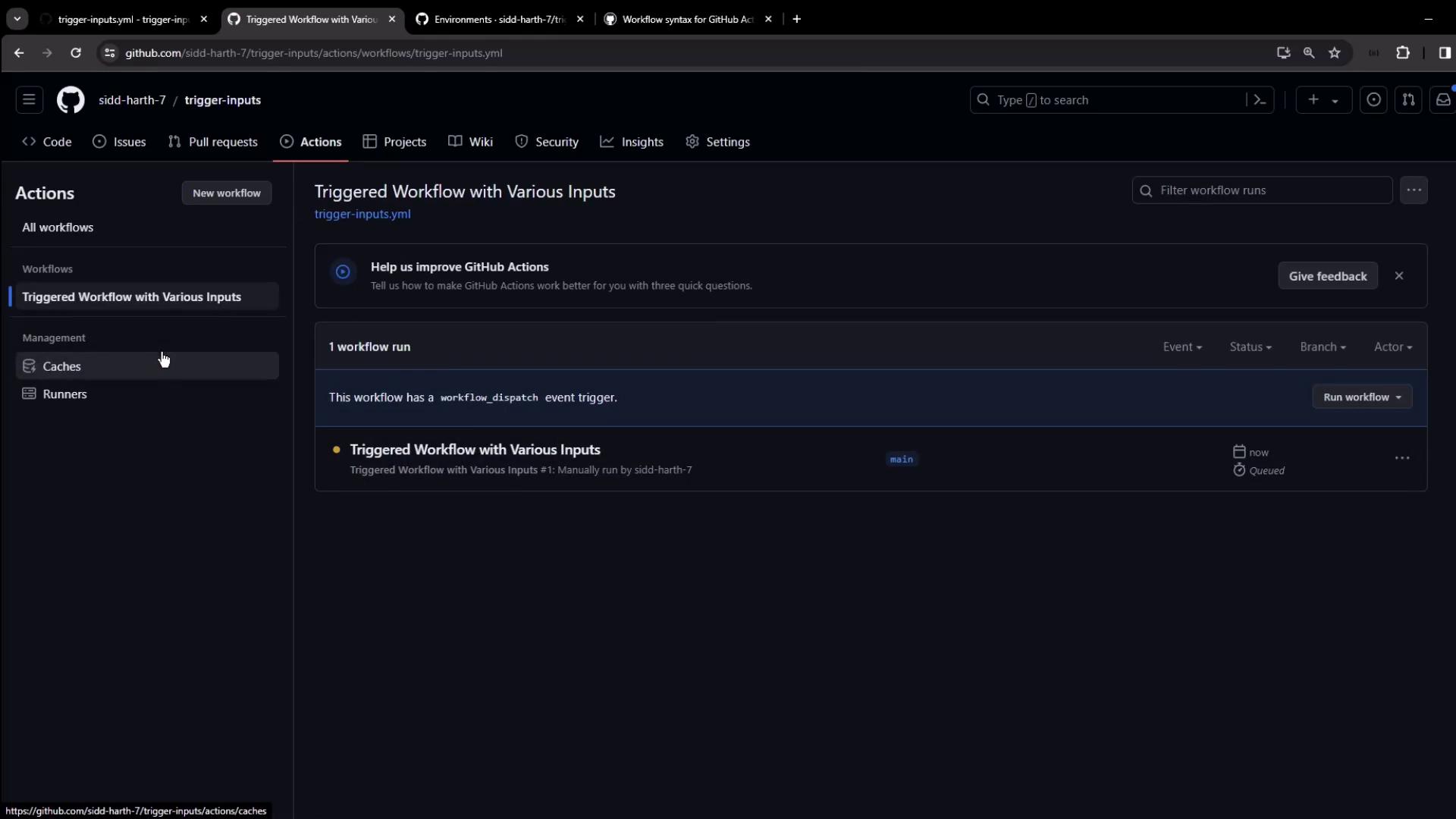
Once it finishes, open the logs to confirm your inputs:
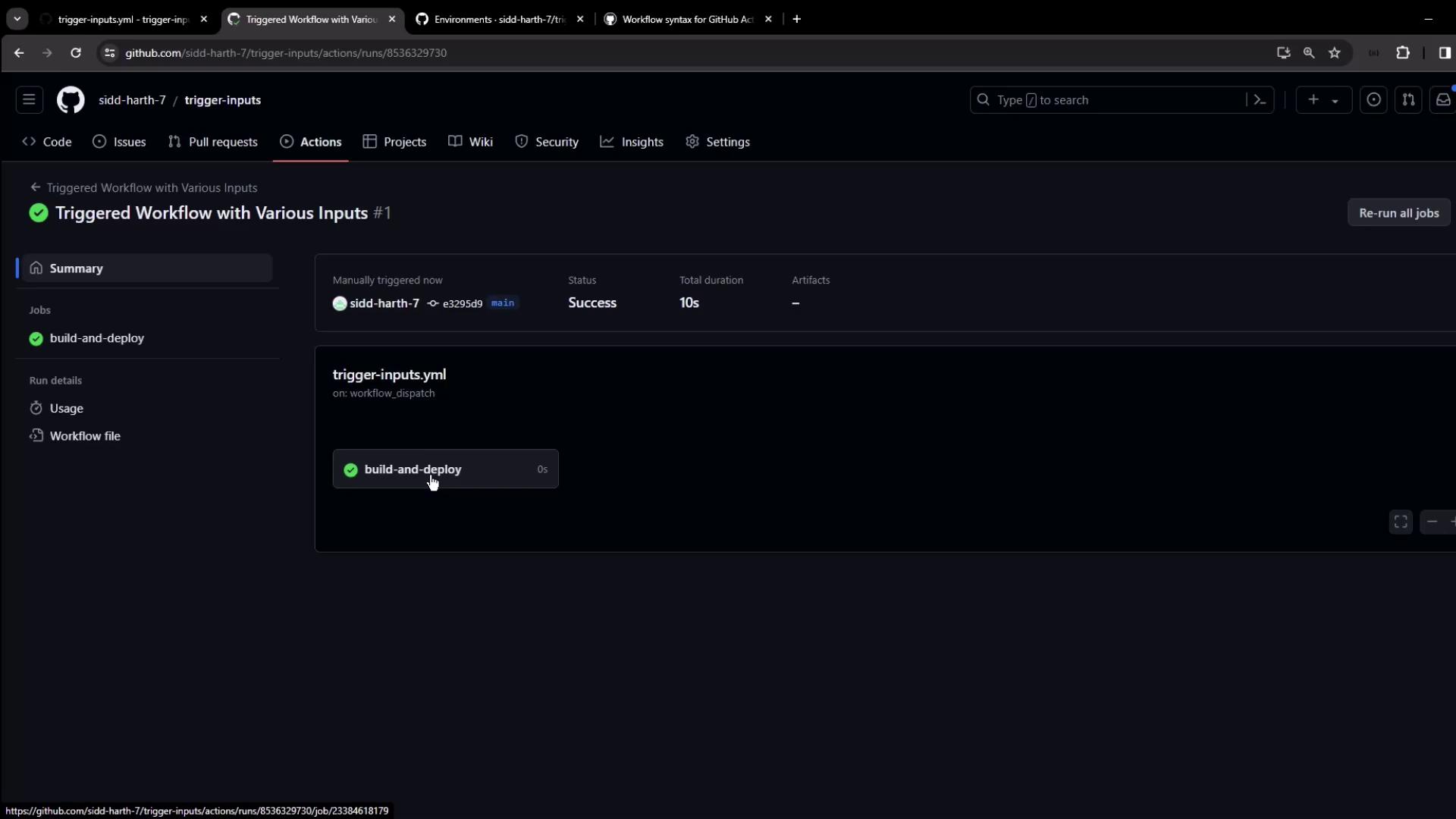
echo "Run tests: true"
echo "Test type: integration"
echo "Environment: production"
echo "Build number: 12345"
echo "Message: testing input options"
Conditional Steps and Debugging
When you guard a step with a boolean input, compare directly to a boolean:
- name: Run tests (if selected)
if: ${{ inputs.run-tests }}
run: echo "Testing..."
Warning
Avoid comparing a boolean input to a string ('true'). That always evaluates to false, as shown in the debug logs below.
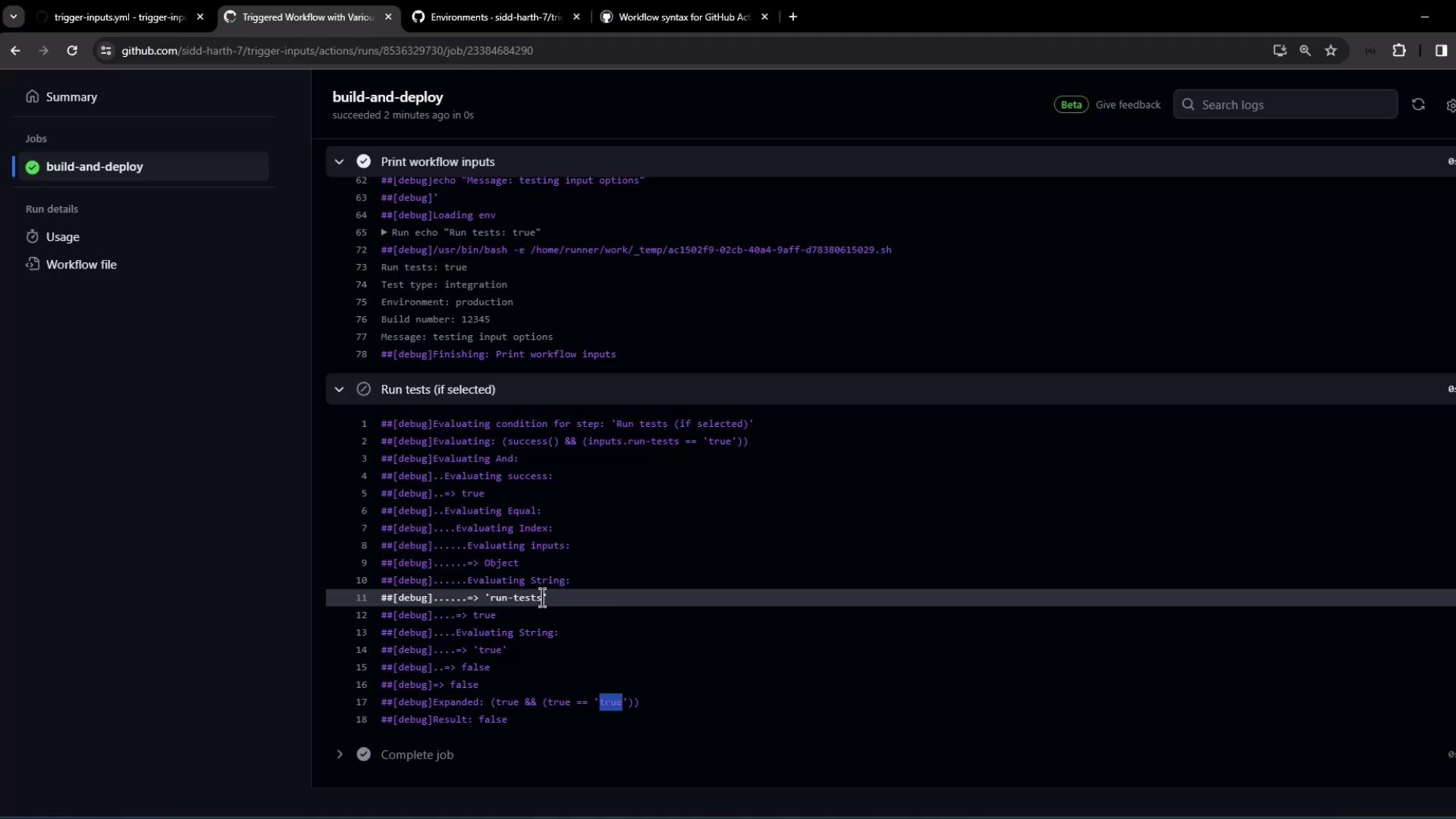
##[debug]Evaluating: (success() && (inputs.run-tests == 'true'))
##[debug]=> success: true
##[debug]=> (true == 'true'): false
##[debug]Result: false
Summary
- Define up to 10
workflow_dispatchinputs (boolean, choice, string, number, environment). - Access values with
${{ inputs.<name> }}in your steps. - Use inputs in
if:conditional expressions. - Enable workflow debug logs to troubleshoot.
With these patterns, you can build flexible, user-friendly GitHub Actions workflows that adapt at run time.
Watch Video
Watch video content