GitHub Actions Certification
GitHub Actions in the Enterprise Cloud
Define how to control access to actions within the enterprise
In this guide, you’ll learn how to configure GitHub Actions policies at the enterprise and repository levels. Implementing these controls ensures consistent permission settings, secure workflows, and centralized management across multiple organizations.
1. Enterprise-Level Policies
At the enterprise scope, you can enforce Actions policies for all organizations or only selected ones.
- Navigate to Policies → Actions in your enterprise account.
- Review the available settings for enabling or disabling GitHub Actions.
- Optionally allow organizations to manage self-hosted runners at the repository level.
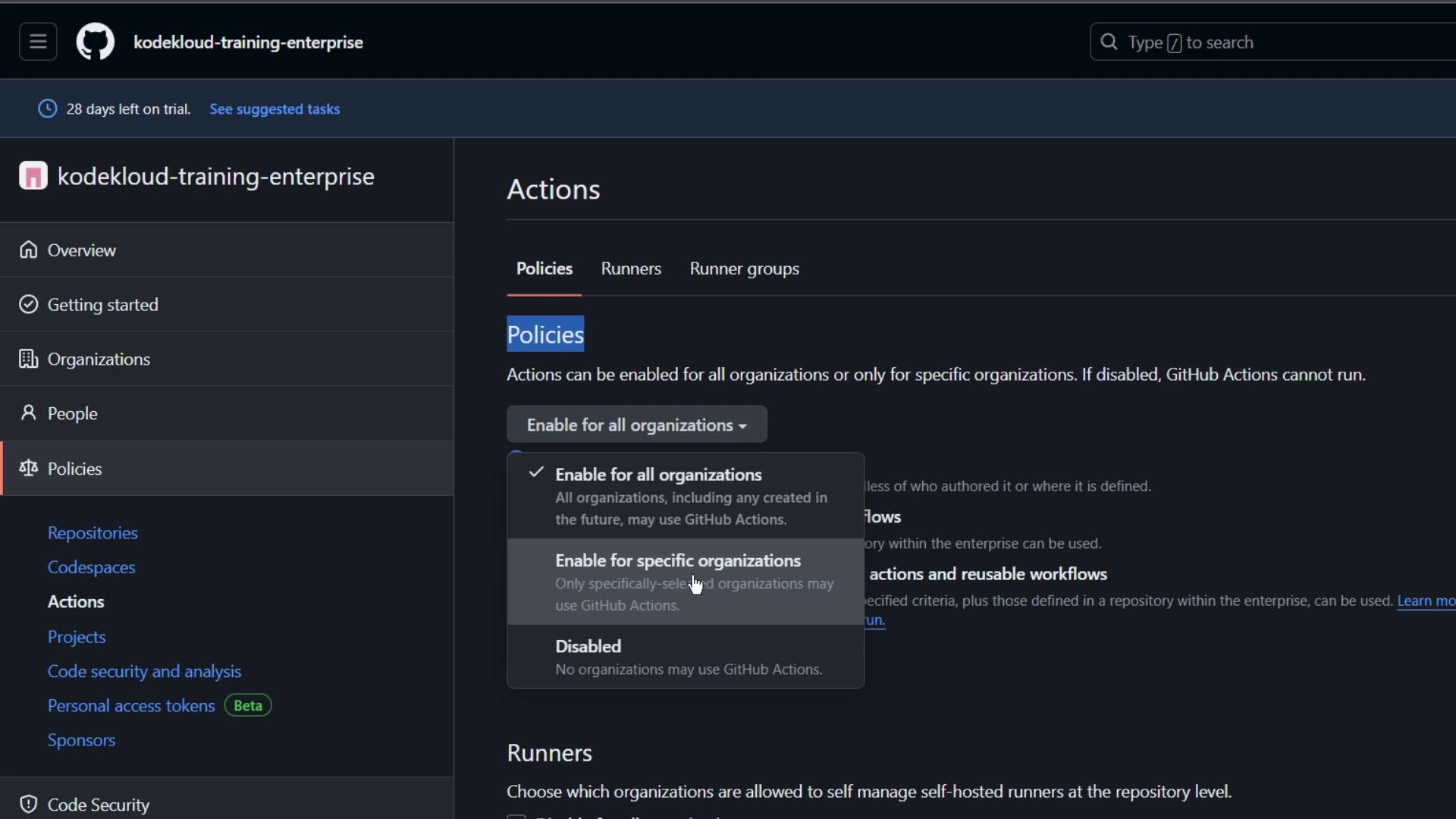
Here you can:
- Enable or disable Actions for every organization.
- Grant or revoke permission to self-manage self-hosted runners.
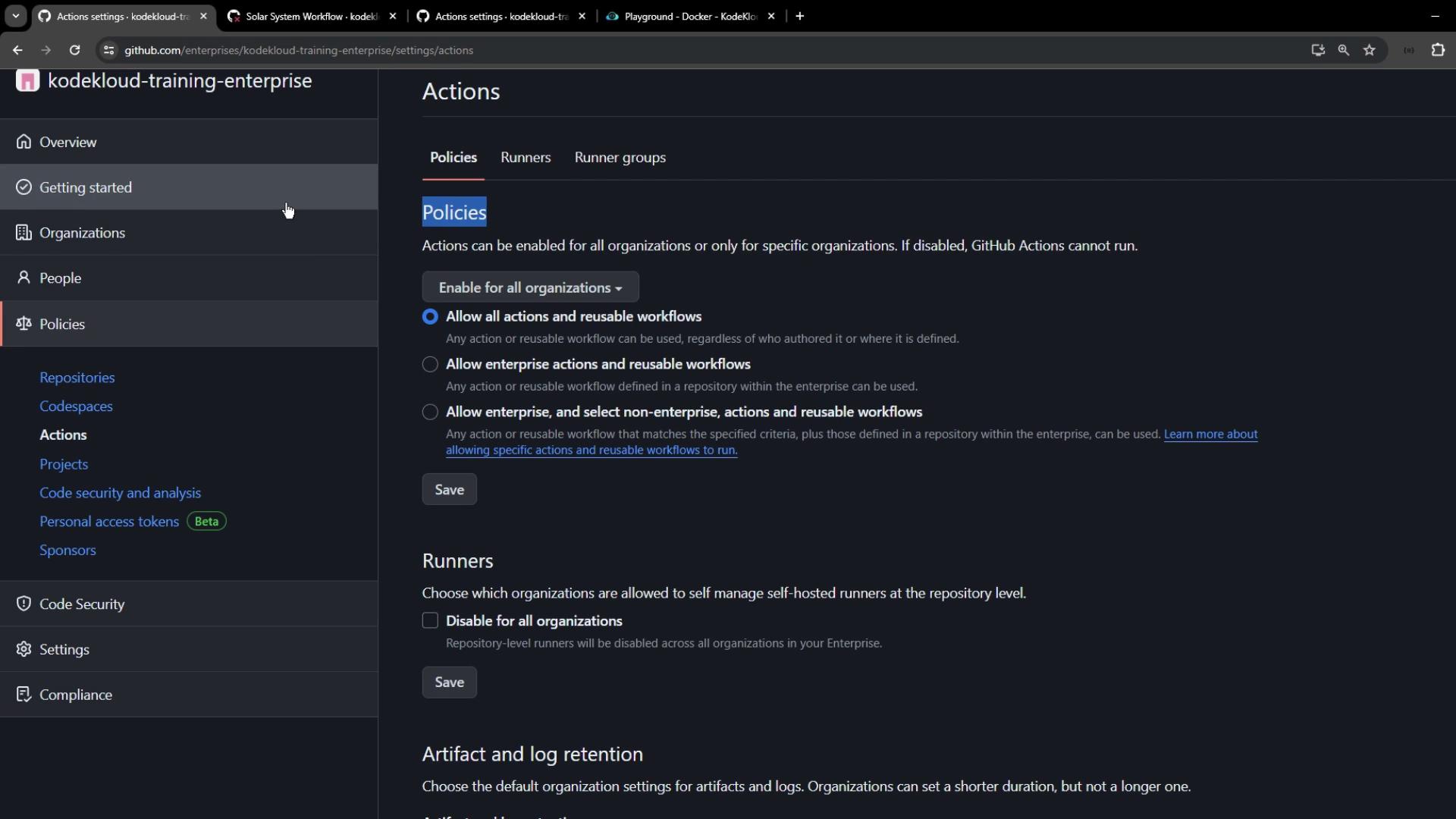
Note
Enterprise-level policies take precedence over organization and repository settings. Once set, lower levels become read-only and inherit these policies.
1.1 Allowing a Specific Action Across Your Enterprise
To whitelist a single action:
- Under Policies → Actions, choose Allow specific actions.
- Enter the action reference, for example:
rtcamp/action-slack-notify@v2
- Click Save to enforce this setting for all organizations.
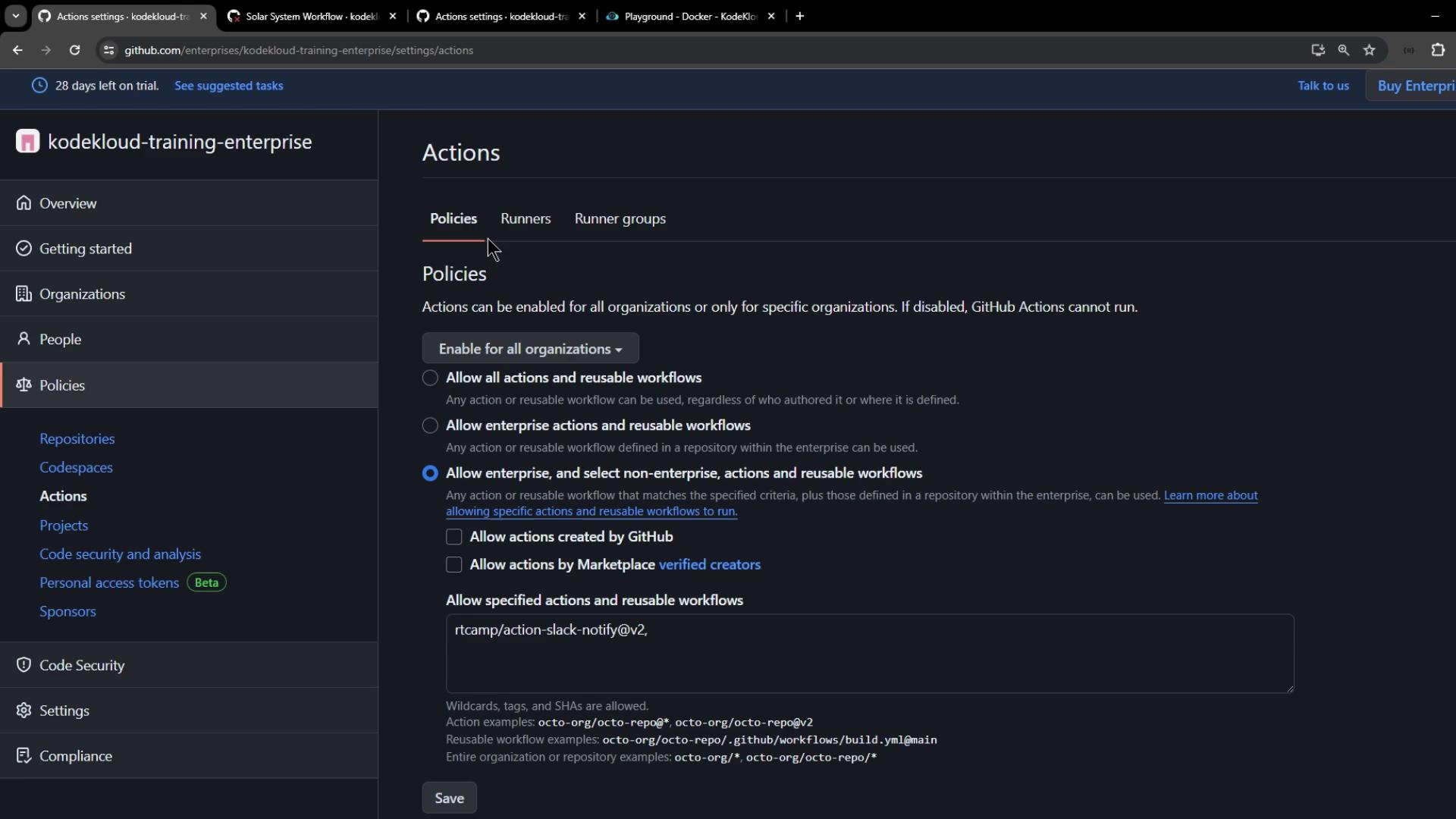
To confirm the policy is active:
- Go to any organization in your enterprise.
- Select Settings → Actions → General.
- Observe that organization-level controls are disabled and display your enterprise policy.
2. Repository-Level Policies
If you need more granular control, define Actions permissions per repository—whether under an organization or a personal account.
2.1 Viewing and Selecting Repositories
Start by listing repositories in your organization:
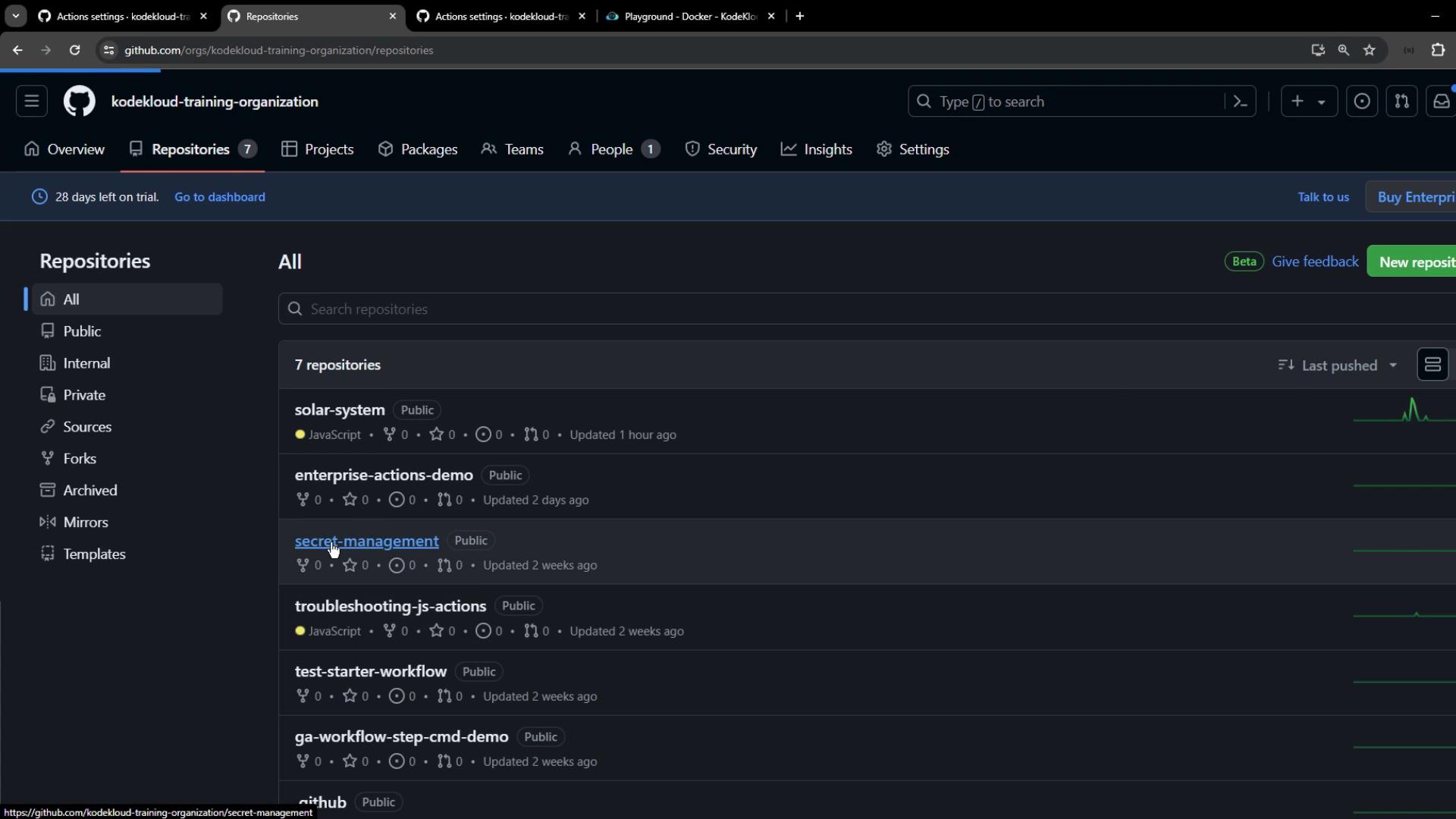
2.2 Configuring Actions Permissions
Open the target repository’s Settings → Actions → General to choose:
- Disable Actions
- Allow all Actions
- Allow local Actions only
- Allow specific Actions and reusable workflows
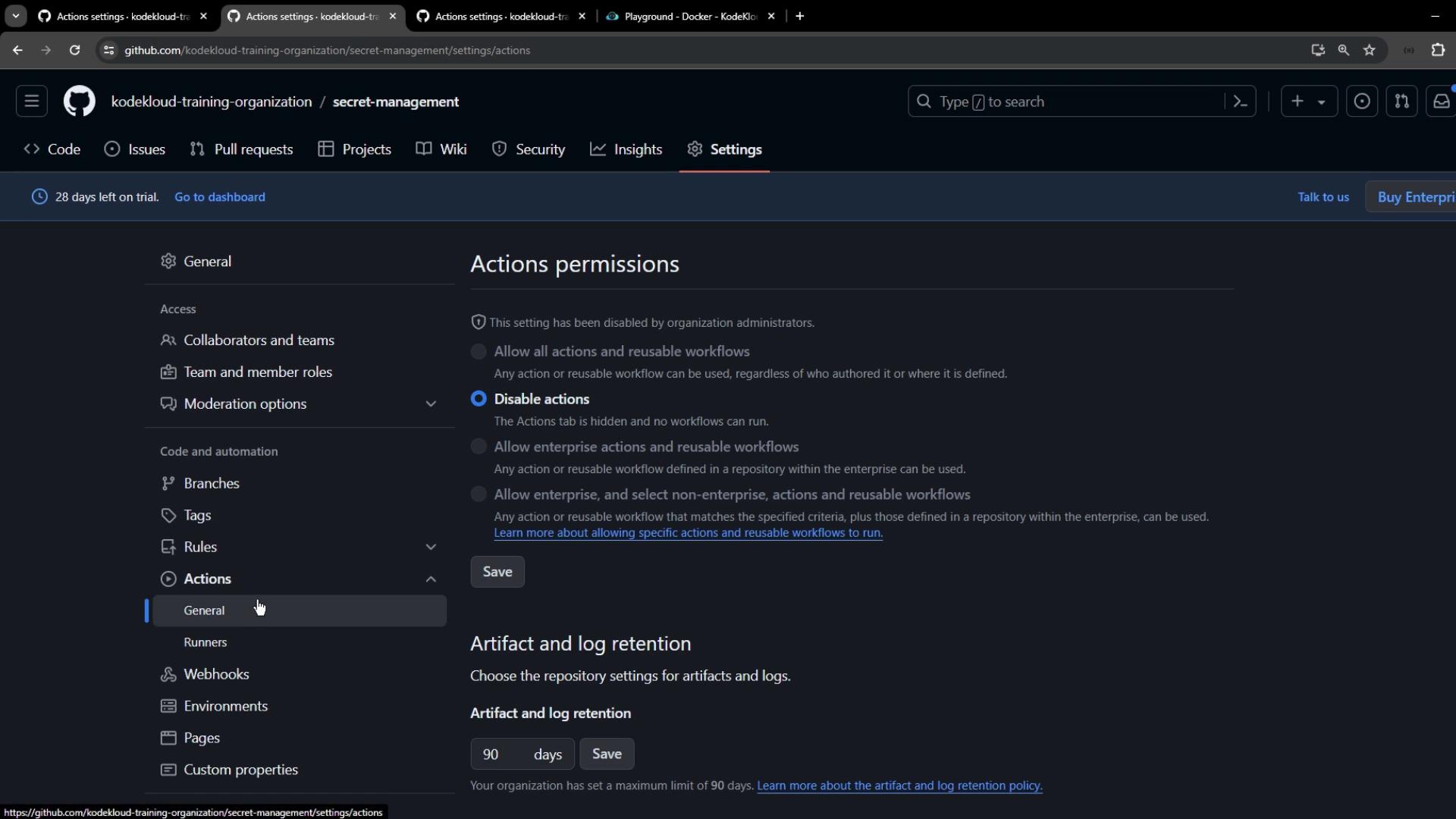
Warning
Disabling Actions at the repository level will prevent any workflows from running, including those critical for CI/CD.
Personal Repository Example
For personal repositories like ga-cloud-deploy-demo, the steps are identical:
- Navigate to the repository.
- Click Settings → Actions → General.
- Set your desired permission level.
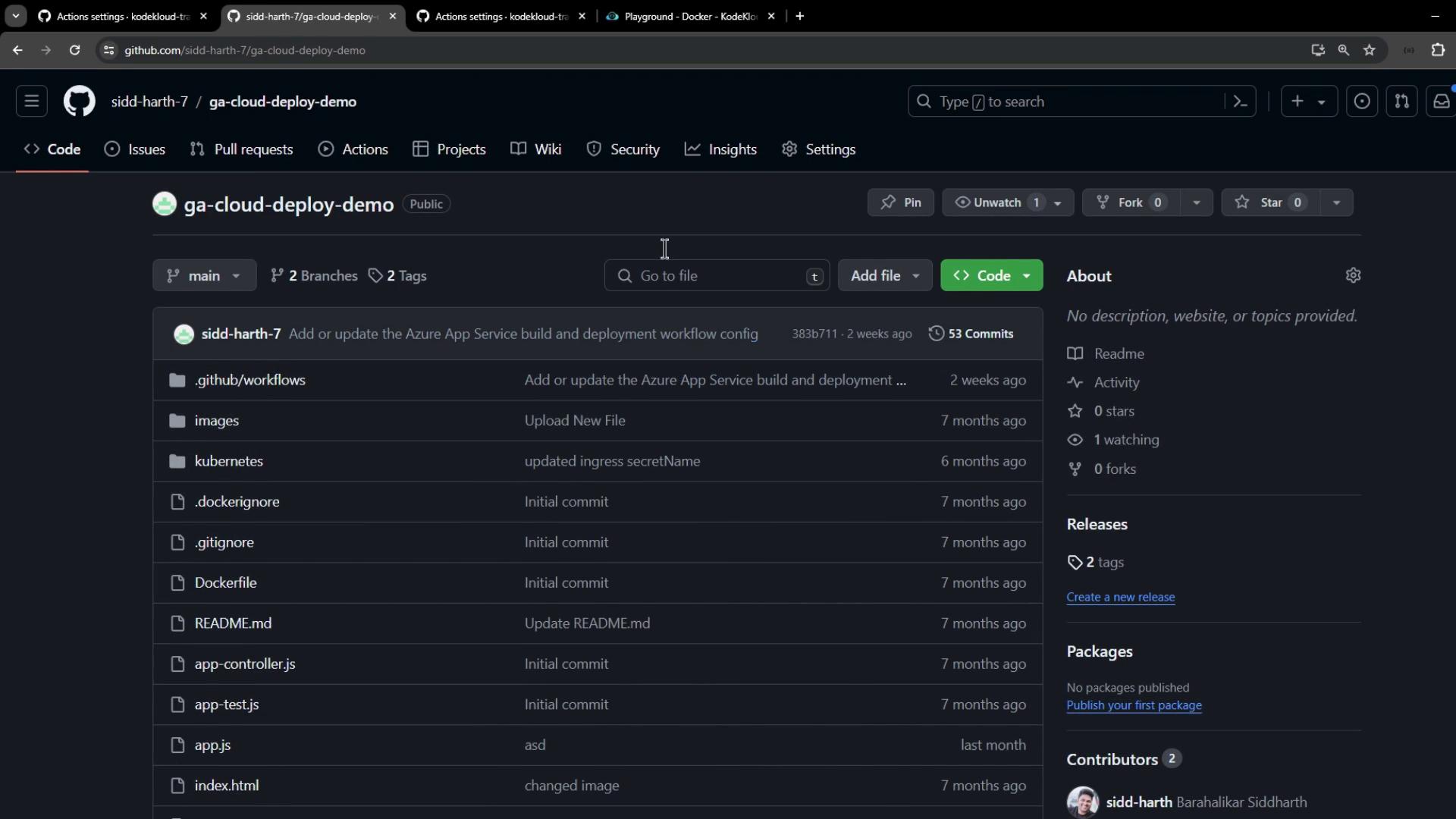
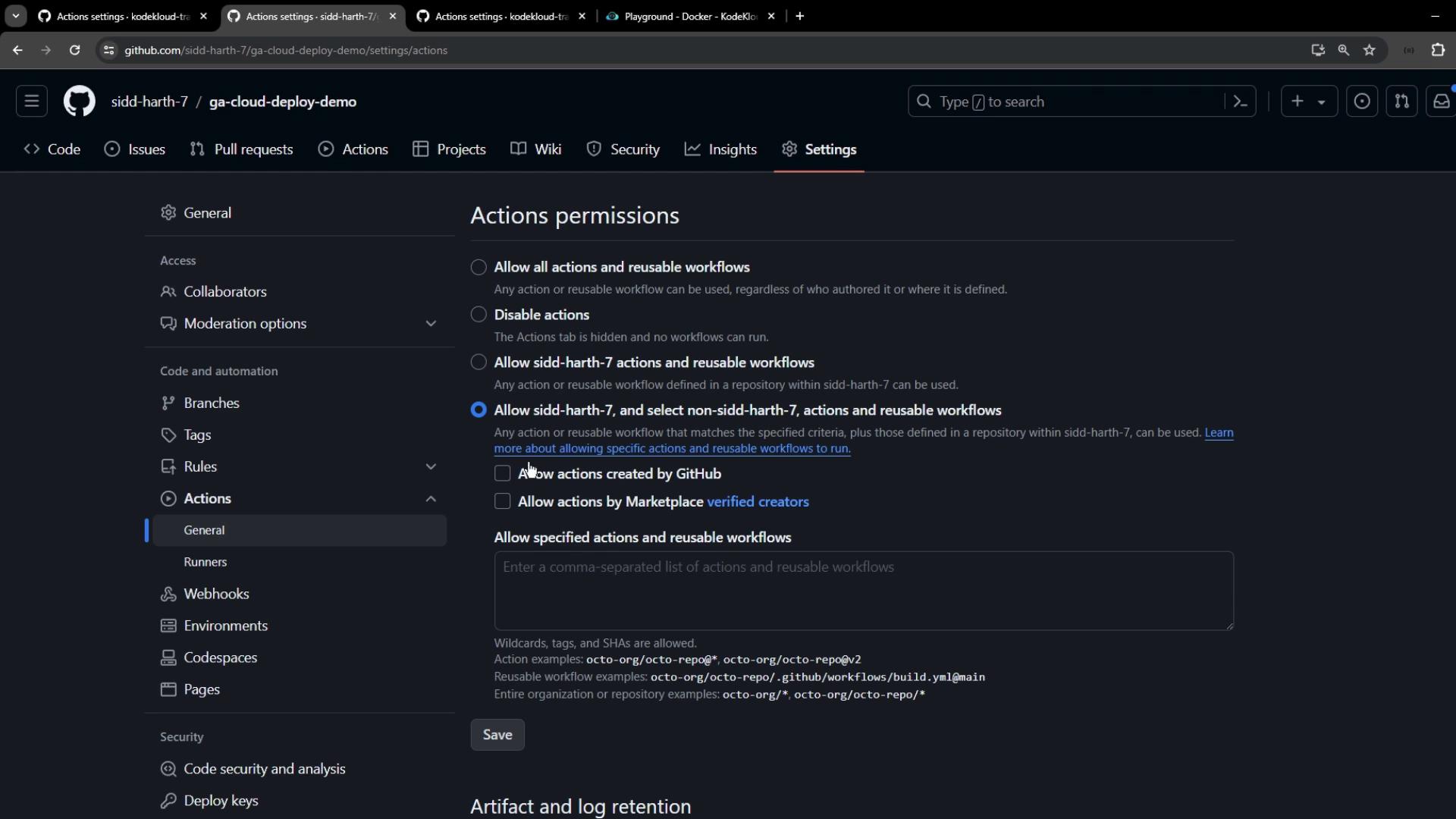
3. Summary of Policy Levels
| Scope | Applies To | Typical Use Case |
|---|---|---|
| Repository level | Individual repos | Custom workflows, personal projects |
| Organization level* | Multiple repos in one organization | Team-wide policy enforcement |
| Enterprise level | All or selected organizations | Global compliance, centralized CI/CD governance |
*Organization-level policies are configured under Organization → Settings → Actions.
Links and References
Watch Video
Watch video content