GitHub Actions Certification
Reusable Workflows and Reporting
Uploading Reports to AWS S3 Storage
In this guide, we’ll automate the upload of Mocha test results and code coverage reports to an Amazon S3 bucket using GitHub Actions. Instead of scripting AWS CLI commands manually, we’ll use the popular jakejarvis/s3-sync-action from the GitHub Marketplace.
Prerequisites
- An existing S3 bucket (e.g.,
solar-system-reports-bucketin us-east-1). - AWS credentials stored as GitHub repository secrets.
- A workflow that uploads test artifacts via
actions/upload-artifact.
1. Initial Workflow Stub
Here’s our starting point. The reports-s3 job currently downloads artifacts, merges them into a folder, then echoes a placeholder message:
reports-s3:
needs: [code-coverage, unit-testing]
name: AWS S3 - Upload Reports
runs-on: ubuntu-latest
continue-on-error: true
steps:
- name: Download Mocha Test Artifact
uses: actions/download-artifact@v3
with:
name: Mocha-Test-Result
- name: Download Code Coverage Artifact
uses: actions/download-artifact@v3
with:
name: Code-Coverage-Result
- name: Merge Test Files
run: |
ls -ltr
mkdir reports-${{ github.sha }}
mv cobertura-coverage.xml reports-${{ github.sha }}/
mv test-results.xml reports-${{ github.sha }}/
ls -ltr reports-${{ github.sha }}/
- name: Upload to AWS S3
run: echo "uploading......."
Choosing a Marketplace Action
The GitHub Marketplace offers many AWS S3 actions for syncing, uploading, or deploying:
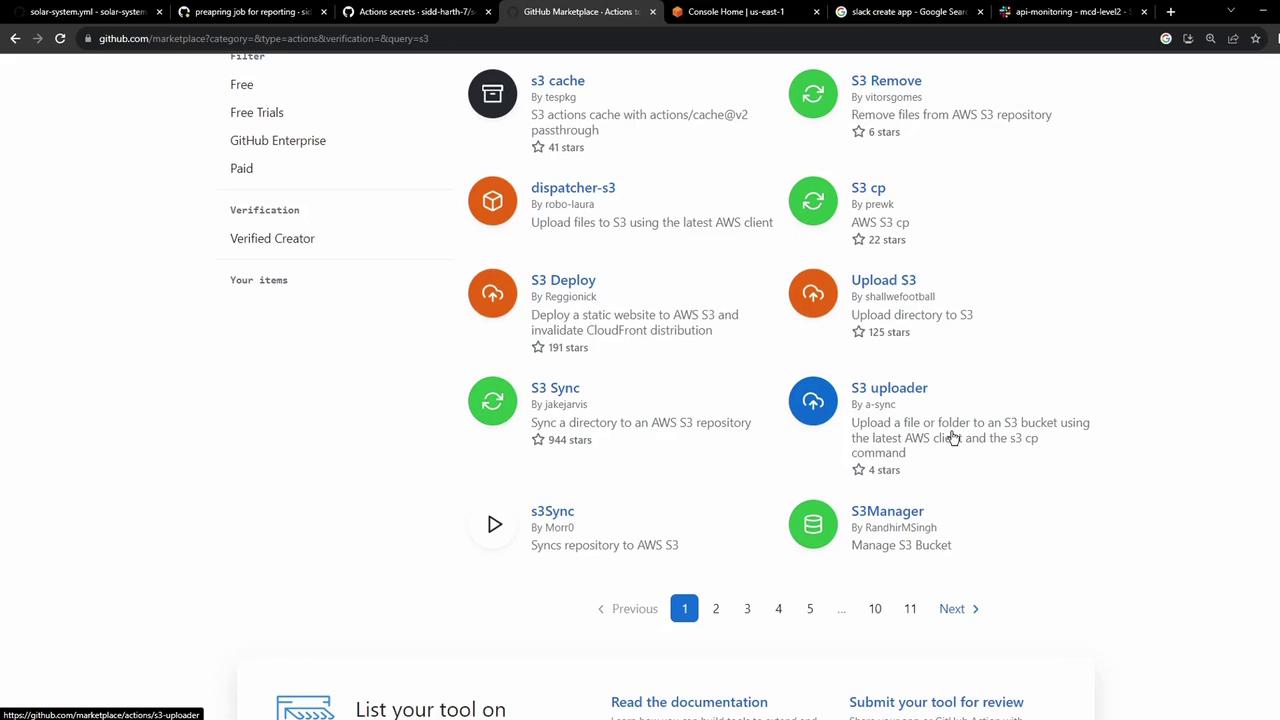
One of the most widely used is jakejarvis/s3-sync-action.
2. Sample Usage of jakejarvis/s3-sync-action
- name: Sync to S3
uses: jakejarvis/s3-sync-action@master
with:
args: --acl public-read --follow-symlinks --delete
env:
AWS_S3_BUCKET: ${{ secrets.AWS_S3_BUCKET }}
AWS_ACCESS_KEY_ID: ${{ secrets.AWS_ACCESS_KEY_ID }}
AWS_SECRET_ACCESS_KEY: ${{ secrets.AWS_SECRET_ACCESS_KEY }}
AWS_REGION: 'us-west-1' # Optional: defaults to us-east-1
SOURCE_DIR: 'public' # Optional: defaults to entire repo
Environment Variables Reference
| Variable | Description | Default |
|---|---|---|
| AWS_S3_BUCKET | Name of your S3 bucket | none |
| AWS_ACCESS_KEY_ID | AWS access key stored in GitHub secrets | none |
| AWS_SECRET_ACCESS_KEY | AWS secret key stored in GitHub secrets | none |
| AWS_REGION | AWS region for your bucket | us-east-1 |
| SOURCE_DIR | Directory to sync | entire repo |
| DEST_DIR | Destination path within the bucket | root of bucket |
Note
Store your AWS credentials securely under Settings → Secrets and variables in your GitHub repository.
3. Integrate the Sync Action into reports-s3
Replace the placeholder step with the s3-sync-action. The final job looks like this:
jobs:
reports-s3:
needs: [code-coverage, unit-testing]
name: AWS S3 - Upload Reports
runs-on: ubuntu-latest
continue-on-error: true
steps:
- name: Download Mocha Test Artifact
uses: actions/download-artifact@v3
with:
name: Mocha-Test-Result
- name: Download Code Coverage Artifact
uses: actions/download-artifact@v3
with:
name: Code-Coverage-Result
- name: Merge Test Files
run: |
ls -ltr
mkdir reports-${{ github.sha }}
mv cobertura-coverage.xml reports-${{ github.sha }}/
mv test-results.xml reports-${{ github.sha }}/
ls -ltr reports-${{ github.sha }}/
- name: Upload to AWS S3
uses: jakejarvis/s3-sync-action@master
with:
args: --follow-symlinks --delete
env:
AWS_S3_BUCKET: solar-system-reports-bucket
AWS_ACCESS_KEY_ID: ${{ secrets.AWS_ACCESS_KEY_ID }}
AWS_SECRET_ACCESS_KEY: ${{ secrets.AWS_SECRET_ACCESS_KEY }}
AWS_REGION: us-east-1
SOURCE_DIR: reports-${{ github.sha }}
DEST_DIR: reports-${{ github.sha }}
4. Verify Your S3 Bucket and Secrets
Your bucket, solar-system-reports-bucket, is in US East (N. Virginia):
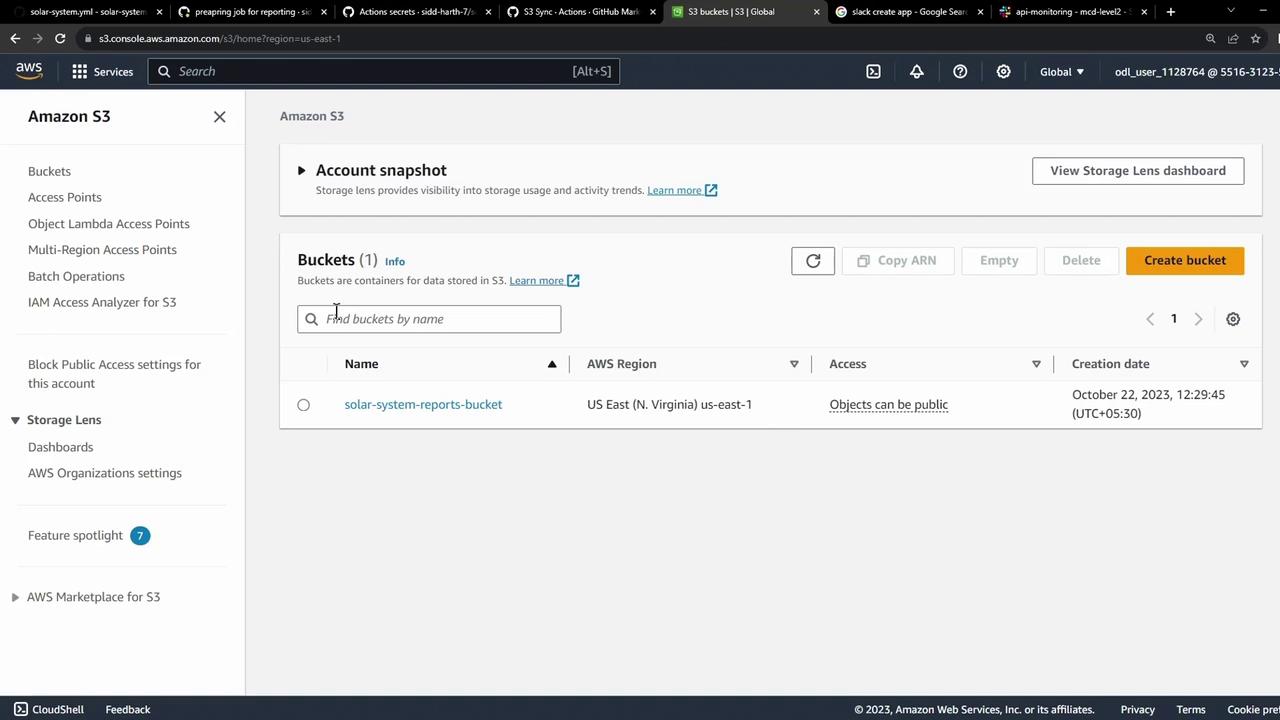
AWS credentials should appear in Secrets and variables:
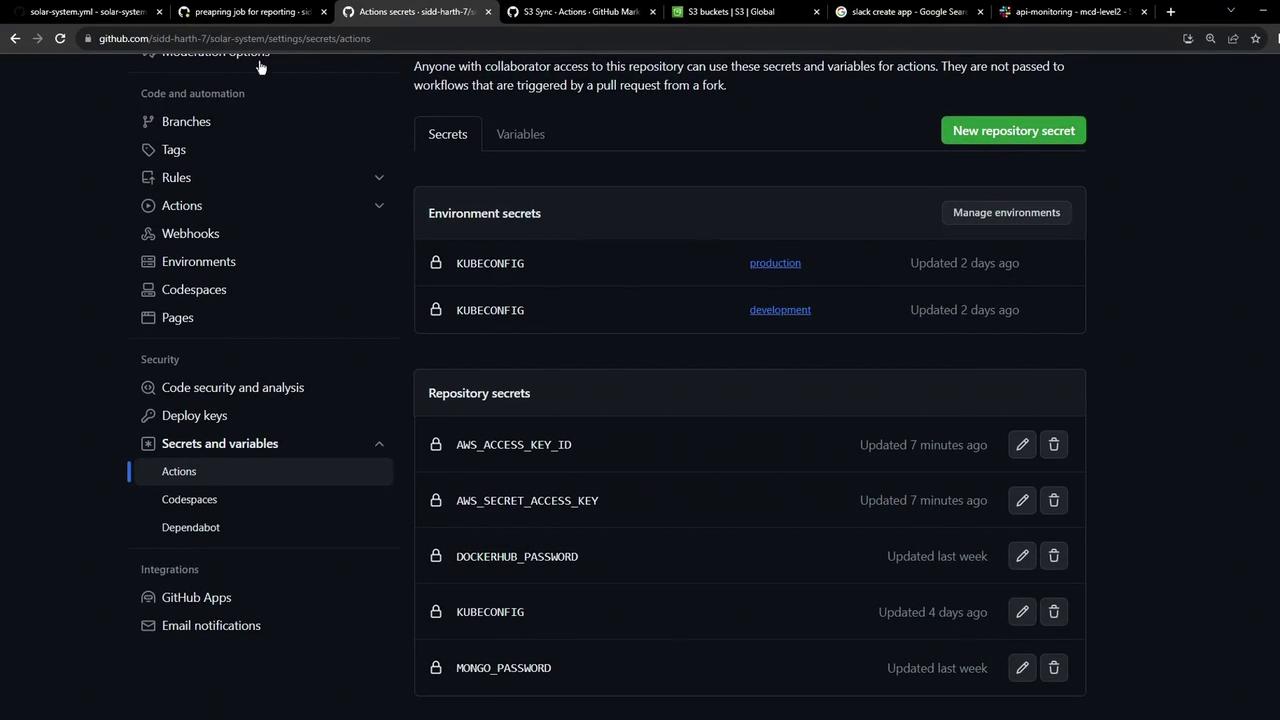
At first, the bucket will be empty:
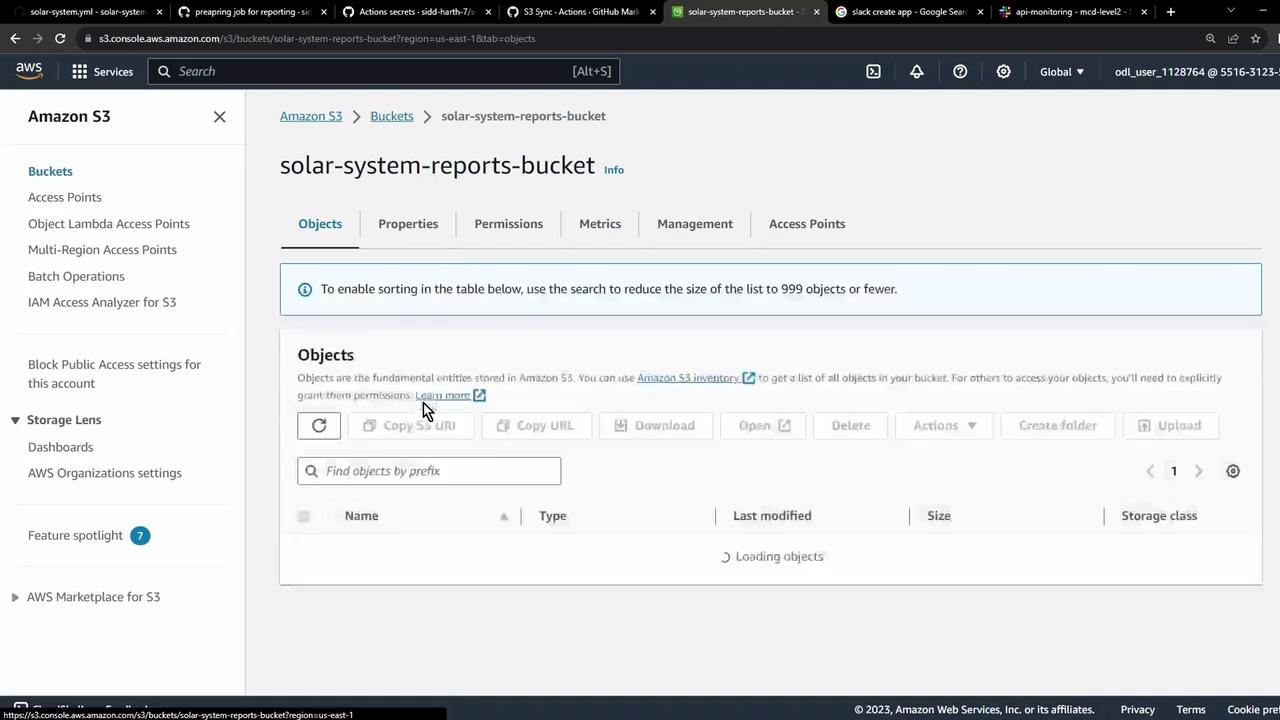
5. Trigger the Workflow
Commit and push your changes. After unit-testing and code-coverage finish, you’ll see the reports-s3 job queued:
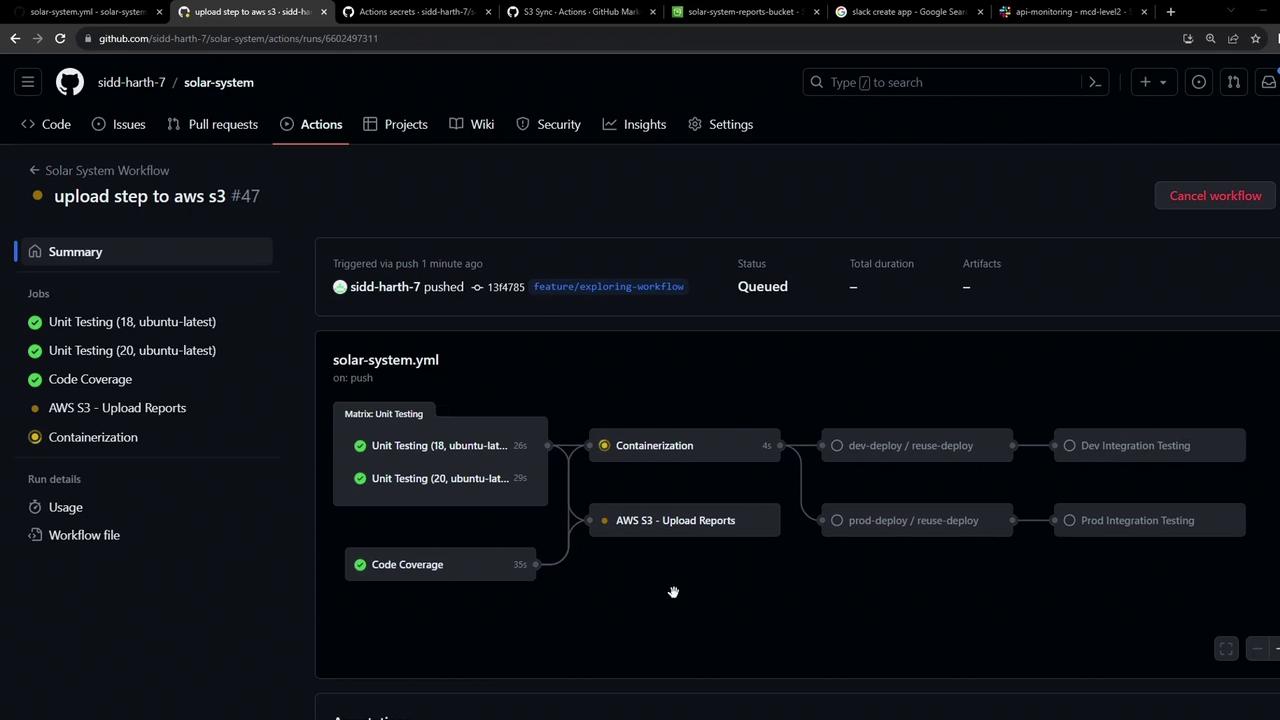
You may notice an extra build step as it prepares the sync container:
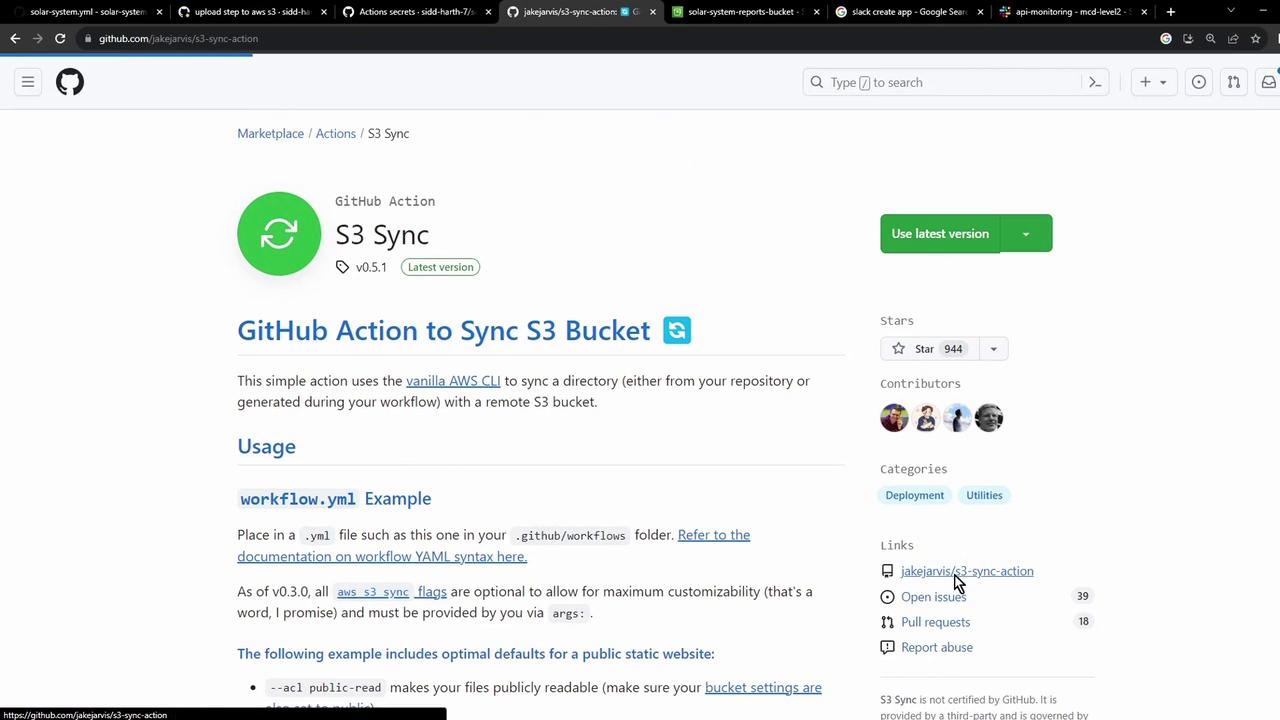
After the container is ready, the sync runs and uploads your reports:
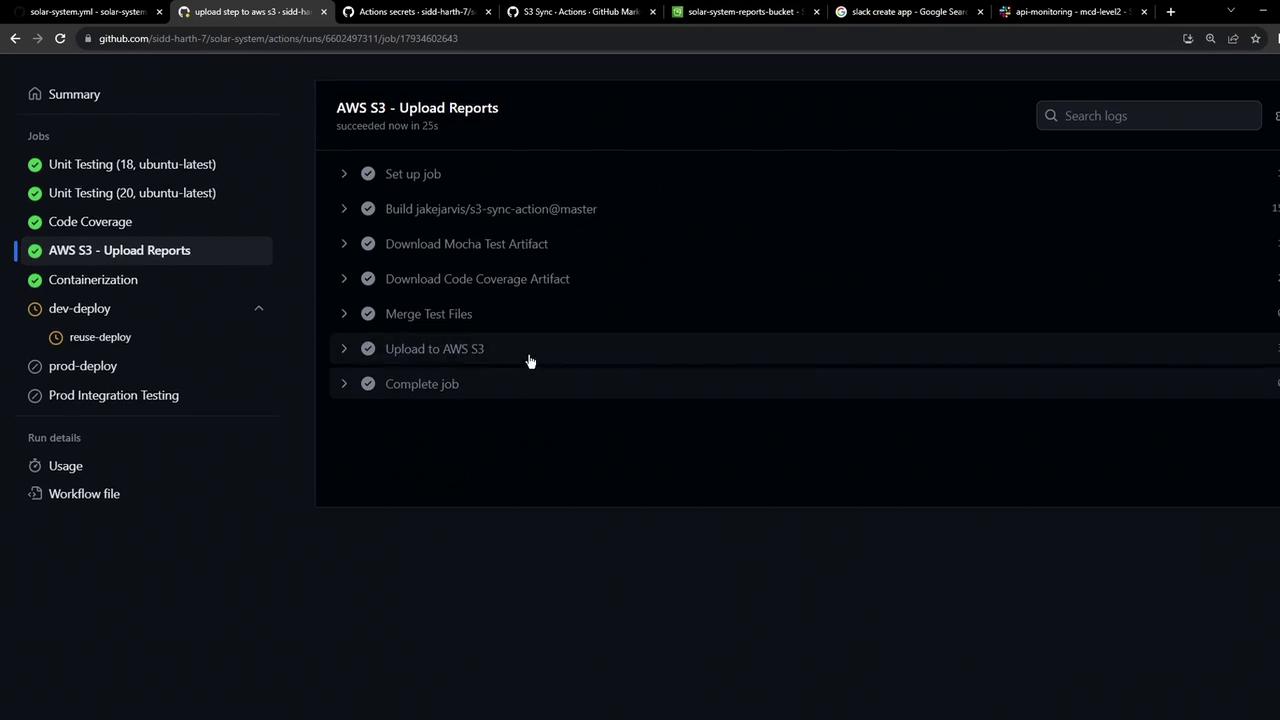
6. Confirm the Upload
Refresh the S3 console to see your XML report files:
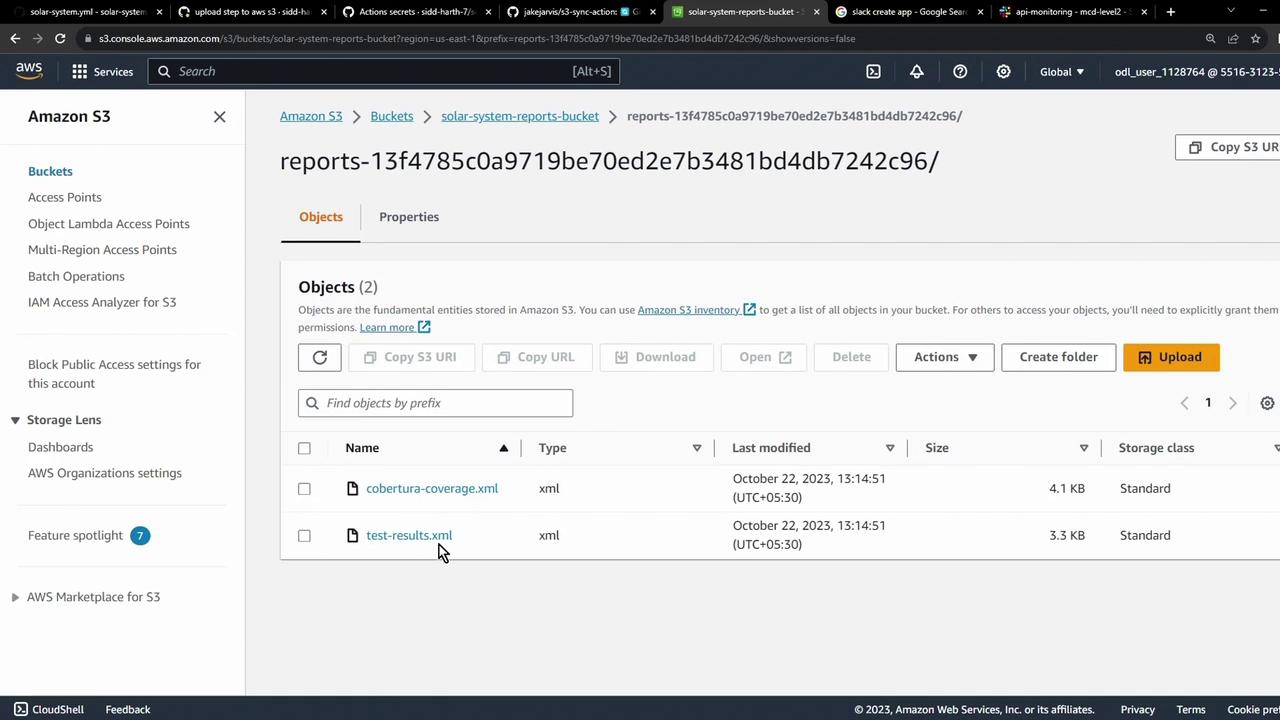
Next Steps
Tip
Browse the GitHub Marketplace for actions to integrate with other cloud providers and CI/CD tools.
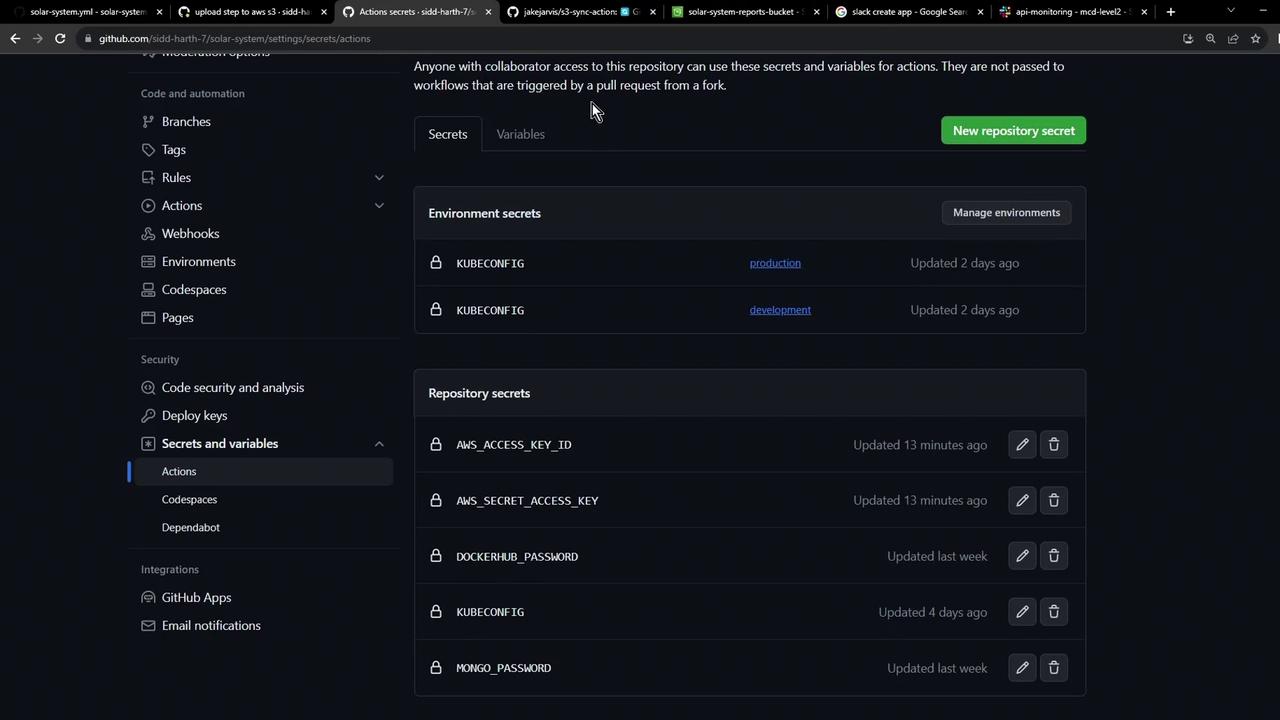
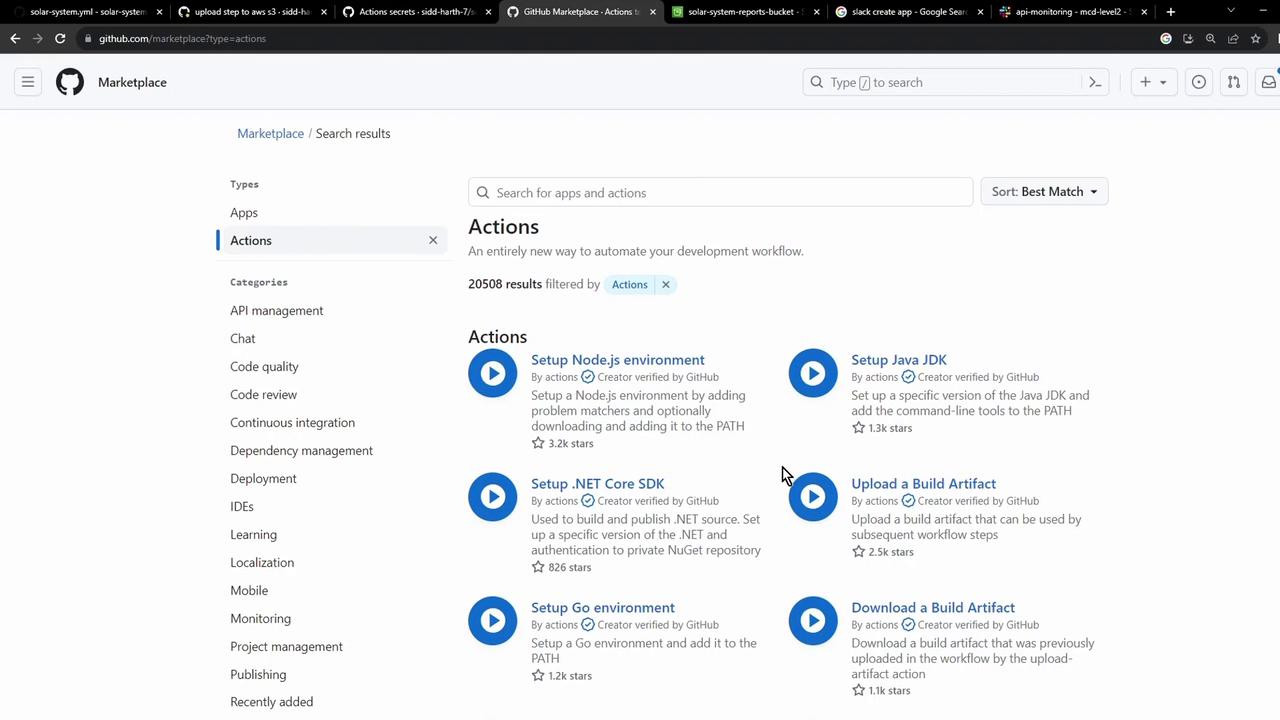
That’s it! You’ve automated the upload of your test and coverage artifacts to AWS S3.
Watch Video
Watch video content