GitHub Actions Certification
Security Guide
Adding a workflow status badge
A workflow status badge provides real-time visibility into your CI/CD pipeline directly from your README or any Markdown page. This guide walks you through generating and embedding badges for one or multiple GitHub Actions workflows.
1. Generate the Badge Markdown
- Navigate to your repository on GitHub and click the Actions tab.
- Select the workflow you want to badge (e.g.,
vault-demo). - In the workflow overview, click Create status badge.
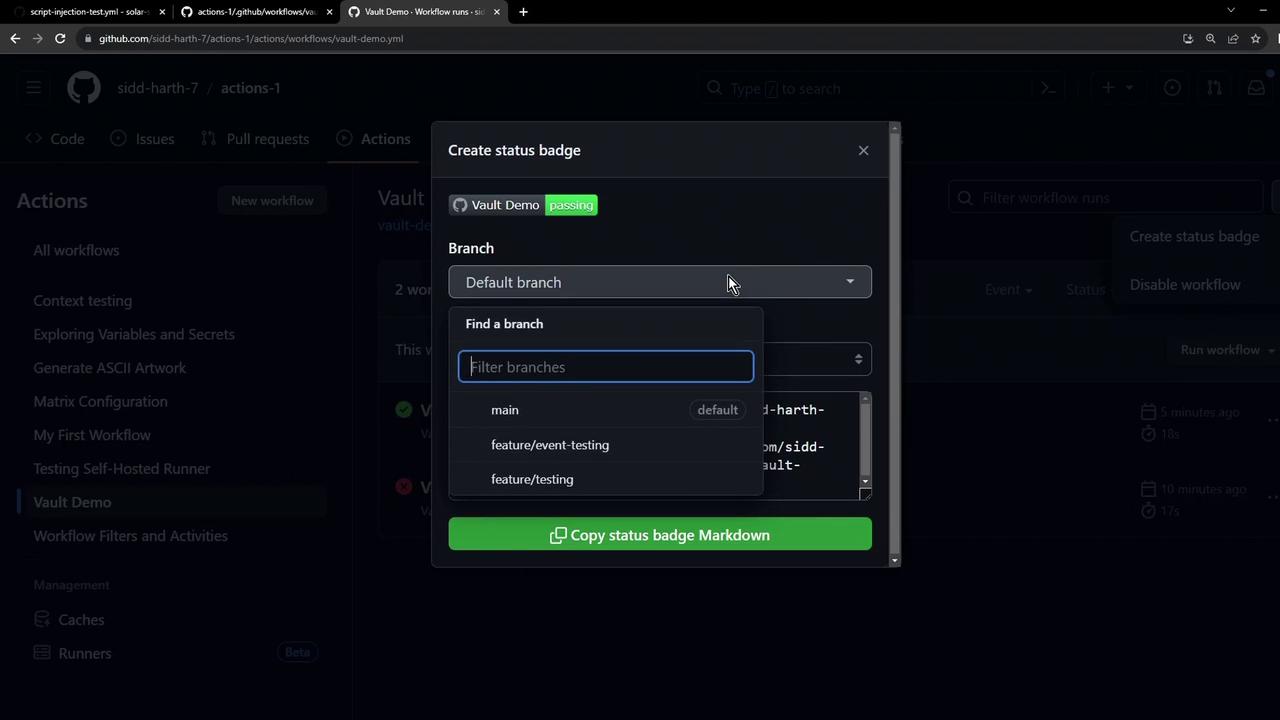
Note
By default, GitHub uses your default branch (often main). You can switch branches or filter by event types before copying the badge snippet.
2. Embed the Badge in Markdown
Copy the Markdown snippet provided by GitHub and paste it into your README.md (or any .md file):
[](https://github.com/sidd-harth-7/actions-1/actions/workflows/vault-demo.yml)
| Parameter | Example | Purpose |
|---|---|---|
| Workflow name | Vault Demo | The label displayed alongside the badge |
| SVG URL | https://github.com/…/vault-demo.yml/badge.svg | Renders the badge image |
| Link URL | https://github.com/…/vault-demo.yml | Directs to the workflow runs page |
Save and commit your changes. The badge will update automatically to reflect the latest workflow status.
3. Track Multiple Workflows
To monitor additional workflows, repeat Step 1 and Step 2 for each workflow. For example:
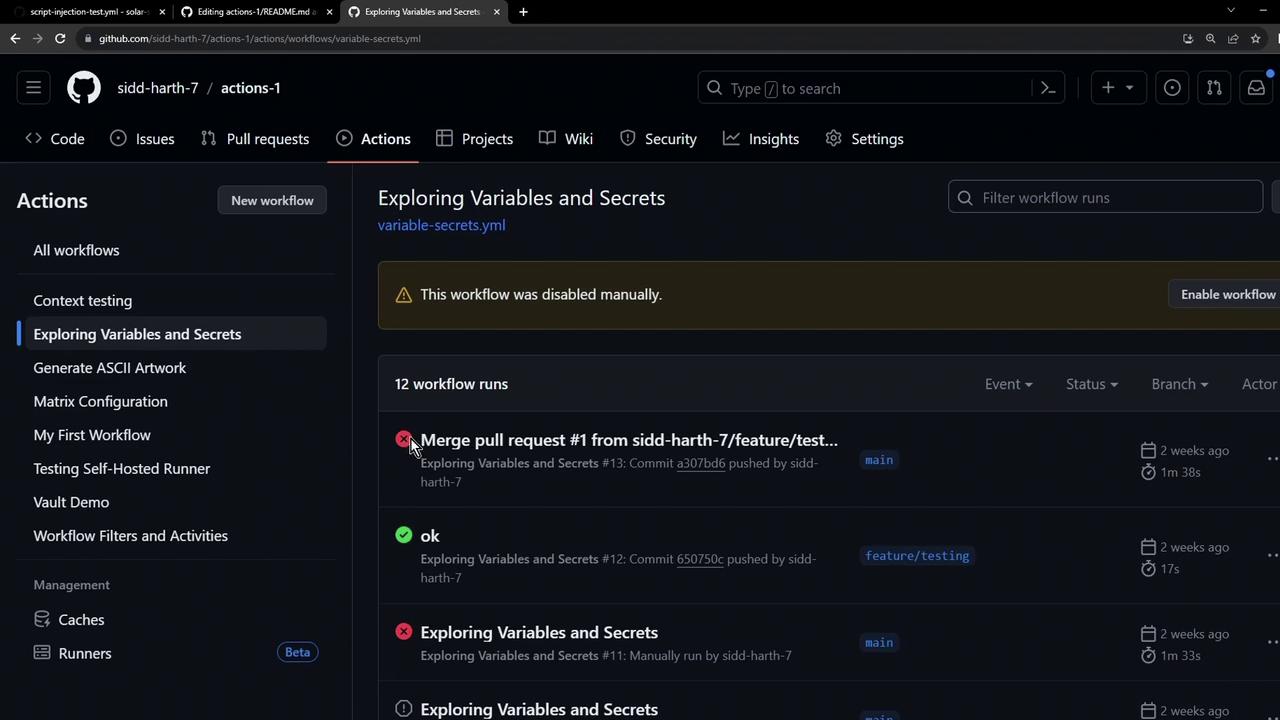
Each workflow adds its own badge, allowing you to display an overview of all your pipelines at a glance.
Warning
If you’re updating only your README, consider adding [skip ci] to your commit message to avoid triggering CI workflows unnecessarily.
Additional Resources
Watch Video
Watch video content