GitHub Actions Certification
Self Hosted Runner
Monitor troubleshoot and update self hosted runners
Self-hosted runners let you run GitHub Actions on your own infrastructure, but they can fail due to configuration, connectivity, or environment issues. In this guide, we’ll walk through:
- Checking runner status in the GitHub UI
- Diagnosing network connectivity
- Reviewing runner application logs
- Monitoring via systemd and journalctl
- Triggering and tracking workflows
- Updating runners and verifying Docker availability
For more details, visit GitHub’s official docs on Monitoring self-hosted runners.
1. Checking Runner Status in the GitHub UI
Navigate to Settings > Actions > Runners in your repository (or organization) to see all self-hosted runners, their labels, and their status:
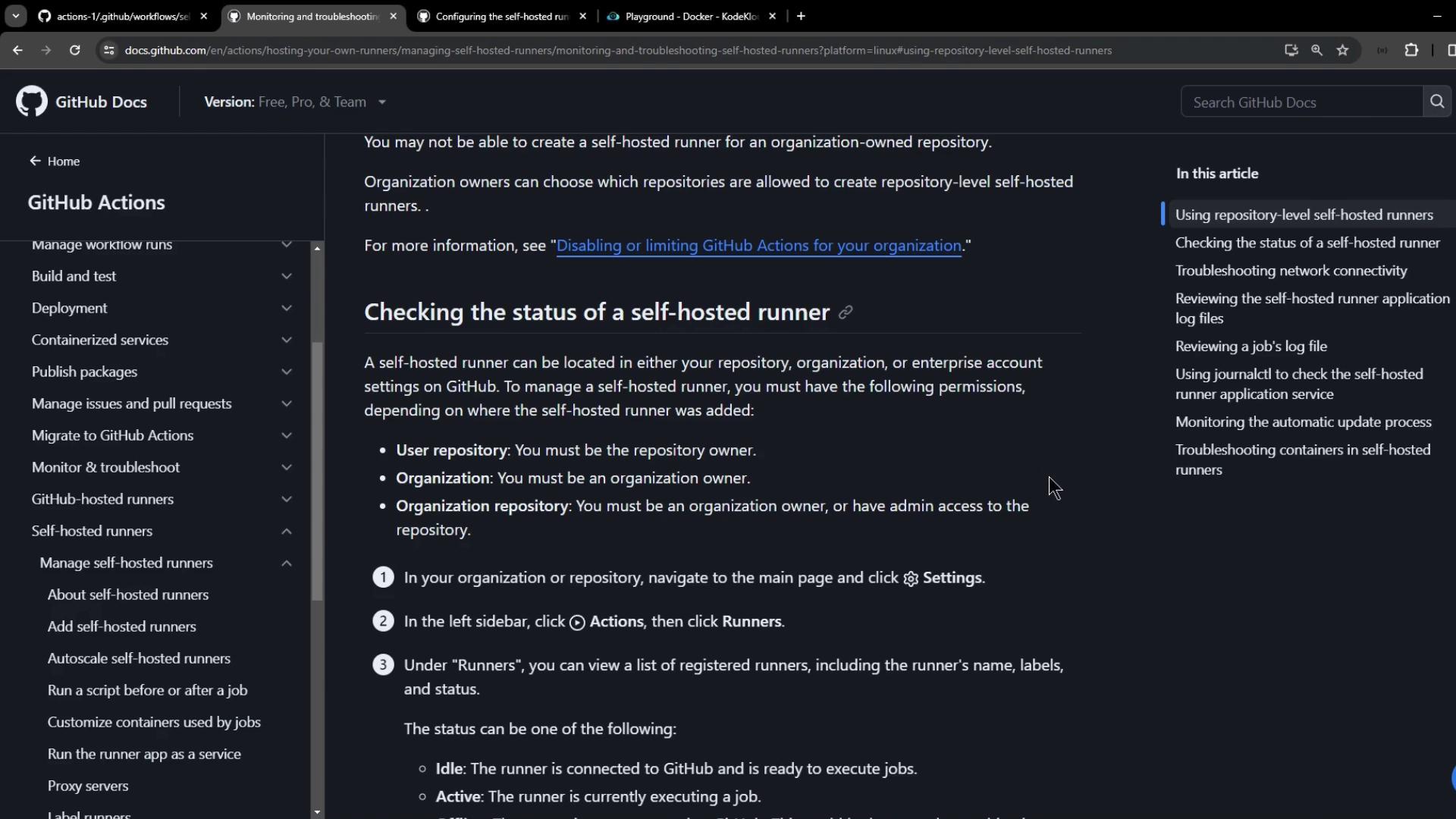
Example workflow using a self-hosted Linux runner labeled prod:
name: Testing Self-Hosted Runner
on:
workflow_dispatch:
jobs:
testing:
runs-on:
- self-hosted
- linux
- prod
steps:
- name: Echo Content
run: |
echo "OK"
sleep 1500s
After dispatching, the runner appears as Active under Settings:
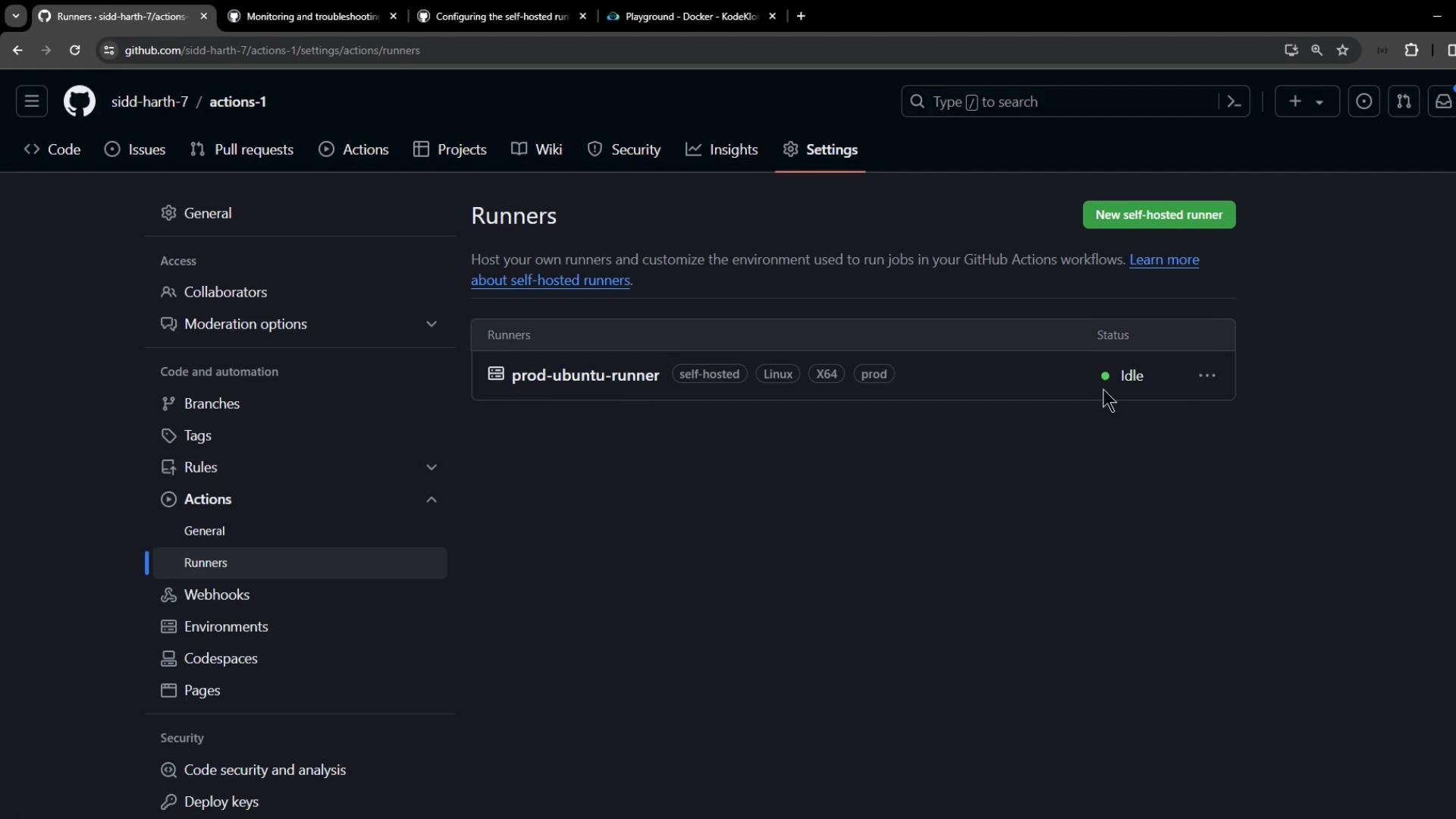
2. Diagnosing Network Connectivity
The runner provides run.sh with a --check flag to verify connectivity to GitHub services. Run:
./run.sh --check \
--url https://github.com/YOUR-ORG/YOUR-REPO \
--pat YOUR_PERSONAL_ACCESS_TOKEN
Note
Generate a classic personal access token with the workflow scope under Settings > Developer settings > Personal access tokens.
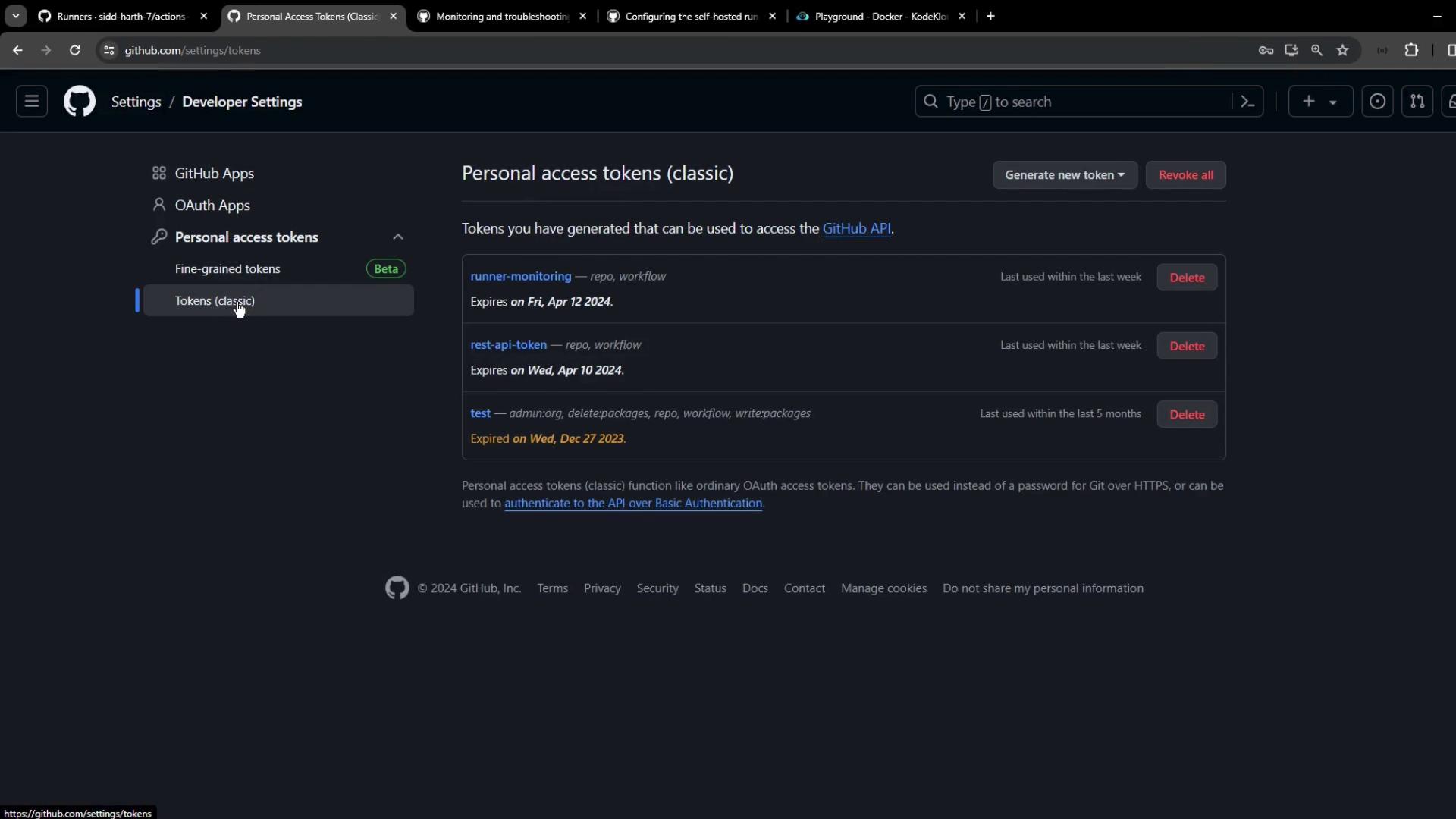
Successful checks look like:
✓ Connected to GitHub
Current runner version: '2.315.0'
✓ Git certificate/proxy validation
✓ Node.js certificate/proxy validation
...
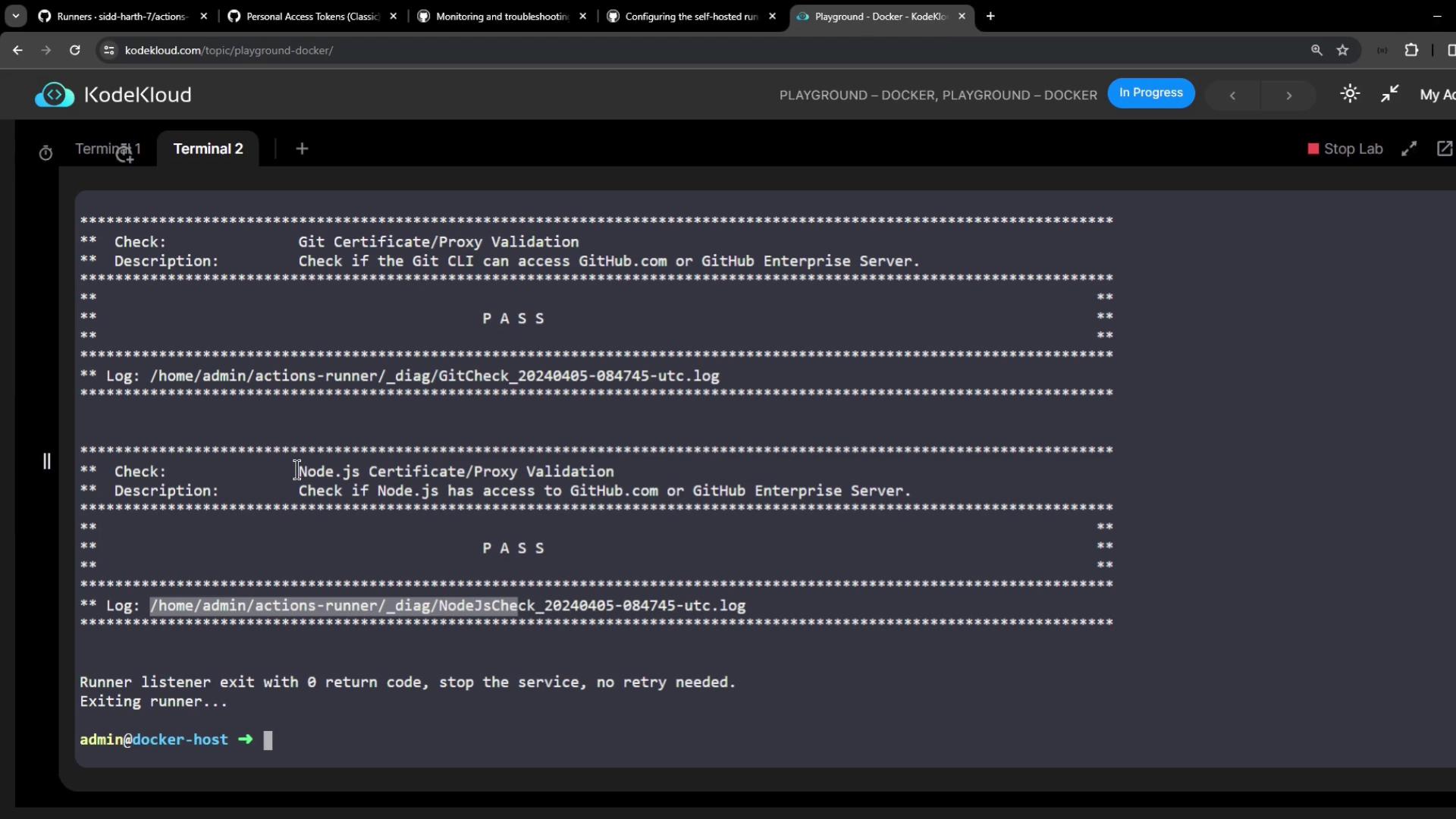
If any test fails, inspect the _diag log:
cat /home/admin/actions-runner/_diag/InternetCheck_YYYYMMDD-HHMMSS-utc.log
Warning
Disabling TLS verification reduces security. Use only for temporary troubleshooting:
export GITHUB_ACTIONS_RUNNER_TLS_NO_VERIFY=1
./config.sh --url https://github.com/ORG/REPO --token TOKEN
./run.sh
3. Reviewing Runner Application Logs
All runner logs reside in the _diag directory of your runner installation:
ls /home/admin/actions-runner/_diag/
Refer to GitHub’s self-hosted runner logs documentation for file descriptions.
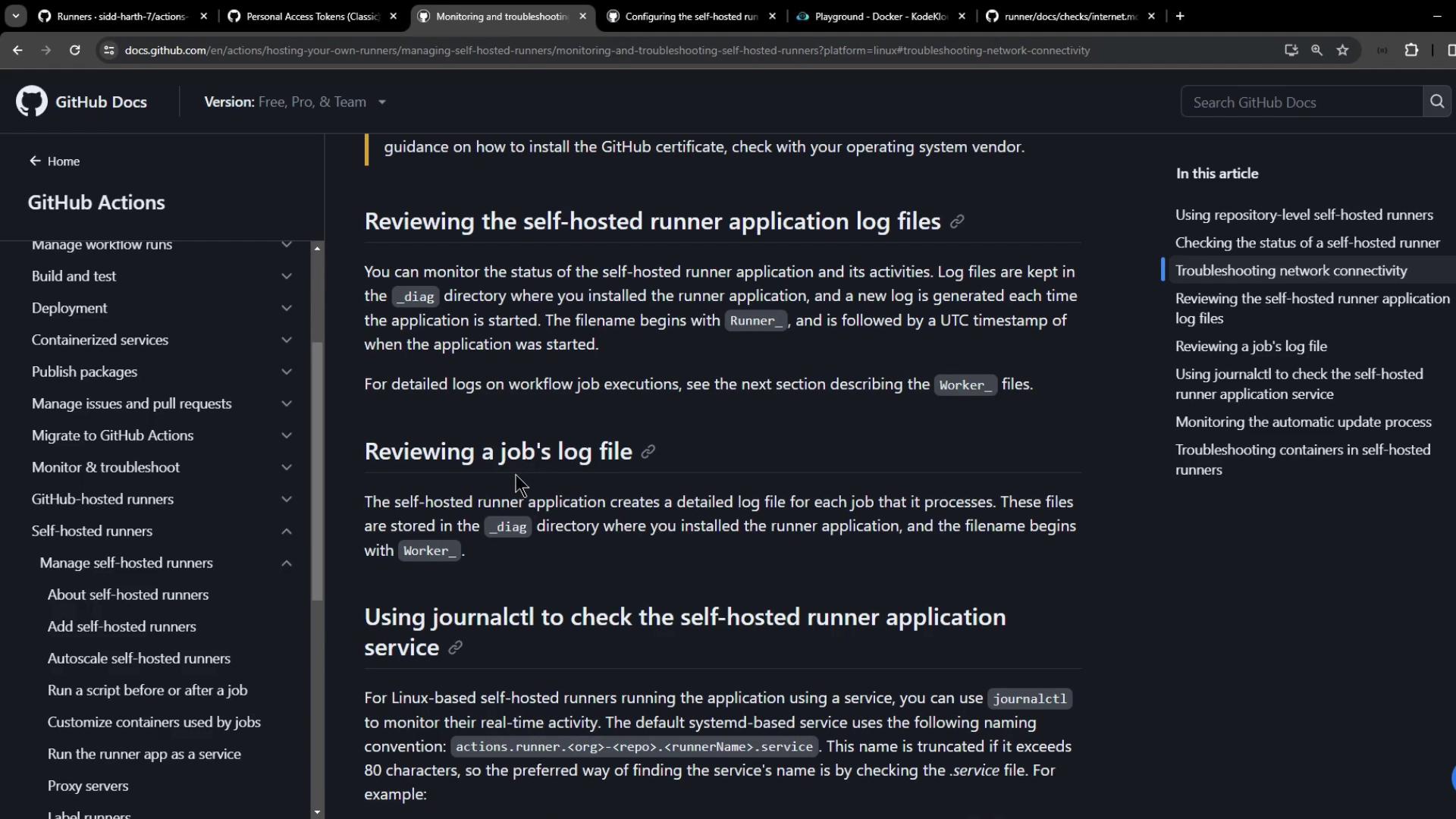
4. Monitoring via systemd and journalctl (Linux)
When installed as a service, manage and view logs using systemctl and journalctl. The service name follows:
actions.runner.<ORG>-<REPO>.<RUNNER_NAME>.service
Install and start:
cd actions-runner
sudo ./svc.sh install
sudo ./svc.sh start
Verify status:
systemctl status actions.runner.octo-org-octo-repo.runner01.service
Stream real-time logs:
sudo journalctl -u actions.runner.octo-org-octo-repo.runner01.service -f
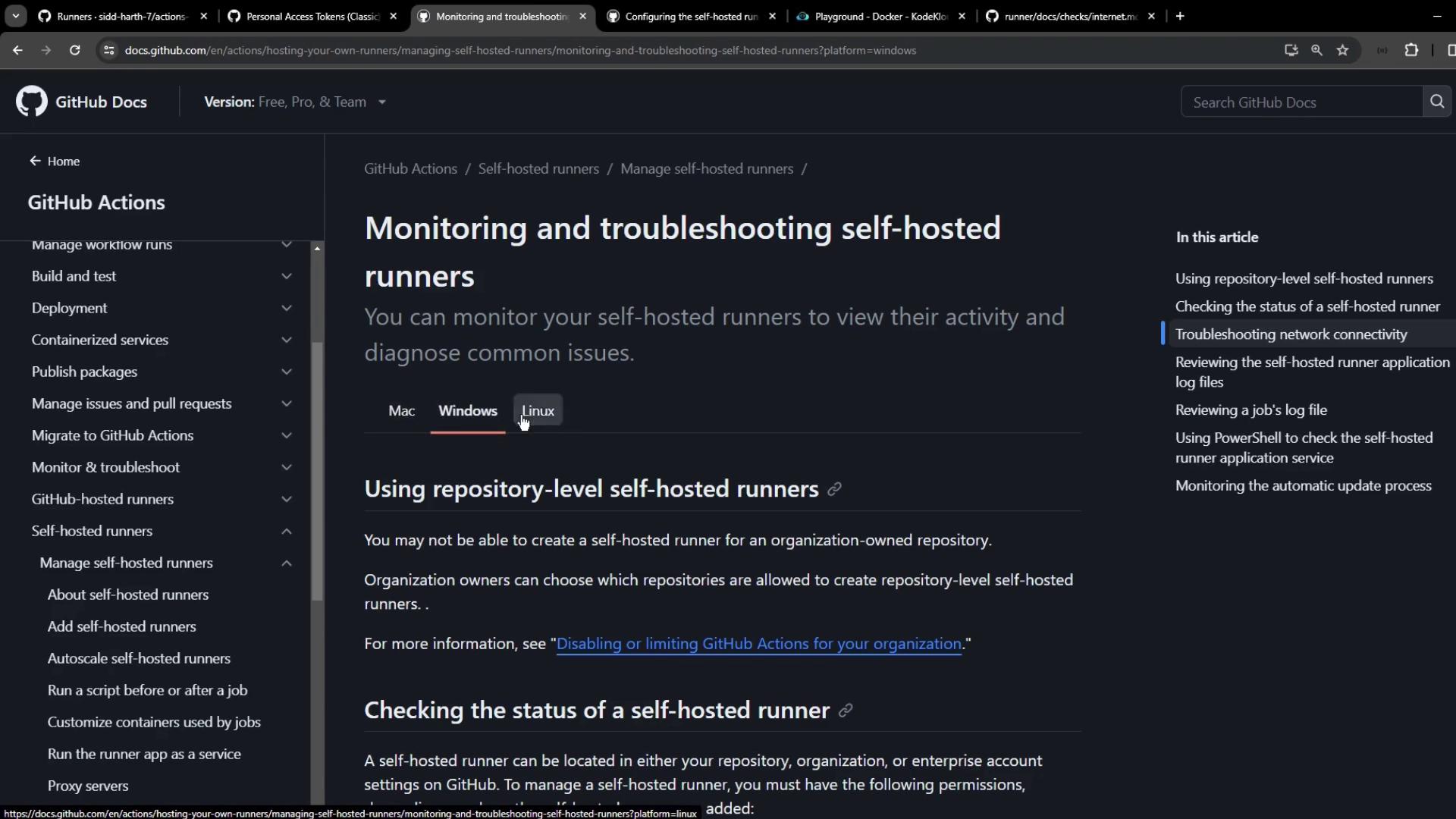
Example log output:
Apr 05 11:52:32 runner01 runsvc.sh[962]: Starting Runner listener with startup type: service
Apr 05 11:52:32 runner01 runsvc.sh[962]: ✔ Connected to GitHub
Apr 05 11:52:33 runner01 runsvc.sh[962]: Listening for Jobs
5. Triggering and Tracking a Workflow
Dispatch your workflow (workflow_dispatch) and watch both the service logs and GitHub Actions UI. In the Actions tab, monitor status, duration, and logs:
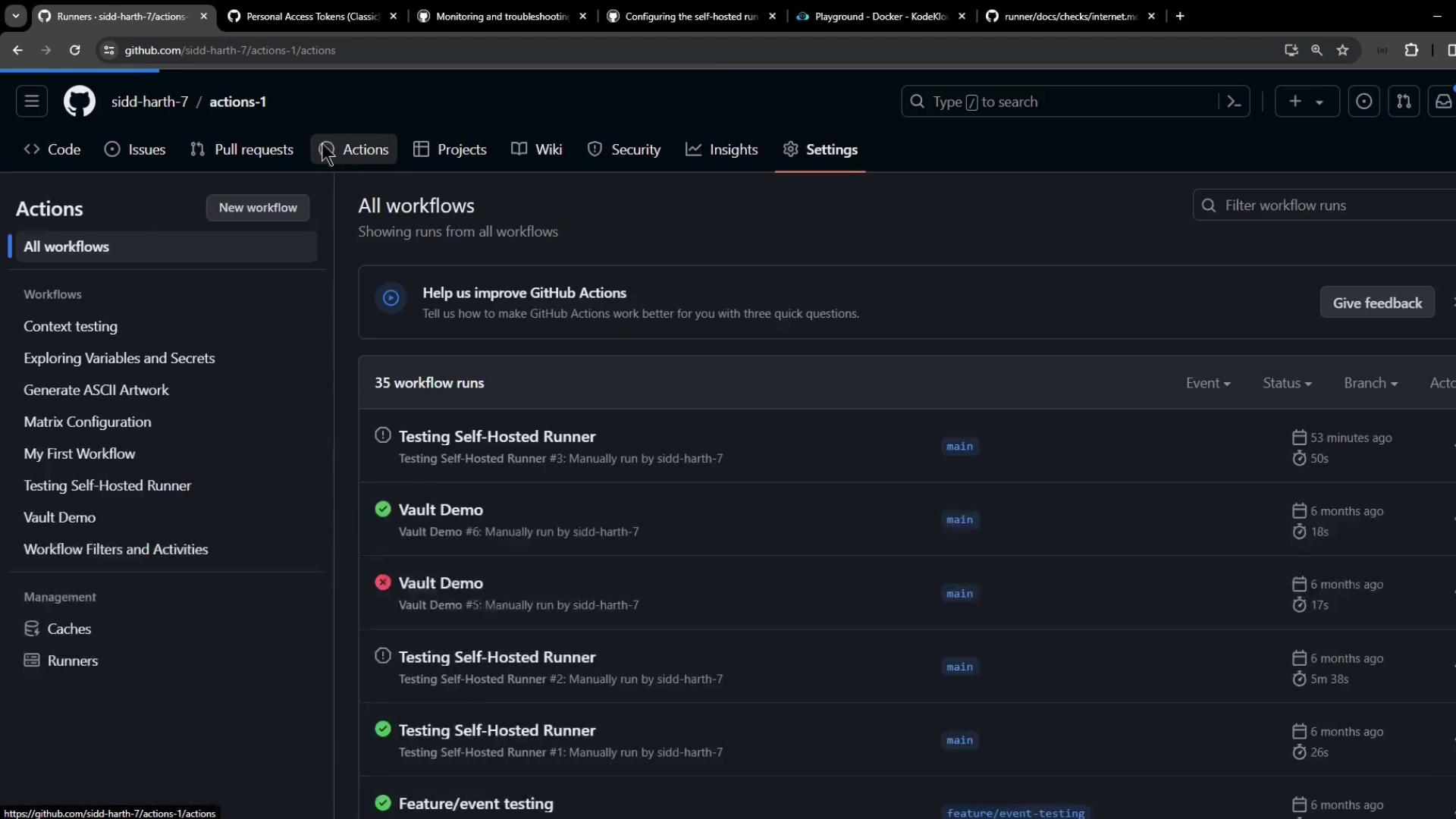
When running, service logs will indicate job execution:
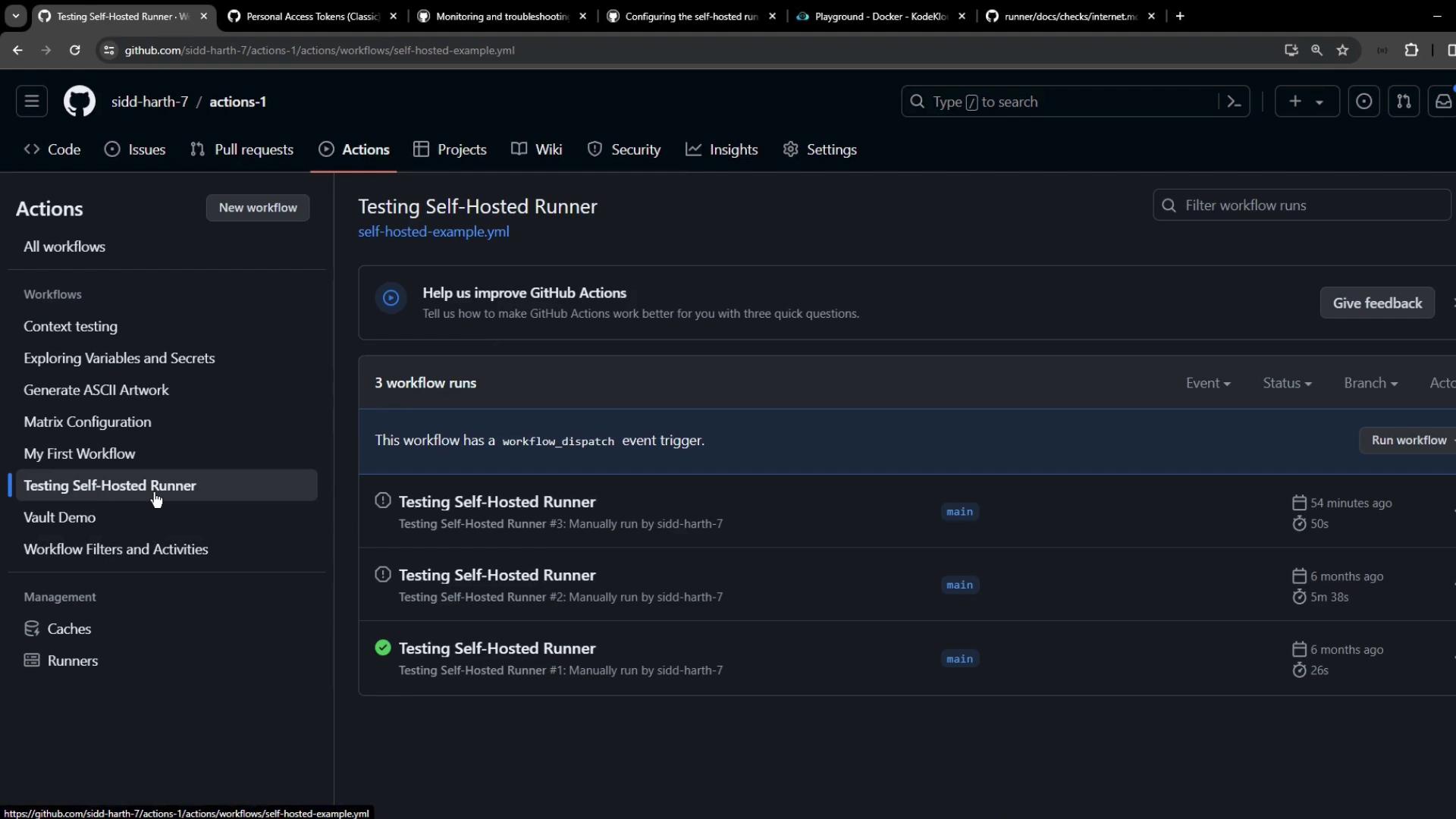
Apr 05 11:59:39 runner01 runsvc.sh[962]: 2024-04-05 08:59:39Z: Running job: testing
6. Updating Runners and Verifying Docker
Keep your runner and Docker up-to-date to avoid unexpected failures:
| Command | Purpose |
|---|---|
./svc.sh remove && ./config.sh --unattended ... | Remove old config and reconfigure runner |
| Follow GitHub’s [runner update guide] | Download and install the latest runner release |
sudo systemctl is-active docker.service | Check Docker service status |
Note
If Docker is not found, container actions will fail:
[ERR StepsRunner] FileNotFoundException: File not found: 'docker'
Install Docker with official instructions.
| Issue | Symptom | Resolution |
|---|---|---|
| Outdated runner | Workflow errors or deprecation warnings | Update via GitHub runner update guide |
| Missing Docker | FileNotFoundException: 'docker' in logs | Install and start docker.service |
| Network / SSL certificate fail | Connectivity checks fail | Update certificates or set TLS_NO_VERIFY |
Links and References
- GitHub Actions: Hosting your own runners
- Runner update documentation
- Monitor self-hosted runners
- Docker Engine installation
Watch Video
Watch video content