GitHub Actions
Custom Actions
Create a Javascript Action
In this tutorial, you’ll learn how to build a custom GitHub Actions JavaScript action from scratch. We’ll cover:
- Prerequisites for local development
- Project scaffolding and configuration
- Defining metadata in
action.yml - Implementing core logic in
index.js - Bundling with Vercel NCC
- Publishing your action to GitHub Marketplace
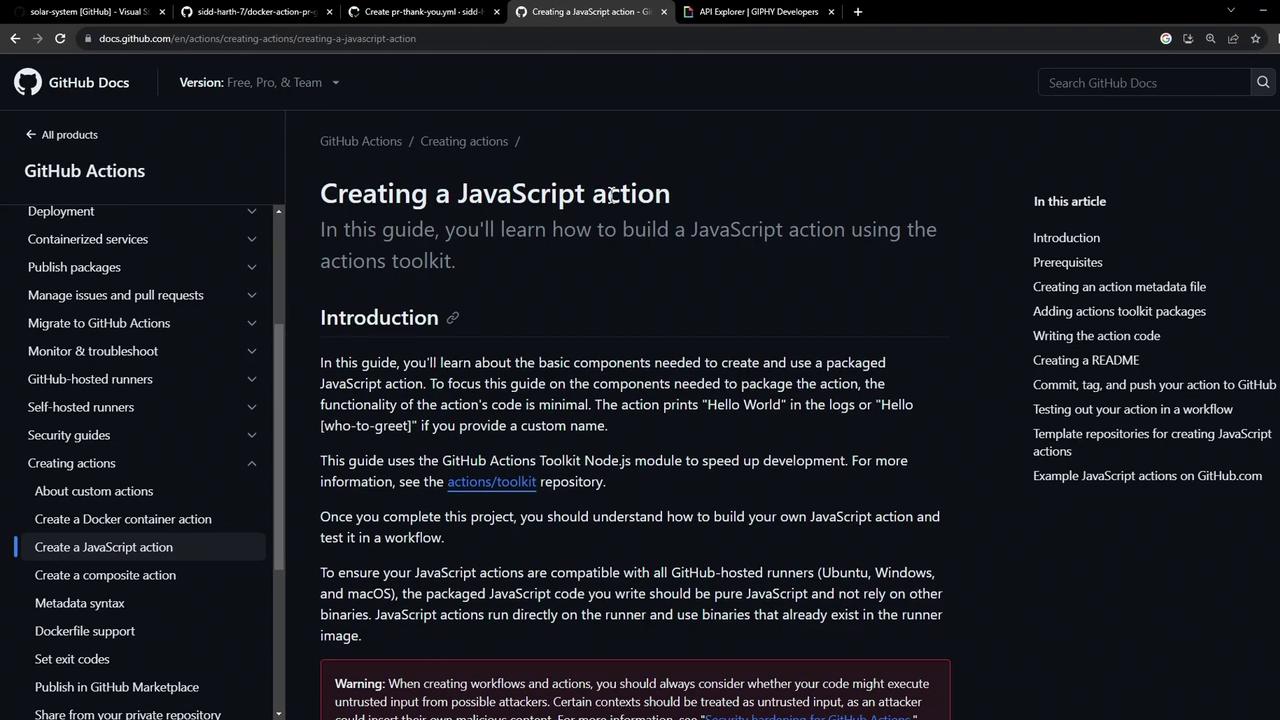
Prerequisites
Before you begin, ensure you have:
- Node.js v20 or later installed
- A GitHub account and repository
Note
Keep your GitHub token and API keys secure. Never commit secrets directly to your repo.
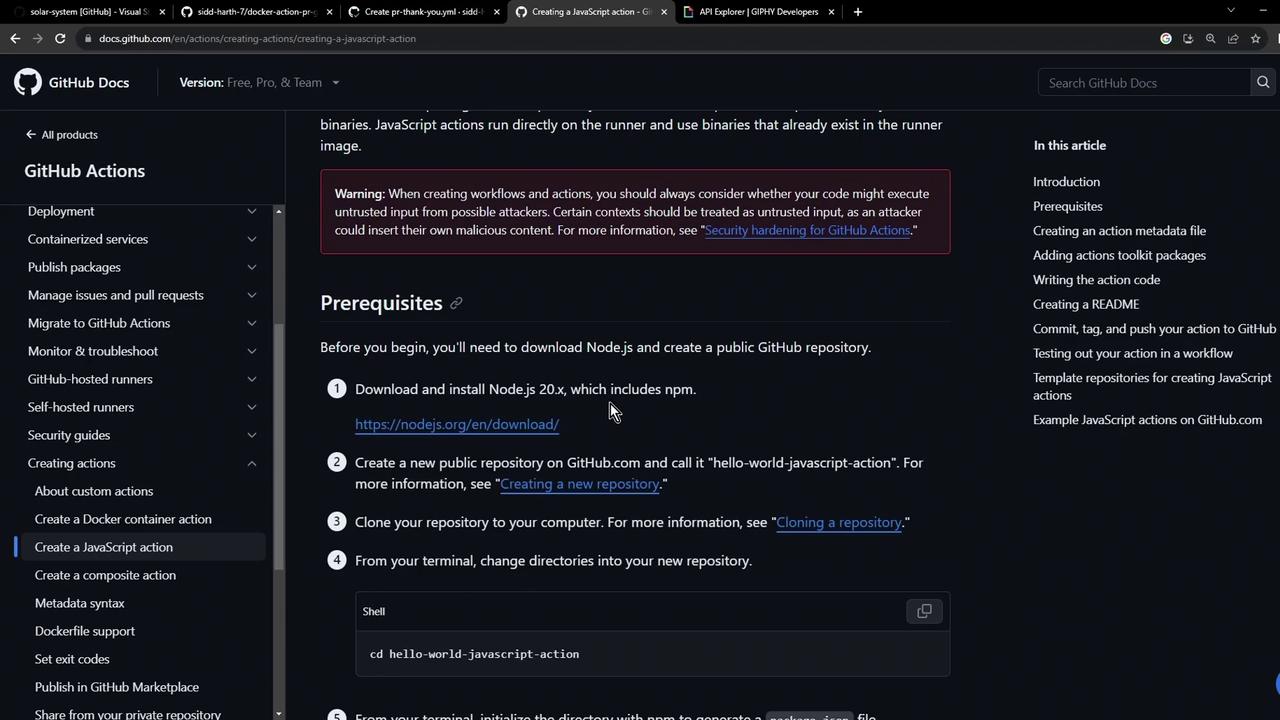
1. Define Your Action Metadata
All GitHub Actions require an action.yml file to declare inputs, outputs, and execution details. Here’s a minimal example:
name: 'Hello World'
description: 'Greet someone and record the time'
inputs:
who-to-greet:
description: 'Person to greet'
required: true
default: 'World'
outputs:
time:
description: 'Timestamp of the greeting'
runs:
using: 'node16'
main: 'index.js'
You can extend this file later to include more inputs or permissions.
2. Scaffold the Project
Create a new directory and initialize with npm:
mkdir js-action-pr-giphy-comment
cd js-action-pr-giphy-comment
npm init -y
touch README.md
Your generated package.json will look like:
{
"name": "js-action-pr-giphy-comment",
"version": "1.0.0",
"main": "index.js",
"scripts": {
"test": "echo \"Error: no test specified\" && exit 1"
},
"license": "ISC"
}
3. Create and Update action.yml
We’ll start with a Docker-based example and then switch to Node.js.
name: 'Giphy PR comment'
description: 'Add a Giphy GIF comment to new pull requests.'
inputs:
github-token:
description: 'GitHub Token'
required: true
giphy-api-key:
description: 'Giphy API Key'
required: true
runs:
using: 'docker'
image: 'Dockerfile'
Now update it for JavaScript:
name: 'Giphy PR Comment'
description: 'Add a Giphy GIF to new pull requests.'
inputs:
github-token:
description: 'GitHub Token'
required: true
giphy-api-key:
description: 'Giphy API Key'
required: true
runs:
using: 'node16'
main: 'index.js'
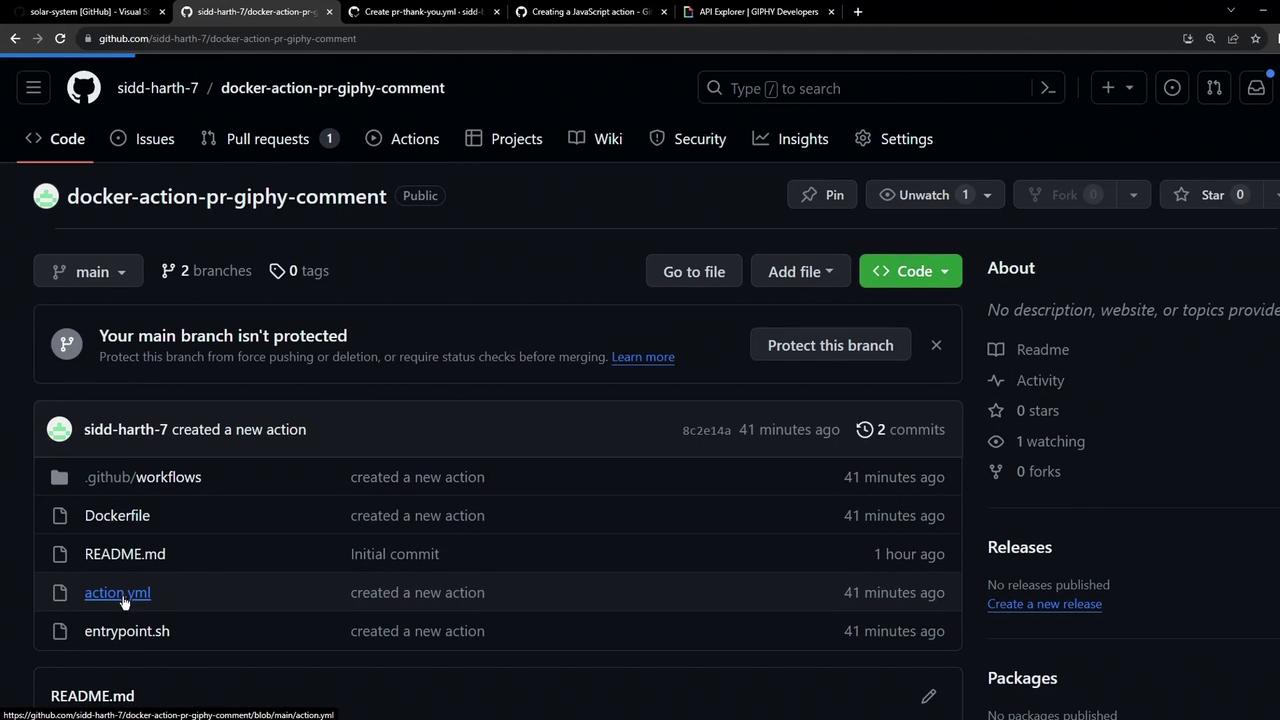
4. Install Dependencies
In index.js, we’ll require the following modules:
const { Octokit } = require('@octokit/rest');
const Giphy = require('giphy-api');
const core = require('@actions/core');
const github = require('@actions/github');
Install them with npm:
npm install @actions/[email protected] \
@actions/[email protected] \
@octokit/[email protected] \
[email protected]
Dependency Versions
| Package | Version | Purpose |
|---|---|---|
| @actions/core | ^1.10.0 | Access action inputs & outputs |
| @actions/github | ^5.1.1 | Interact with GitHub context |
| @octokit/rest | ^20.0.1 | GitHub REST API client |
| giphy-api | ^2.0.2 | Fetch random GIFs from Giphy |
5. Write the Action Logic
Create an index.js file and implement the core workflow:
const { Octokit } = require('@octokit/rest');
const Giphy = require('giphy-api');
const core = require('@actions/core');
const github = require('@actions/github');
async function run() {
try {
const githubToken = core.getInput('github-token');
const giphyApiKey = core.getInput('giphy-api-key');
const octokit = new Octokit({ auth: githubToken });
const giphy = Giphy(giphyApiKey);
const { owner, repo, number: issue_number } = github.context.issue;
const response = await giphy.random('thank you');
const gifUrl = response.data.images.downsized.url;
await octokit.issues.createComment({
owner,
repo,
issue_number,
body: `### 🎉 Thanks for contributing!\n`
});
core.setOutput('gif-url', gifUrl);
} catch (error) {
core.setFailed(error.message);
}
}
run();
6. Bundle with Vercel NCC
To reduce file size and avoid committing node_modules, bundle your code into a single file:
npm install --save-dev @vercel/[email protected]
ncc build index.js -o dist
Update action.yml to reference the bundled script:
runs:
using: 'node16'
main: 'dist/index.js'
Warning
Add a .gitignore file to prevent tracking large files:
node_modules/
dist/node_modules/
7. Publish Your Action
Create a new repository on GitHub, e.g., js-action-pr-giphy-comment.
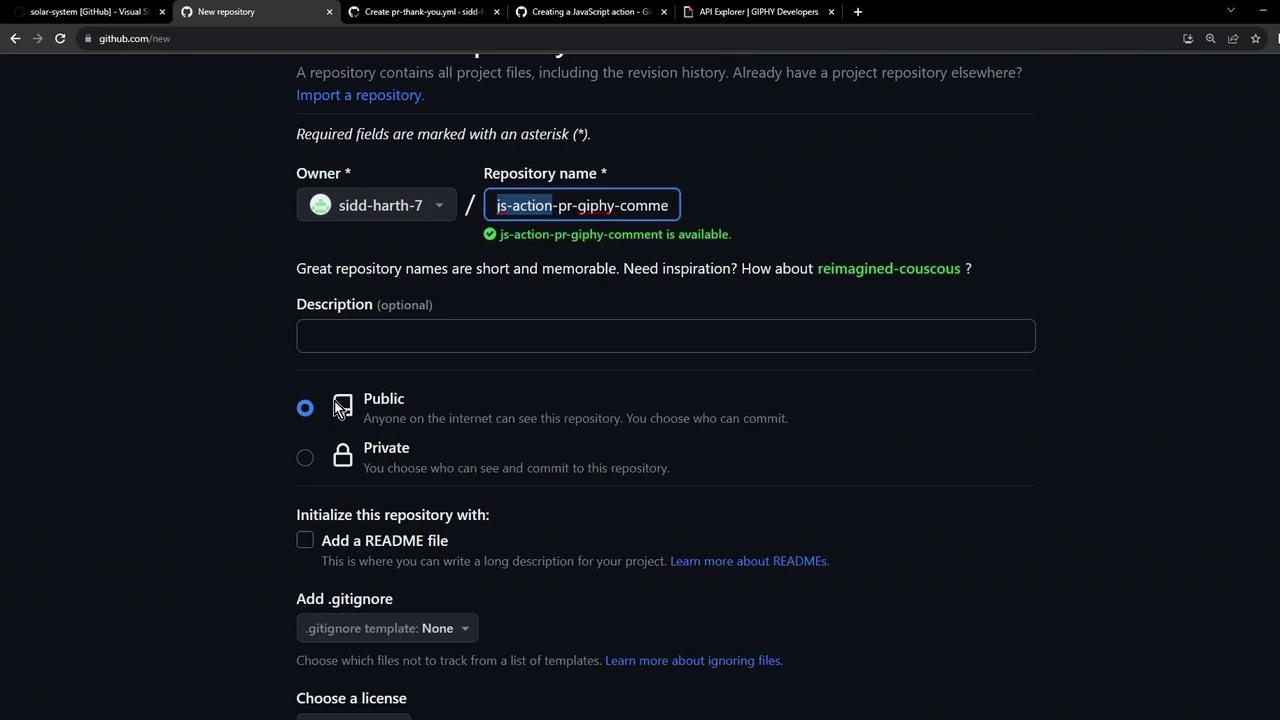
Push your code:
echo "# js-action-pr-giphy-comment" >> README.md git init git add . git commit -m "Initial commit" git branch -M main git remote add origin https://github.com/<your-user>/js-action-pr-giphy-comment.git git push -u origin mainTag a release and publish on the GitHub Marketplace following Publishing actions in the GitHub Marketplace.
Your final repository should resemble:
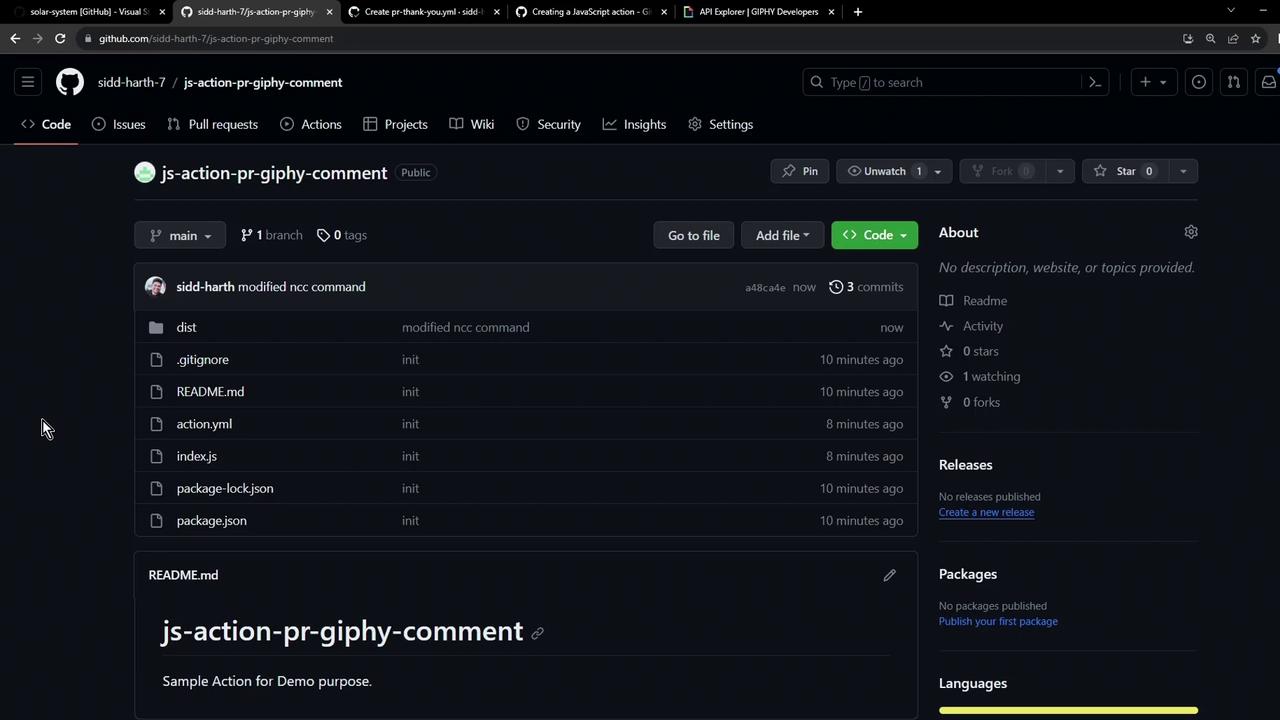
Congratulations! You now have a fully functional JavaScript-based GitHub Action that posts a Giphy GIF comment on new pull requests.
Links and References
- GitHub Actions Toolkit
- Octokit REST.js
- Vercel NCC
- Giphy API Documentation
- Publishing actions in the GitHub Marketplace
Watch Video
Watch video content