GitHub Actions
GitHub Actions Core Concepts
Triggering a workflow
GitHub Actions can respond to many events—from code pushes and pull requests to scheduled cron jobs and manual dispatch. In this guide, we’ll cover the most common triggers, show you how to configure them, and demonstrate how to combine multiple triggers in a single workflow.
For a complete list of events, see the official documentation.

Common Repository Events
You can launch workflows in response to repository activity. Below is a quick reference:
| Event | Description | YAML snippet |
|---|---|---|
| push | Run on commits pushed to branches or tags | on: push |
| pull_request | Trigger on PR open, edit, close, etc. | see example below |
| issues | Fire when issues are opened or modified | on: issues |
| release | Trigger on draft, published, or edited | on: release |
| fork | Run when someone forks the repository | on: fork |
1. Push
The simplest trigger is push. It fires whenever you push commits:
on: push
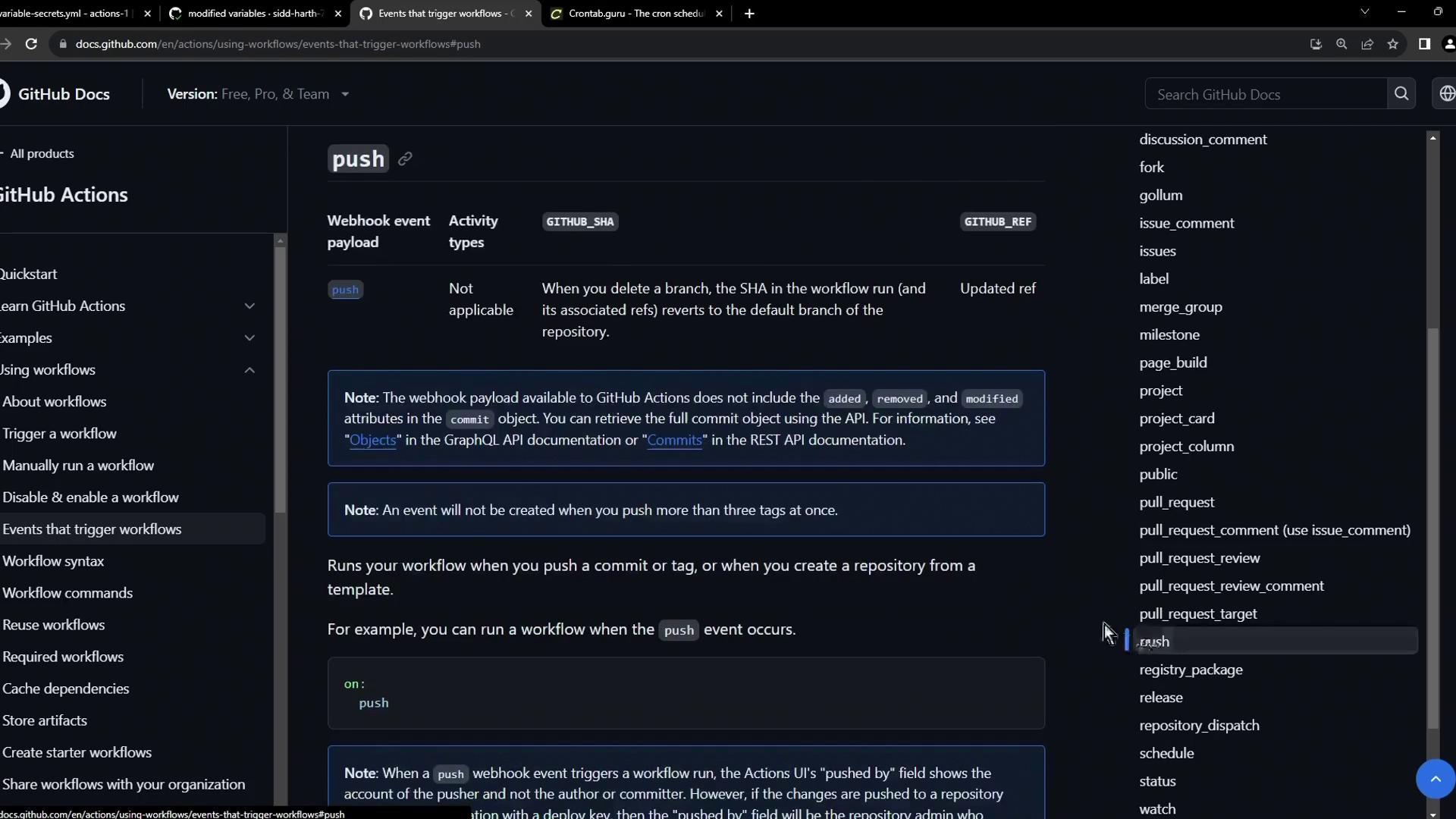
2. Pull Request
Trigger workflows when pull requests change state—opened, edited, assigned, or closed:
on:
pull_request:
types: [opened, edited, closed, assigned]
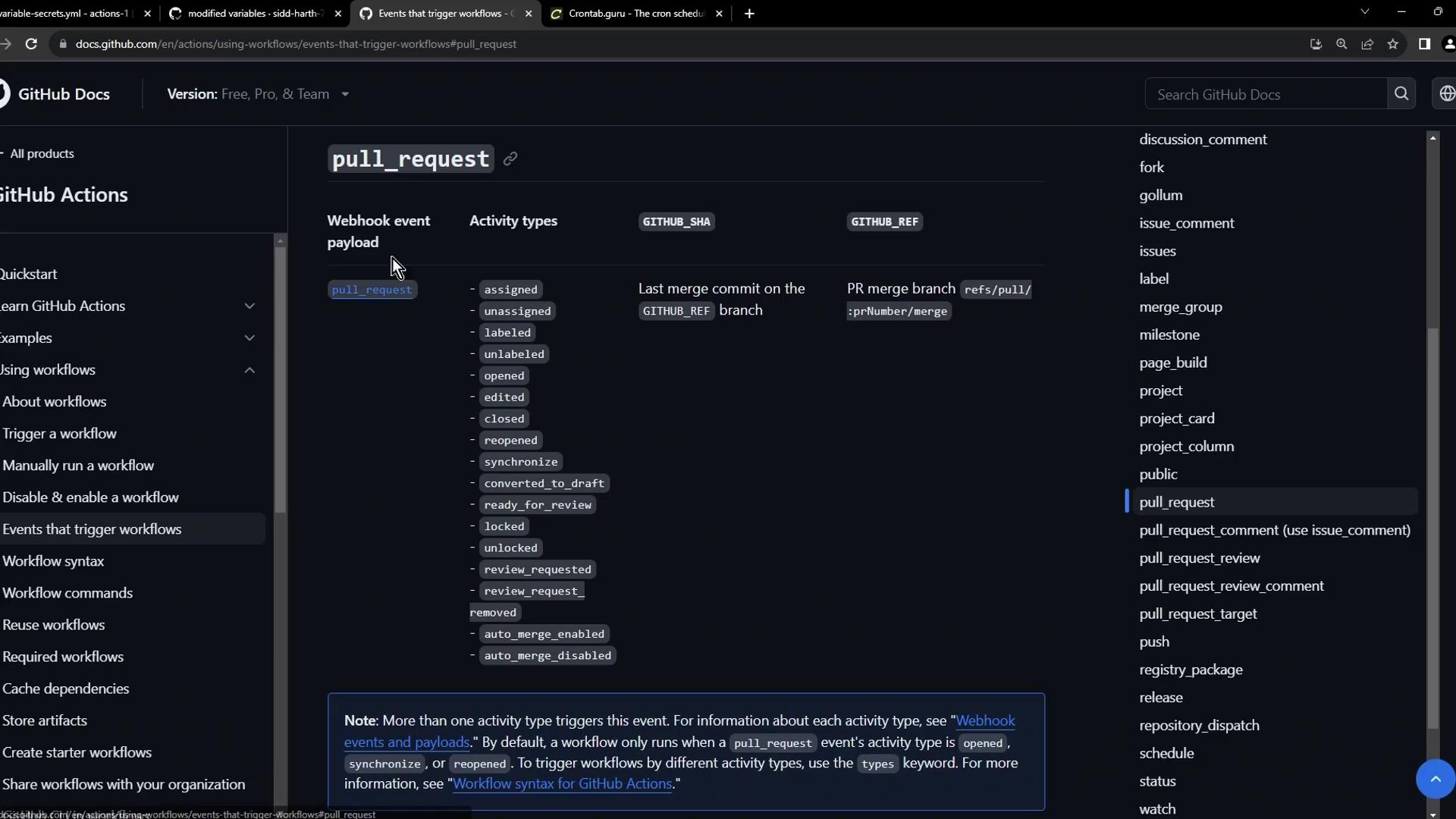
Note
You can filter by branches or tags under each event to narrow down when the workflow runs. See GitHub Actions filters for details.
Scheduled Workflows
Use schedule with cron syntax to run jobs at regular intervals.
on:
schedule:
# Quote strings because '*' has special meaning in YAML
- cron: '30 5 * * 1-5'
- cron: '0 0 * * 0'
Warning
Running jobs too frequently can exhaust your GitHub Actions minutes. Always double-check your cron schedules.
If you need to test or build complex expressions, Crontab Guru is a fantastic visual tool:
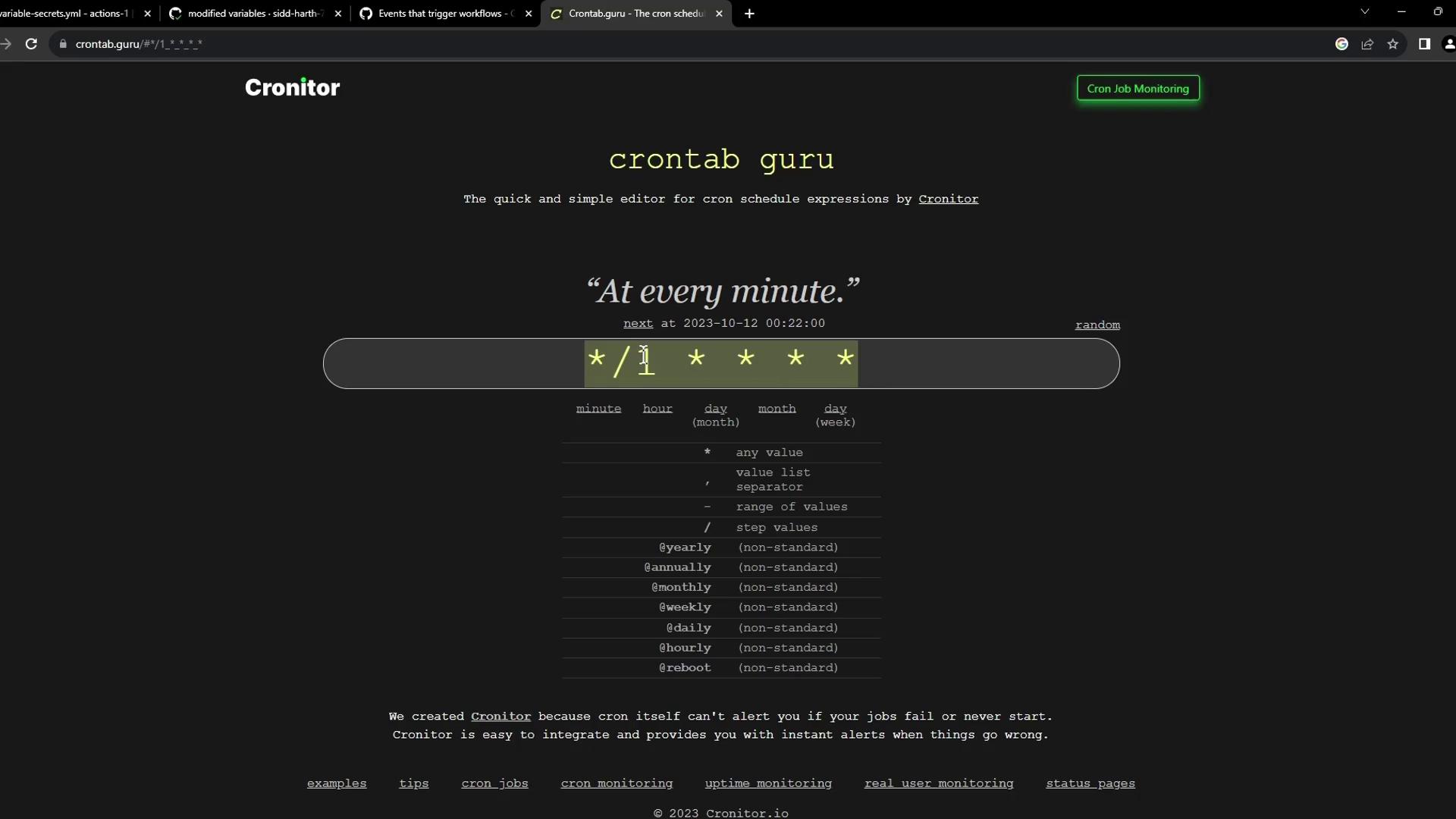
Manual Triggers with workflow_dispatch
Add workflow_dispatch to let users kick off a workflow by pushing a button. You can even define input parameters:
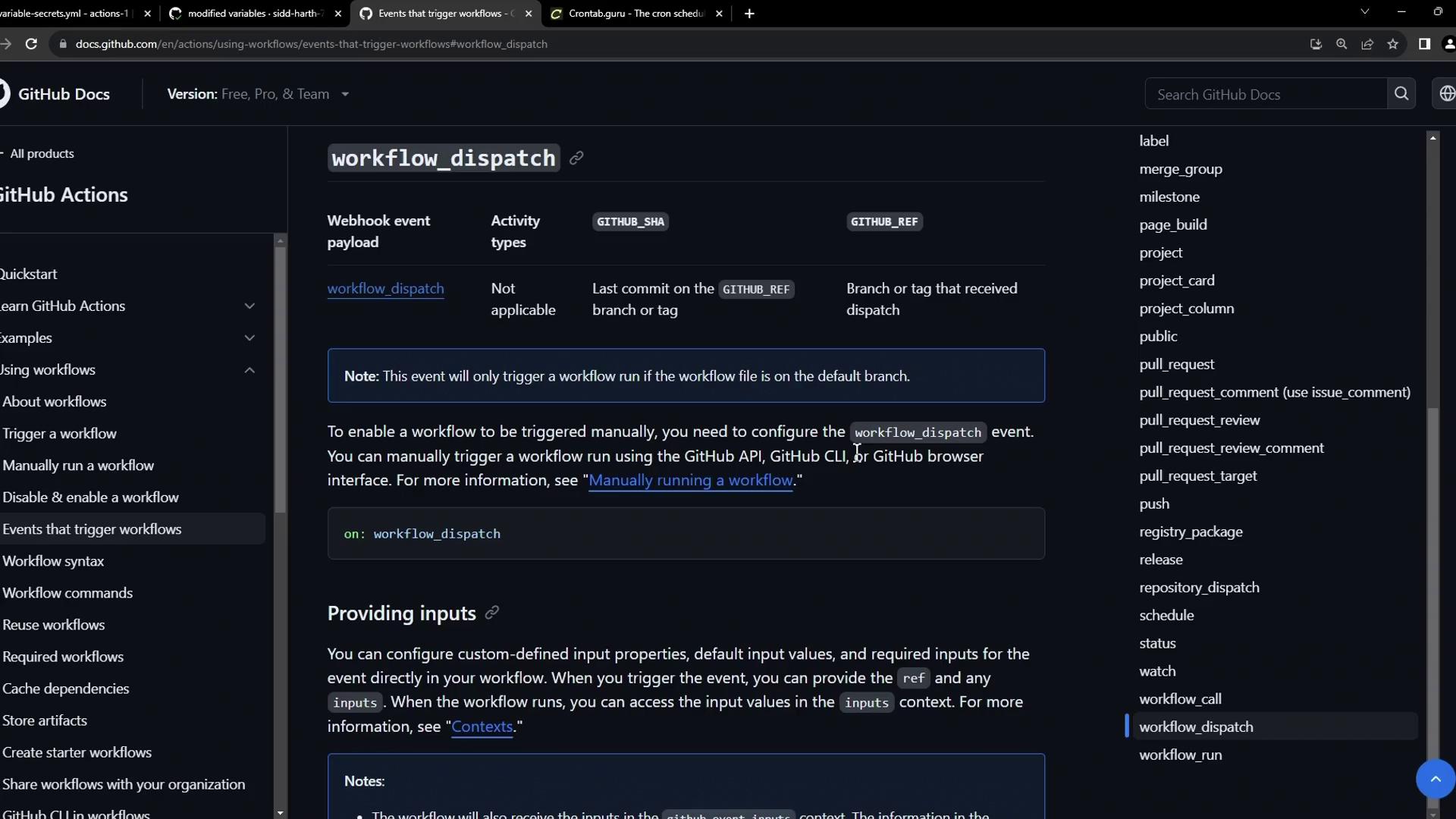
on:
workflow_dispatch:
inputs:
logLevel:
description: 'Log level'
required: true
default: 'warning'
type: choice
options:
- info
- warning
- debug
tags:
description: 'Include test scenario tags'
required: false
type: boolean
environment:
description: 'Target environment'
required: true
Use these inputs in your job steps:
jobs:
display-inputs:
runs-on: ubuntu-latest
steps:
- name: Show inputs
run: |
echo "Log level: ${{ inputs.logLevel }}"
echo "Tags: ${{ inputs.tags }}"
echo "Environment: ${{ inputs.environment }}"
Combining Schedule and Manual Dispatch
You can merge multiple triggers into one workflow. Here’s an example that builds, logs in, and pushes a Docker image on both a schedule and via manual dispatch.
name: CI/CD Docker Pipeline
on:
schedule:
- cron: '*/1 * * * *'
workflow_dispatch:
env:
CONTAINER_REGISTRY: docker.io
IMAGE_NAME: github-actions-nginx
jobs:
build-and-publish:
runs-on: ubuntu-latest
steps:
- name: Build image
run: |
docker build -t ${{ env.CONTAINER_REGISTRY }}/${{ vars.DOCKER_USERNAME }}/${{ env.IMAGE_NAME }}:latest .
- name: Authenticate
run: |
echo "${{ secrets.DOCKER_PASSWORD }}" | docker login \
--username ${{ vars.DOCKER_USERNAME }} --password-stdin
- name: Push image
run: |
docker push ${{ env.CONTAINER_REGISTRY }}/${{ vars.DOCKER_USERNAME }}/${{ env.IMAGE_NAME }}:latest
Once you push this file, the Actions tab will display scheduled runs alongside a Run workflow button for manual execution:
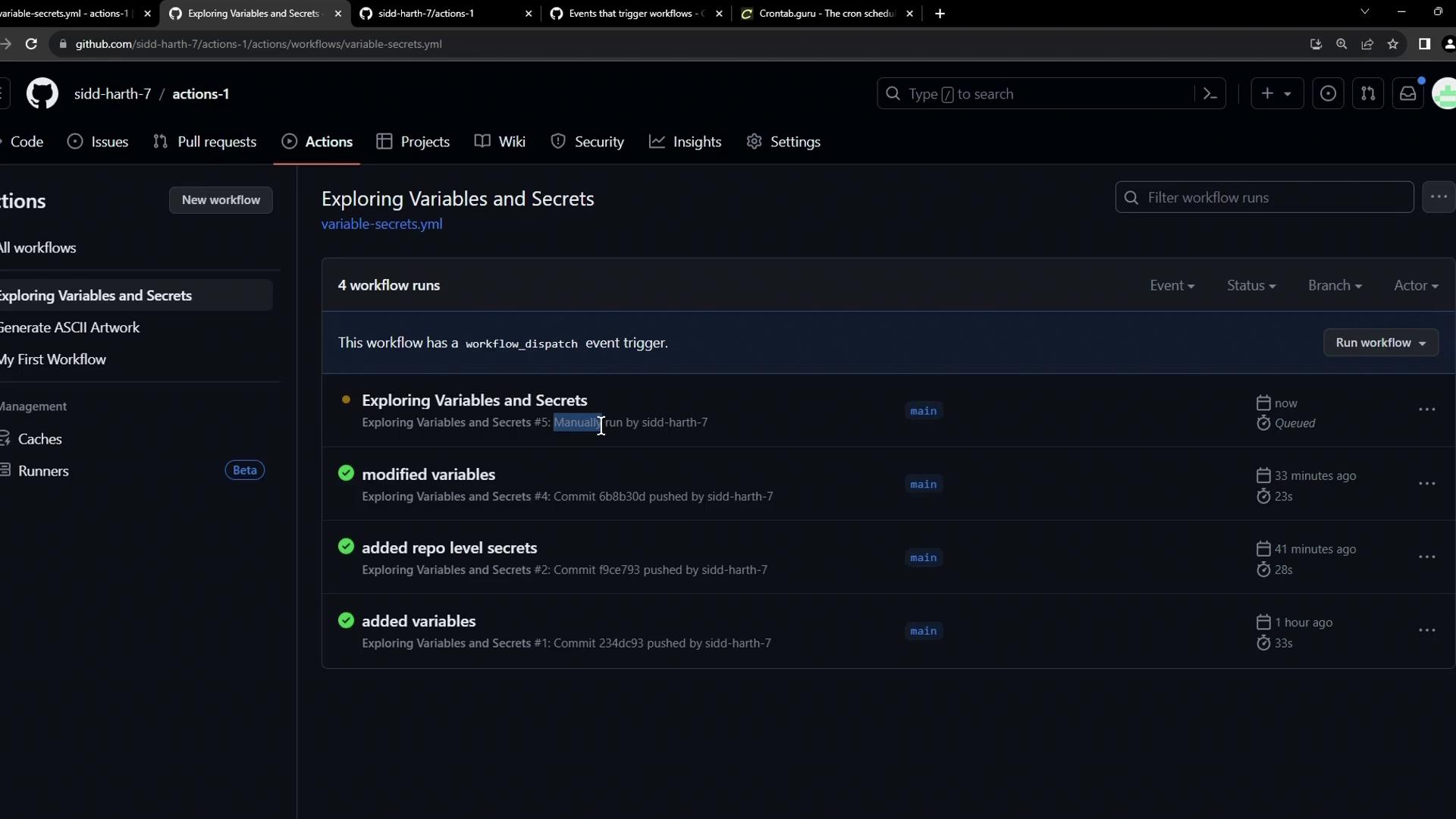
Each entry shows its trigger type—push, schedule, or manual—so you can tailor your CI/CD process to any scenario.
Links and References
Watch Video
Watch video content