GitHub Actions
Security Guide
Securing Secrets using HashiCorp Vault
Managing secrets across multiple repositories can be error‐prone, inconsistent, and difficult to audit. By integrating HashiCorp Vault with GitHub Actions, you can centralize secret storage, enforce versioning, and keep your CI/CD pipelines secure.
Why Centralized Secrets Matter
GitHub supports two secret scopes:
| Scope | Versioning | Management Overhead | Best Use Case |
|---|---|---|---|
| Repository-level | No | High (per repo) | Single-repo deployments |
| Environment-level | No | High (per env) | Environment-specific workflows |
| Vault Secrets (HCP) | Yes | Low (centralized) | Multi-repo CI/CD pipelines |
1. Reviewing GitHub Repository Secrets
Most teams start by defining secrets directly in GitHub. You’ll find them at Settings → Secrets and variables → Actions.
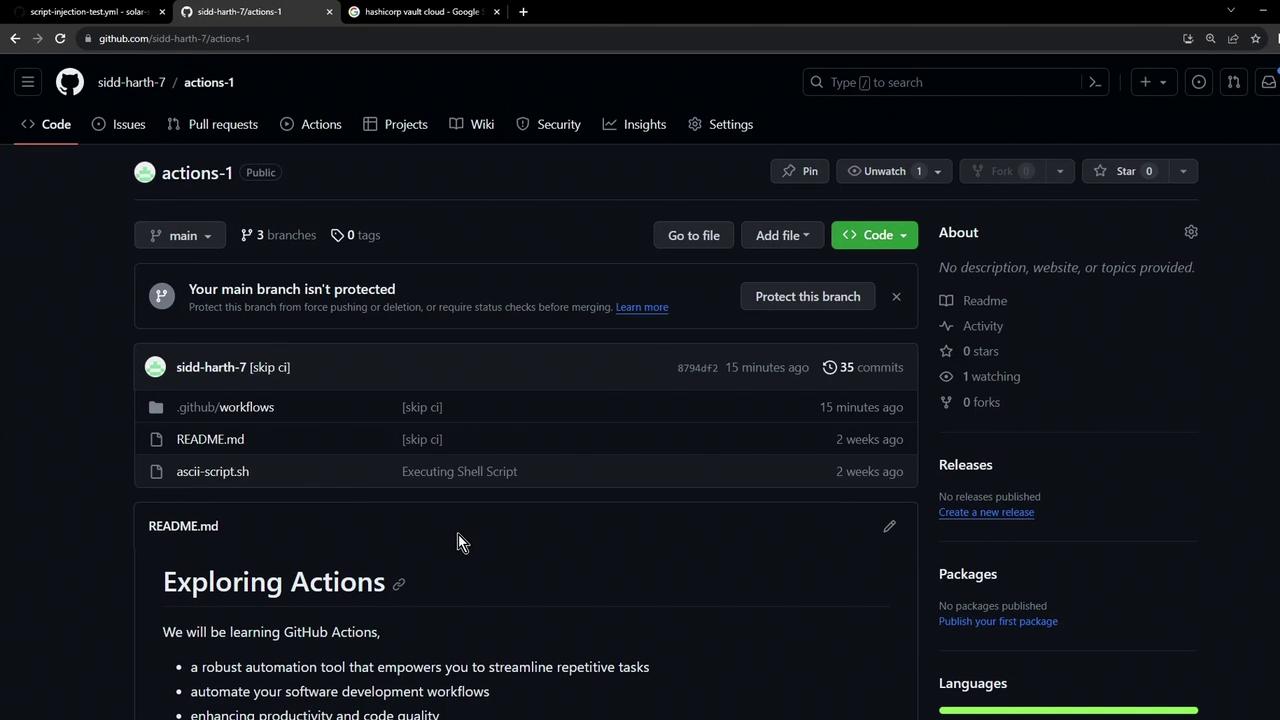
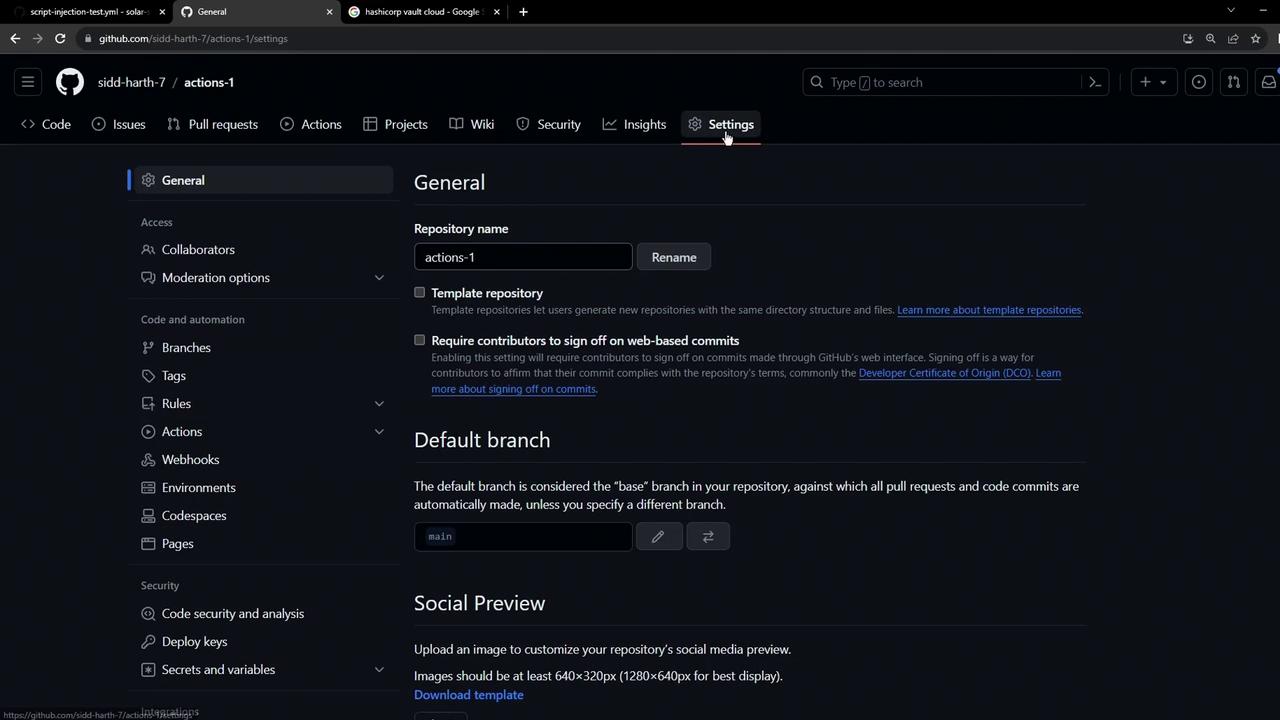
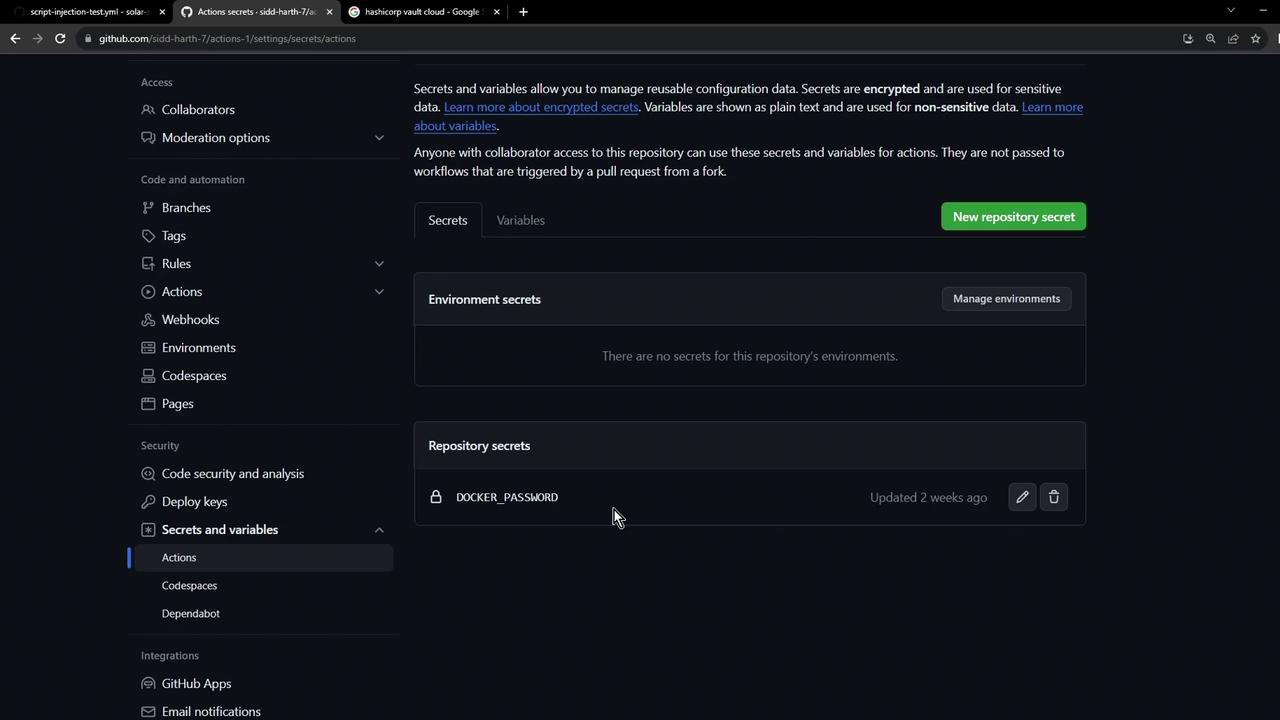
Note
Repository-level secrets are not versioned. Managing them individually across many repos can quickly become tedious and error-prone.
2. Setting Up a Simple Vault‐Demo Workflow
Create a workflow file at .github/workflows/vault-demo.yml:
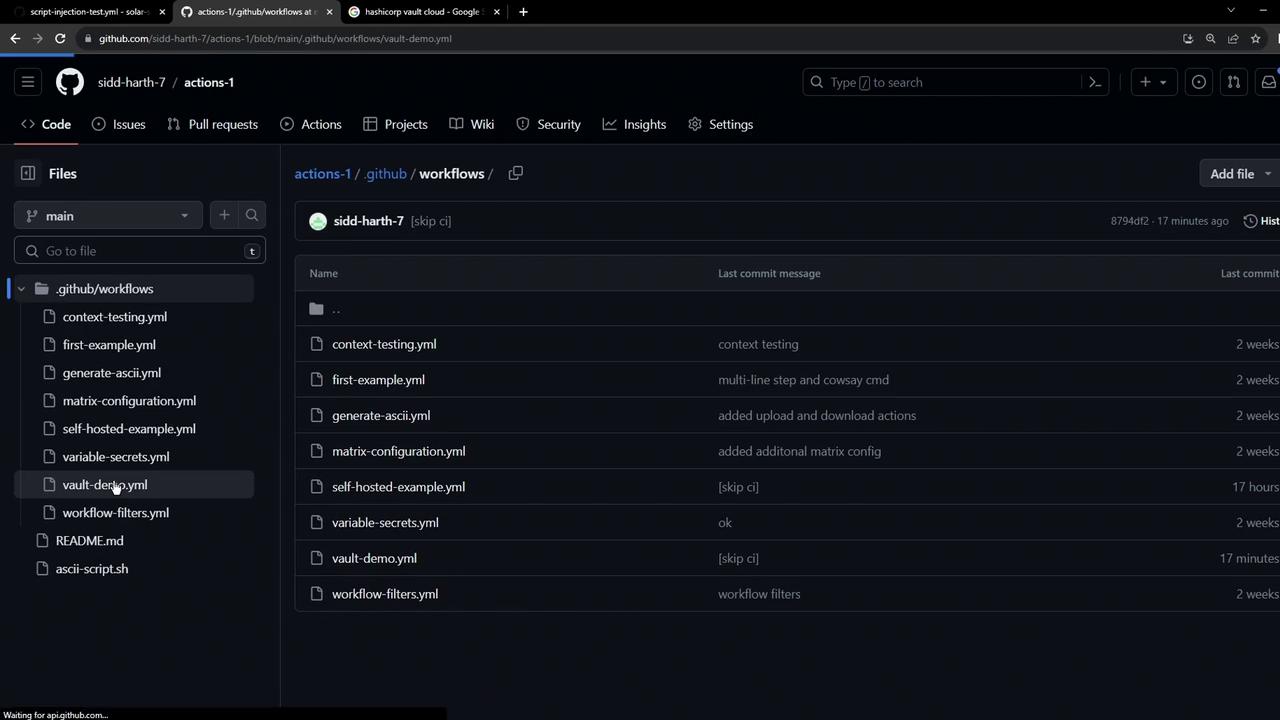
name: Vault Demo
on:
workflow_dispatch:
jobs:
echo-vault-secret:
runs-on: ubuntu-latest
steps:
- name: Check for AWS_API_KEY
run: |
if [[ -z "${{ secrets.AWS_API_KEY }}" ]]; then
echo "Secret Not Found" && exit 1
else
echo "Secret Found" && exit 0
fi
Running this before adding the secret returns:
Run if [[ -z "${{ secrets.AWS_API_KEY }}" ]]; then ...
Secret Not Found
Error: Process completed with exit code 1.
3. Storing a Secret in HashiCorp Vault
Sign in to the HashiCorp Cloud Platform and select Vault:

In the HCP dashboard, click Vault Secrets to open the managed secrets service:
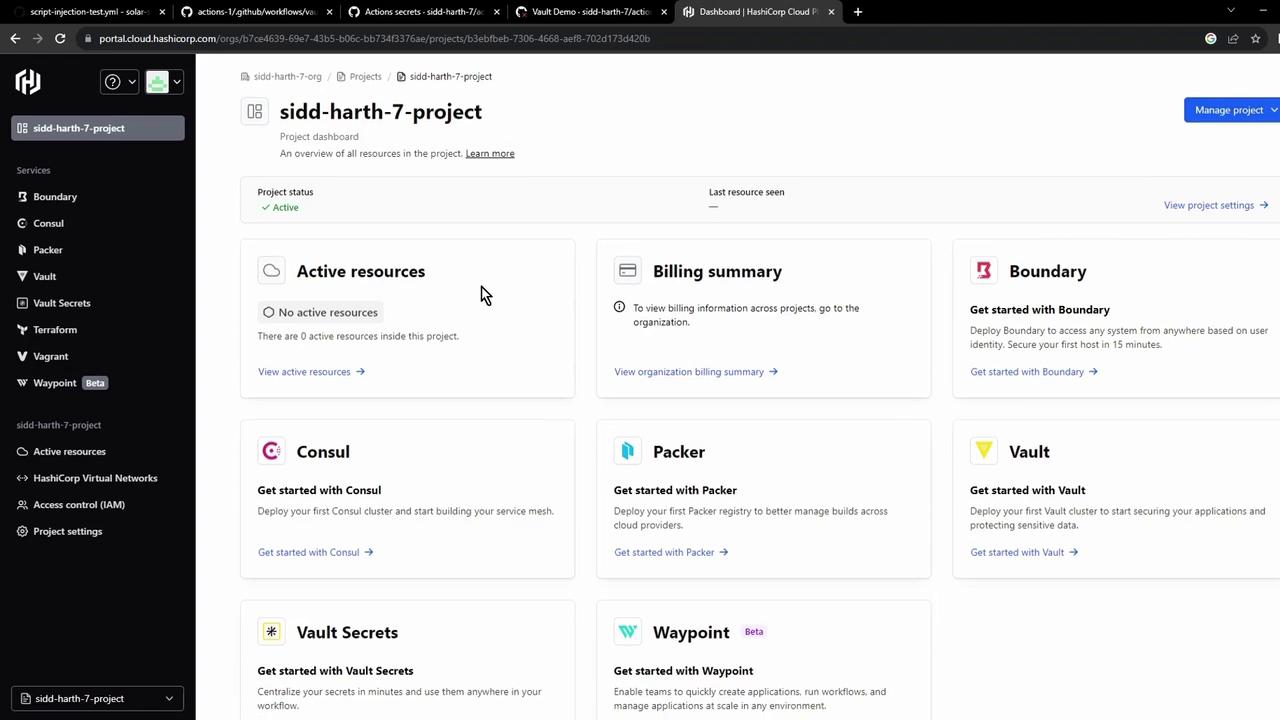
Create an application (e.g., Secret App), then add a key
AWS_API_KEYwith your value: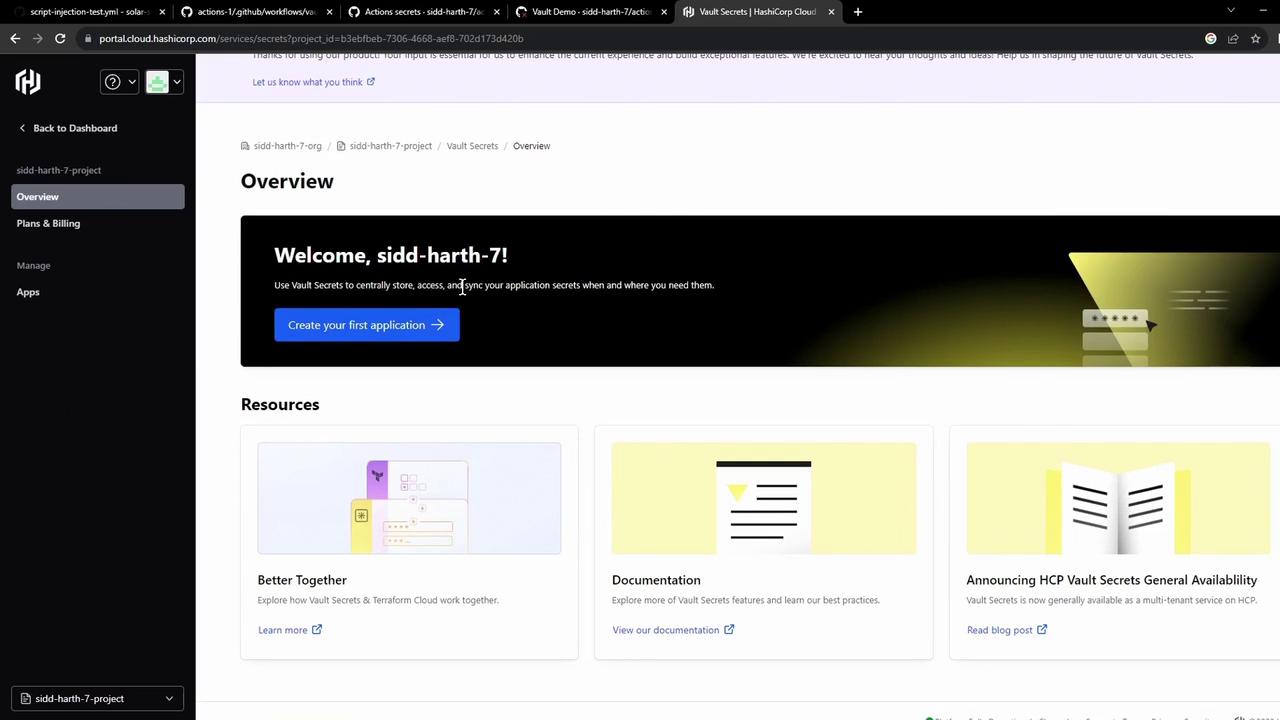
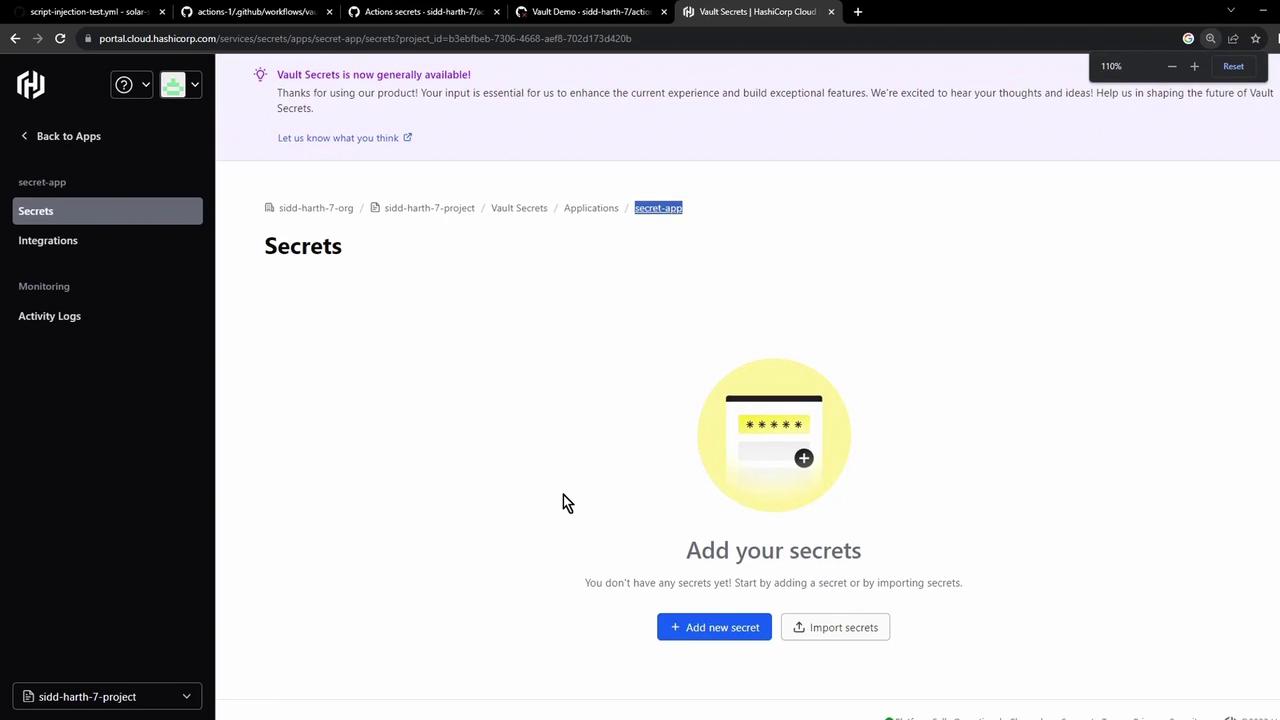
4. Integrating Vault Secrets with GitHub Actions
In the Vault UI, go to Integrations → GitHub Actions, then authorize the GitHub App on your organization or account:
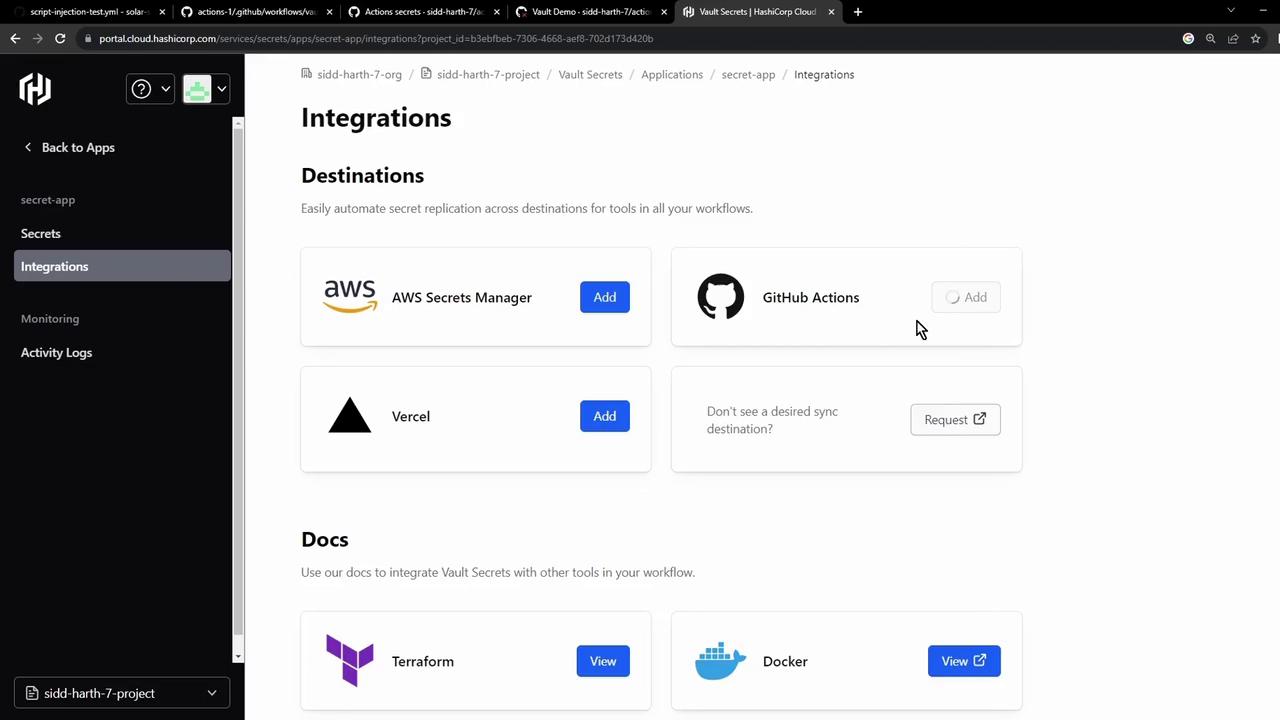
Select the repo(s) to sync and install:
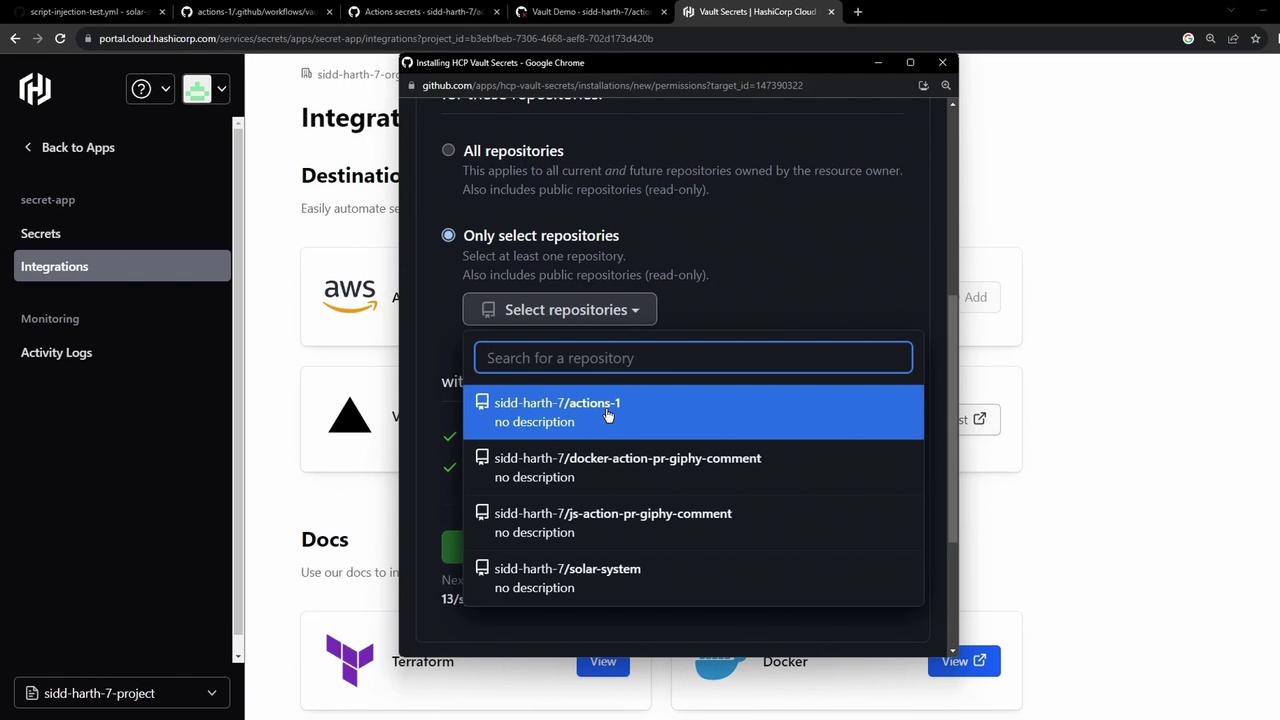
After installation, Vault Secrets pushes
AWS_API_KEYto your repo. Refresh Settings → Secrets and variables → Actions: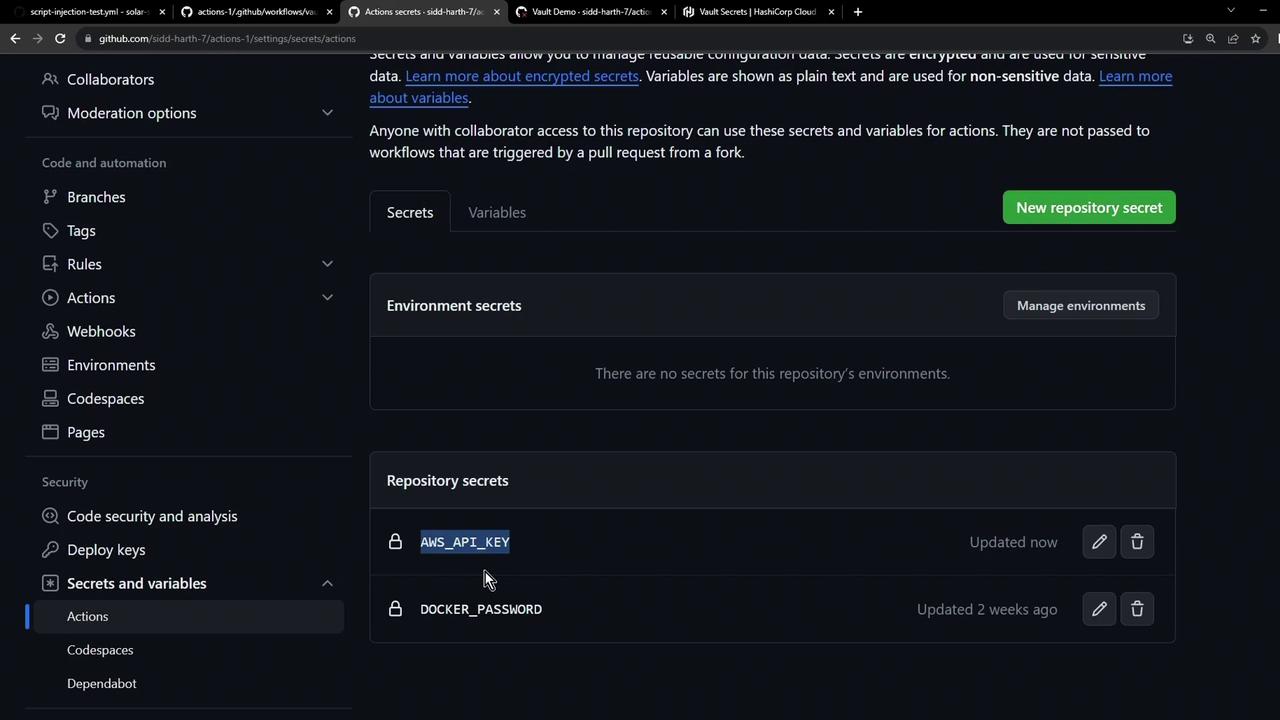
5. Verifying the Pipeline
Note
If you ran the workflow before syncing, you might still see a failed status. Rerun to pick up the new secret.
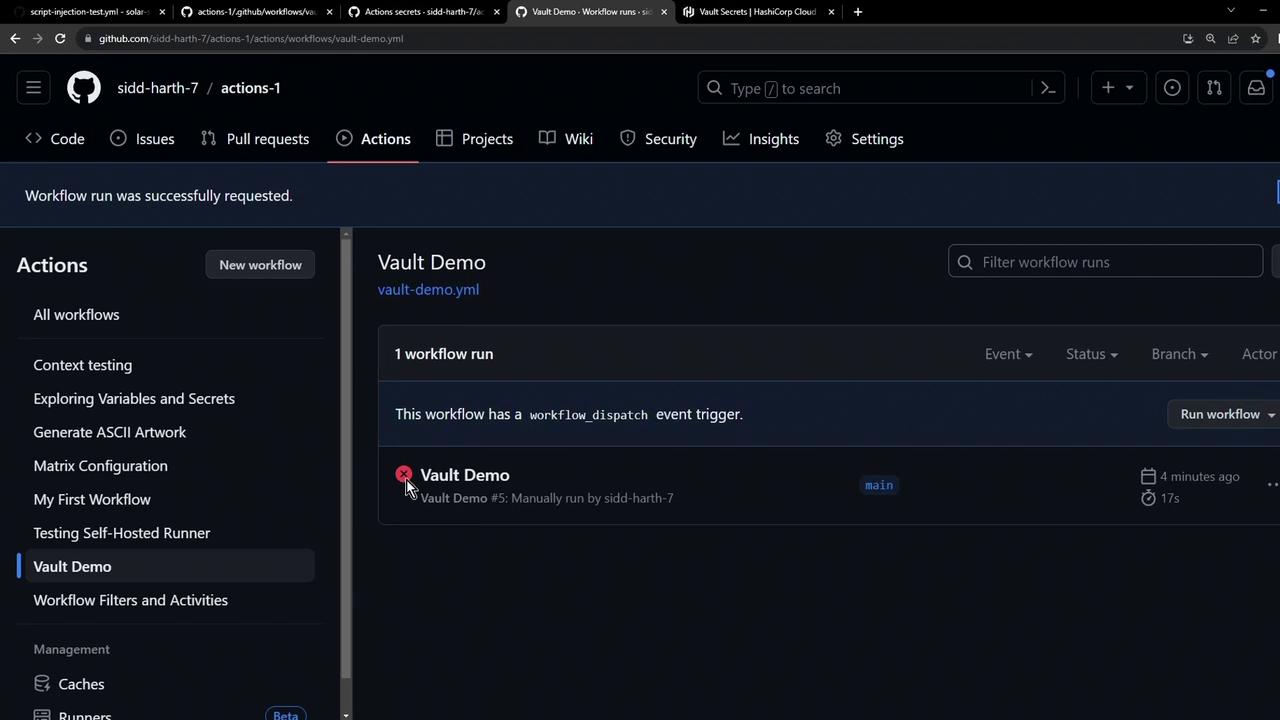
Once synced, triggering Vault Demo again outputs:
Run if [[ -z "***" ]]; then ...
Secret Found
Further Reading & References
- HashiCorp Vault Documentation
- GitHub Actions Secrets
- HCP Vault Secrets Overview
- Terraform Registry: vault Provider
With this setup, your CI/CD pipelines gain centralized, versioned secret management—eliminating duplicated credentials and securing your workflows end‐to‐end.
Watch Video
Watch video content