GitLab CI/CD: Architecting, Deploying, and Optimizing Pipelines
Architecture Core Concepts
Artifacts Storing Job Data
In this article, we’ll explore how artifacts capture and persist files produced during job execution in your GitLab CI/CD pipelines. You’ll learn how to configure artifacts in .gitlab-ci.yml, pass them between stages, and view them in the UI.
What Are Artifacts?
In GitLab CI/CD, artifacts are archives of files and directories generated by a job. They are:
- Uploaded to GitLab when a job finishes.
- Automatically downloaded by downstream jobs in the same pipeline.
- Retained according to the
expire_inpolicy you define.
Note
Artifacts are uploaded only if the job’s status matches the when setting (e.g., on_success or always). Use the dependencies or needs keywords to control which upstream artifacts a job downloads.
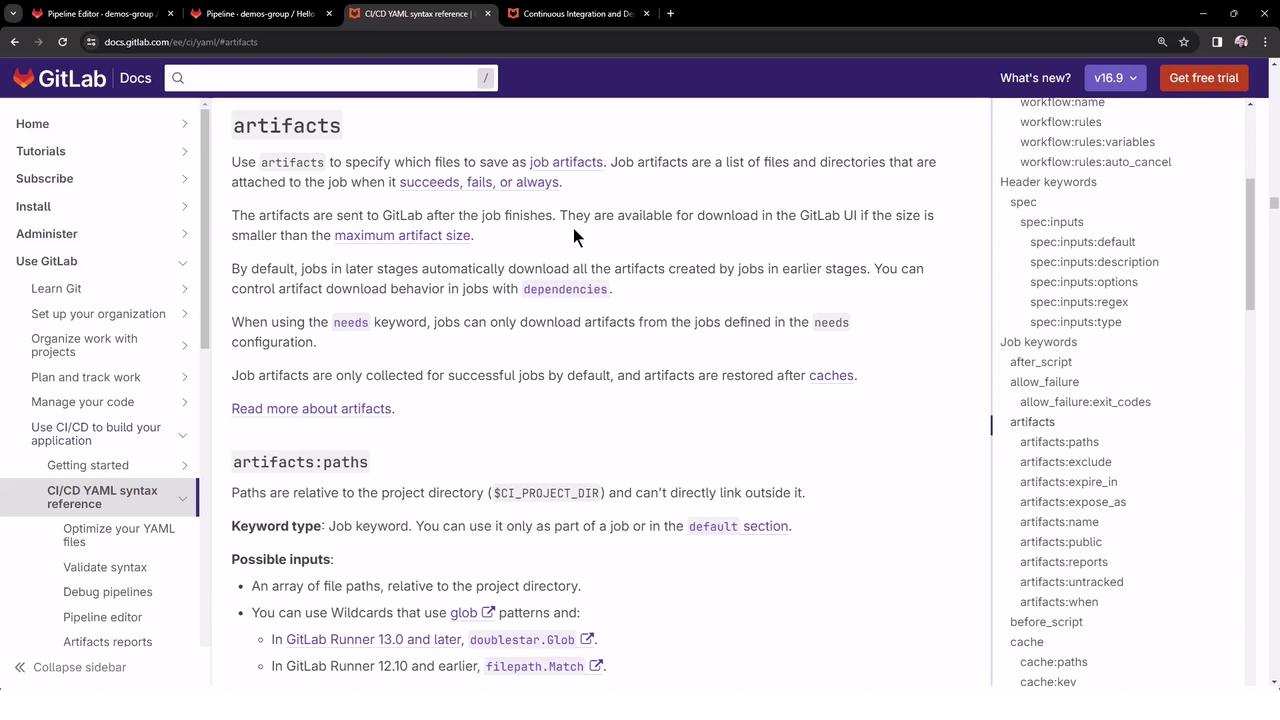
Configuring Artifacts
Under the artifacts section of a job, you can define several options. The table below summarizes the most common:
| Option | Description | Example |
|---|---|---|
| paths | List of files or directories to archive | paths: [binaries/, .config] |
| expire_in | Duration to keep artifacts (e.g., 3 days, 1 week, never) | expire_in: 3 days |
| expose_as | Label to display artifacts in the Merge Request | expose_as: 'Test Report' |
| name | Custom name for the artifact archive | name: "job1-artifacts-{{CI_JOB_ID}}" |
| when | Upload condition (on_success, on_failure, always) | when: on_failure |
Example: Defining Artifacts
job:
script:
- make build
artifacts:
paths:
- binaries/
- .config
expire_in: 1 week
when: on_success
name: "build-artifacts-{{CI_JOB_ID}}"
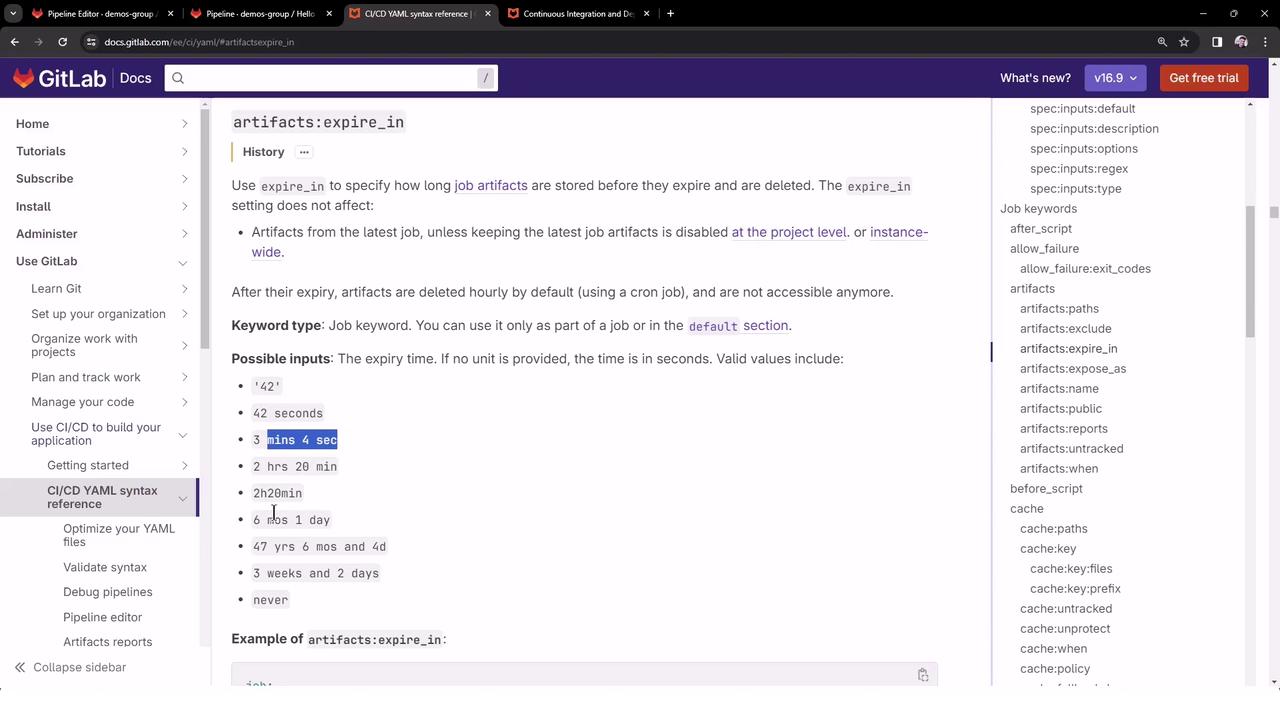
End-to-End Pipeline Example
Below is a simple three-stage pipeline where the build_job creates a file, then passes it to test_job and deploy_job.
stages:
- build
- test
- deploy
build_job:
stage: build
before_script:
- gem install cowsay
- sleep 30s
script:
- cowsay -f dragon "Run for cover, I am a DRAGON....RAWR" > dragon.txt
artifacts:
name: "Dragon Text File"
paths:
- dragon.txt
when: on_success
expire_in: 3 days
test_job:
stage: test
needs: ["build_job"]
script:
- sleep 10s
- grep -i "dragon" dragon.txt
deploy_job:
stage: deploy
needs: ["build_job"]
script:
- cat dragon.txt
- echo "deploying …"
With this setup:
- build_job generates
dragon.txtand uploads it. - test_job and deploy_job automatically download the artifact.
- Artifacts expire after three days.
Pipeline Execution and Logs
build_job
$ gem install cowsay
Successfully installed cowsay-3.0.0
$ sleep 30s
$ cowsay -f dragon "Run for cover, I am a DRAGON....RAWR" > dragon.txt
Uploading artifacts for successful job
Finding dragon.txt based on provided path
Creating archive (zip, tar, etc.)
POST /api/v4/projects/:id/jobs/:job_id/artifacts
201 Created
test_job
Downloading artifacts for build_job (ID=6027836005)...
Downloading artifacts from coordinator… ok
host=storage.googleapis.com id=6027836005 responseStatus=200 ok
$ sleep 10s
$ grep -i "dragon" dragon.txt
Run for cover, I am a DRAGON....RAWR
deploy_job
Downloading artifacts for build_job (ID=6027836005)...
Downloading artifacts from coordinator… ok
host=storage.googleapis.com id=6027836005 responseStatus=200 ok
$ cat dragon.txt
Run for cover, I am a DRAGON....RAWR
$ echo "deploying …"
deploying …
Viewing Artifacts in GitLab UI
In the Pipeline view, jobs that produce artifacts display an Artifacts badge. Clicking Browse or Download lets you inspect and retrieve the files.
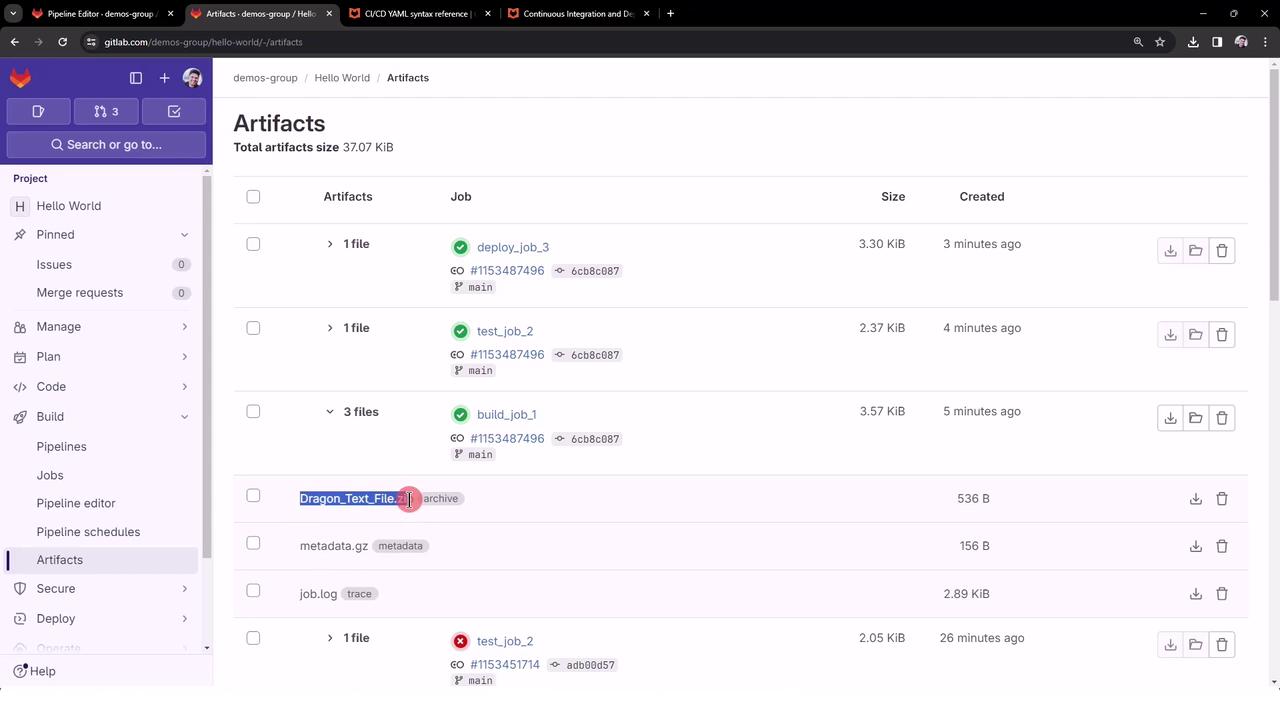
Artifacts also appear under the Artifacts tab on each job’s detail page, alongside logs and metadata.
References
Watch Video
Watch video content