GitLab CI/CD: Architecting, Deploying, and Optimizing Pipelines
Introduction
Create GitLab Account
In this lesson, you’ll learn how to set up and navigate your GitLab SaaS account—no self-hosted installation required. We’ll cover sign-in methods, namespaces, projects, CI/CD usage quotas, and how compute usage is calculated.
1. Sign In to GitLab
Begin by visiting the GitLab login page. You can authenticate with your email and password or leverage single sign-on providers:
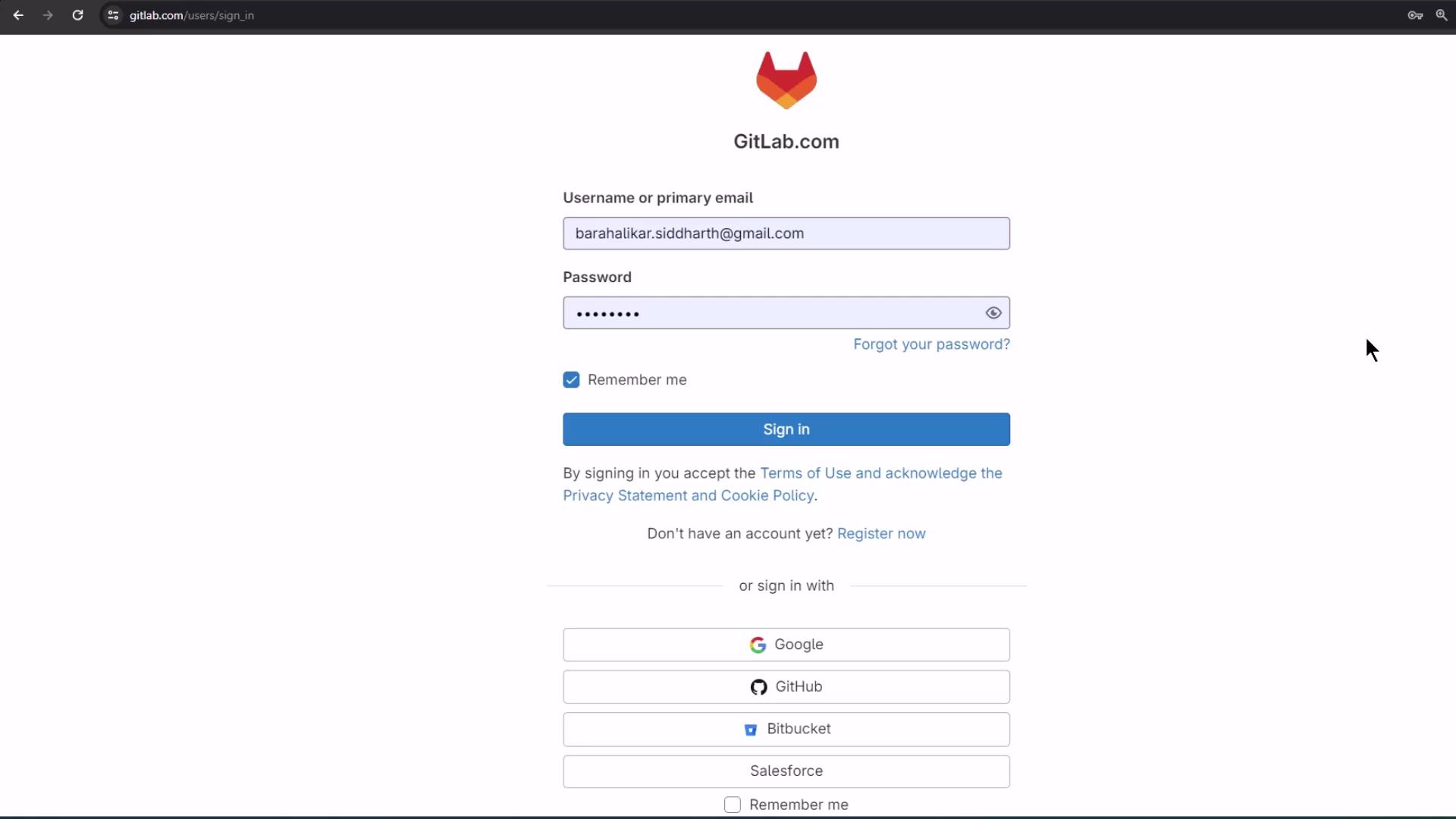
Available sign-in options include:
- Email and password
- GitHub
- Bitbucket
- Salesforce
In this tutorial, we’ll continue with an existing trial account.
2. Your Dashboard and Namespaces
After logging in, GitLab displays all your projects grouped by namespace:
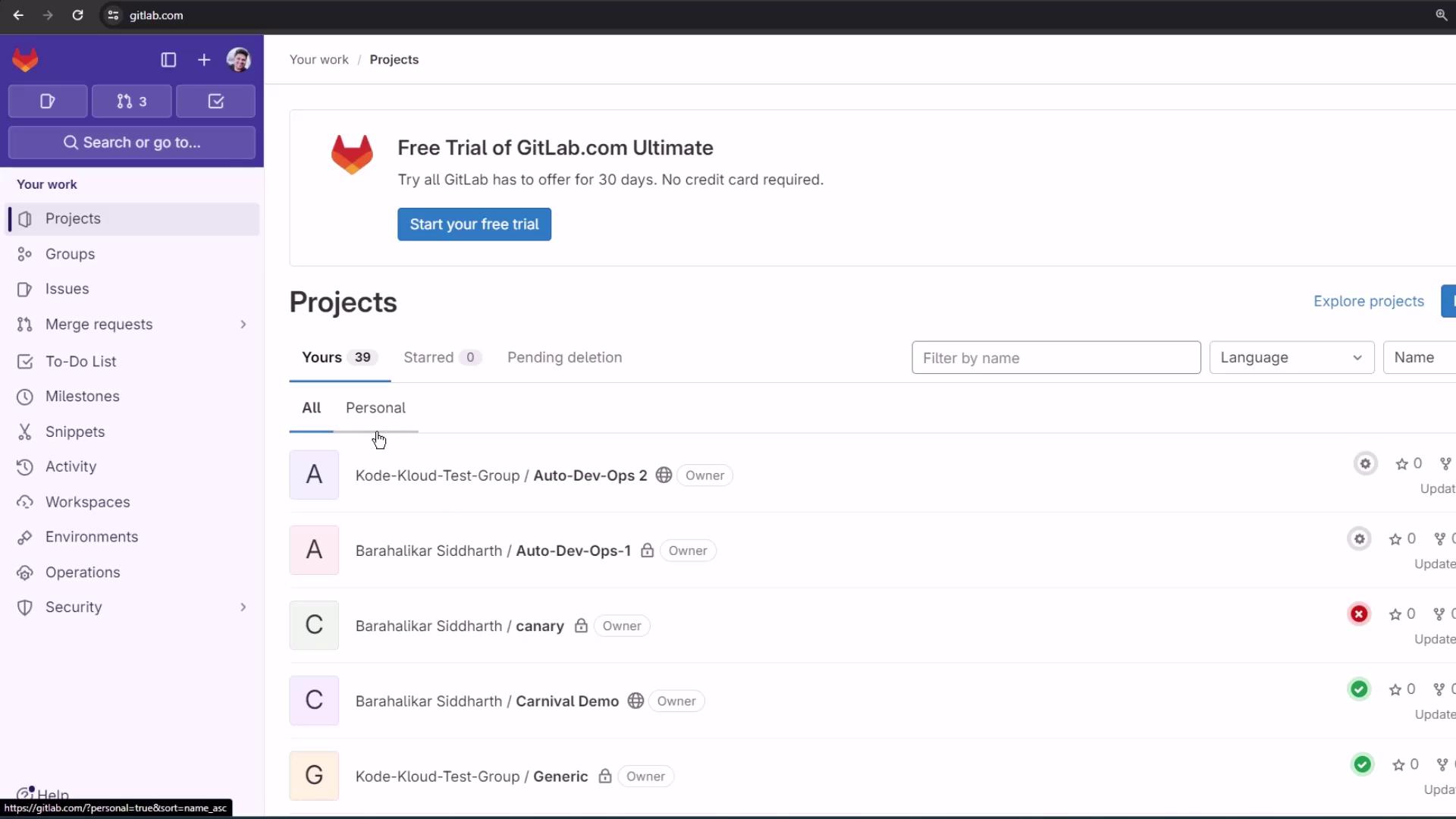
By default, GitLab creates two namespace types:
| Namespace Type | Description |
|---|---|
| Personal namespace | Named after your username and contains only projects you own |
| Group namespace | A folder for related projects that share permissions, settings, and members |
3. Understanding GitLab Projects
A project in GitLab is equivalent to a repository on other platforms. Within each project, you can:
- Host your code and assets
- Track issues, boards, and merge requests
- Collaborate on code reviews
- Build, test, and deploy with integrated CI/CD pipelines
Note
Projects in GitLab combine repository management, issue tracking, and CI/CD in one place—no extra setup required.
This guide will later show you how to configure CI/CD pipelines, review environment dashboards, and explore security insights.
4. Viewing Usage Quotas
To monitor your CI/CD consumption, go to Edit Profile > Usage Quotas:
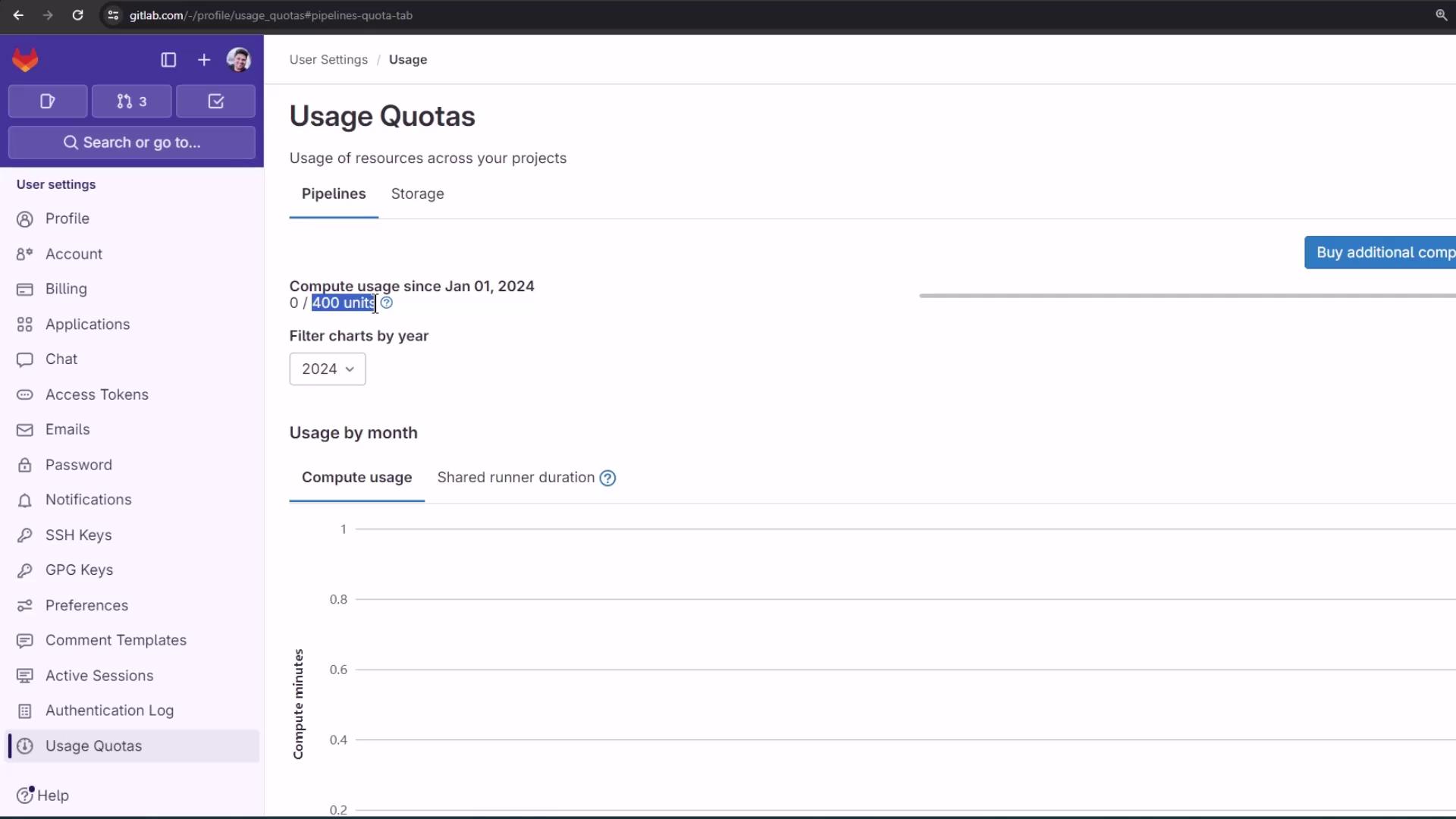
GitLab trial accounts include 400 compute units per month. Compute units measure the time your jobs run on GitLab’s shared runners.
Compute usage = job duration × cost factor
For full details on compute quotas and billing, see the official documentation:
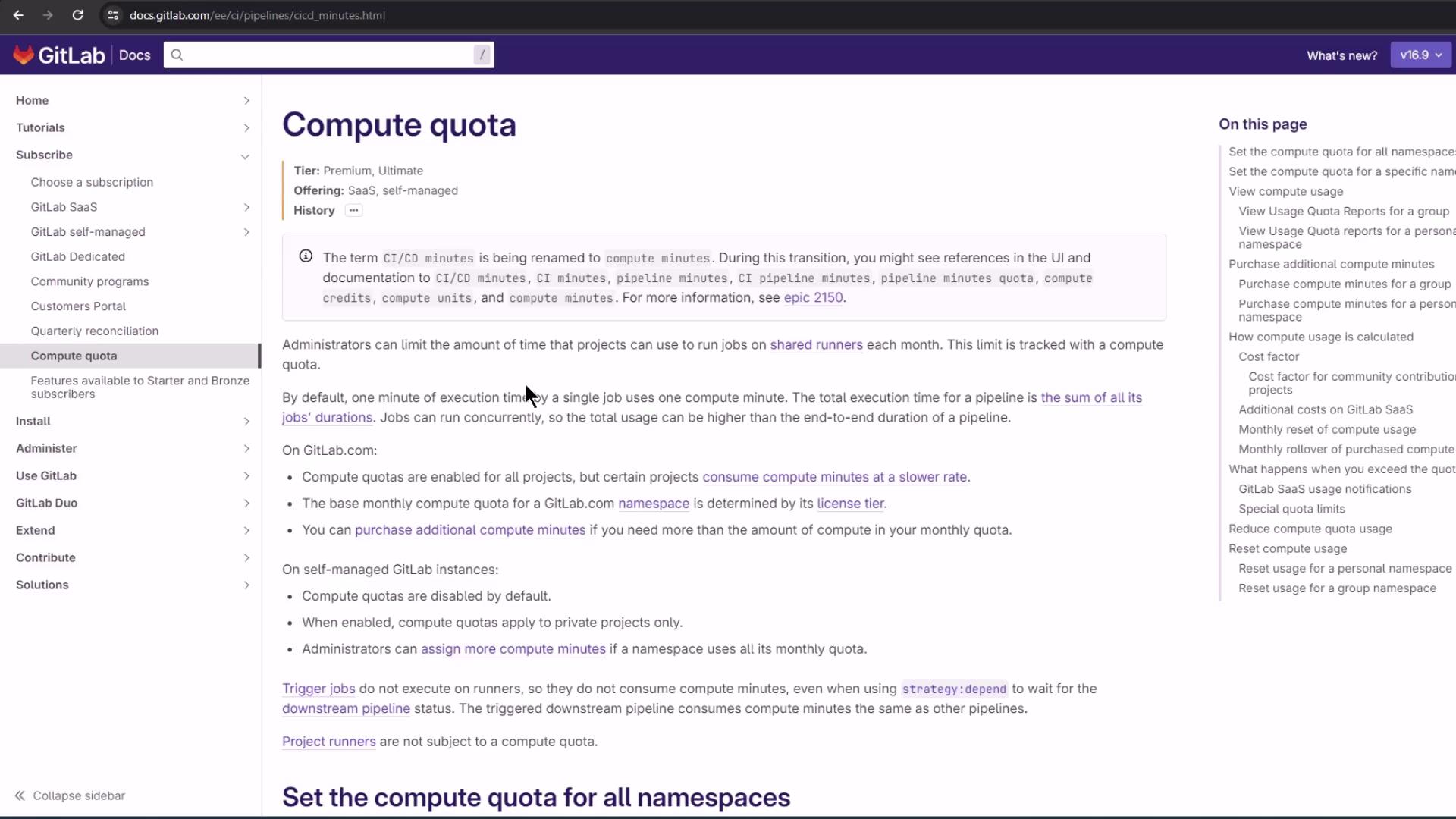
5. How Compute Usage Is Calculated
GitLab multiplies each job’s runtime by a cost factor that depends on:
- Project visibility (public, internal, private, open source)
- Runner type and size (Linux, Windows, macOS, GPU-enabled, etc.)
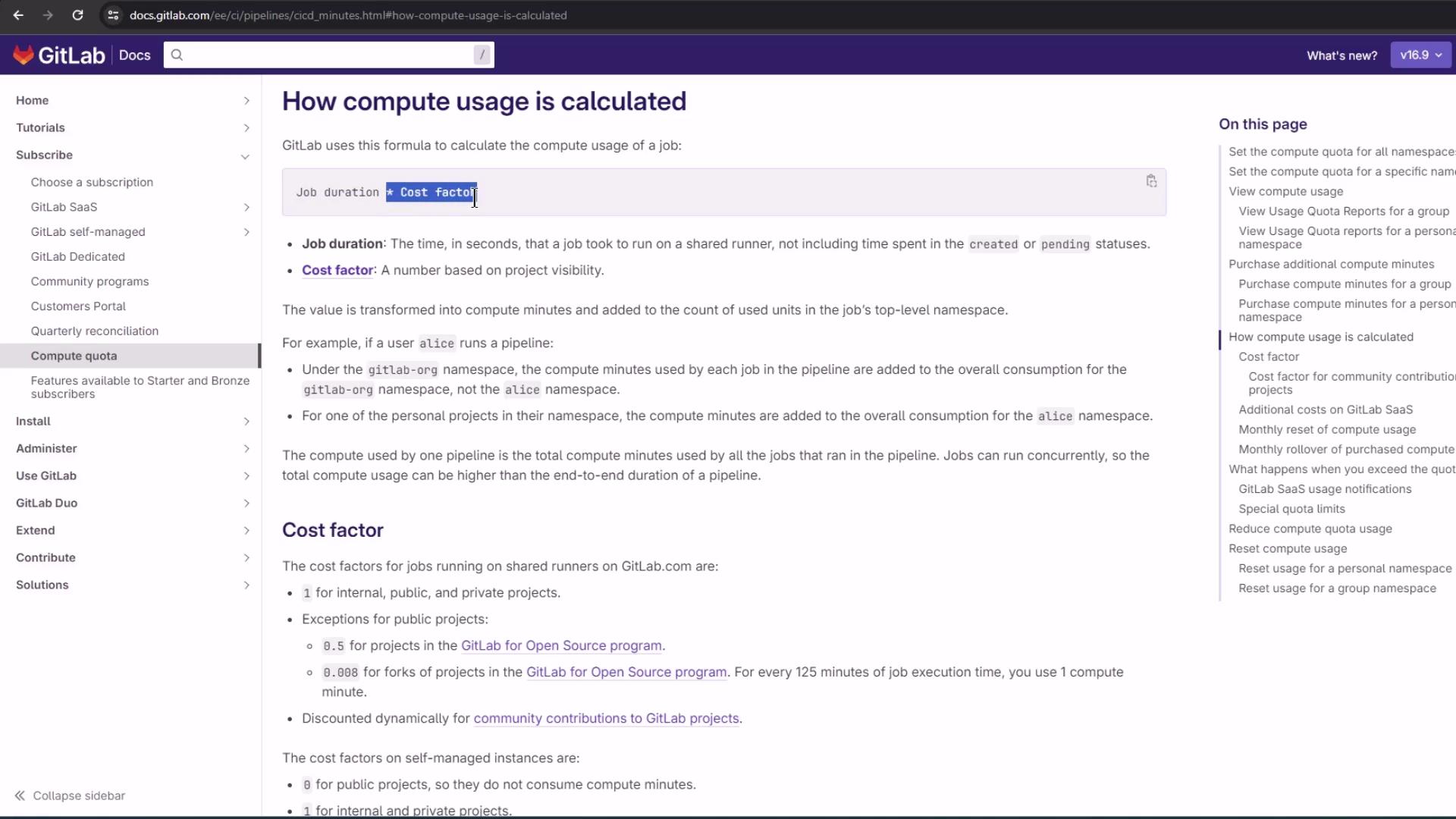
Different VM types incur varying cost factors. Review the example table in GitLab’s docs:
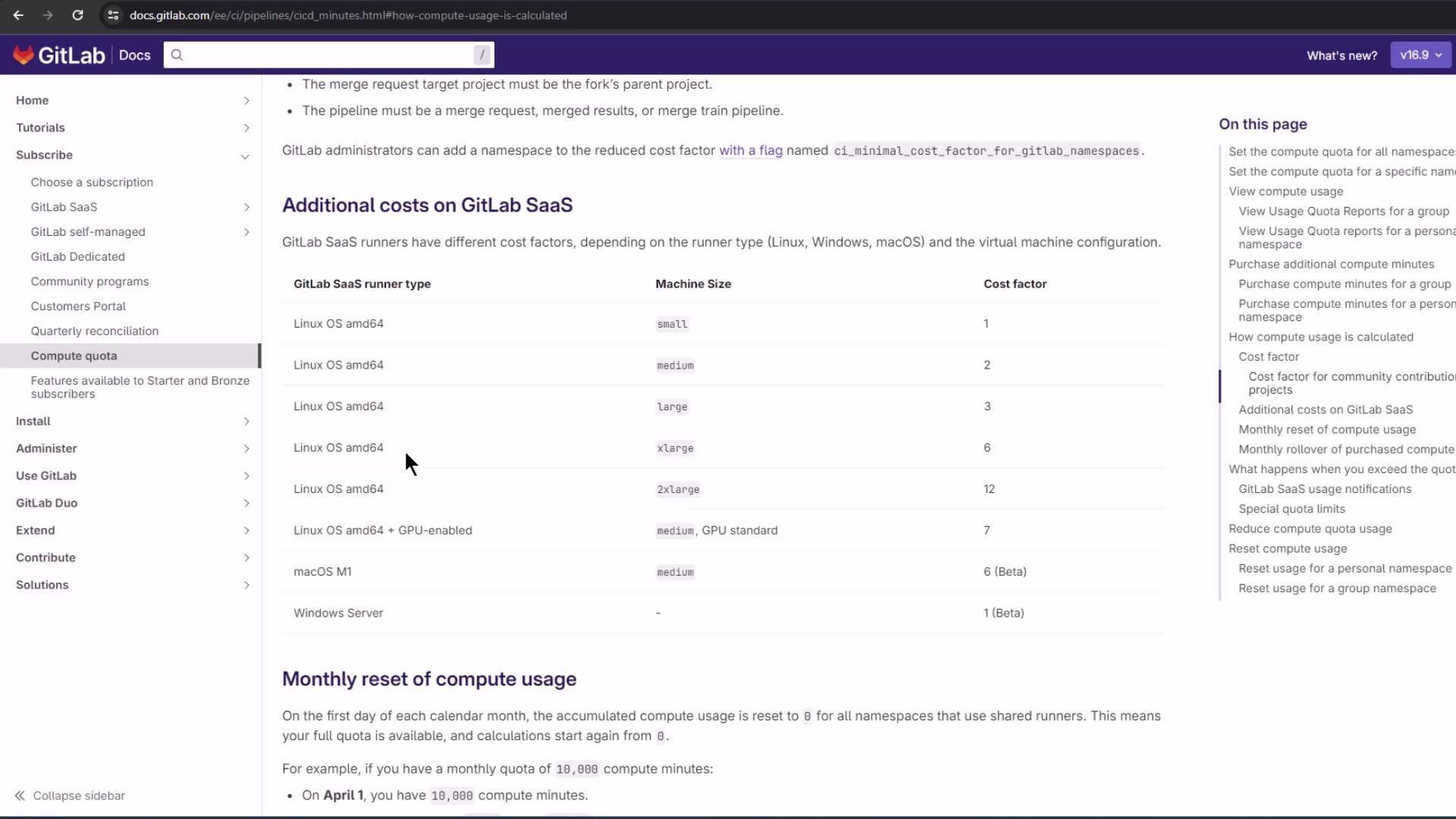
Warning
Exceeding your monthly compute quota may incur additional charges. Monitor usage regularly and consider adding more runners or optimizing job durations.
6. Next Steps
You’re all set to explore deeper GitLab CI/CD features:
- Configure custom runners and tags
- Define advanced pipeline stages and triggers
- Use environment and operations dashboards
- Integrate security and compliance scans
Links and References
Watch Video
Watch video content