GitLab CI/CD: Architecting, Deploying, and Optimizing Pipelines
Architecture Core Concepts
Use rules at Workflow Level
GitLab CI/CD lets you define rules at both the job and workflow levels. While job-level rules determine whether an individual job runs, workflow-level rules control if the entire pipeline is created. This approach helps you:
- Dynamically set variables.
- Match branch patterns using regex.
- Filter pipelines by file changes.
In this guide, you’ll learn how to implement workflow-level rules with real examples.
Prerequisites
- Create a new GitLab project under your
demosgroup. - Name it
generic-project(public) and initialize with aREADME.md. - Open CI/CD > Editor to configure your pipeline.
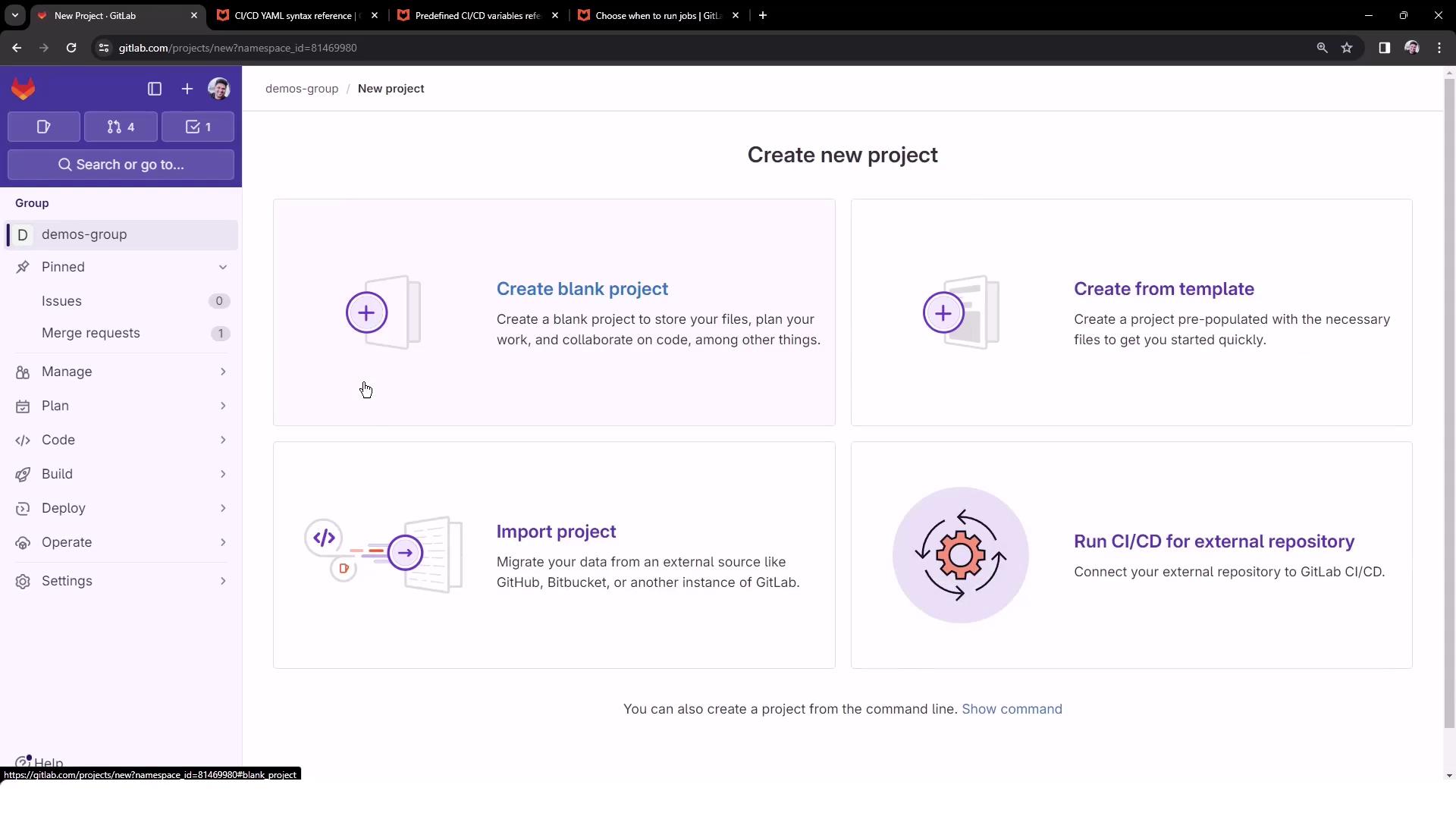
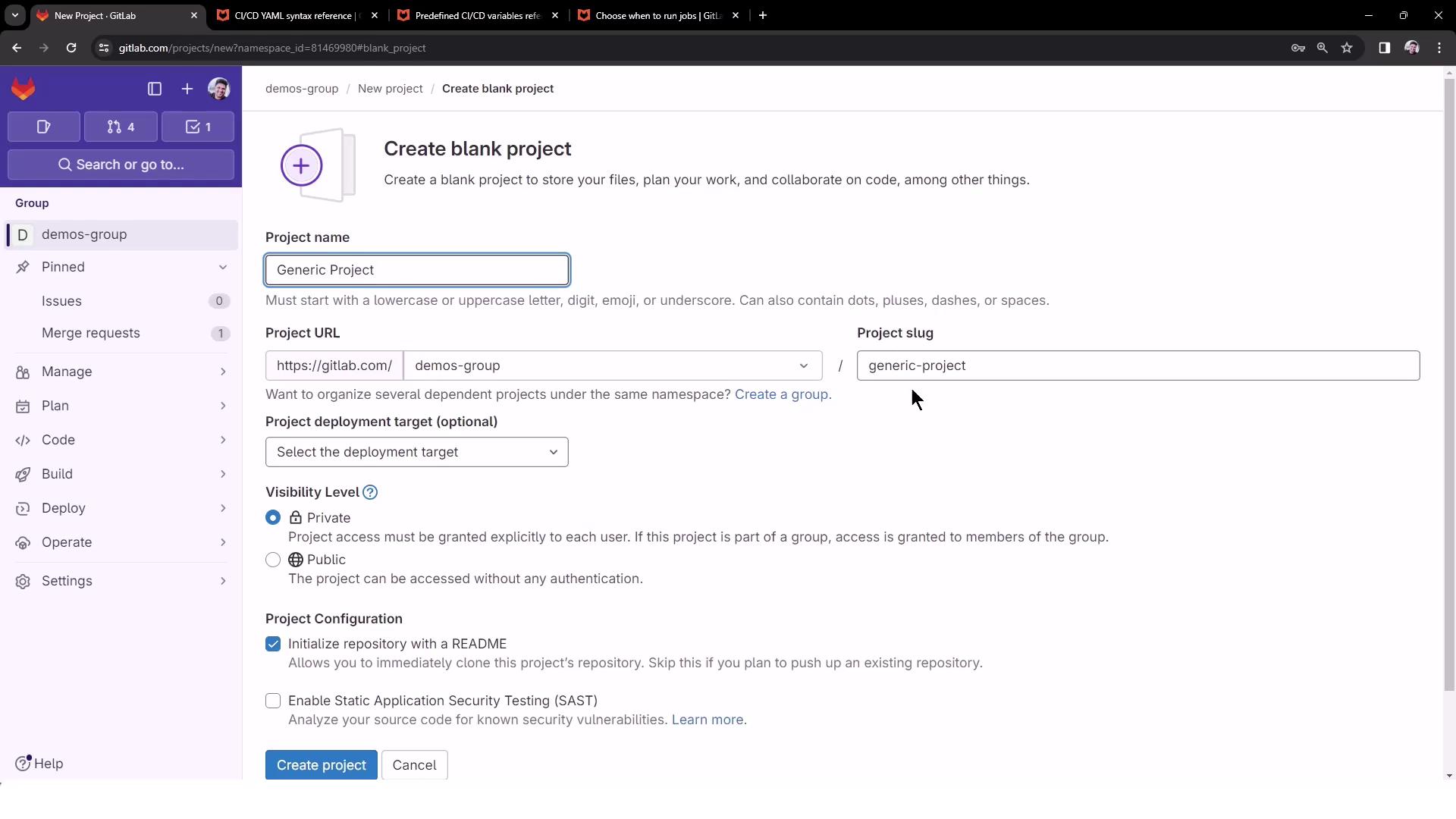
1. Initial Pipeline Configuration
Add a minimal .gitlab-ci.yml to ensure your project has a pipeline:
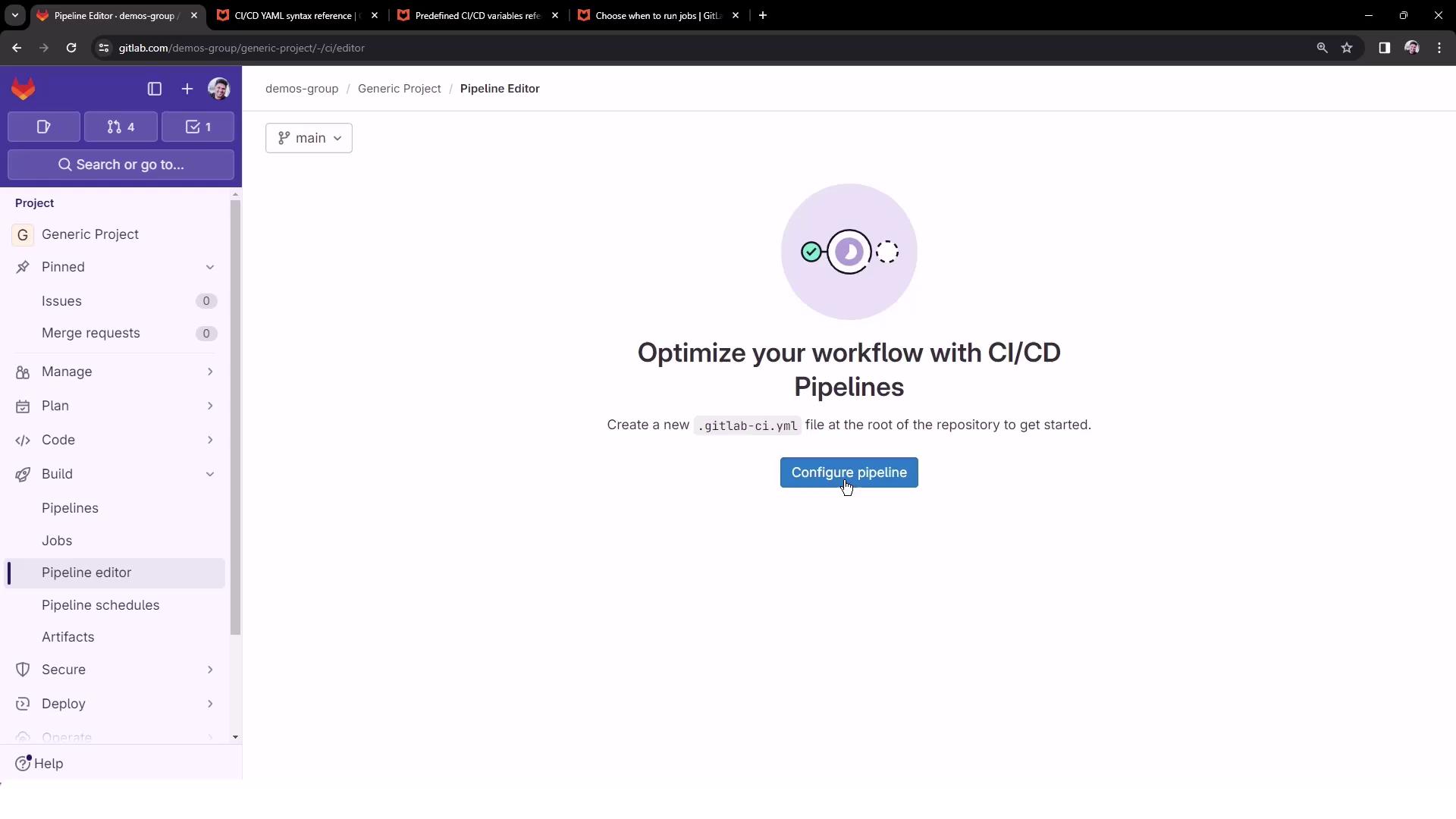
workflow:
name: Exploring GitLab CI Concepts
deploy-job:
script:
- echo "Deploying application..."
- echo "Application successfully deployed to $DEPLOY_VARIABLE environment"
By default, no variables are set and the pipeline always runs. Let’s introduce workflow-level rules to change that.
2. Rule 1: Run Only on main
Trigger the pipeline only for pushes to main, and set DEPLOY_VARIABLE to PRODUCTION:
workflow:
name: Exploring GitLab CI Concepts
rules:
- if: $CI_COMMIT_BRANCH == "main"
variables:
DEPLOY_VARIABLE: "PRODUCTION"
deploy-job:
script:
- echo "Deploying application..."
- echo "Application successfully deployed to $DEPLOY_VARIABLE environment"
When you push to main:
$ echo "Deploying application..."
Deploying application...
$ echo "Application successfully deployed to $DEPLOY_VARIABLE environment"
Application successfully deployed to PRODUCTION environment
3. Rule 2: Merge Requests from feature/*
Only run pipelines on merge requests whose source branch matches feature/*. Use the predefined variable CI_MERGE_REQUEST_SOURCE_BRANCH_NAME:
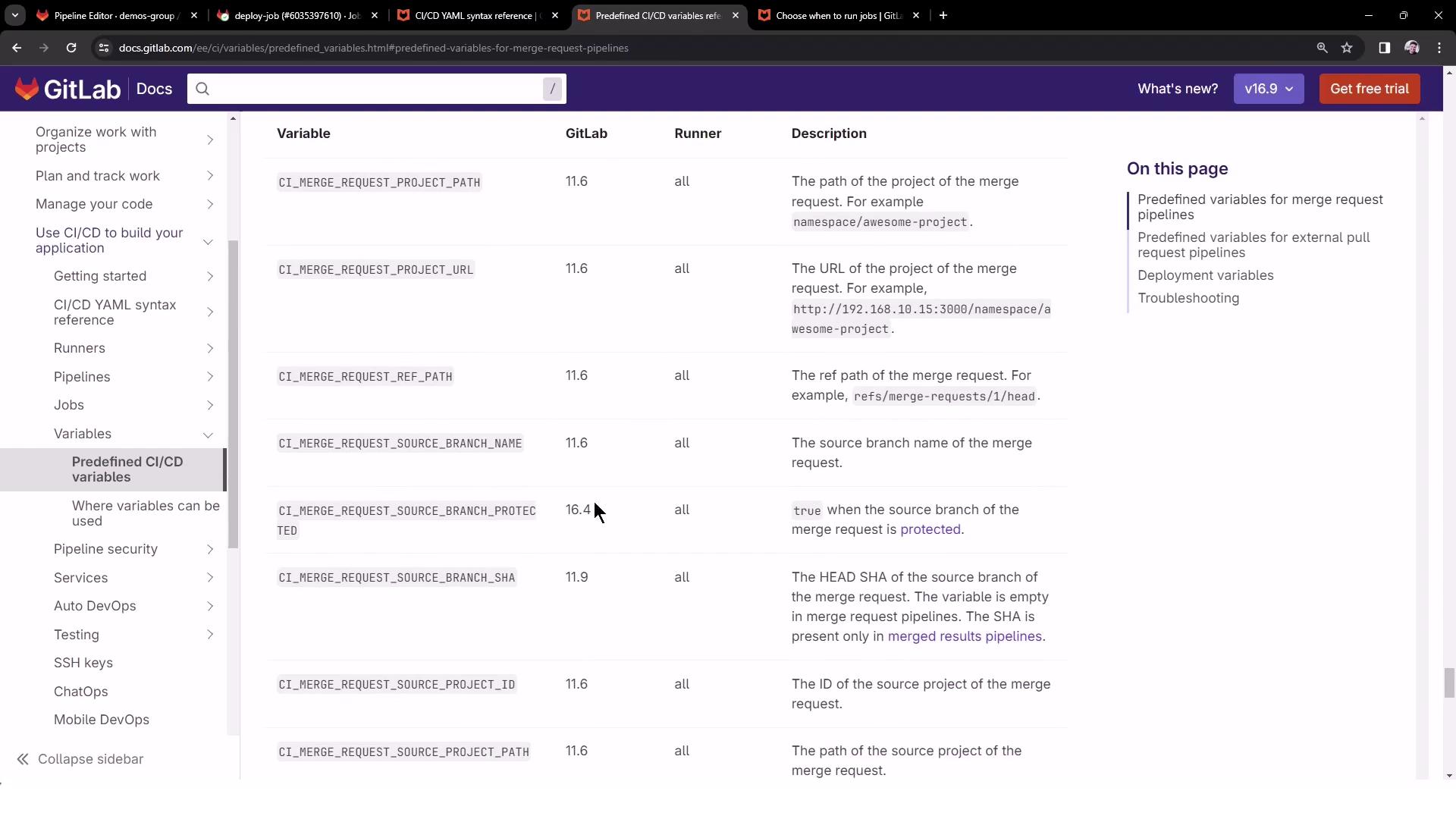
workflow:
name: Exploring GitLab CI Concepts
rules:
- if: $CI_COMMIT_BRANCH == "main"
variables:
DEPLOY_VARIABLE: "PRODUCTION"
- if: '$CI_MERGE_REQUEST_SOURCE_BRANCH_NAME =~ /^feature\// && $CI_PIPELINE_SOURCE == "merge_request_event"'
variables:
DEPLOY_VARIABLE: "TESTING"
deploy-job:
script:
- echo "Deploying application..."
- echo "Application successfully deployed to $DEPLOY_VARIABLE environment"
Push to feature/my-awesome-feature and create an MR:
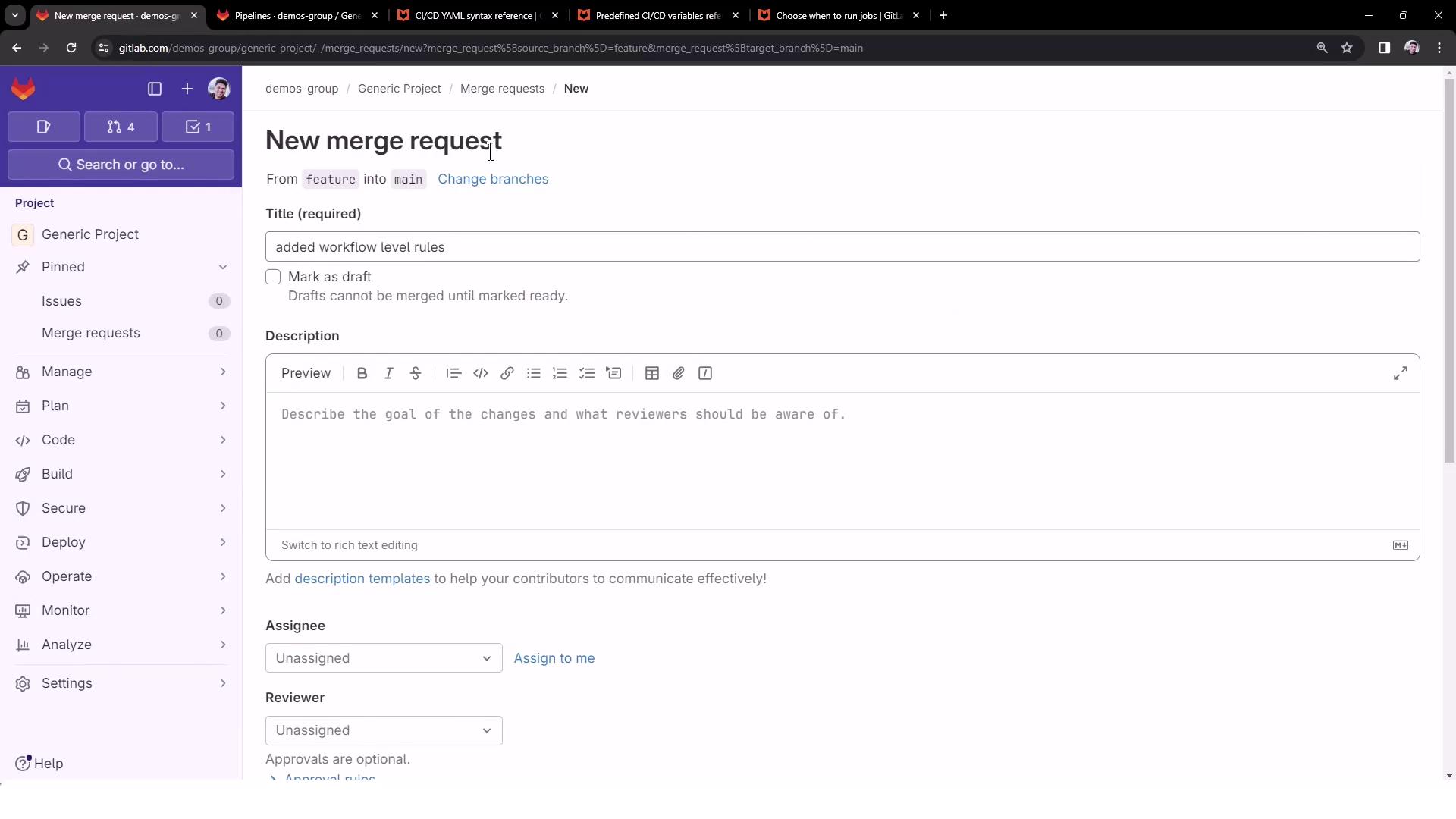
No pipeline runs yet because we haven’t introduced file-change filters.
4. Rule 3: File-Change Filtering
Use the changes: keyword to trigger pipelines only when certain files are modified. For example, run MR pipelines only if README.md changes:
workflow:
name: Exploring GitLab CI Concepts
rules:
- if: $CI_COMMIT_BRANCH == "main"
variables:
DEPLOY_VARIABLE: "PRODUCTION"
- if: '$CI_MERGE_REQUEST_SOURCE_BRANCH_NAME =~ /^feature\// && $CI_PIPELINE_SOURCE == "merge_request_event"'
changes:
- README.md
variables:
DEPLOY_VARIABLE: "TESTING"
deploy-job:
script:
- echo "Deploying application..."
- echo "Application successfully deployed to $DEPLOY_VARIABLE environment"
Update README.md in your feature branch and push. Now you’ll see a new pipeline:
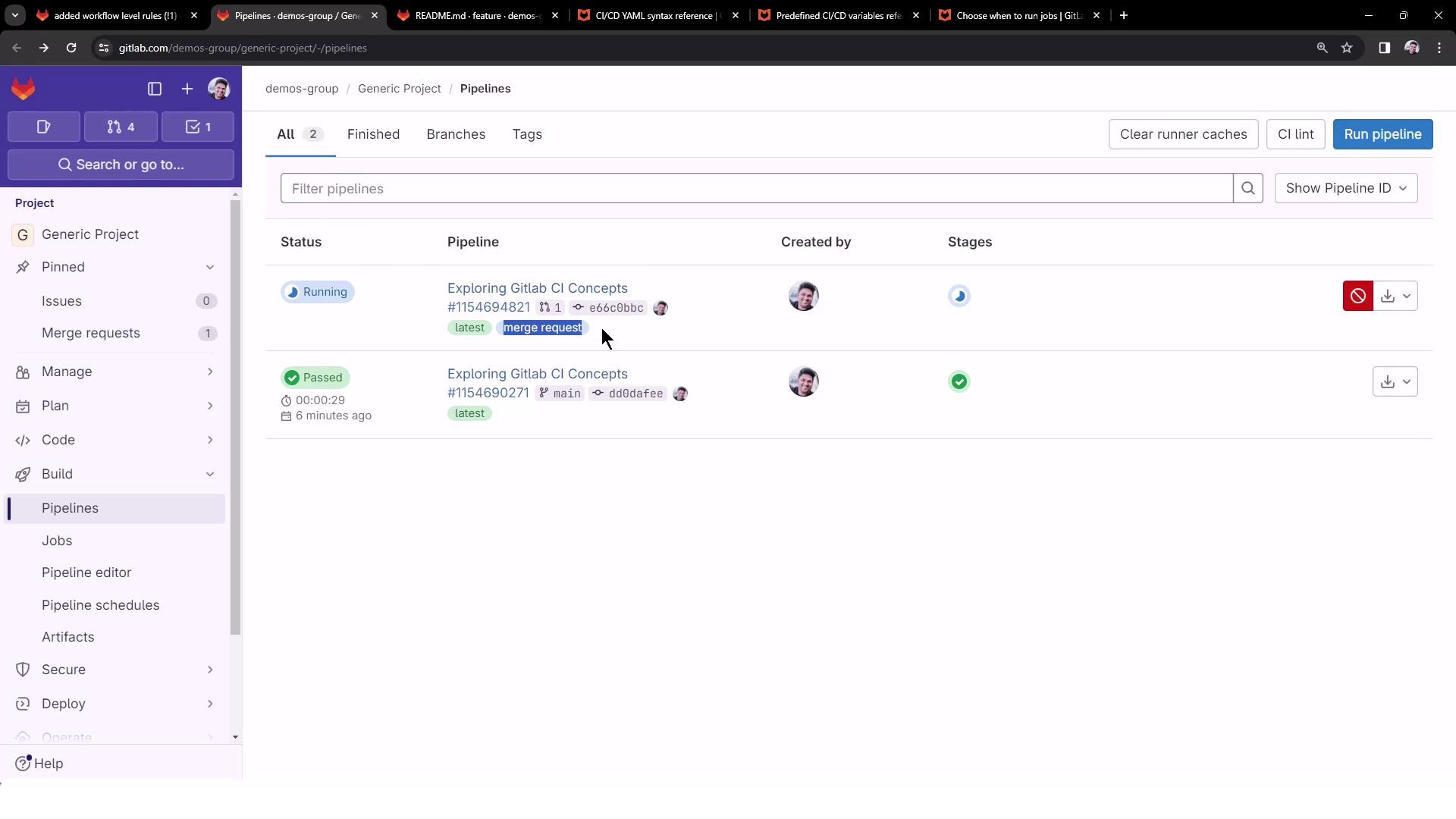
The job log confirms the TESTING variable:
$ echo "Deploying application..."
Deploying application...
$ echo "Application successfully deployed to $DEPLOY_VARIABLE environment"
Application successfully deployed to TESTING environment
Summary of Workflow-Level Rules
| Rule | Trigger | Variable | Description |
|---|---|---|---|
| 1 | CI_COMMIT_BRANCH == "main" | PRODUCTION | Only build on main |
| 2 | MR event & source branch matches feature/* | TESTING | Run on feature-branch merge requests |
| 3 | Same as Rule 2 and changes: [README.md] | TESTING | Only when README.md is updated in the MR branch |
Warning
The first matching rule wins. If no rule matches, the pipeline won’t be created—no jobs will run.
Final .gitlab-ci.yml Example
workflow:
name: Exploring GitLab CI Concepts
rules:
- if: '$CI_COMMIT_TITLE =~ /-draft$/'
when: never
- if: '$CI_PIPELINE_SOURCE == "merge_request_event"'
- if: '$CI_COMMIT_BRANCH == $CI_DEFAULT_BRANCH'
deploy-job:
script:
- echo "Deploying application..."
- echo "Application successfully deployed to $DEPLOY_VARIABLE environment"
Note
Customize your rules with when: manual, allow_failure, or file filters to match your team’s workflow.
Links and References
Watch Video
Watch video content