GitLab CI/CD: Architecting, Deploying, and Optimizing Pipelines
Continuous Integration with GitLab
Artifacts Unit Test Reports
In this guide, you’ll learn how to collect JUnit-style XML results from a Node.js project using Mocha, upload them as artifacts in GitLab CI/CD, and visualize test reports in merge requests and pipelines. We’ll cover:
- Basic
artifactsconfiguration - Customizing retention and upload settings
- Enabling
artifacts:reportsfor JUnit - Available report types
- Viewing failures in a merge request
- Analyzing test summaries in the pipeline
Prerequisites
- A GitLab project with CI/CD enabled
- A Node.js test suite configured with mocha-junit-reporter
Note
Install the JUnit reporter locally:
npm install --save-dev mocha-junit-reporter
Ensure your package.json test script invokes the reporter.
1. Basic CI/CD Job to Run Tests and Upload Artifacts
Start with a simple CI job that runs tests and uploads all generated files upon success:
stages:
- test
variables:
MONGO_URI: 'mongodb+srv://supercluster.d83jj.mongodb.net/superData'
MONGO_USERNAME: superuser
MONGO_PASSWORD: $M_DB_PASSWORD
unit_testing:
stage: test
image: node:17-alpine3.14
before_script:
- npm install
script:
- npm test
artifacts:
when: on_success
expire_in: 30 days
This configuration uploads every file created during the job and retains them for 30 days.
2. Always Upload & Customize Artifact Retention
To ensure test results are available even on failure, adjust the artifacts block:
unit_testing:
stage: test
image: node:17-alpine3.14
before_script:
- npm install
script:
- npm test
artifacts:
when: always
expire_in: 3 days
name: "Mocha-Test-Result"
paths:
- test-results.xml
- when: always – captures artifacts on success or failure
- expire_in: 3 days – limits storage time to 3 days
- name – assigns a meaningful archive name
- paths – points to the JUnit XML file
Generating the JUnit XML
Make sure your test command includes the JUnit reporter:
npm test
# Output:
> mocha app-test.js --timeout 10000 --reporter mocha-junit-reporter --exit
A sample test-results.xml:
<?xml version="1.0" encoding="UTF-8"?>
<testsuite name="Mocha Tests" time="4.968" tests="11" failures="0">
<testsuite name="Root Suite" timestamp="2024-01-30T13:59:59" tests="0" time="0.000" failures="0">
<testcase name="Planets API Suite" timestamp="2024-01-30T13:59:59" tests="8">
<testcase name="it should fetch a planet named Mercury" time="3.383"/>
<!-- more testcases... -->
</testcase>
</testsuite>
</testsuite>
3. Registering JUnit Reports with artifacts:reports
GitLab can parse JUnit XML and display it natively in merge requests and pipeline views. Extend your job:
unit_testing:
stage: test
image: node:17-alpine3.14
before_script:
- npm install
script:
- npm test
artifacts:
when: always
expire_in: 3 days
name: "Mocha-Test-Result"
paths:
- test-results.xml
reports:
junit: test-results.xml
This enables the Test Reports tab in merge requests and shows detailed test metrics in the pipeline.
4. Available Artifact Report Types
GitLab supports a variety of built-in report types that surface in Merge Request widgets and the pipeline UI:
| Report Type | Use Case | File Format |
|---|---|---|
| junit | Unit test results | JUnit XML |
| cobertura | Code coverage metrics | Cobertura XML |
| sast | Static Application Security Test | SARIF |
| dast | Dynamic Application Security | HTML / JSON |
| codequality | Code Quality analysis | JSON |
| license_management | Dependency license scanning | JSON |
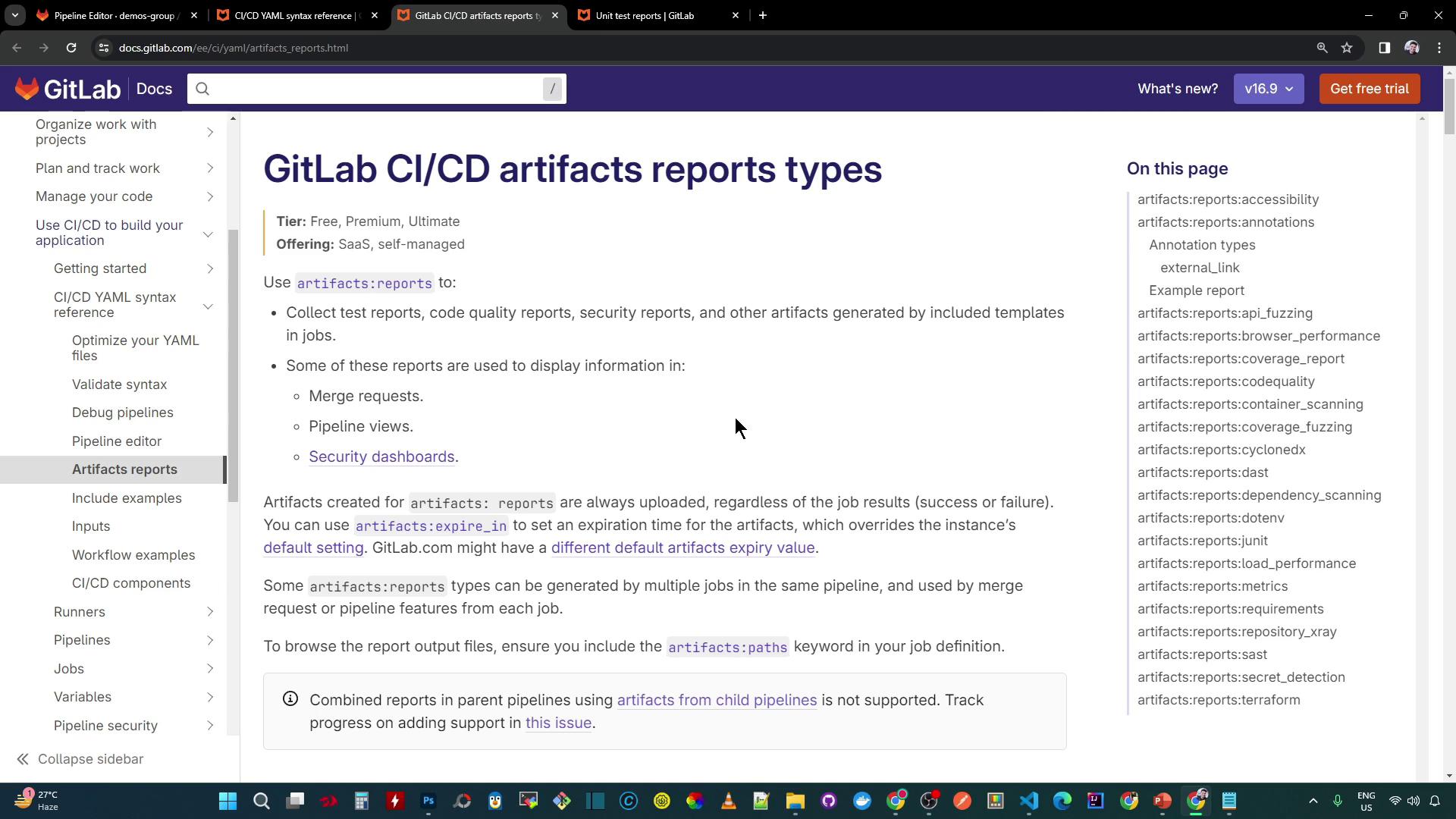
5. Viewing Failures in a Merge Request
When tests fail, GitLab surfaces a summary of the failures directly in the Merge Request:
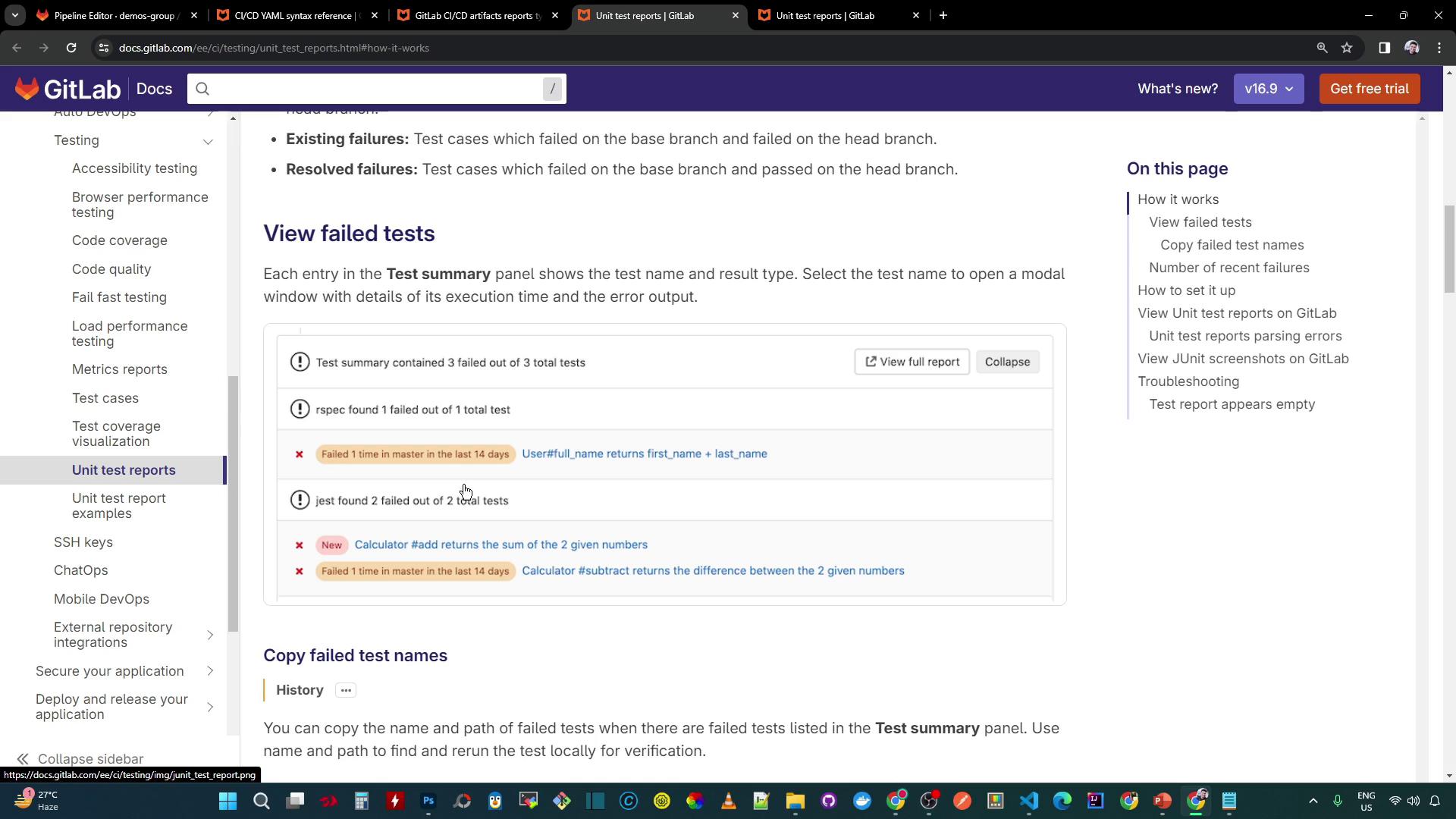
6. Checking Test Summaries in the Pipeline
In the pipeline’s Tests tab, you’ll see:
- Total tests run
- Number of failures
- Success rate (%)
- Average test duration
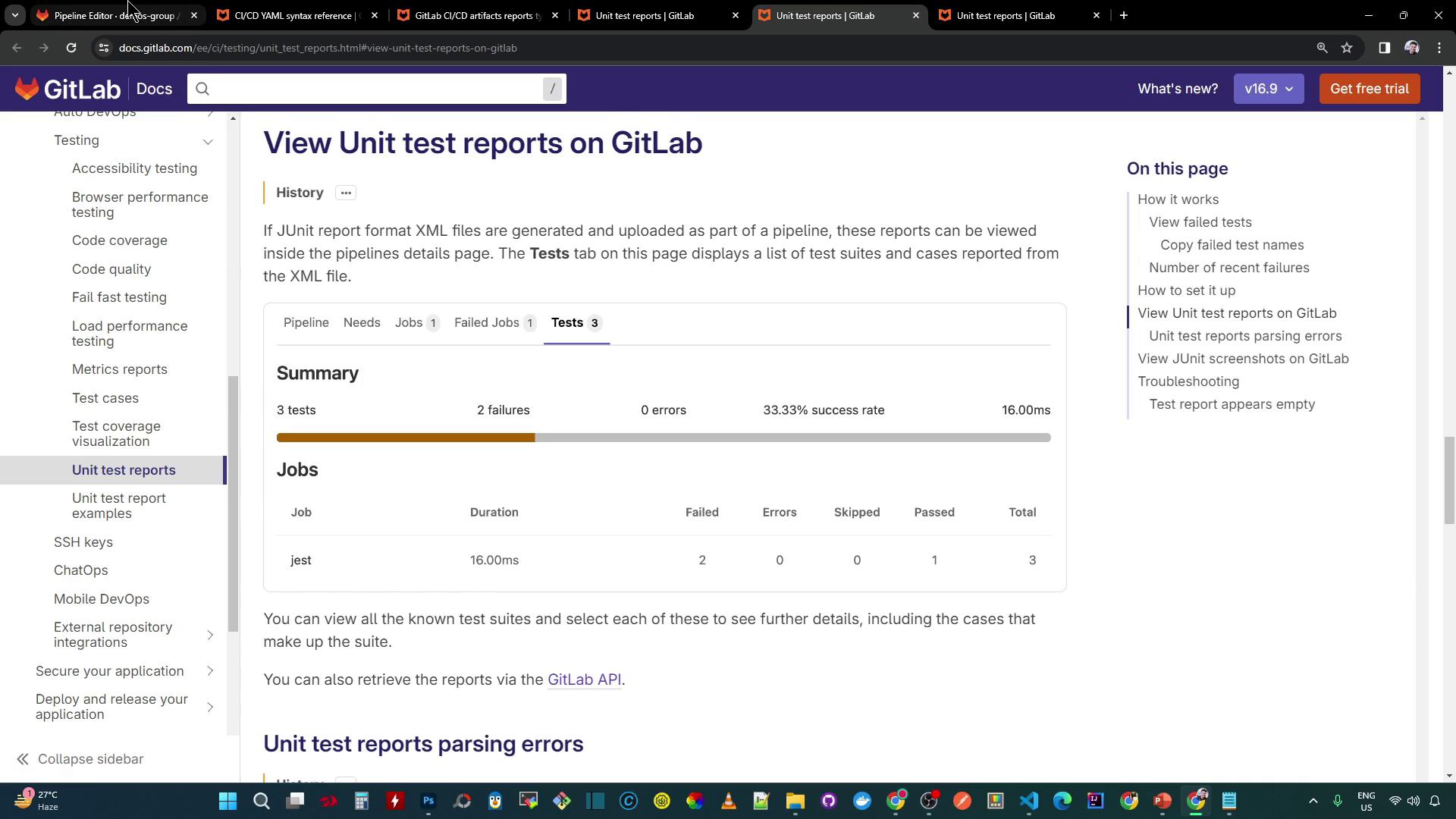
After job completion, artifact upload logs appear:
Uploading artifacts...
test-results.xml: found 1 matching artifact files and directories
Uploading artifacts as "archive" to coordinator... 201 Created
Uploading artifacts as "junit" to coordinator... 201 Created
Cleaning up project directory and file based variables
Job succeeded
You can browse or download the raw XML:
Browsing artifacts…
test-results.xml
Or view it visually:
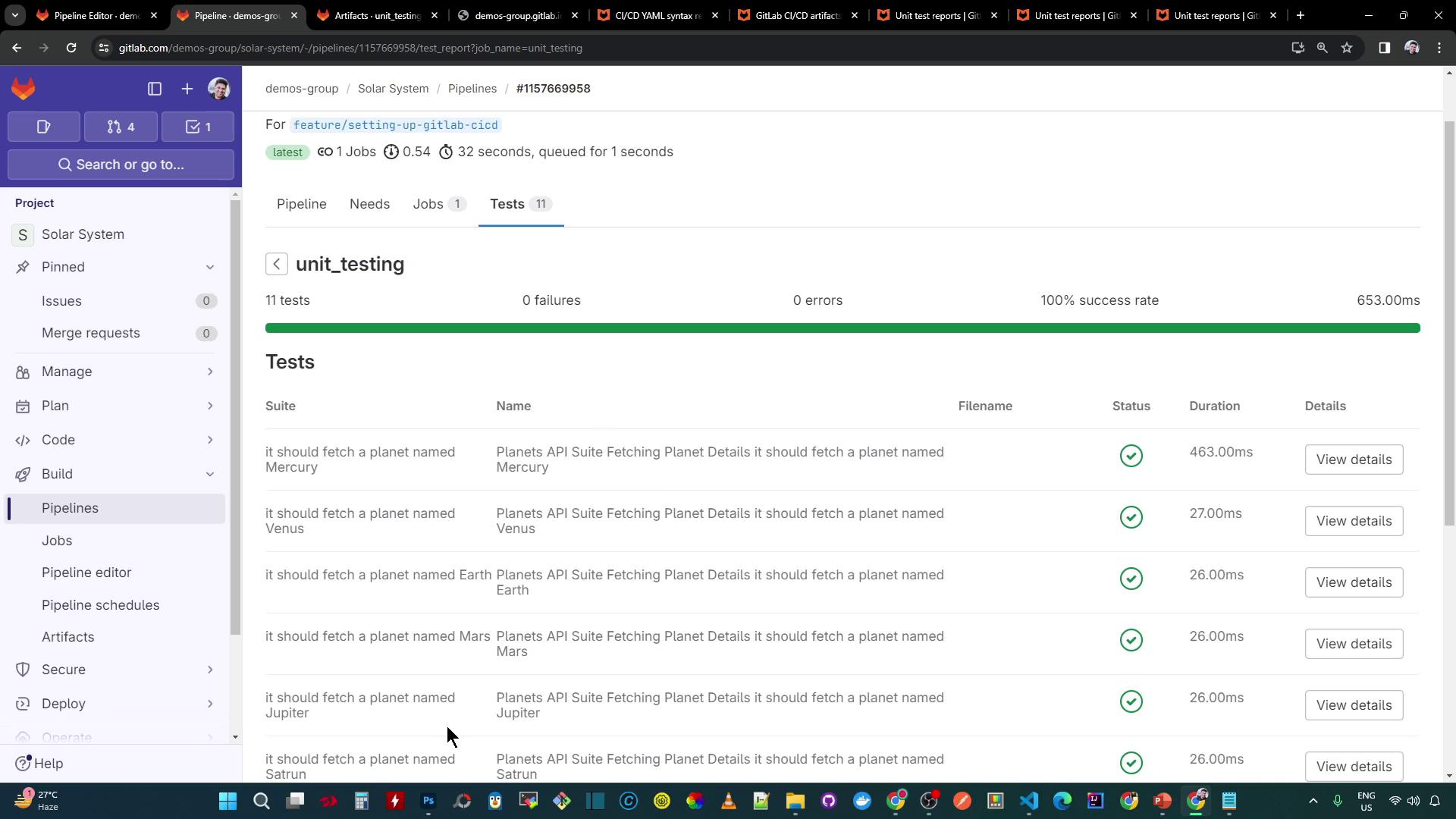
References
- GitLab CI/CD Pipelines
- Artifacts
- JUnit Test Reports in GitLab
- mocha-junit-reporter on npm
- GitLab CI/CD YAML Configuration
Watch Video
Watch video content