Introduction to OpenAI
Pre Requisites
OpenAI Account Setup
Welcome! In this tutorial, you’ll learn how to navigate the OpenAI website, sign up for an account, and locate your API keys. Let’s get started.
1. Homepage Overview
Open your browser and go to https://openai.com. The homepage highlights key resources:
| Section | Description | Examples |
|---|---|---|
| Research | Browse model releases, papers, and demos | DALL·E, GPT-4 |
| Safety | Standards for ethical AI, copyright, deepfakes | “Safety at every step” guidelines |
| Company | OpenAI’s mission, team, and corporate values | About Us, Careers |
| Developer | API reference, tutorials, SDKs | API docs, code samples |
| Stories | Use cases, news, and blog articles | Customer spotlights, announcements |
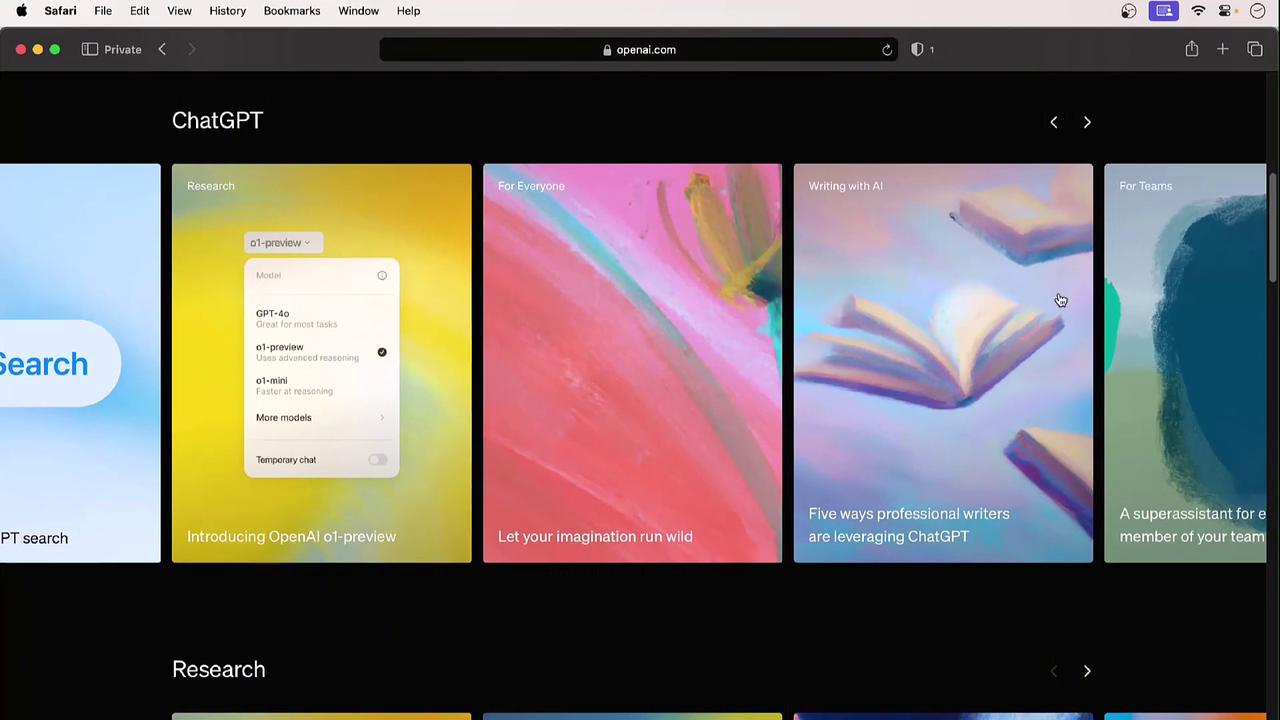
2. Exploring the Menu
Research
Under Research, you’ll find model releases and research insights:
- DALL·E: Generate high-quality images from textual prompts.
- GPT-4: State-of-the-art LLM for advanced text generation.
Note
OpenAI is developing experimental video-generation models—imagine a woolly mammoth running in the snow!
Safety
The Safety section covers:
- Ethics and responsible AI
- Copyright guidance
- Misinformation and deepfake prevention
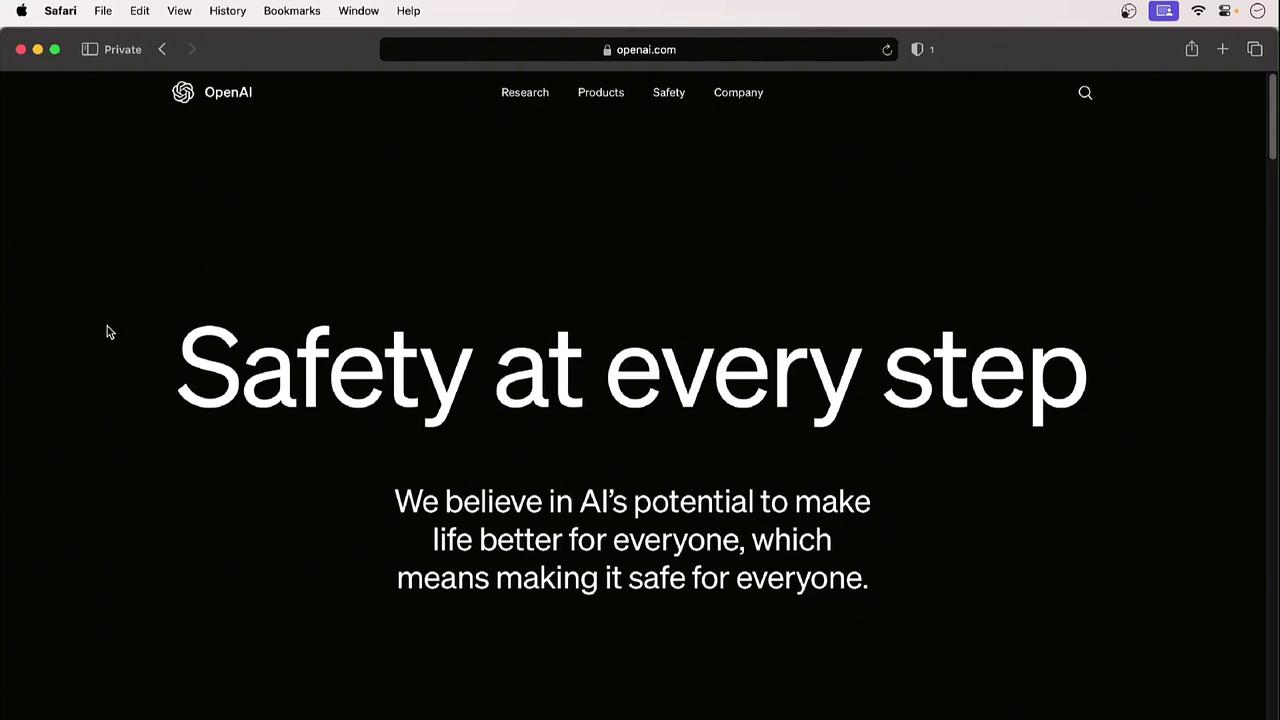
Company
Visit Company → About Us to learn OpenAI’s mission, values, and organizational structure.
3. Accessing the API
- Go to Products → API in the top menu.
- Click Login (or Sign Up if you don’t have an account yet).
- Explore the left sidebar for:
- API reference
- Quickstart guides
- Sample code
Example JavaScript snippet to create a chat completion with GPT-4:
import OpenAI from "openai";
const openai = new OpenAI();
const completion = await openai.chat.completions.create({
model: "gpt-4",
messages: [
{ role: "user", content: "Write a haiku about AI." }
]
});
console.log(completion.choices[0].message.content);
4. Creating Your Account
Follow these steps to set up your OpenAI account:
- Click Sign Up on the API page.
- Enter your email address and create a password.
- Verify your email via the confirmation link.
- Complete your profile:
- Full name
- Organization (optional)
- Birth date
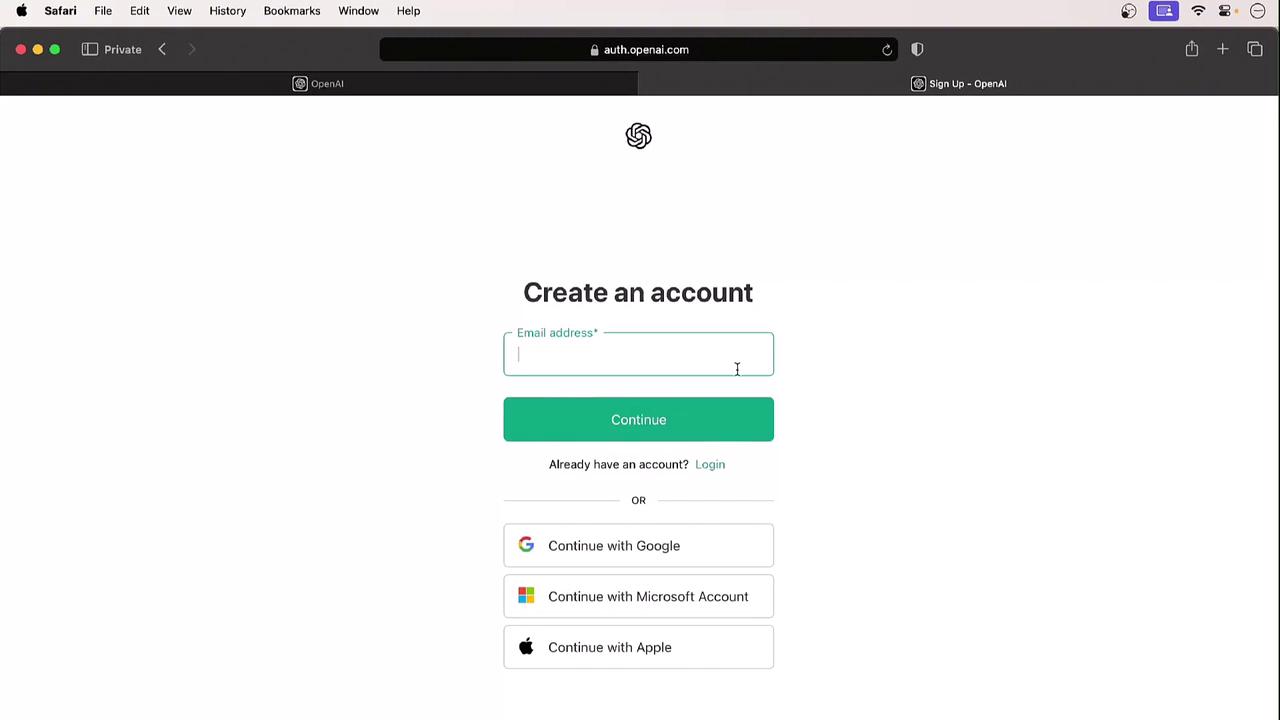
5. Your Profile and API Keys
Once logged in, click your initials in the top-right corner to open Profile & Keys. Here you can:
- Update organization name and billing details
- Adjust interface settings and preferences
- Create, view, or revoke API keys
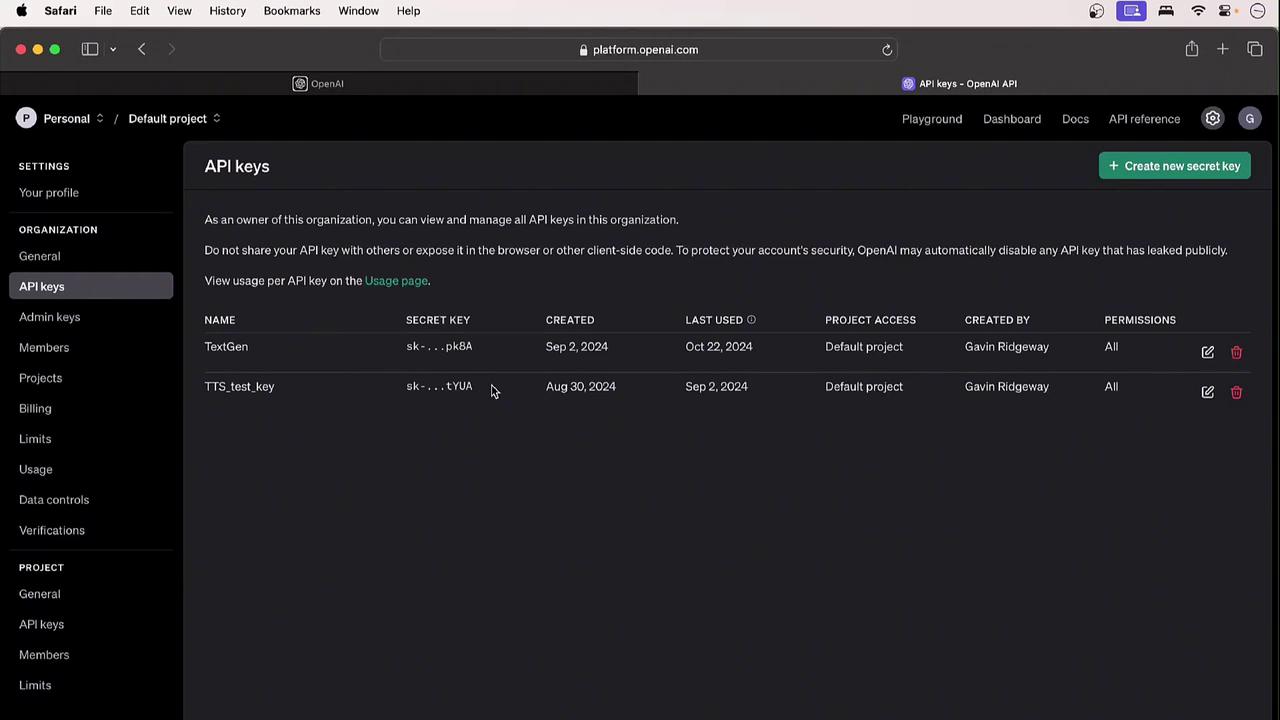
To generate a new key, select Create new secret key. You’ll also see options for:
- Admin vs. user permissions
- Project-based access controls
- Billing and usage dashboards
- Rate limits and quotas
- Data control settings
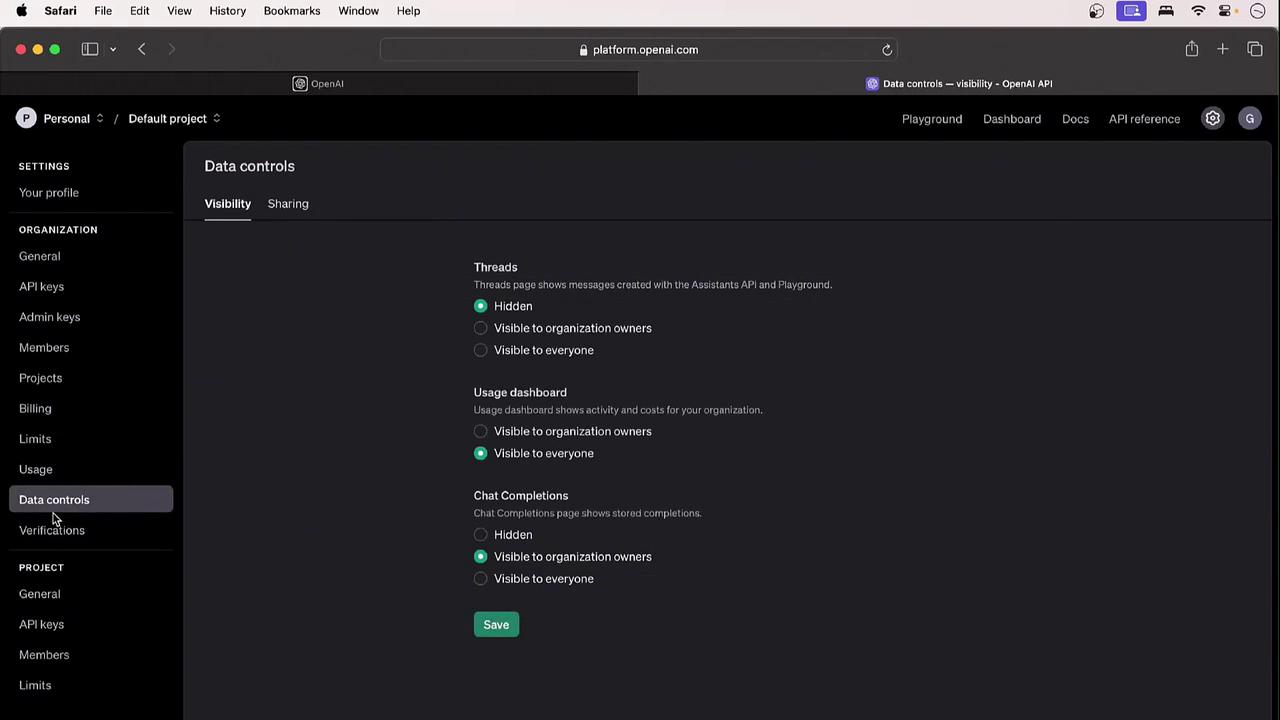
Next Steps
In the following section, we’ll dive into OpenAI’s detailed documentation, explore advanced model features, and walk through sample integrations.
Links and References
Watch Video
Watch video content