AWS Solutions Architect Associate Certification
Introduction
RegisteringTaking an exam for the first time What to know Demo
Welcome to this detailed walkthrough of registering for your first AWS Solutions Architect – Associate exam. I'm Michael Forrester, and in this lesson, I'll guide you through each step of the registration process, ensuring that you’re well-prepared for exam day. If you’ve already become familiar with the AWS Cloud Practitioner (CLF-C02) process, you’ll notice several similarities. Otherwise, congratulations on taking this crucial step in advancing your AWS certification journey!
Overview of the Exam Registration Process
Start by searching for “AWS Certified Solutions Architect” on Google. This will lead you to a comprehensive certification page providing exam details and scheduling options.
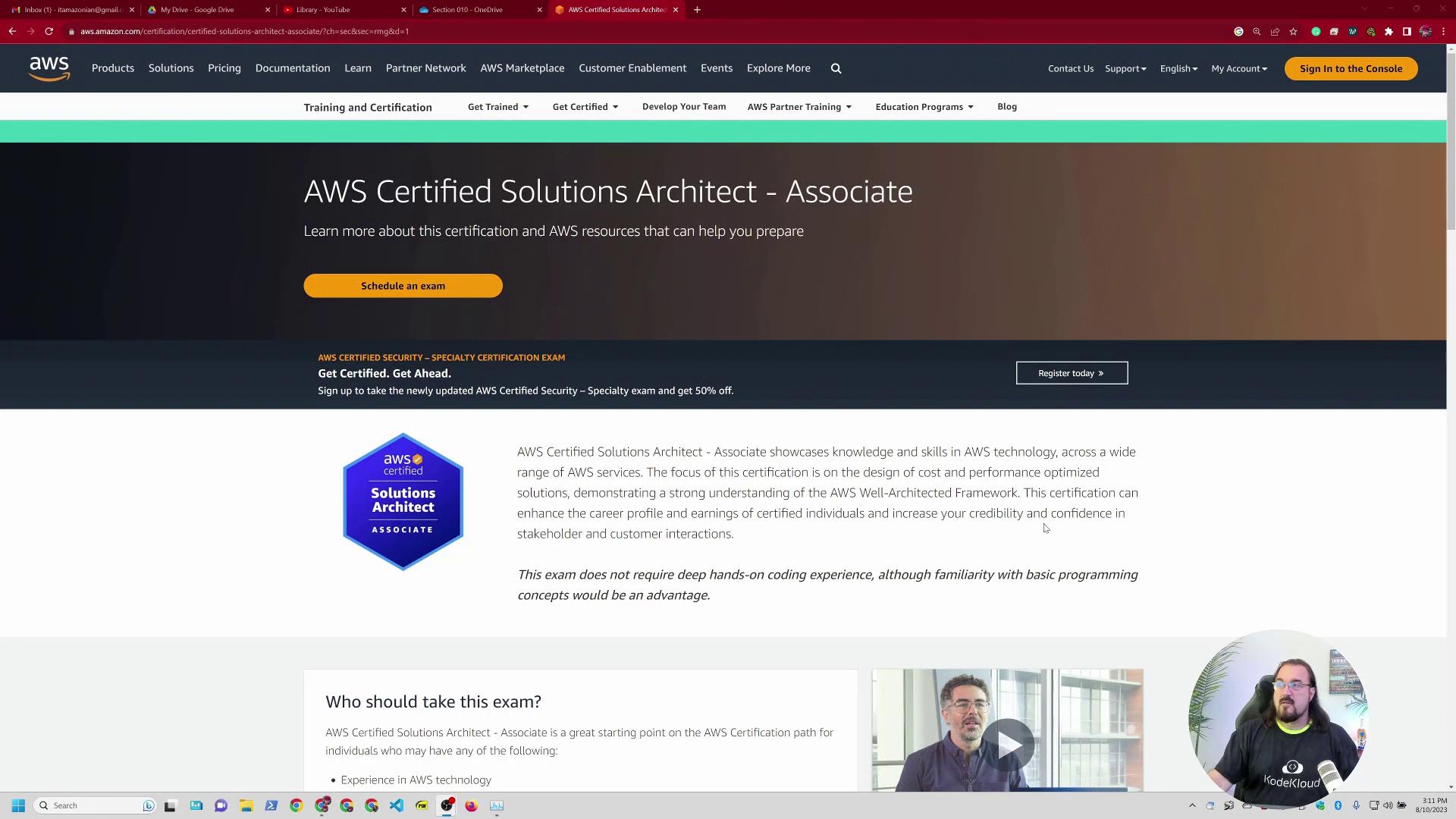
After arriving on the training and certification overview page, click the "schedule an exam" button. If you’re not signed in, the page may display differently. I was already signed in, which allowed me to proceed seamlessly to the next step.
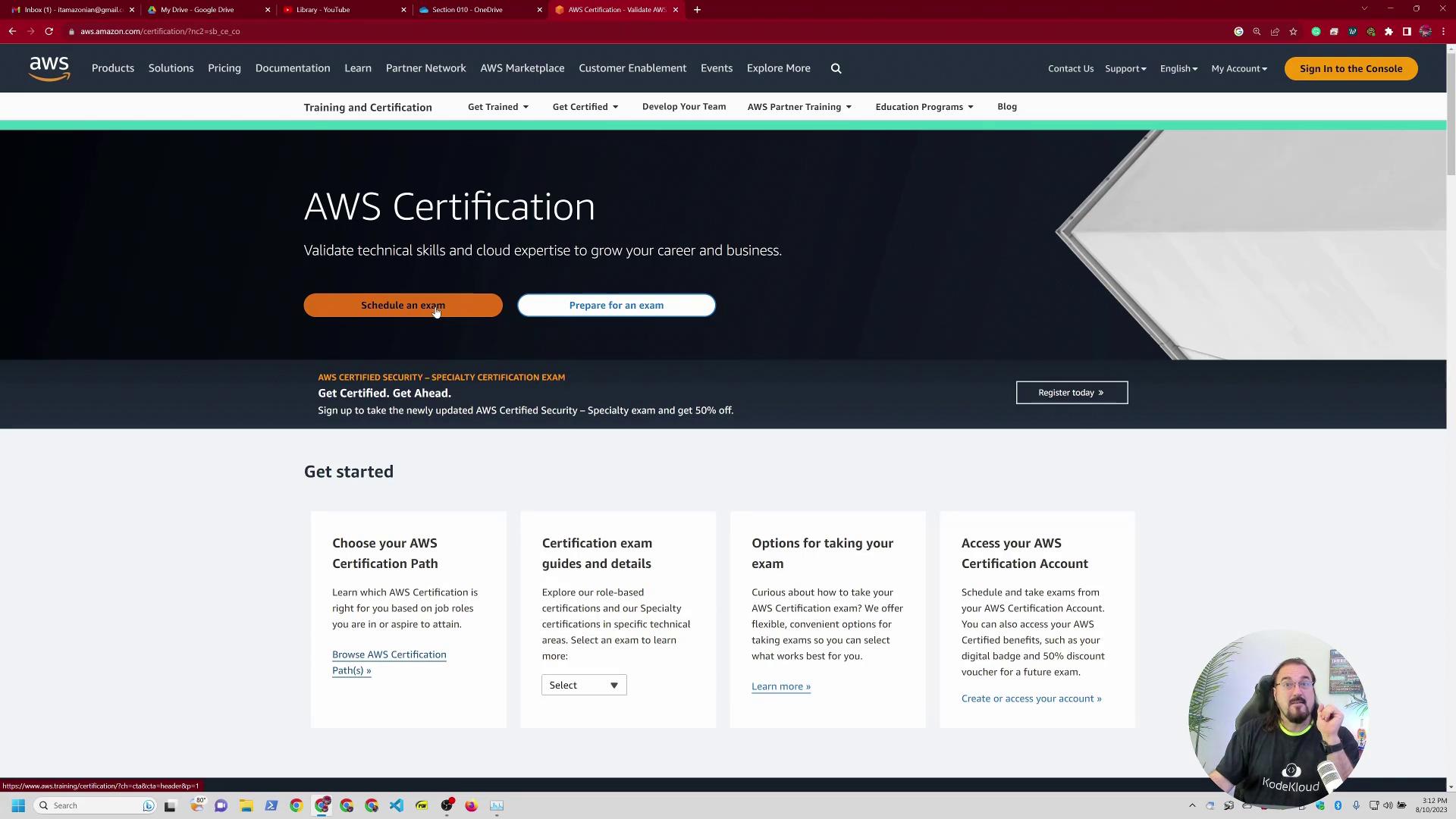
Logging In and Navigating the AWS Portal
When you click "sign in", you will be prompted to log in. I chose "log in with Amazon" because I maintain a dedicated Amazon account for AWS training separate from my retail account. If your account has multi-factor authentication (MFA) enabled, be prepared to verify your credentials. After logging in, you’ll either return to the AWS training page or be redirected to the CertMetrics page where you can view your exam history and certifications.
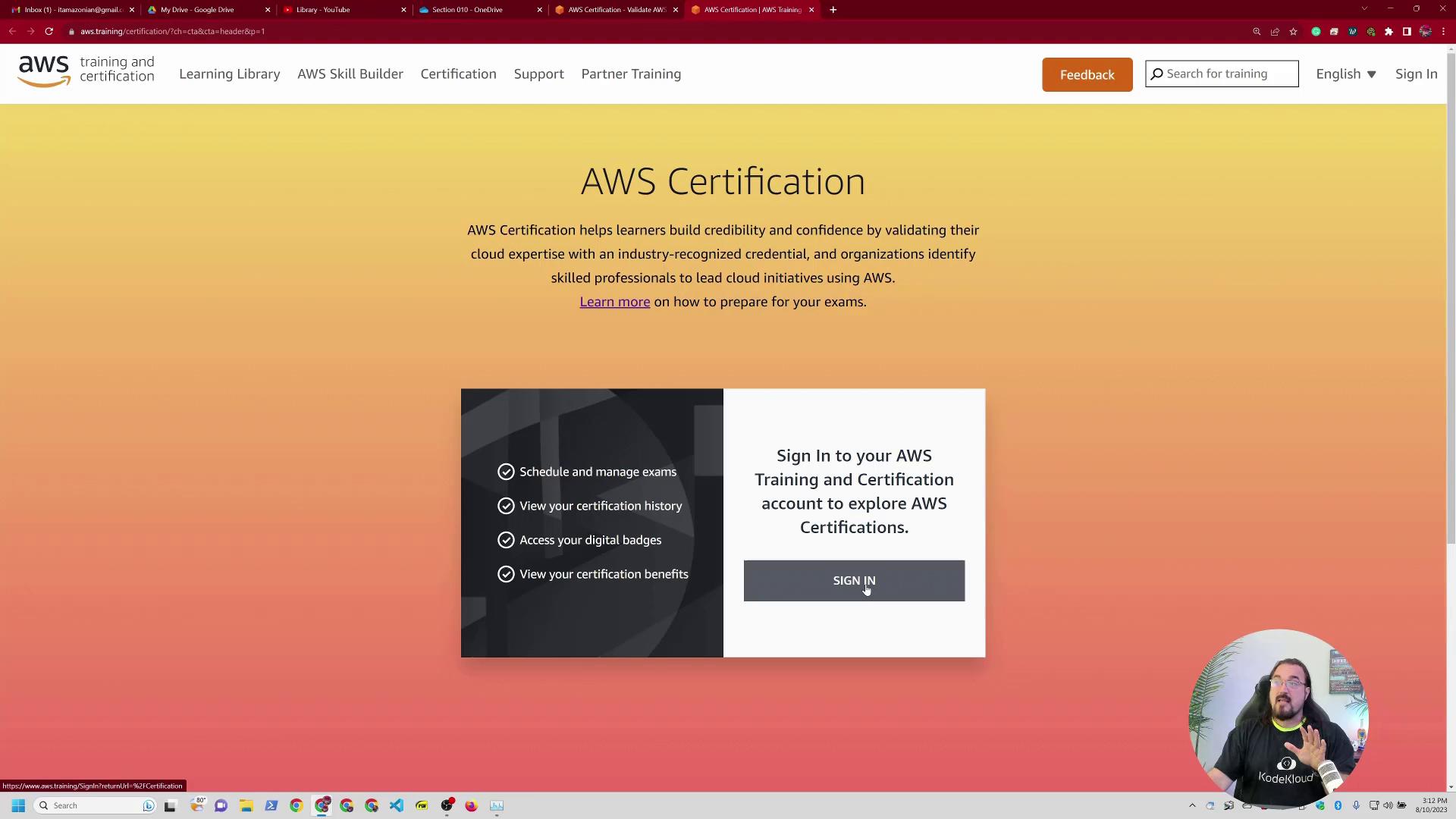
Scroll down on the CertMetrics page until you locate the SAA C03 exam, which is the most current version of the Solutions Architect Associate exam. Here, you can schedule your exam with Pearson VUE.
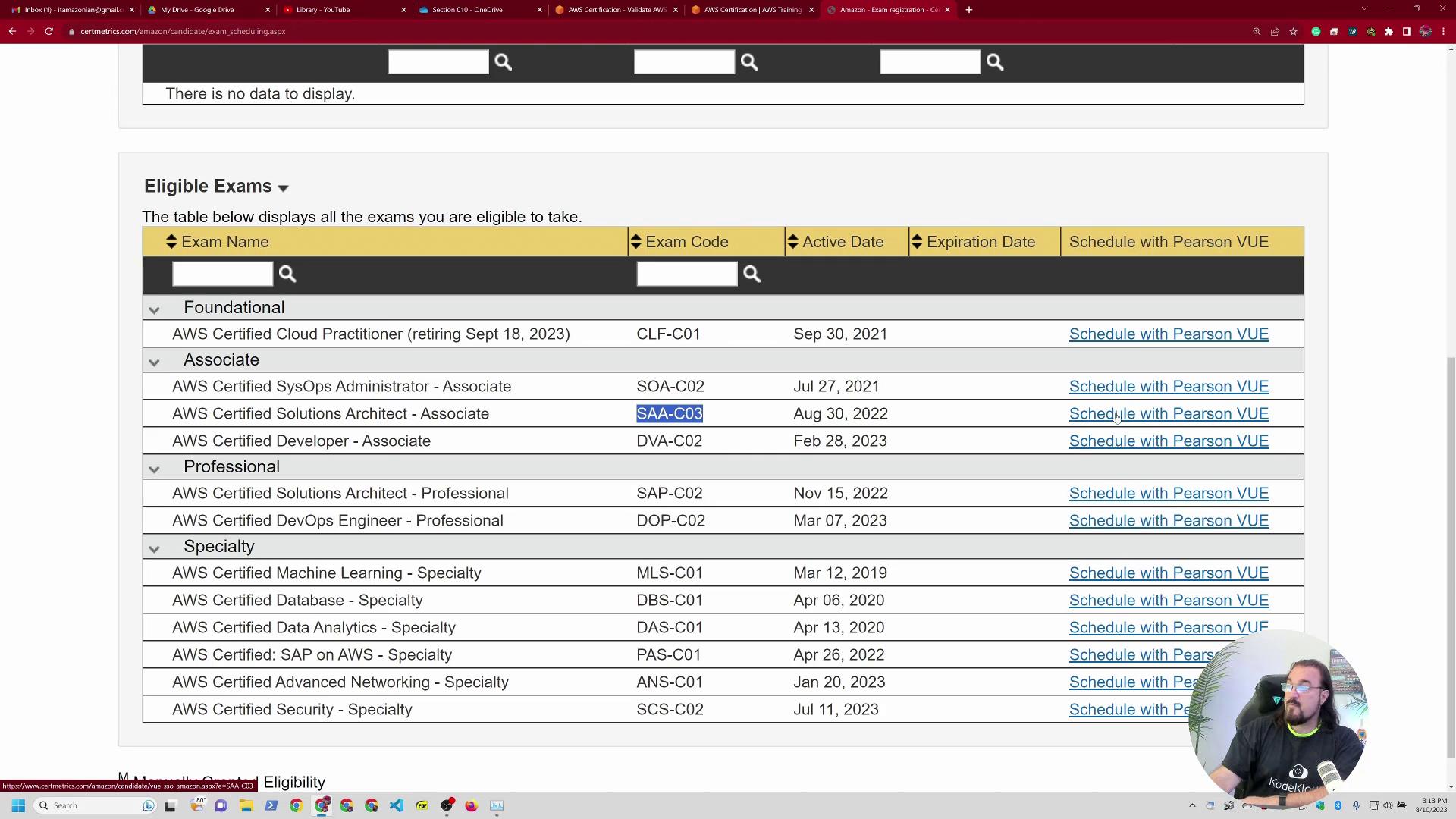
From CertMetrics to Pearson VUE
At this point, AWS redirects you from its website to CertMetrics and then to the Pearson VUE portal. Pearson VUE provides two primary exam delivery options:
- Testing Center: Schedule an exam at a physical testing location.
- Online Proctored Exam: Take your exam remotely from your preferred location.
In this demonstration, I selected the online exam option, which involves additional steps compared to an in-person exam.
Online Exam Setup
On the Online Exam Options page, you will find detailed instructions regarding:
- Performing system tests
- Meeting computer requirements
- Adhering to testing space rules
- Presenting acceptable IDs
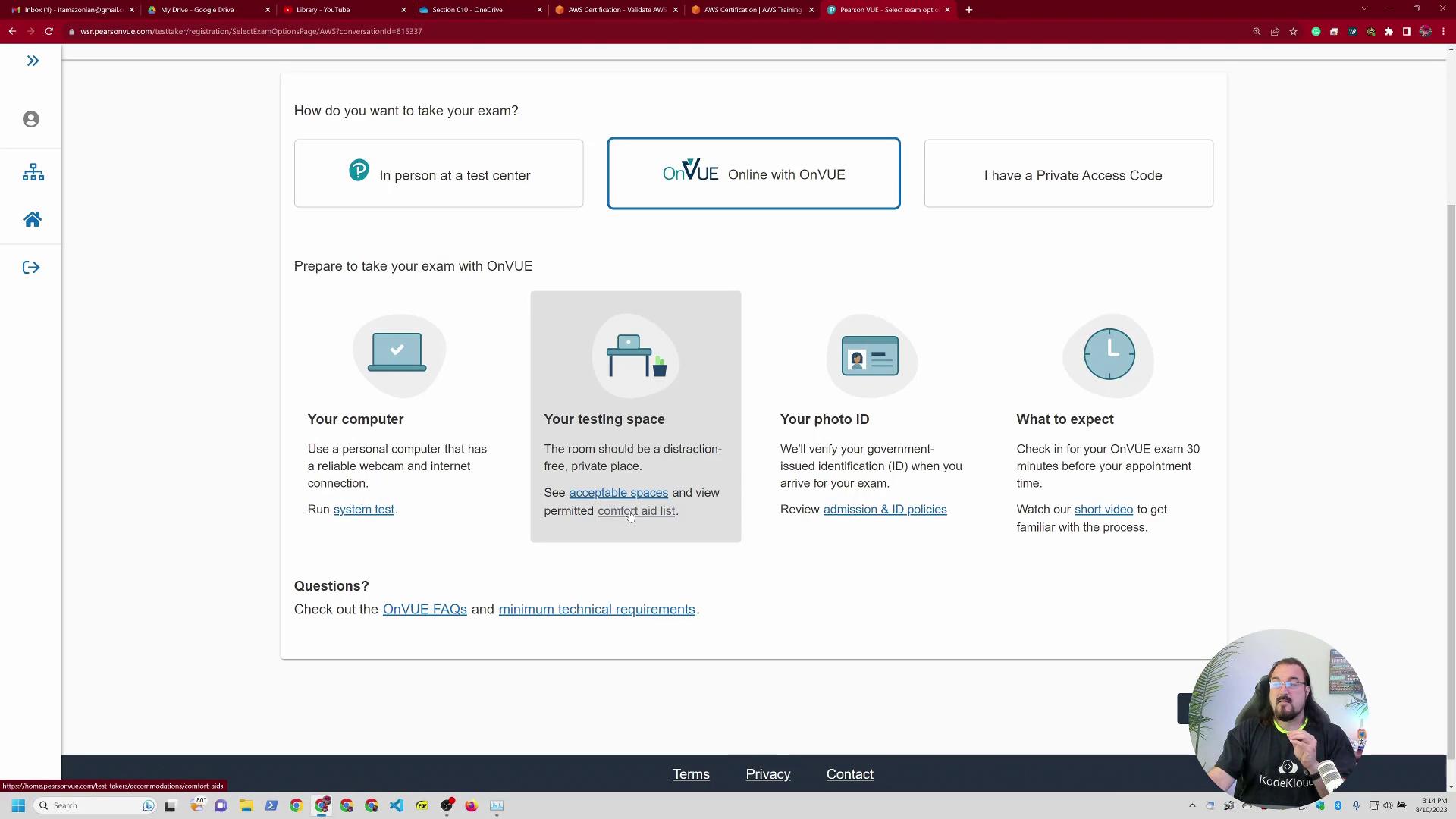
Exam Environment Restrictions
Ensure you follow these guidelines strictly: no breaks, no electronics allowed nearby (other than the approved computer), no personal items within reach, and no external communication. Violating these rules may lead to exam cancellation or further disciplinary actions.
Proceed by clicking "Next" and then select your preferred exam language. The Solutions Architect Associate exam is available in multiple languages including Chinese, English, and French. For this demo, I selected English.
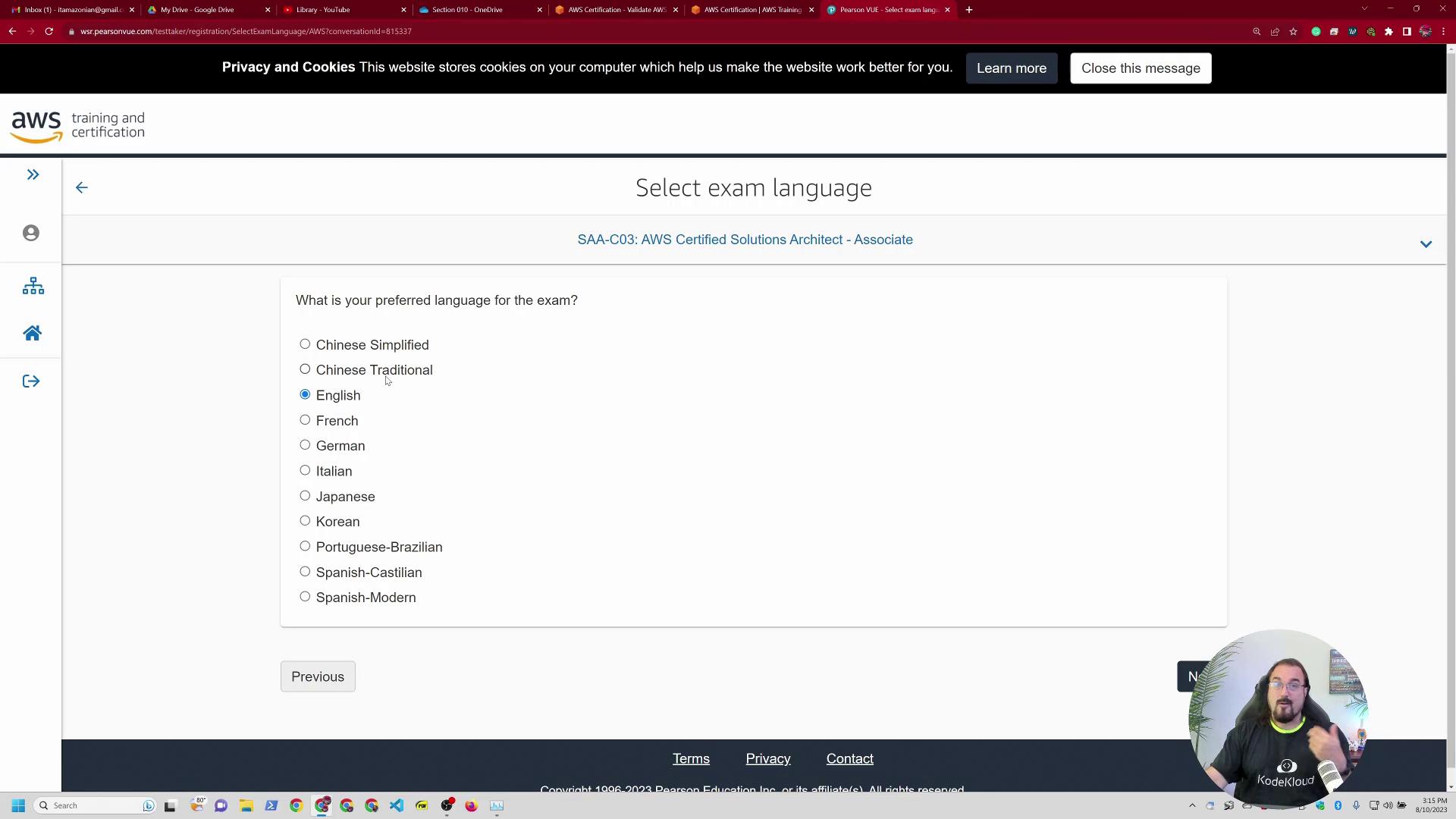
Reviewing Policies and Exam Instructions
After selecting your language, review and agree to several policies covering:
- Facial recognition and data processing
- Online proctoring parameters
Make sure you read each agreement carefully.
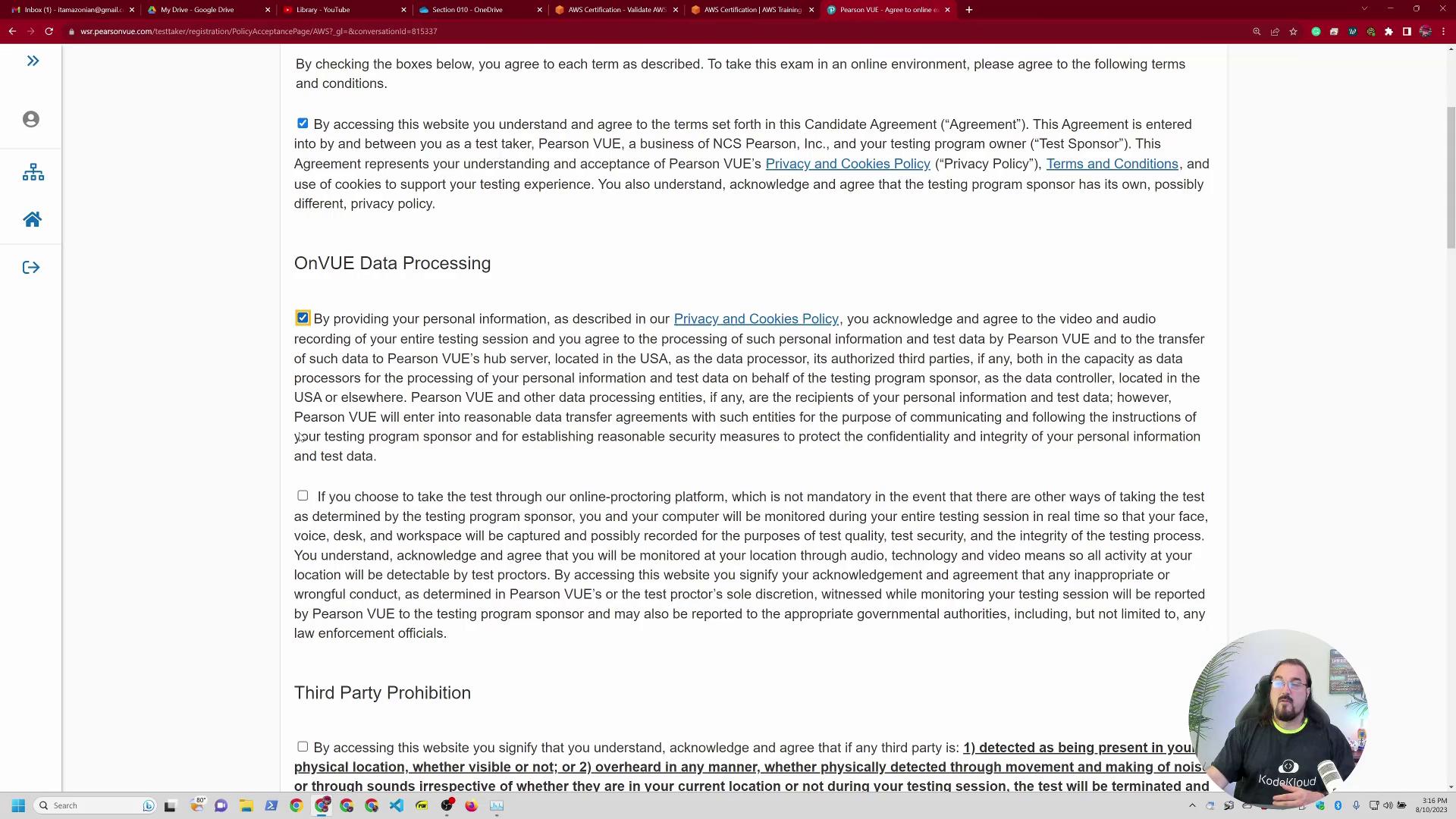
Next, go through the exam instructions page. Here, guidelines include the rescheduling policy (only two reschedules are allowed; a third will require cancellation and re-registration) and the strict exam day protocols.
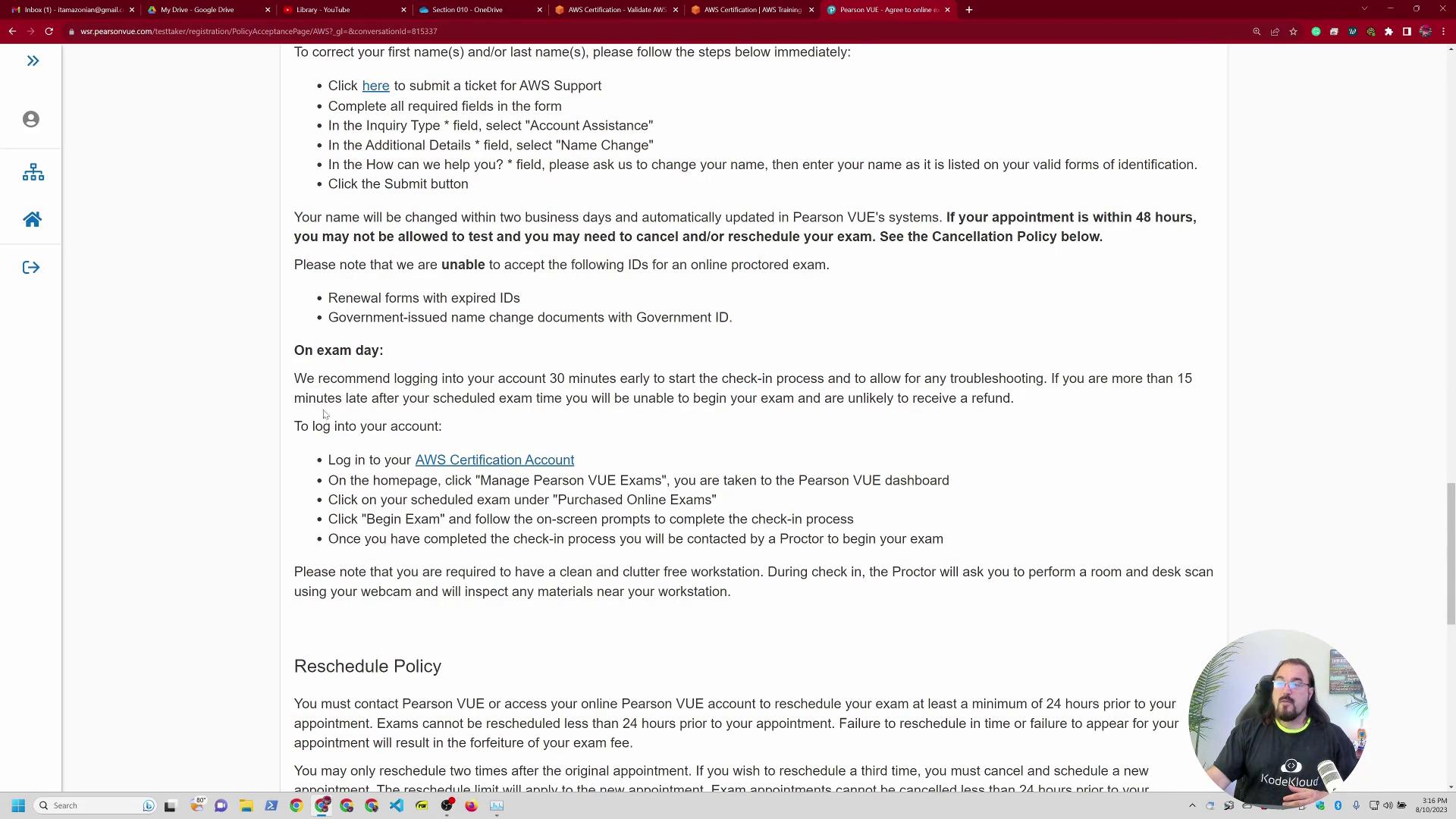
Additional details cover cancellation and conduct policies.
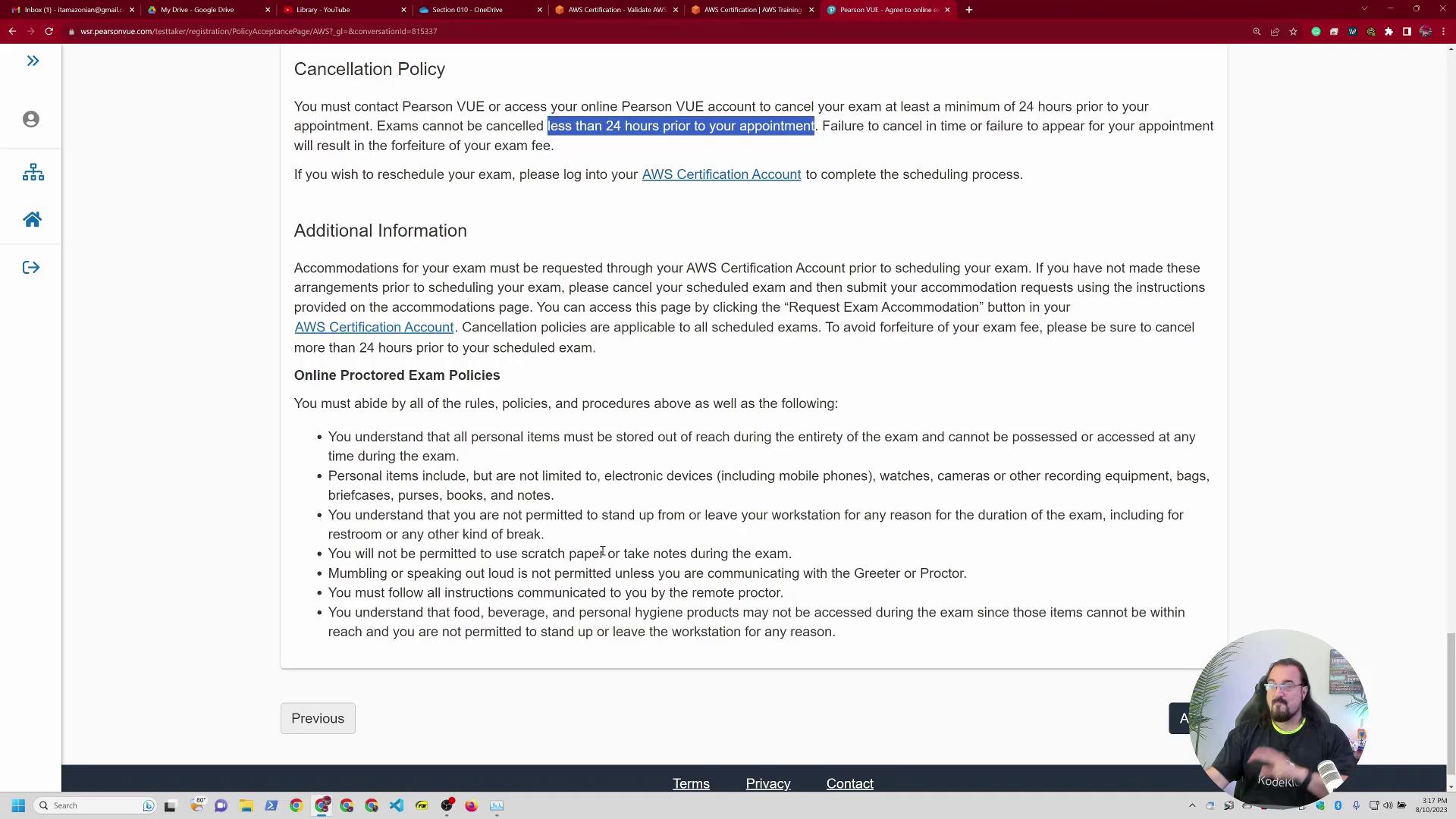
The strict exam environment rules are outlined clearly: no personal items within arm’s reach, no standing or taking breaks, no scratch paper, and absolutely no audible conversations—even self-talking is discouraged. Breaching these rules can lead to exam cancellation or revocation of your certification if any third-party assistance is detected.
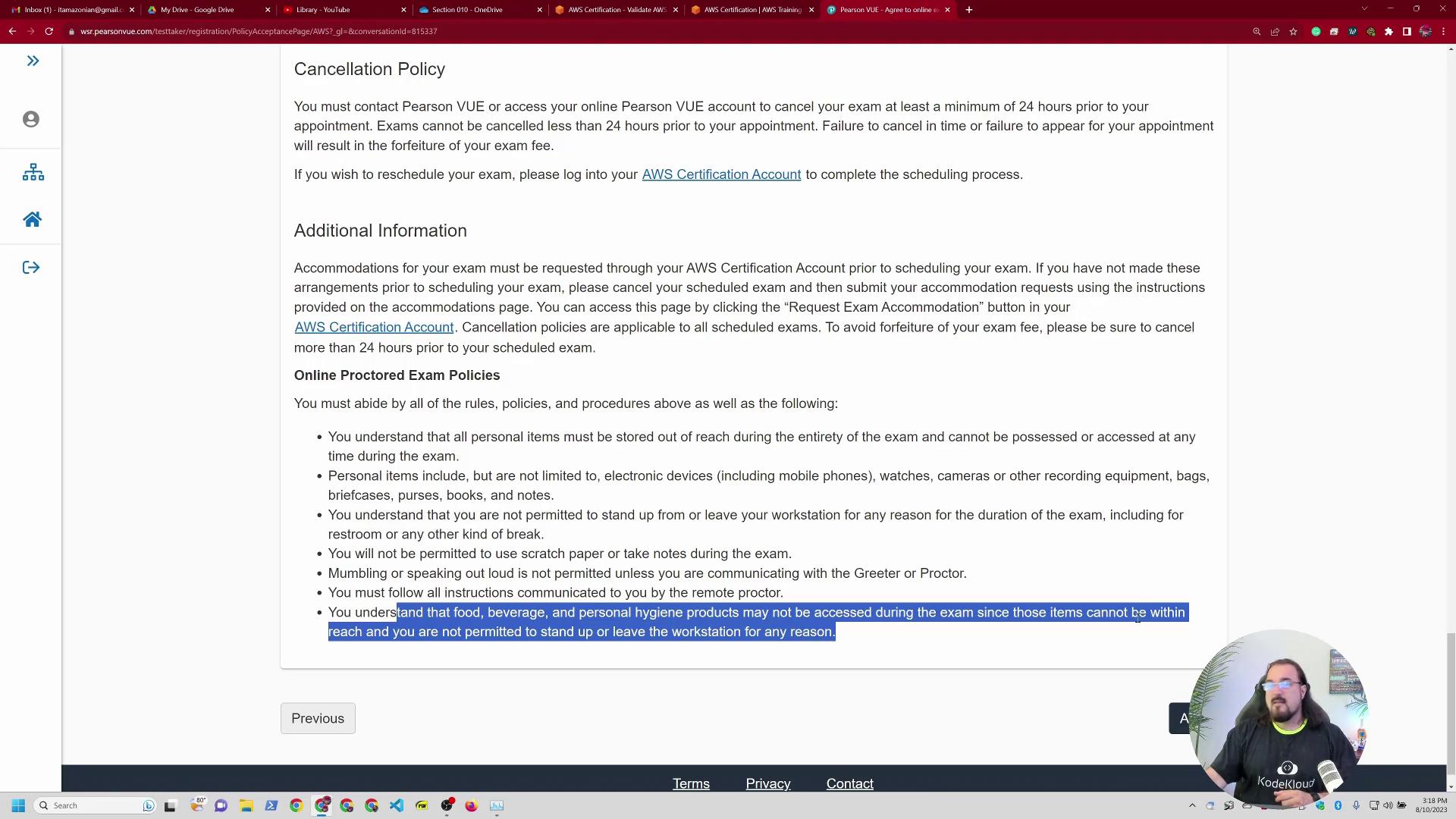
Before the exam begins, you will also select the spoken language for your proctor. Options include Japanese, Mandarin, Latin American Spanish, and English. For this demonstration, I chose English.
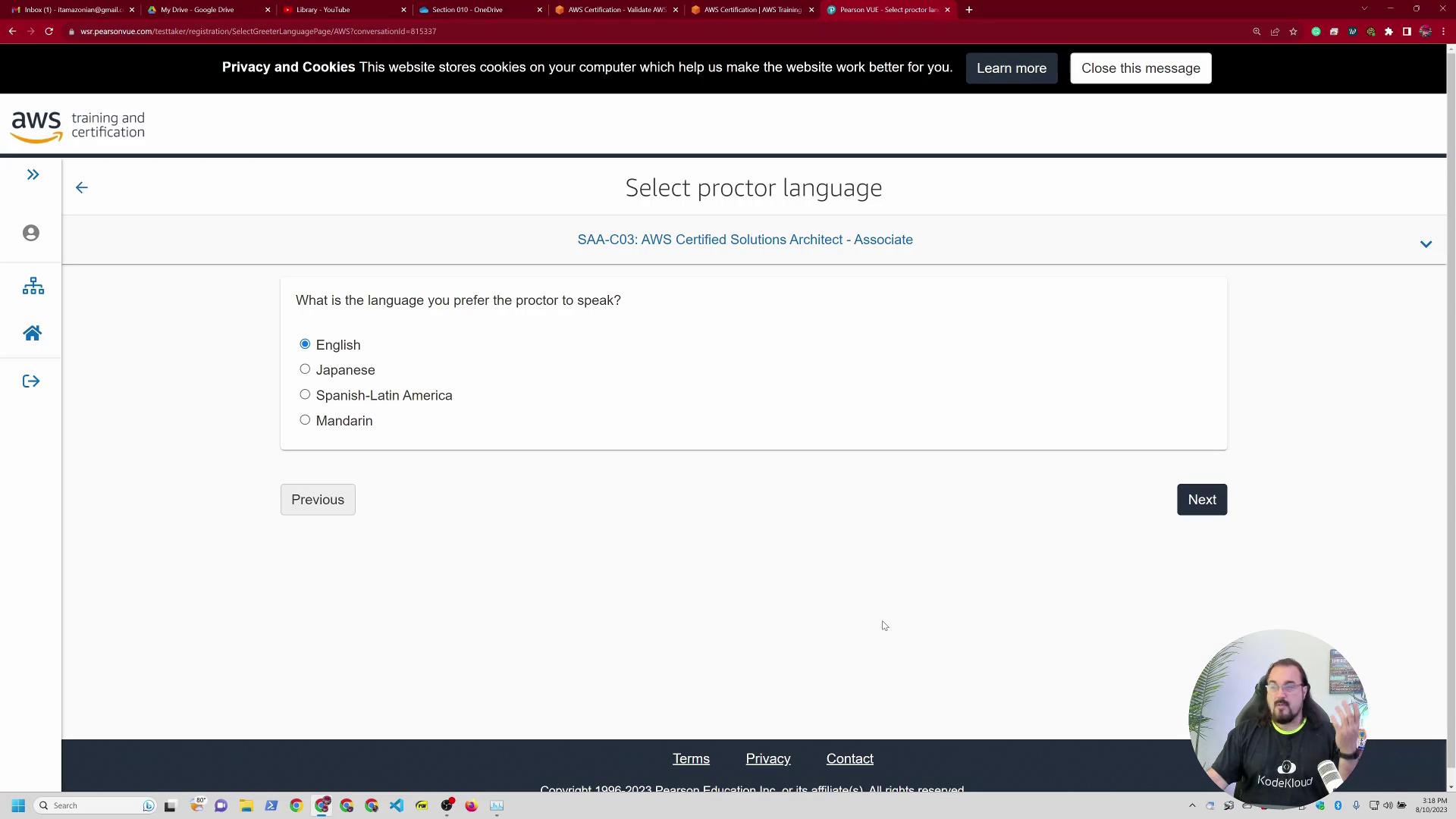
Scheduling Your Exam Appointment
The next step is choosing an appointment time for your exam. Your time zone is automatically detected, but adjustments can be made if necessary. I opted for a Saturday appointment at 9:45 a.m.—using the 24-hour format can reduce the risk of scheduling confusion.
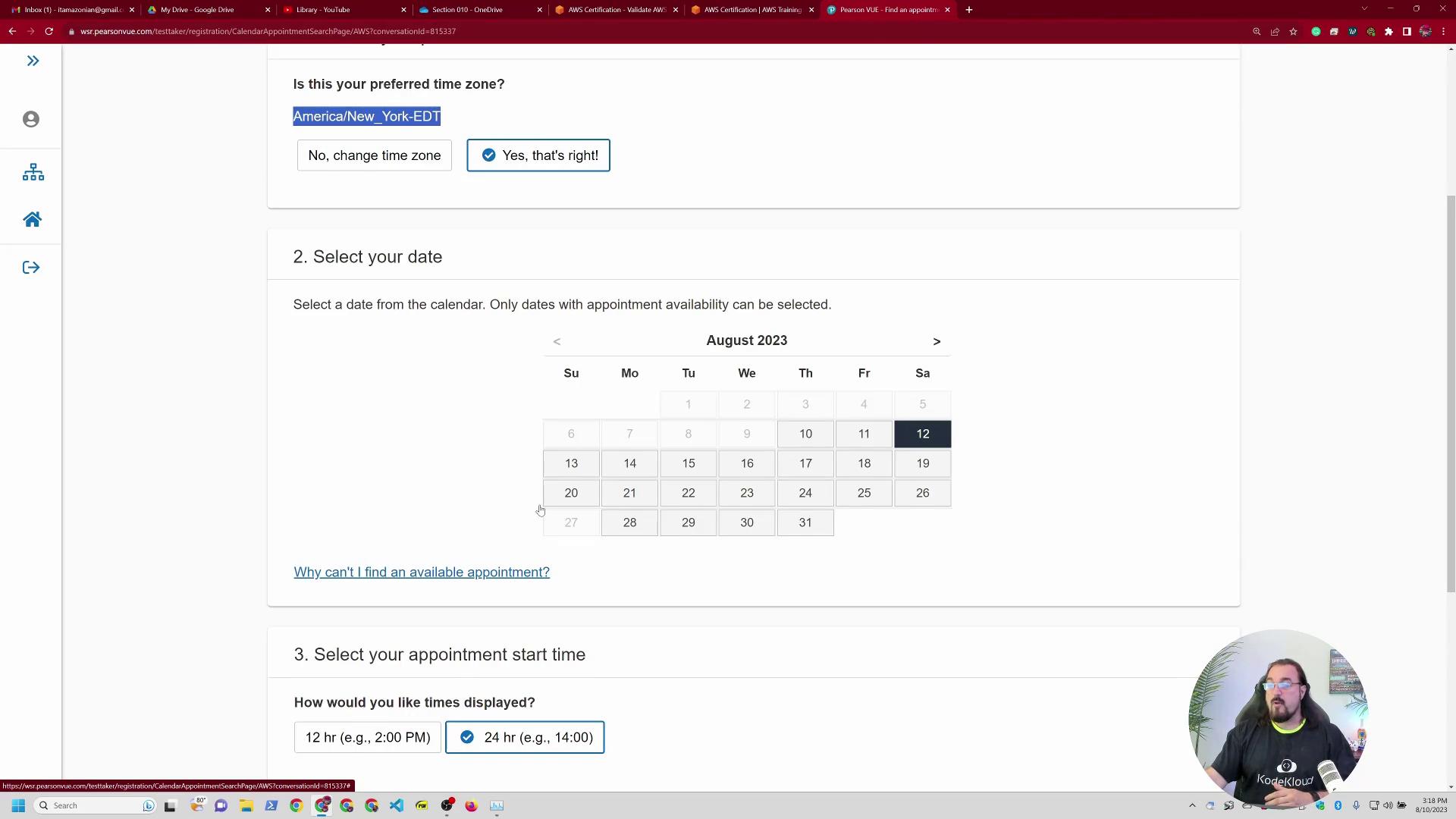
Review the available time slots and confirm your selection.
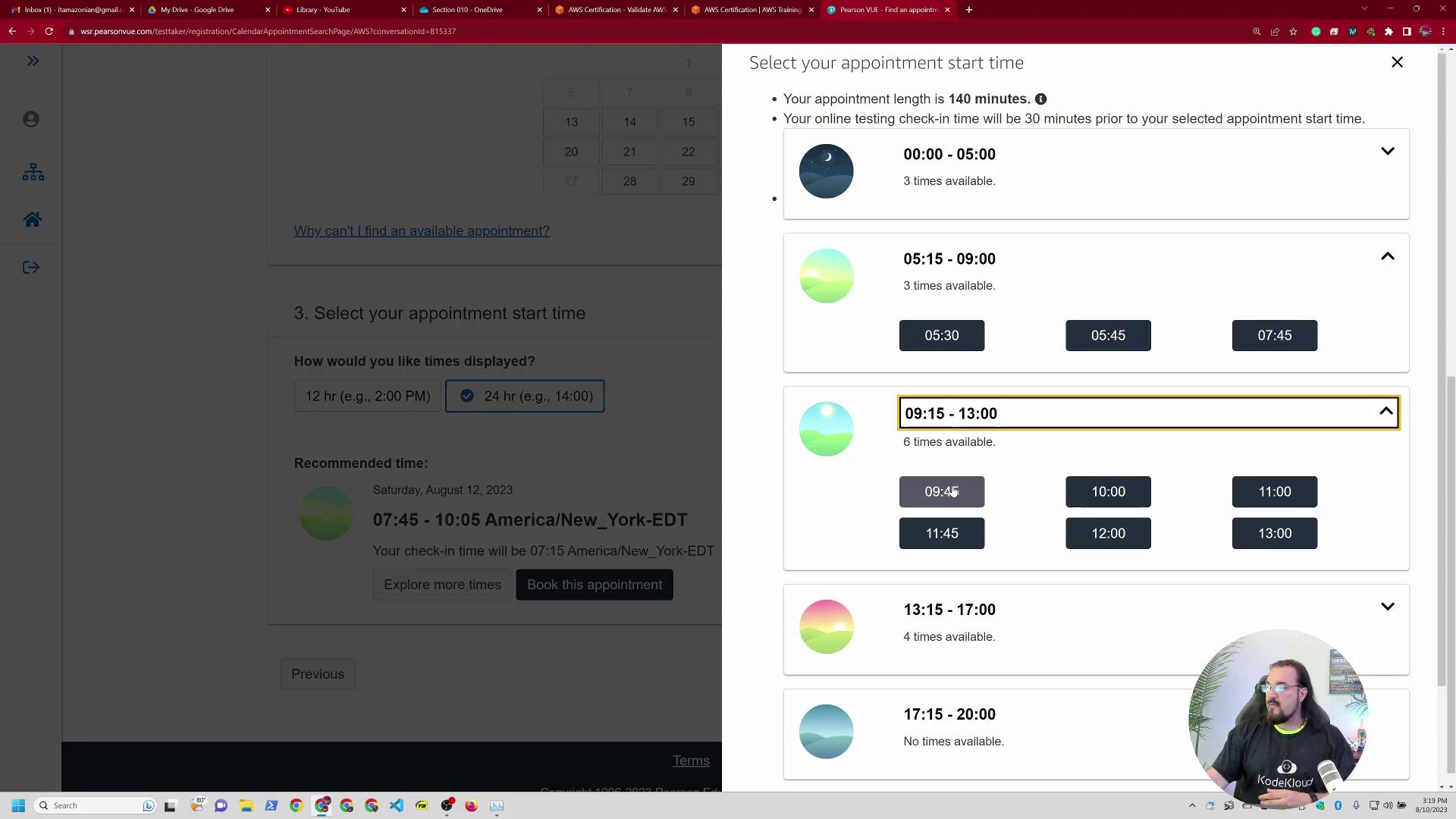
After selecting your preferred time, proceed to book your appointment. The checkout page will display all exam details and the total registration cost (in my case, $150.00).
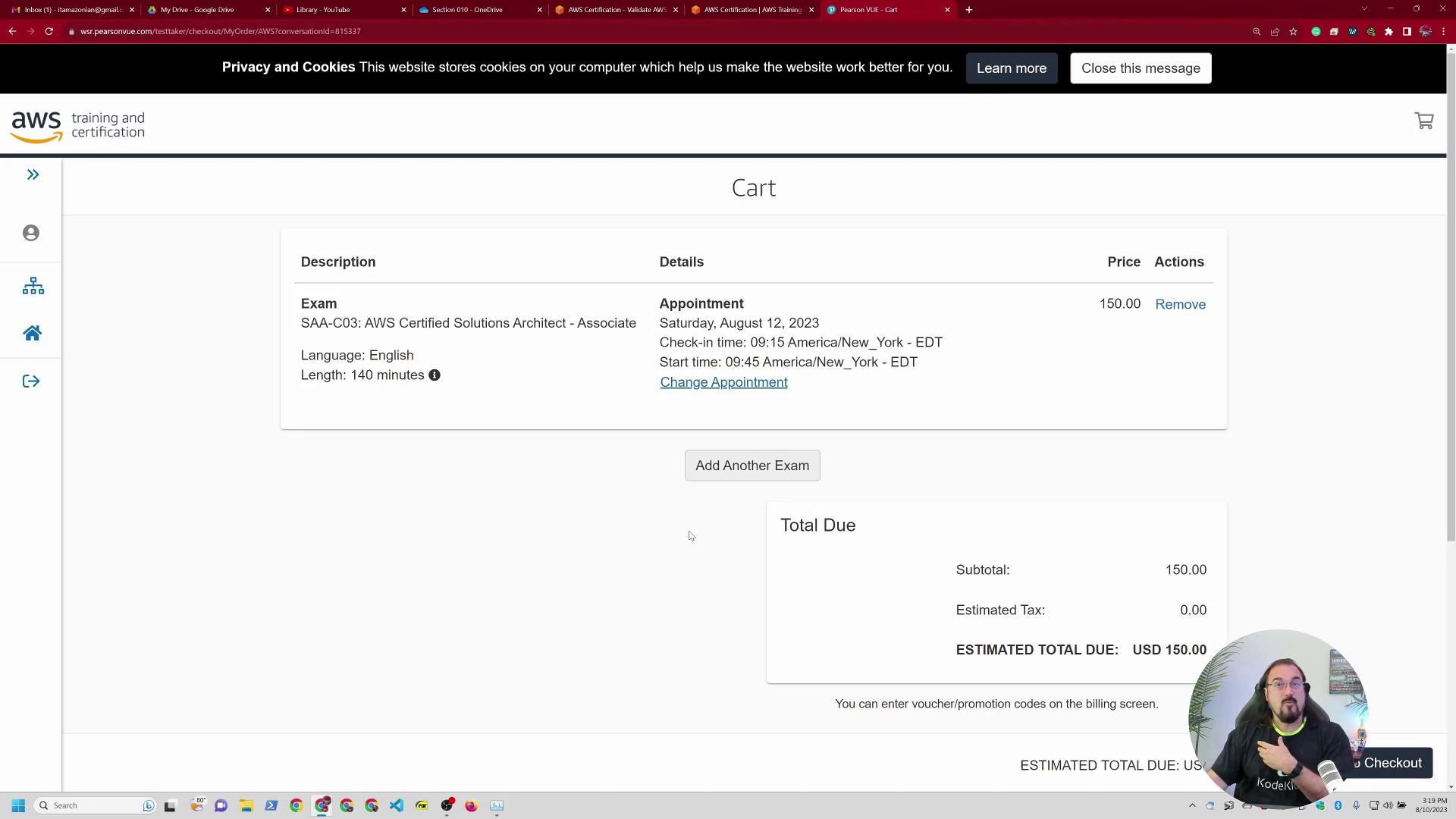
If you have a voucher or promo code, enter it on the billing page. Once applied, if the voucher covers the full cost, your total will show as $0. If not, provide the required billing information to complete your order.
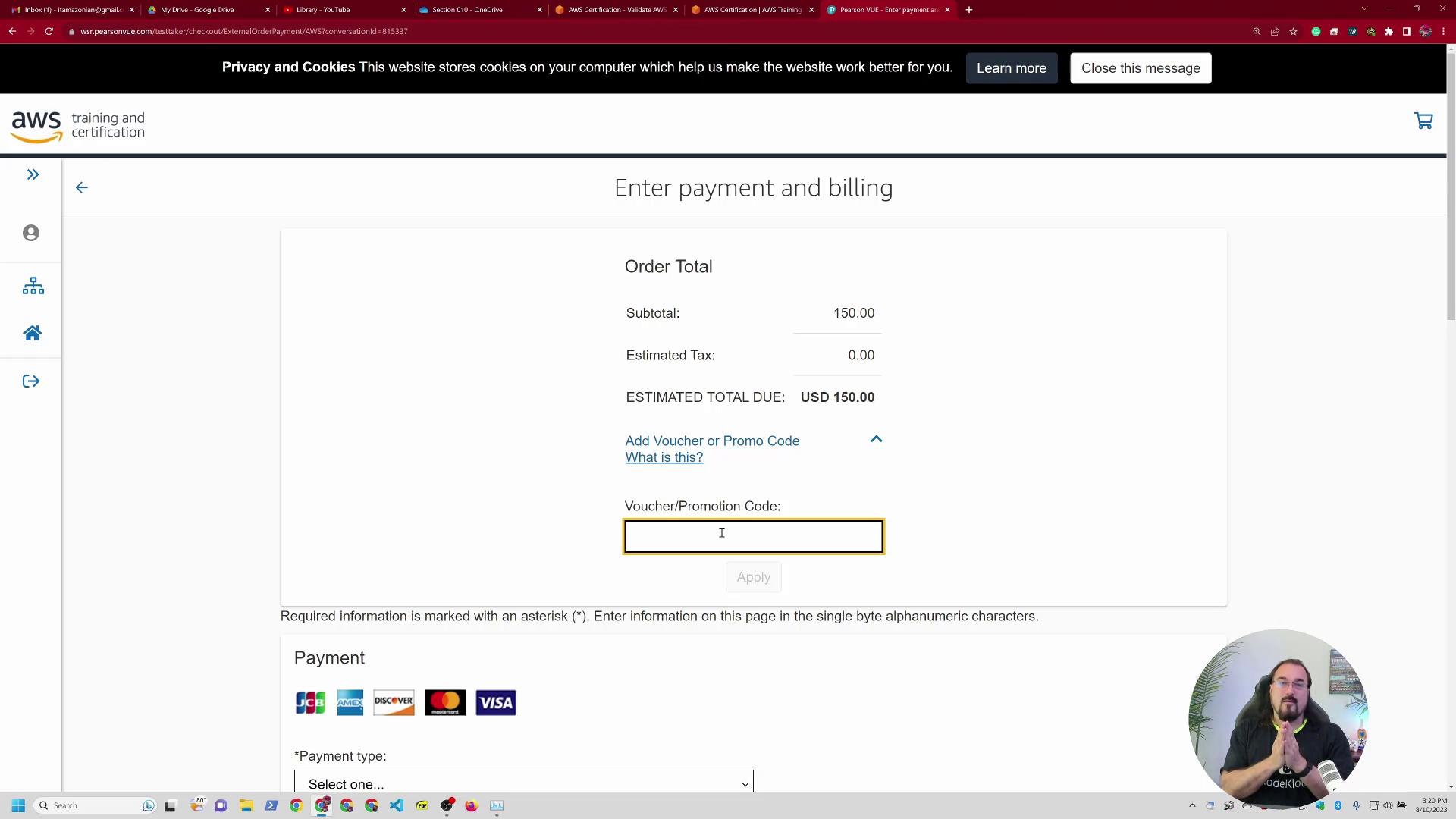
After verifying your billing details, enter your credit card information and confirm the order. In my example, my system autofilled the details using a virtual card. Once your payment is processed, you will receive confirmation emails. Be sure to mark the exam date and time in your calendar immediately.
Completing the Registration with a System Test
The final step involves running a system test, which confirms that your computer complies with the exam environment requirements. During this process, you will download a binary and receive an access code. For instance:
587-210-689
This access code, along with other important exam details such as receipts and policy reminders, will appear on your confirmation page.
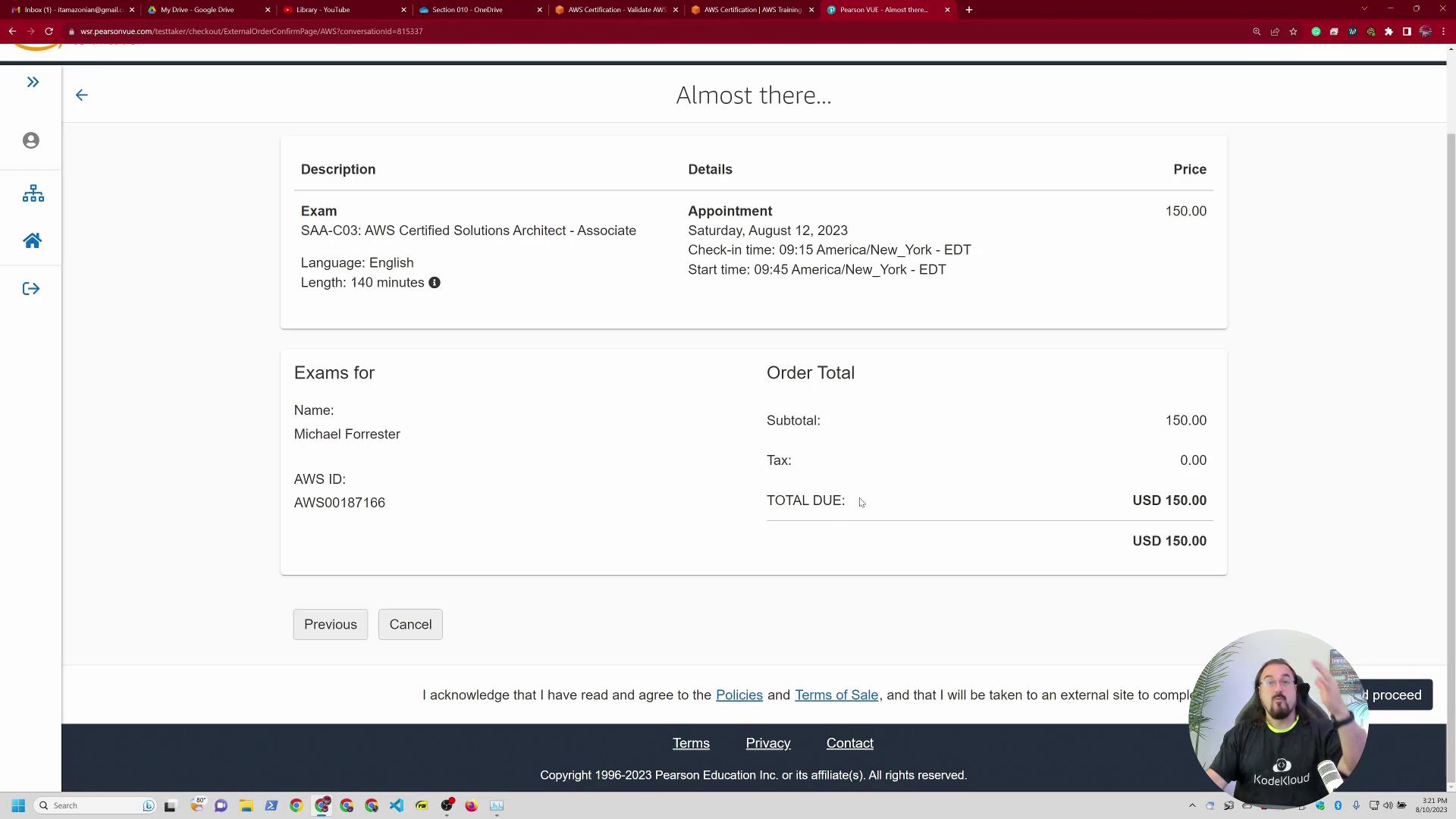
After confirming your registration and completing the system test, you’re ready for exam day. Expect to receive several emails with your appointment details and exam policies, all of which you should review carefully.
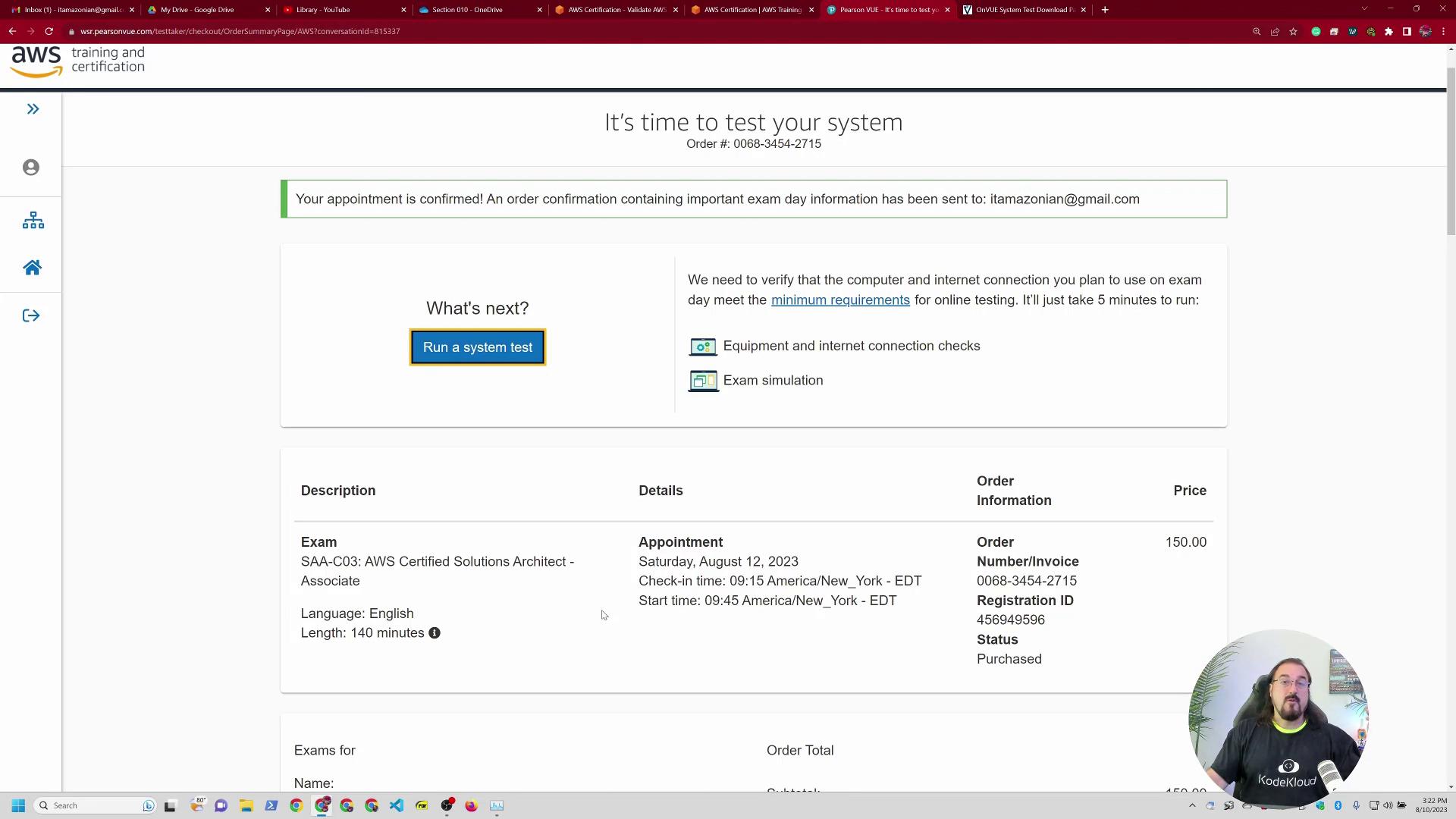
Need Help or More Information?
If you have any questions, feel free to join our Slack channel or participate in our forums under AWS courses. I'm frequently available to help and ensure you have a smooth exam experience.
Enjoy the course and best of luck on your exam!
Watch Video
Watch video content