AZ-400: Designing and Implementing Microsoft DevOps Solutions
Analyze Metrics
Inspect infrastructure performance indicators including CPU memory disk and network
In this guide, you’ll discover how to monitor four critical performance metrics in Azure:
| Metric | Why It Matters | Azure Tools |
|---|---|---|
| CPU | Measures compute load and identifies processing bottlenecks | Azure Monitor, Azure Metrics |
| Memory | Tracks RAM consumption to prevent slowdowns and crashes | Azure Monitor, Azure Metrics |
| Disk | Monitors IOPS, latency, and throughput for data operations | Azure Storage Metrics, Azure Monitor |
| Network | Analyzes bandwidth, latency, and packet loss for connectivity | Azure Network Watcher, Network Performance Monitor |
Understanding these indicators is essential for maintaining optimal performance, minimizing downtime, and preparing for the AZ-400 exam. By keeping an eye on these metrics, you’ll ensure a smooth user experience while optimizing costs.
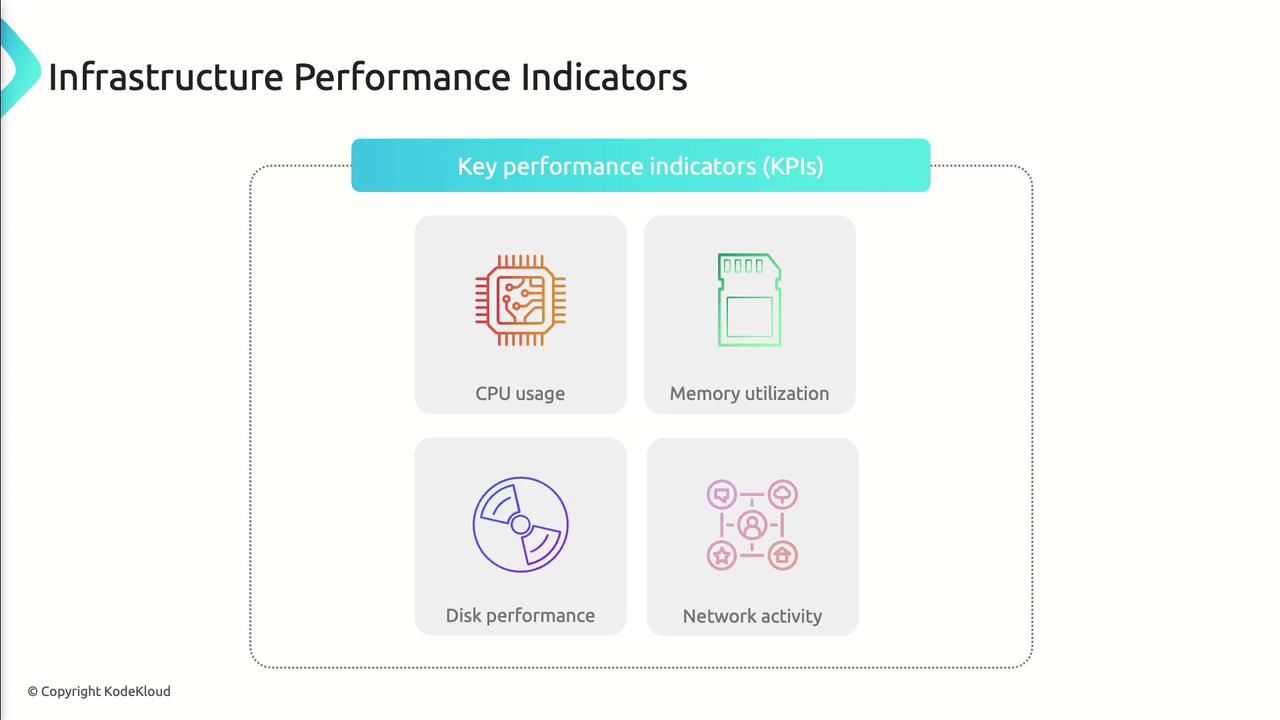
CPU Performance
CPU performance reflects the percentage of processing capacity your workloads consume. Sustained high CPU can lead to slow response times and application failures.

Use Azure Monitor and Azure Metrics to collect real-time and historical CPU data:
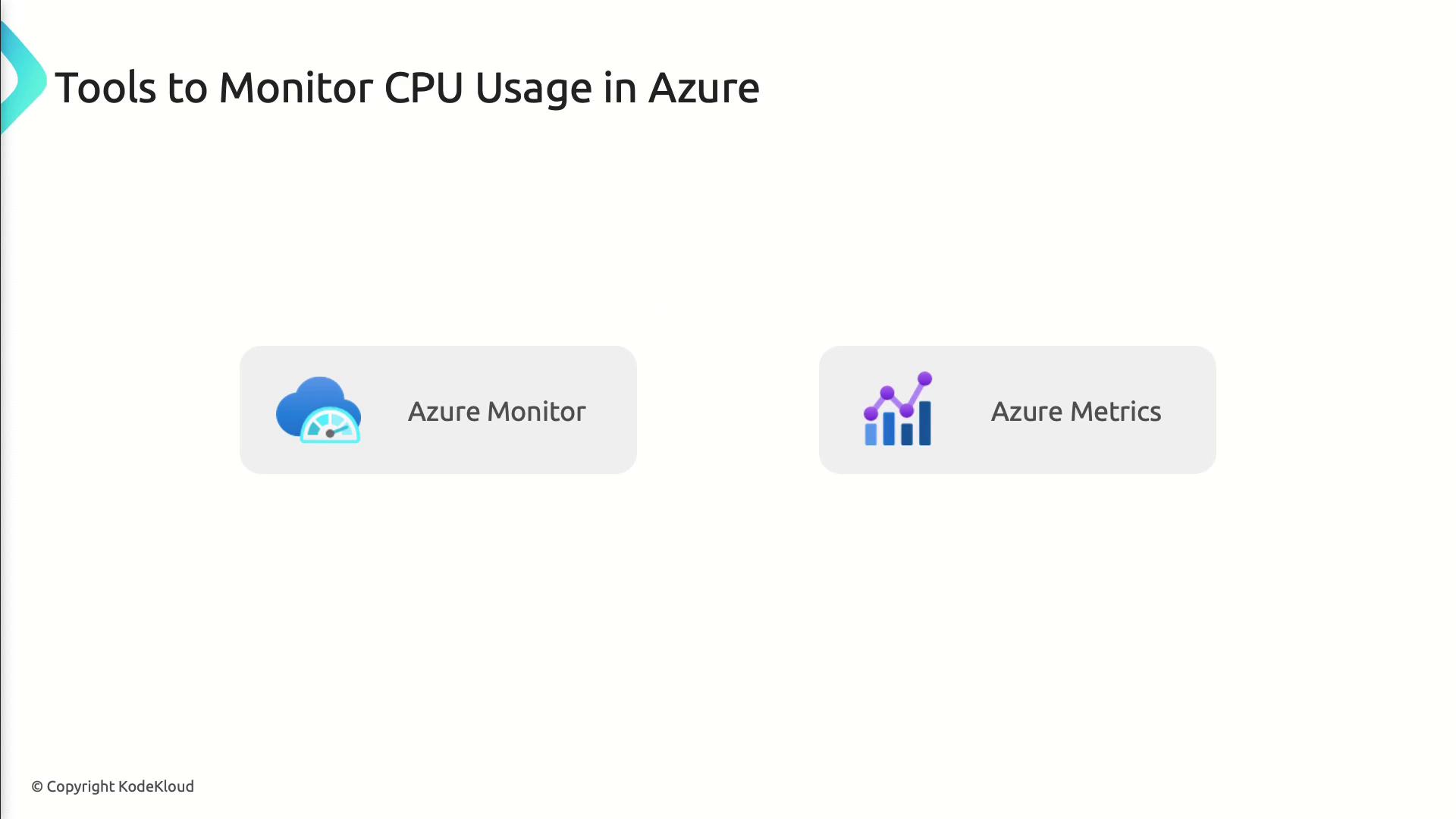
High CPU usage often signals a busy application or a resource-intensive process. If it remains above 80% for extended periods, you may experience:
- Slow response times
- Increased processing latency
- Application crashes
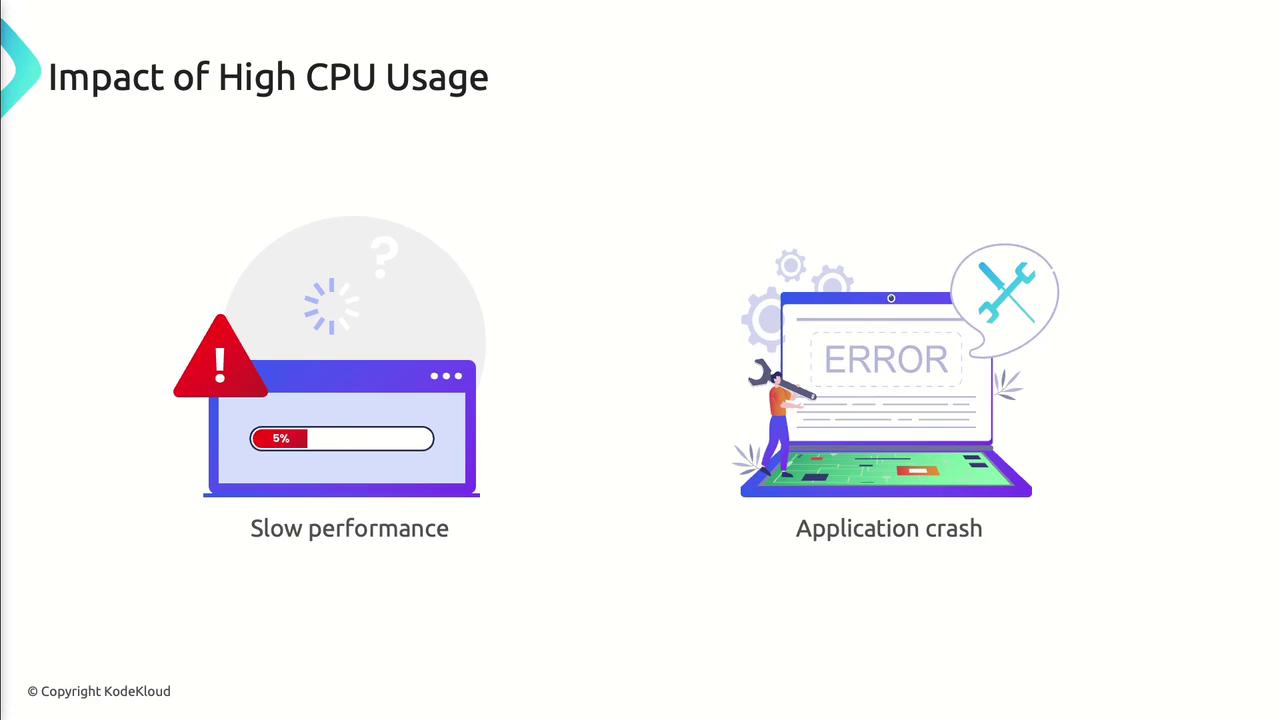
Practical Example: Alerting on CPU Spikes
# Steps to create a CPU alert in Azure Portal:
1. Go to Azure Monitor > Alerts
2. Click New alert rule
3. Select target resource (VM or App Service)
4. Under Condition, choose "CPU Percentage"
5. Set threshold (e.g., CPU > 80% for 5 minutes)
6. Define an action group for notifications
7. Review and create
By proactively tracking CPU trends, you can right-size VMs or refactor code before performance degrades.
Memory Utilization
Memory utilization shows how much RAM your applications consume. Excessive memory usage can trigger slowdowns or out-of-memory errors.
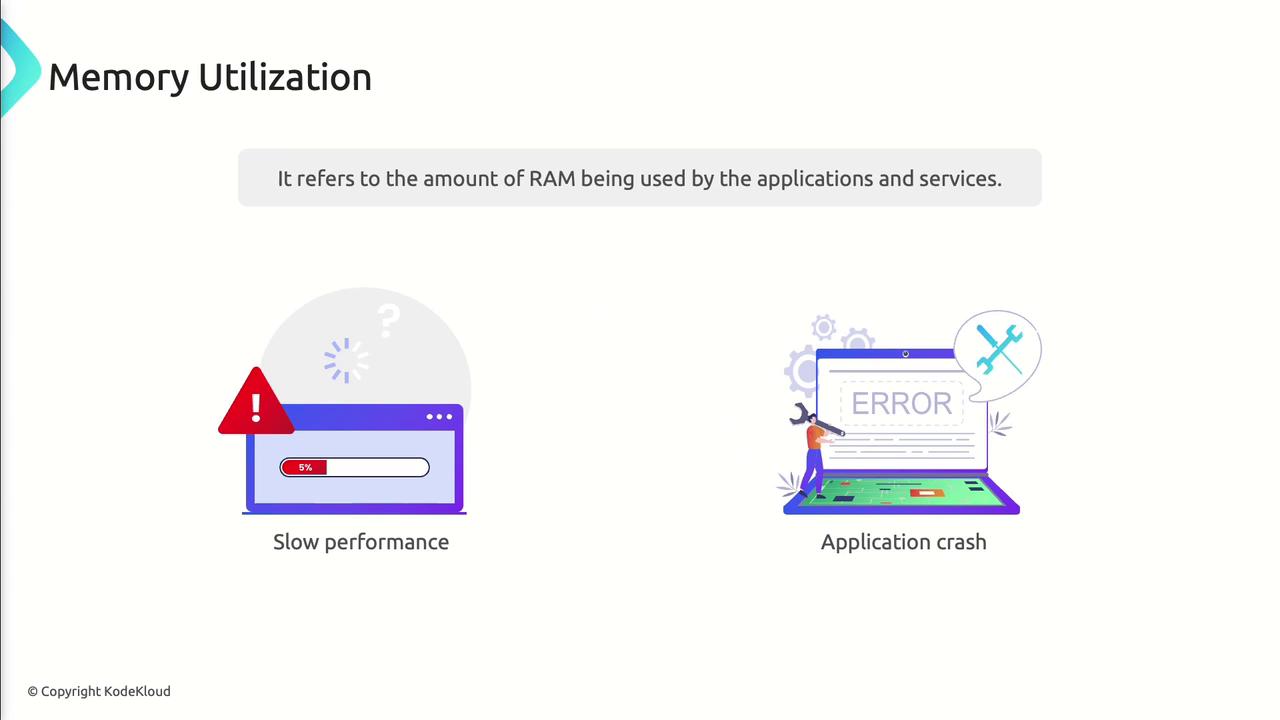
How to Monitor Memory
- In Azure Portal, navigate to Azure Metrics.
- Select your target resource (e.g., VM, Web App).
- Add the Memory Usage metric to a chart.
- Configure an alert on critical thresholds.
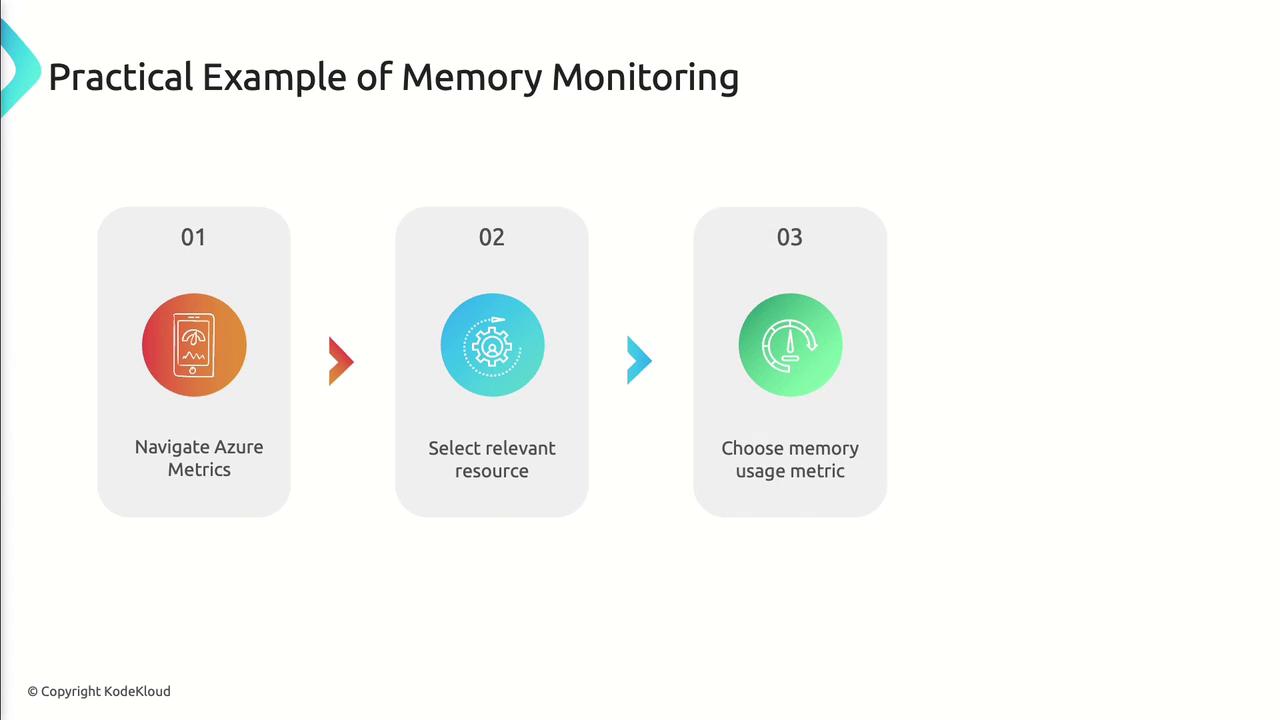
Review memory usage graphs over time to uncover leaks or inefficient allocation:
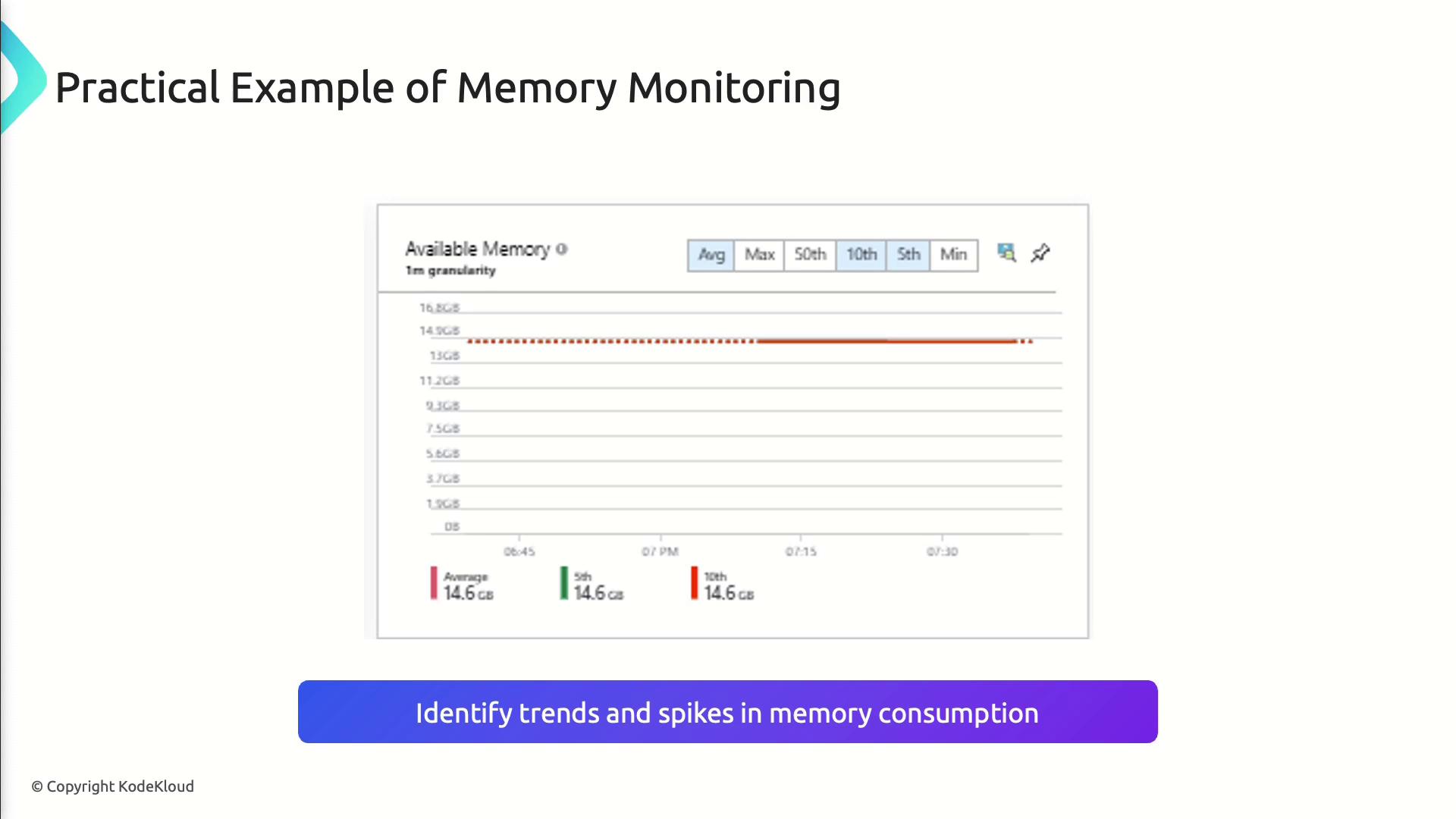
Remediation Tips:
- Optimize code to release unused memory
- Scale up the VM or App Service plan if needed
Disk Performance
Disk performance metrics gauge how efficiently your storage layer handles read/write operations—vital for data-intensive workloads.
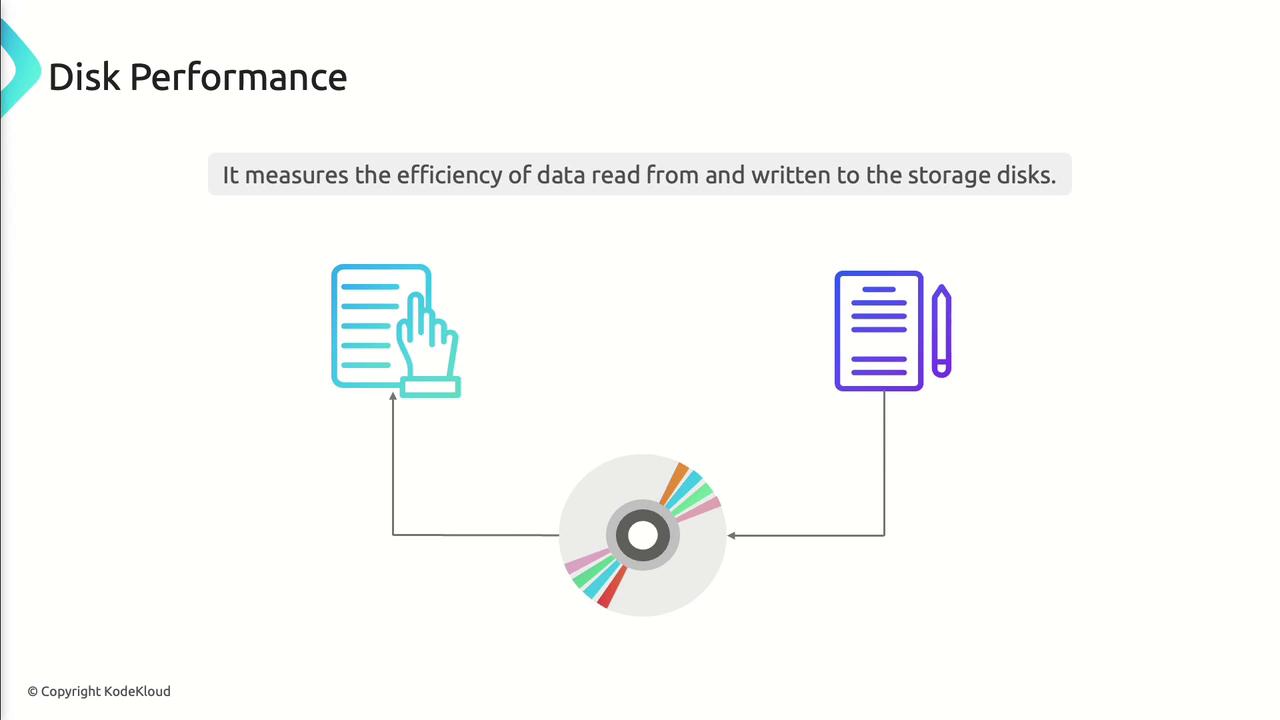
Key Disk Metrics
| Metric | Description |
|---|---|
| IOPS | Input/Output Operations per Second |
| Latency | Time taken for each read/write request |
| Throughput | Volume of data transferred per second |
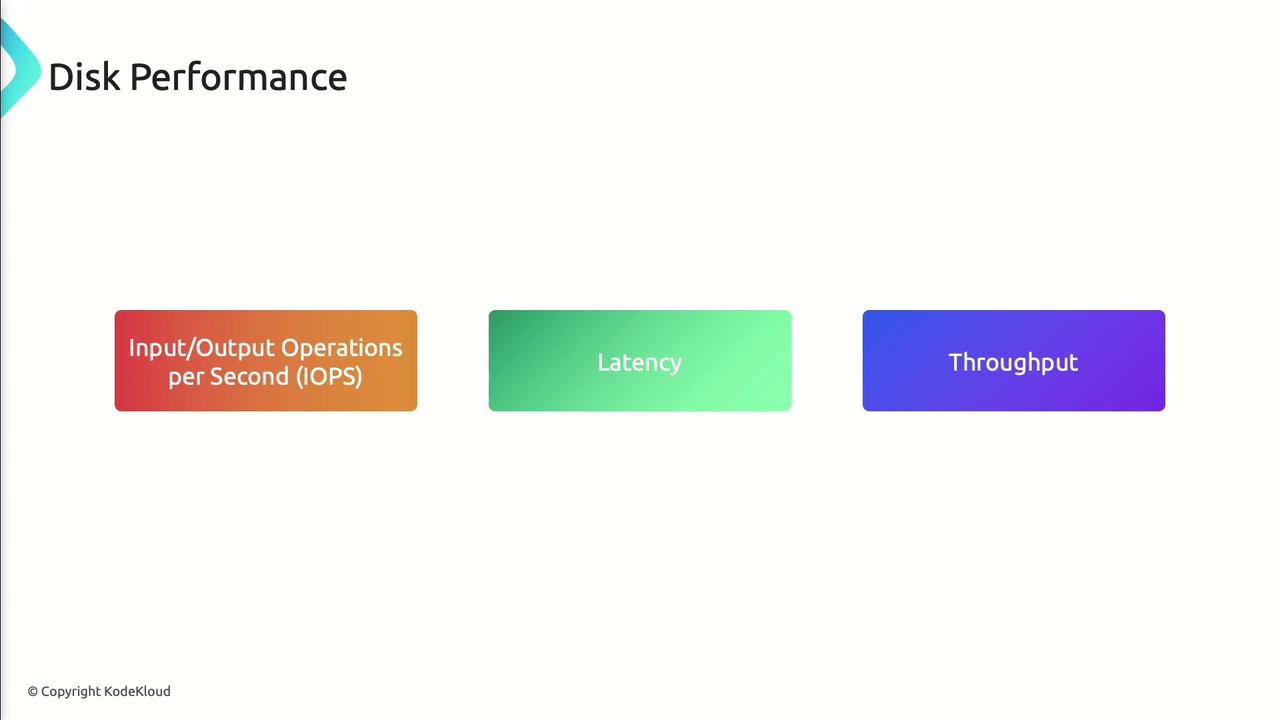
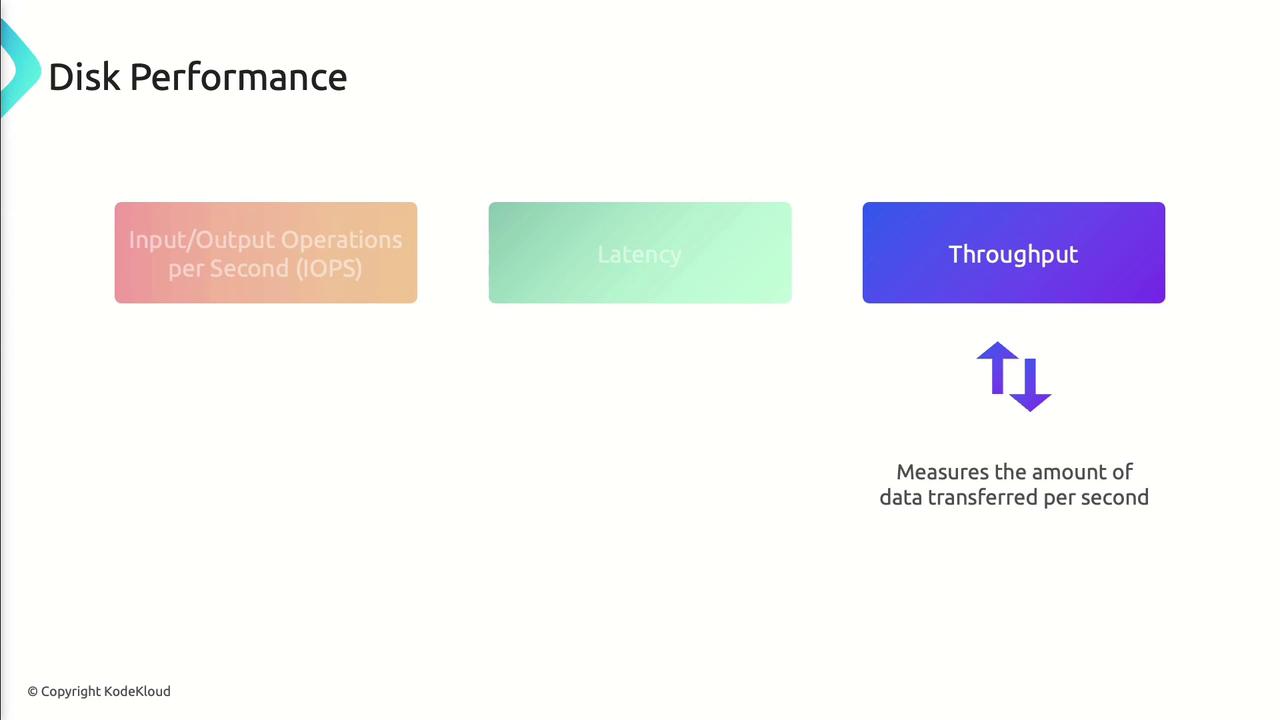
Poor disk performance manifests as slow file operations and timeouts:
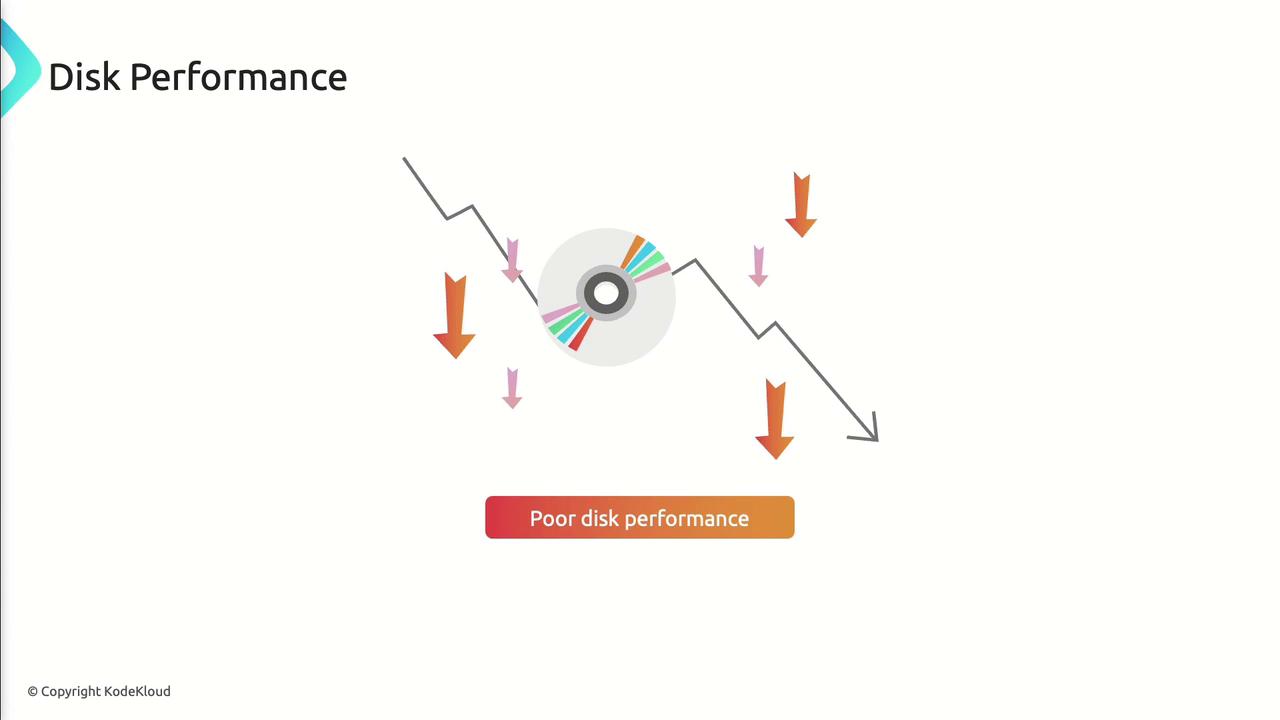

Monitoring Disk Performance
- Enable metrics for IOPS, latency, and throughput on your storage account or managed disk.
- Use Azure Monitor and Azure Storage Metrics to chart and alert.
- Set thresholds (e.g., latency > 20 ms) to trigger notifications.
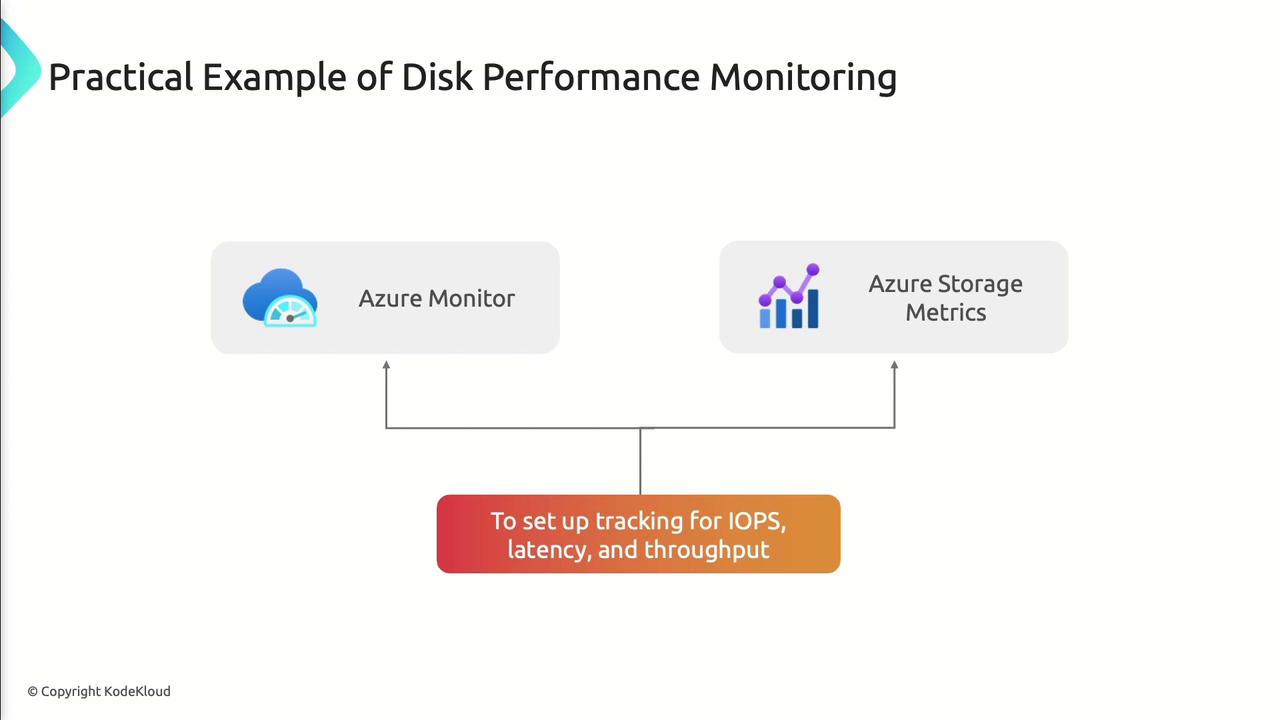
Remediation Strategies:
- Upgrade to Premium or Ultra disks
- Use striping and caching for high-throughput scenarios
- Implement an in-memory or CDN cache for hot data
Network Performance
Network performance determines how swiftly and reliably data travels across your Azure resources and to end users.
Key metrics:
- Bandwidth: Maximum data transfer rate
- Latency: Round-trip time between endpoints
- Packet Loss: Percentage of dropped packets
Poor network health can cause application delays, timeouts, and degraded user satisfaction.
Monitoring with Azure Network Watcher
- Enable Network Watcher in your subscription.
- Use Connection Monitor to assess latency and packet loss.
- Review bandwidth usage on each virtual NIC.

Azure Network Watcher’s Network Performance Monitor provides end-to-end visibility:

Remediation Tips:
- Optimize routing, peering, and gateway configurations
- Increase bandwidth allocation for high-traffic workloads
- Apply QoS policies to prioritize mission-critical packets
Benefits and Common Challenges
Proactive monitoring helps you:
- Detect issues before they impact users
- Optimize resource allocation and reduce costs
- Maintain consistent performance under load
However, you may encounter:
- Alert fatigue from too many notifications
- Difficulty selecting the most relevant metrics
- Balancing performance improvements with budget constraints
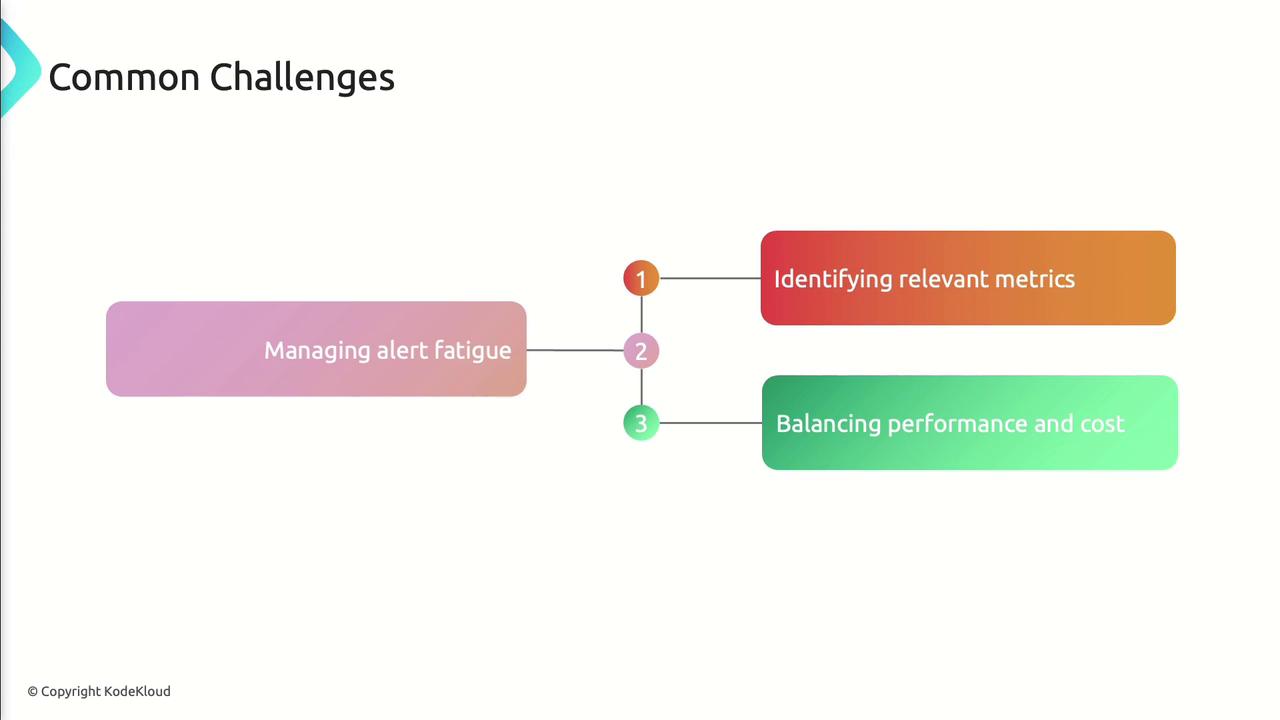
References
- Azure Monitor documentation
- Azure Metrics in Azure Portal
- Azure Network Watcher overview
- AZ-400 Exam Guide
Watch Video
Watch video content