AZ-400: Designing and Implementing Microsoft DevOps Solutions
Analyze Metrics
Introduction
In this lesson, you’ll learn how to analyze metrics for the AZ-400 exam by inspecting Azure infrastructure performance and leveraging telemetry data. Effective monitoring helps you optimize resource health, detect issues early, and ensure your applications run smoothly.
By the end of this tutorial, you'll be able to:
- Track critical infrastructure metrics (CPU, memory, disk, network)
- Configure Azure monitoring services and alerts
- Analyze usage and application performance telemetry
- Build custom dashboards and follow best practices for Azure performance management
Understanding core infrastructure metrics lets you proactively manage Azure resources and avoid bottlenecks.
Key Metrics Overview
| Metric | Definition | Azure Monitor Metric Name | Typical Threshold |
|---|---|---|---|
| CPU Usage | Percentage of CPU capacity in use | Percentage CPU | 70% |
| Memory Utilization | Ratio of committed vs. available memory | Available Memory | 80% |
| Disk I/O | Read/write operations per second | Disk Read/Write Ops/Sec | Varies by workload |
| Network Throughput | Inbound/outbound bytes per second | Network In/Out Bytes | Varies by workload |
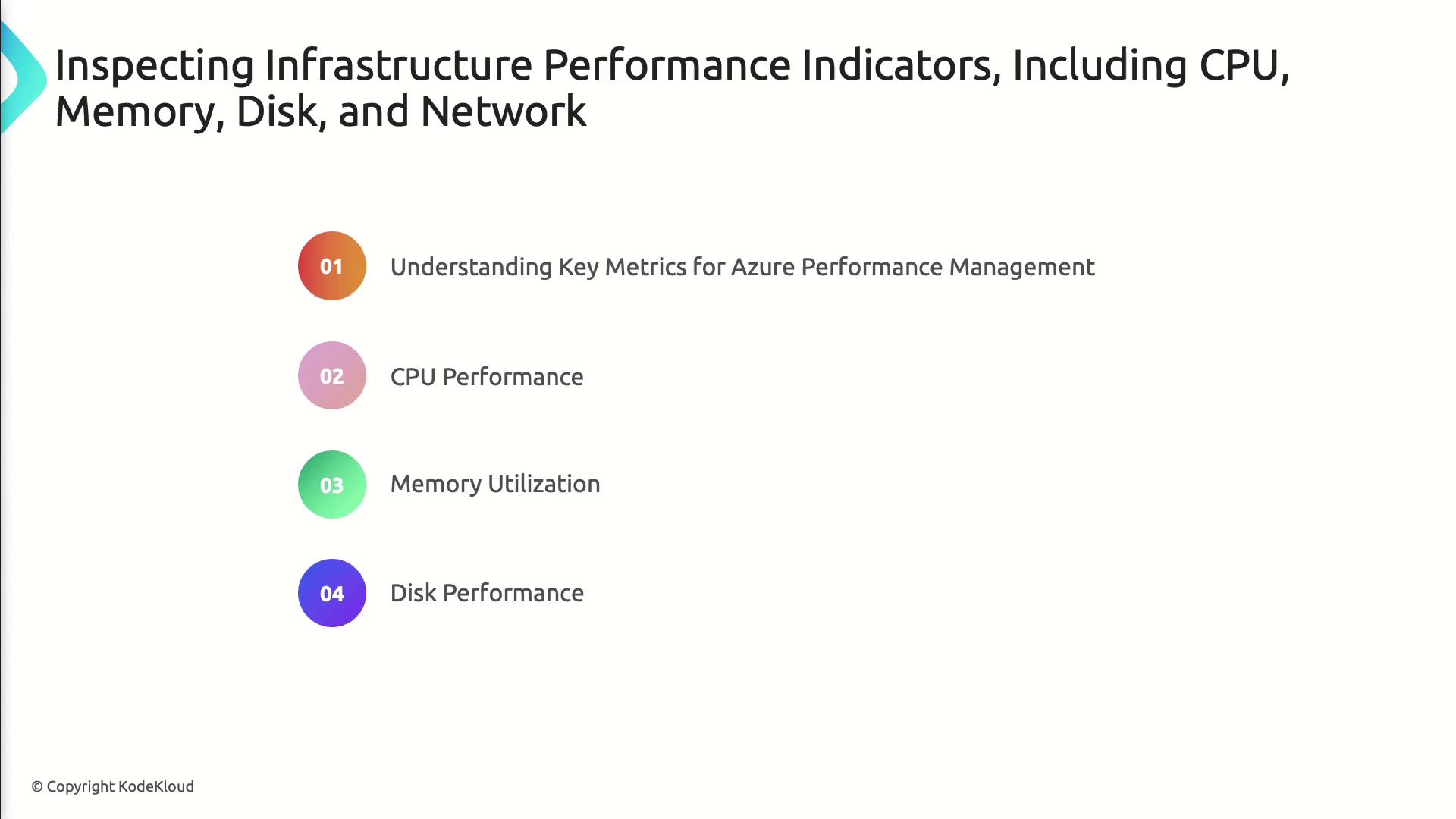
Note
Import these metrics into Azure Monitor to visualize trends, set alerts, and automate scaling actions.
Practical Monitoring Scenarios
- Scenario 1: Scale out a compute cluster when CPU usage exceeds 75% for 5 minutes
- Scenario 2: Trigger an alert on sustained disk latency spikes in a database VM
- Scenario 3: Throttle network-intensive workloads to prevent bandwidth saturation
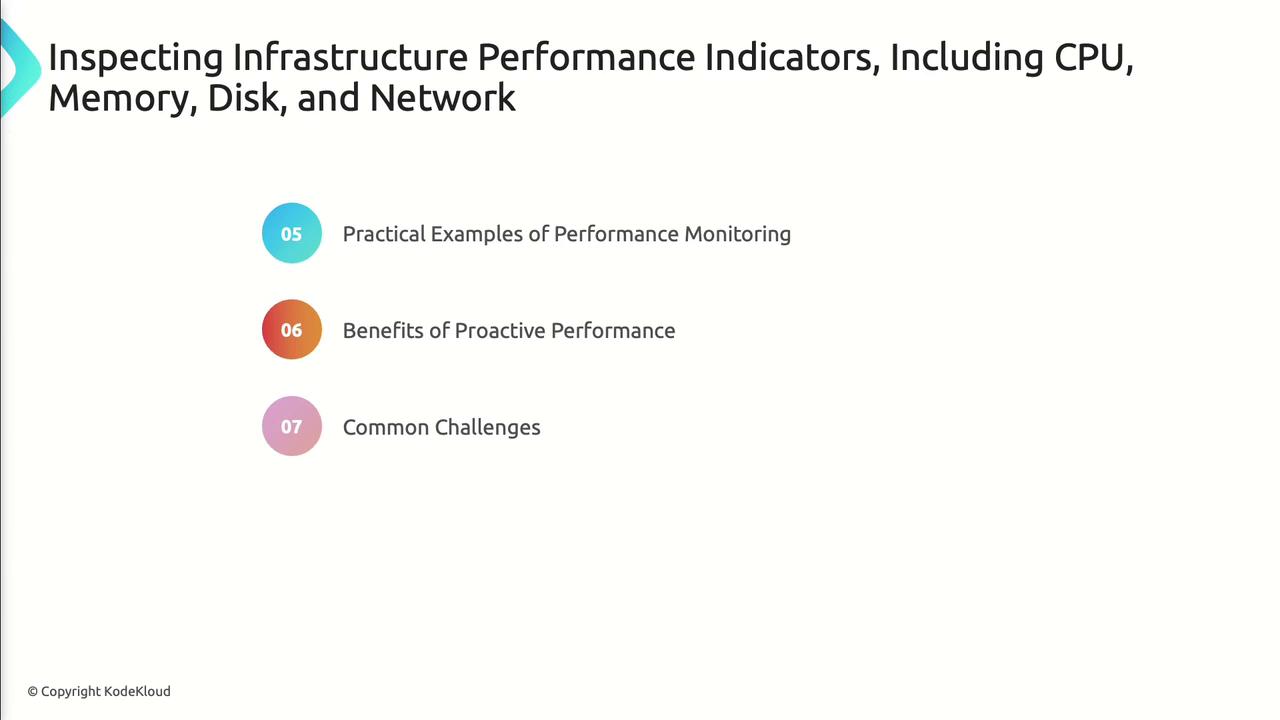
Benefits & Challenges
| Benefit | Challenge |
|---|---|
| Early issue detection | Alert fatigue if thresholds too strict |
| Optimized resource utilization | Data overload without proper filtering |
| Reduced downtime and faster MTTR | Misconfigured alerts can mask real issues |
Telemetry data provides deeper insights into application usage and performance.
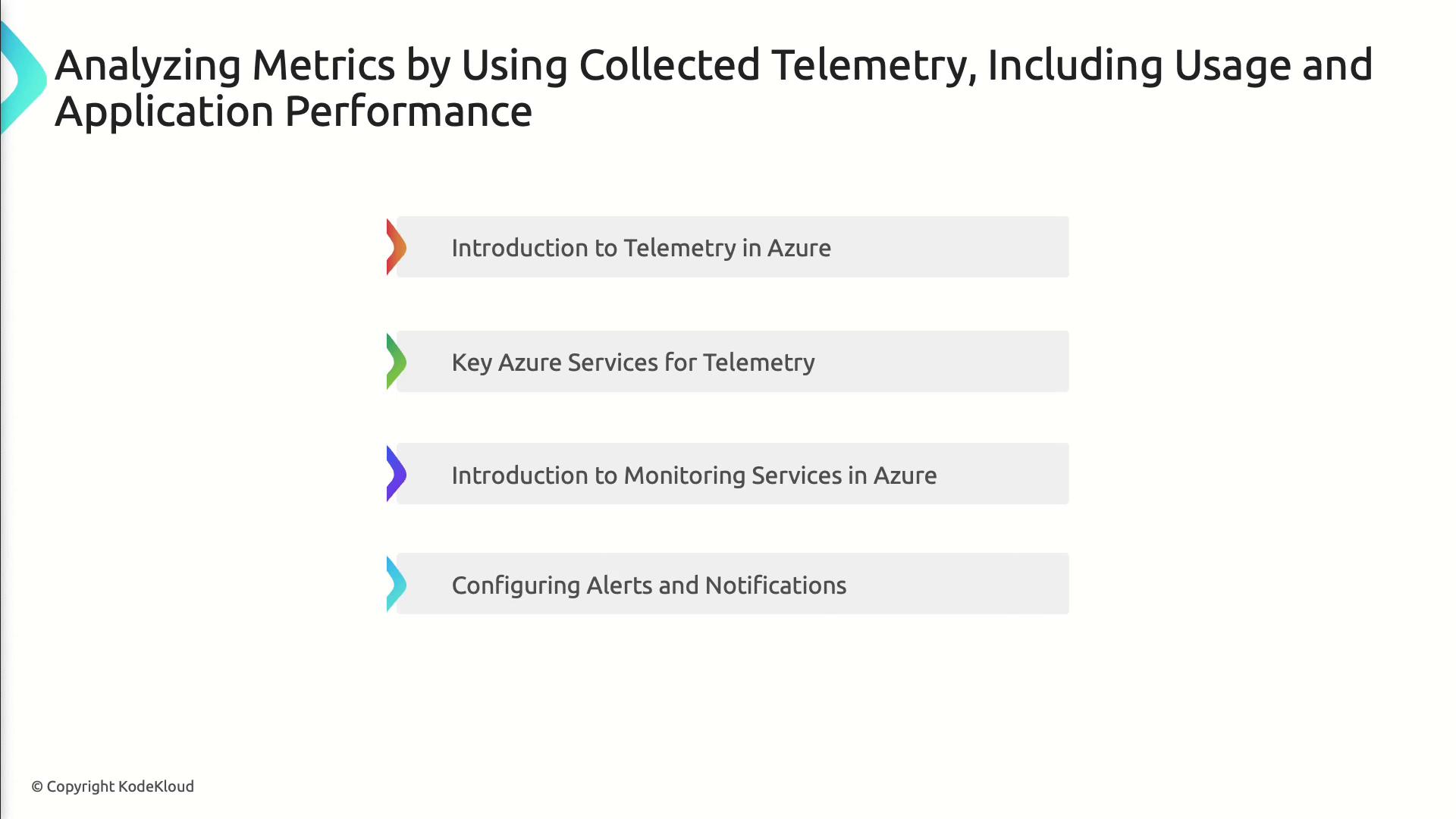
Configuring Alerts
- Navigate to Azure Monitor > Alerts
- Create an Alert Rule for a selected metric
- Define Action Groups to notify, log, or trigger automation
Warning
Avoid setting excessive alert rules. Prioritize critical metrics to reduce noise and ensure timely response.
Building Custom Dashboards
- Pin metric charts from multiple resources
- Use Workbooks for interactive reports
- Share dashboards with your team via Azure Portal
Monitor end-to-end application health by analyzing real usage metrics, dependencies, and response times.
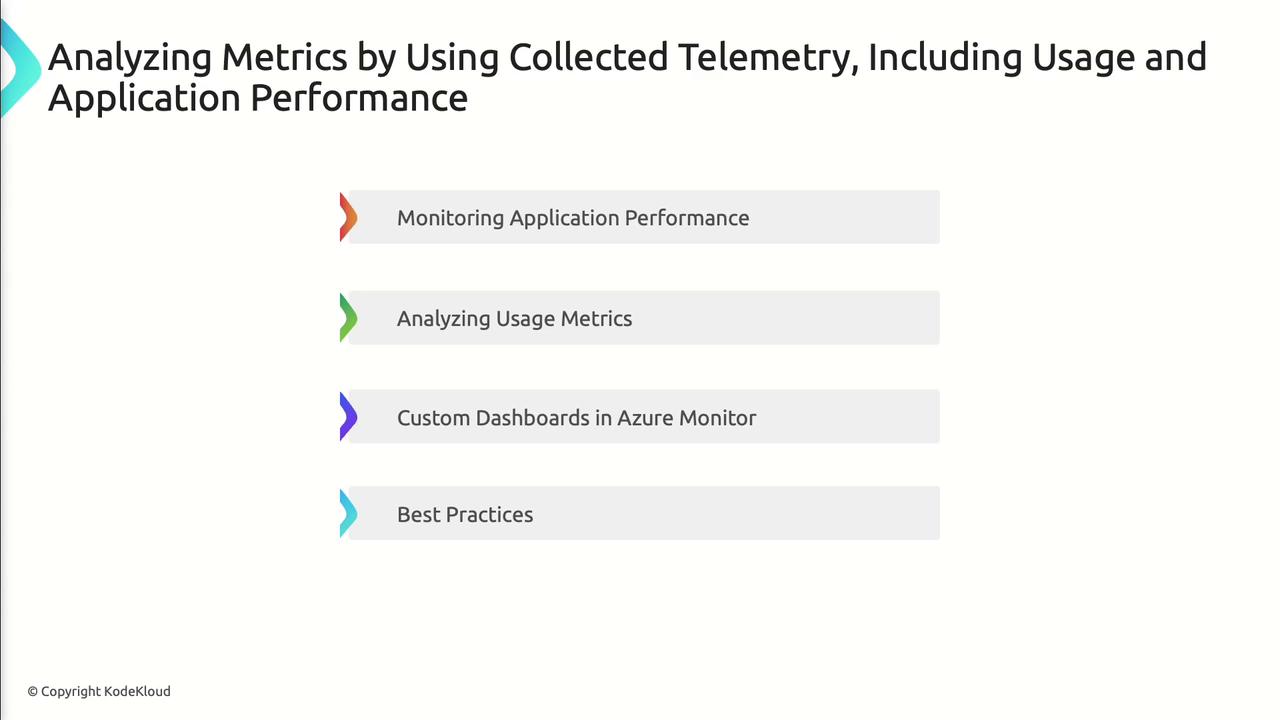
Best Practices
- Enable Application Insights for distributed tracing
- Define Failure Anomalies to catch performance regressions
- Leverage Live Metrics Stream during load testing
- Tag resources consistently for grouped telemetry analysis
Watch Video
Watch video content