AZ-400: Designing and Implementing Microsoft DevOps Solutions
Design and Implement Authentication and Authorization Methods
Configure projects and teams in Azure DevOps
Azure DevOps provides an integrated platform for planning, developing, and delivering software. Properly configuring projects and teams ensures streamlined collaboration, robust security, and efficient workflows.
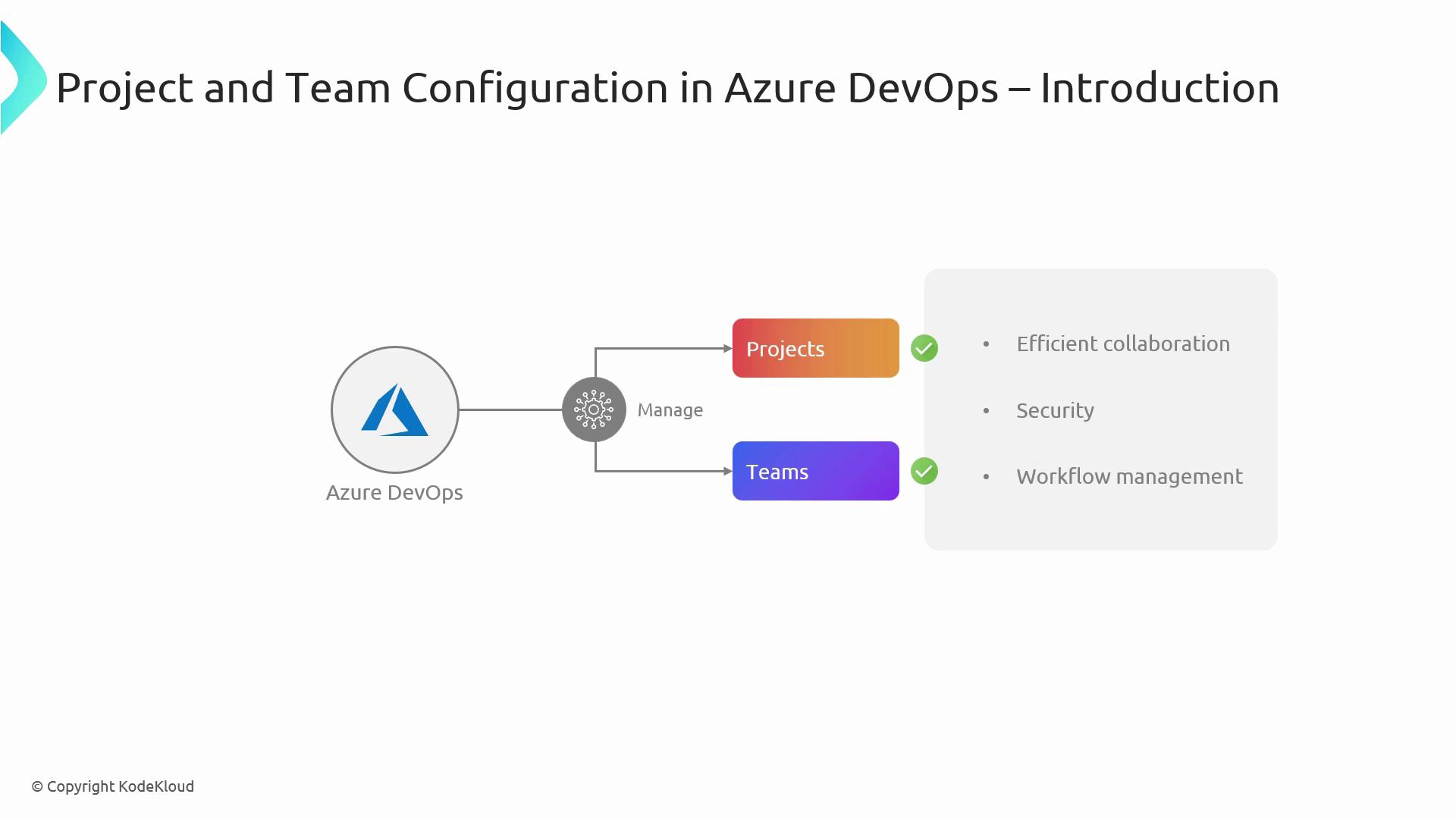
1. Create Your Azure DevOps Project
A project in Azure DevOps centralizes your code repositories, work items, pipelines, and artifacts.
- Sign in to your Azure DevOps organization.
- Click New Project.
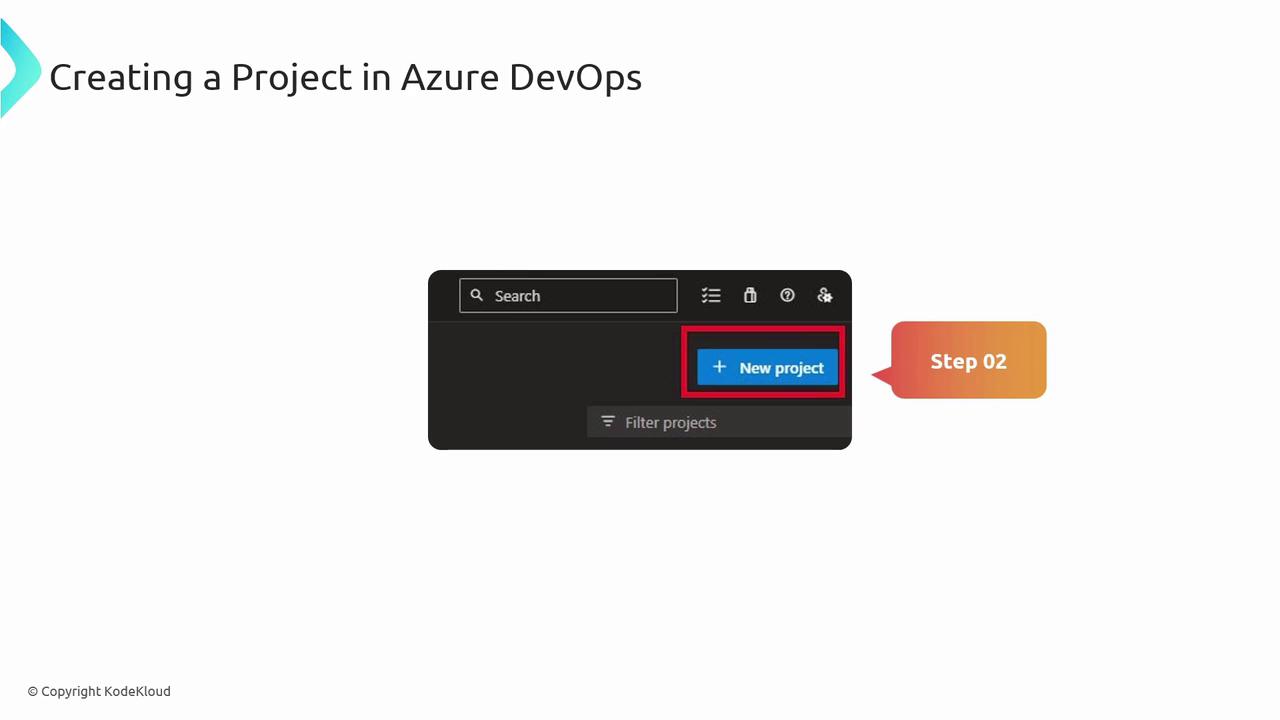
- Provide a Project name, Description, and select visibility (Public or Private).
- Choose a version control system (Git or TFVC) and a work item process (Agile, Scrum, or CMMI).
- Click Create to provision your project.
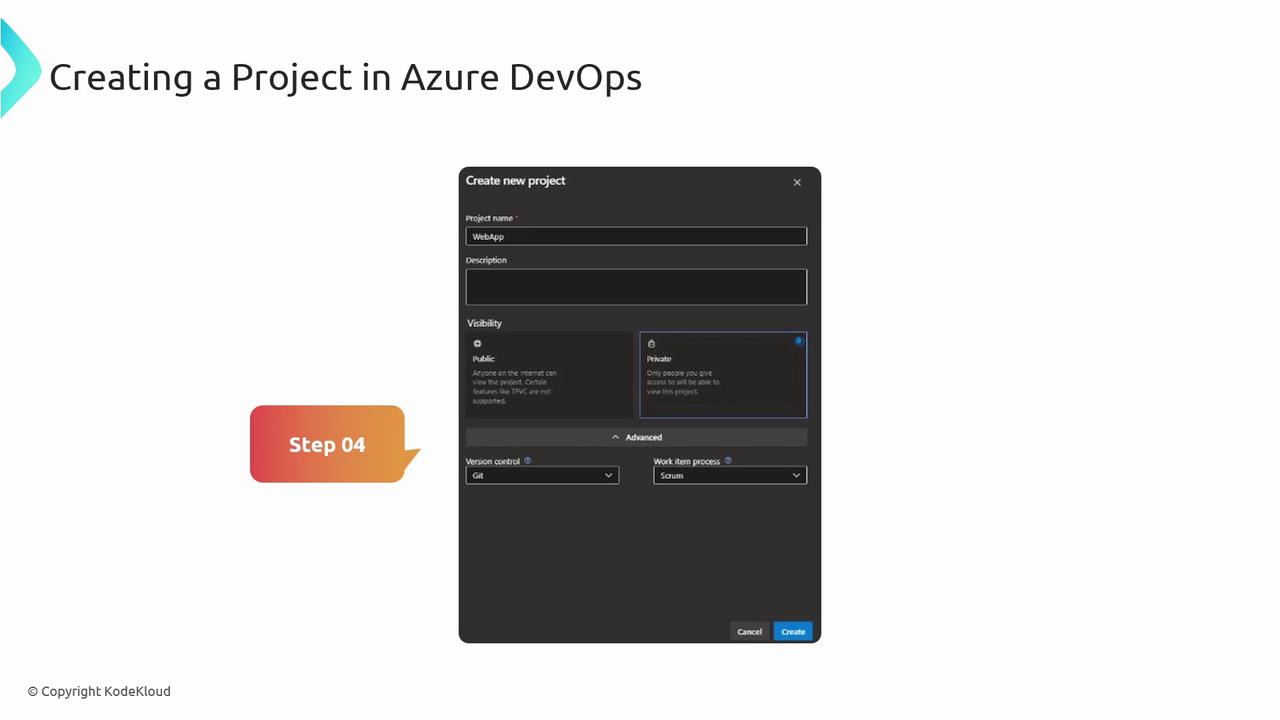
Your project is now ready. Next, tailor its settings to match your team’s needs.
2. Configure Project Settings
Access Project Settings by clicking the gear icon in the lower-left corner of your project dashboard.
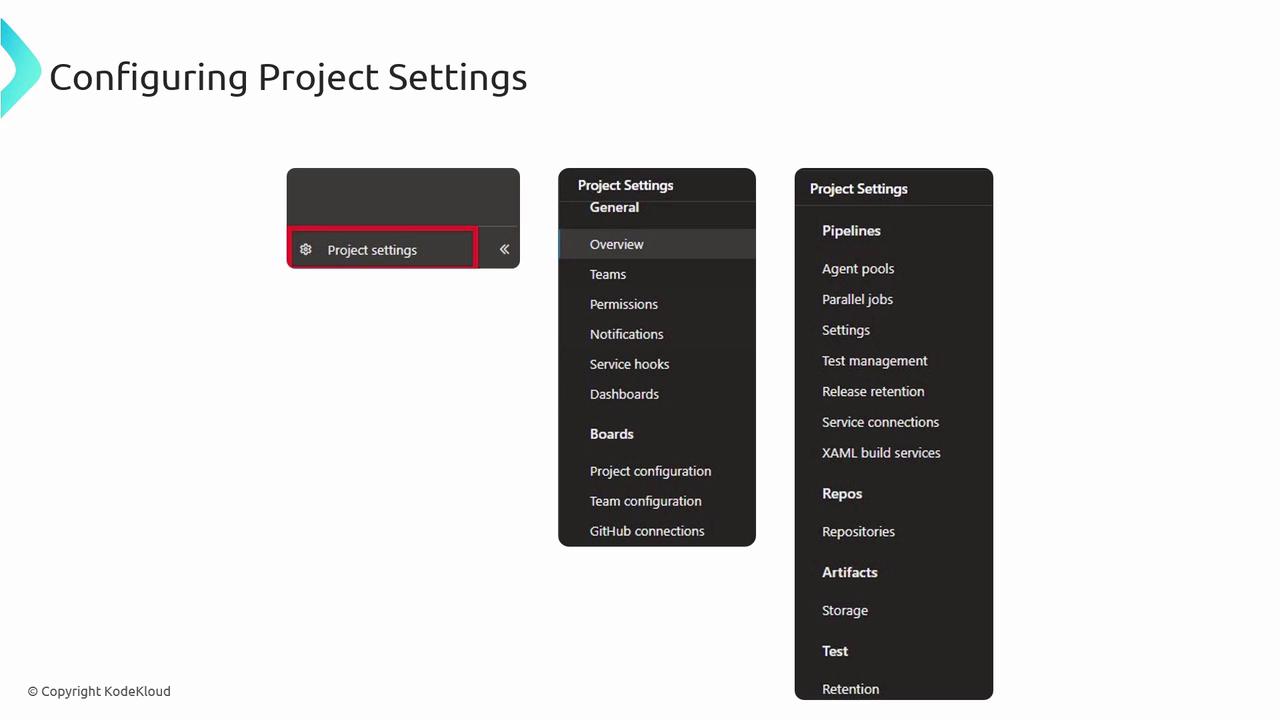
2.1 Key Configuration Areas
| Setting Category | Purpose | Location |
|---|---|---|
| General | Rename project, update visibility | Project Settings > Overview |
| Repositories | Configure Git settings, branch policies | Project Settings > Repositories |
| Pipelines | Define build and release processes | Project Settings > Pipelines |
| Boards | Customize work items, backlogs | Project Settings > Boards |
| Security | Manage permissions and group access | Project Settings > Security |
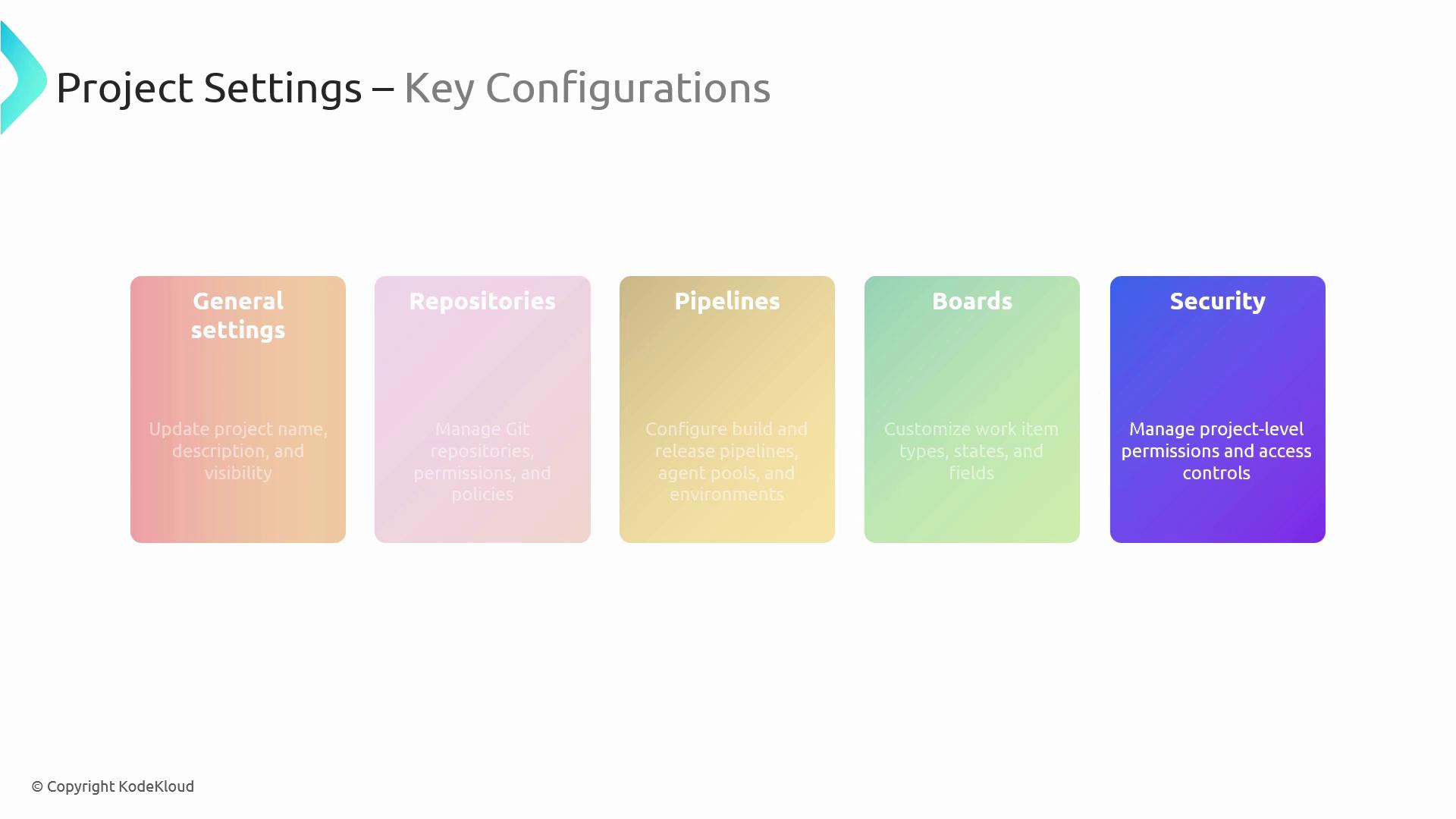
2.2 Best Practices
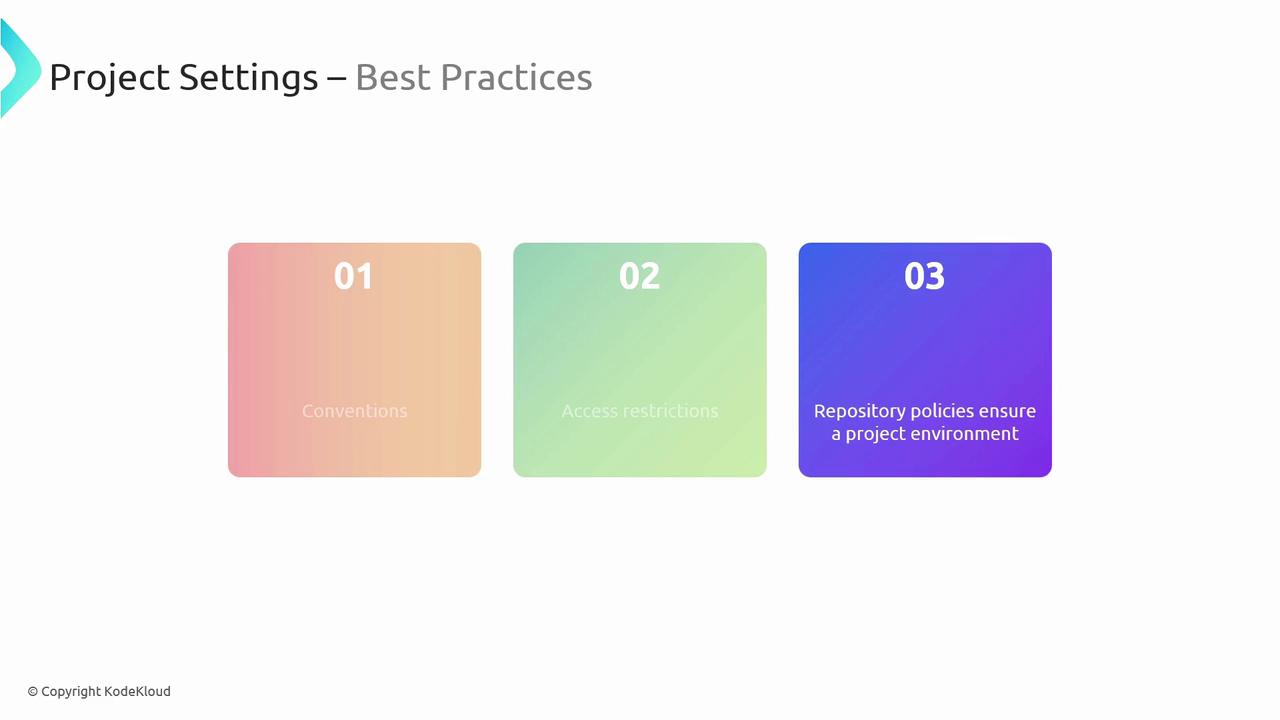
- Use consistent naming conventions for projects and repositories.
- Enforce branch protection and build validation policies.
- Restrict access to sensitive resources based on roles.
Warning
Incorrect branch policies can expose your codebase. Always validate pull requests and require successful builds before merging.
3. Set Up Teams
Organize users into teams to manage backlogs, sprints, and dashboards at a granular level.
- Navigate to Project Settings > Teams.
- Click New Team.
- Enter team Name and Description.
- Add Members, default Areas, and Iterations.
- Click Create.
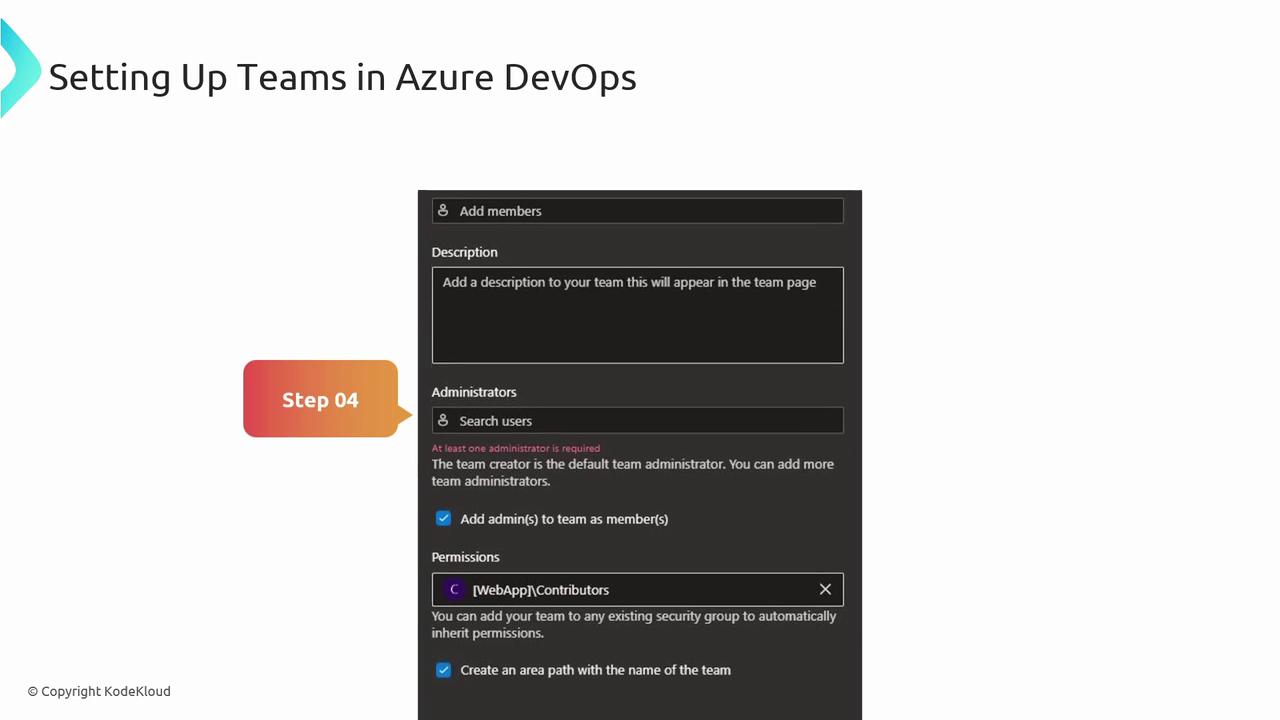
3.1 Team-Specific Features
- Boards & Backlogs: Tailored work item views and filters per team.
- Dashboards: Team-level widgets and reports.
- Iterations: Configure sprint schedules for each team.
4. Manage Permissions
Fine-grained permissions ensure that users have appropriate access without overexposure.
- Go to Project Settings > Permissions.
- Select a Team or User.
- Assign a role (Contributor, Reader, Admin).
- Adjust individual permissions as needed.
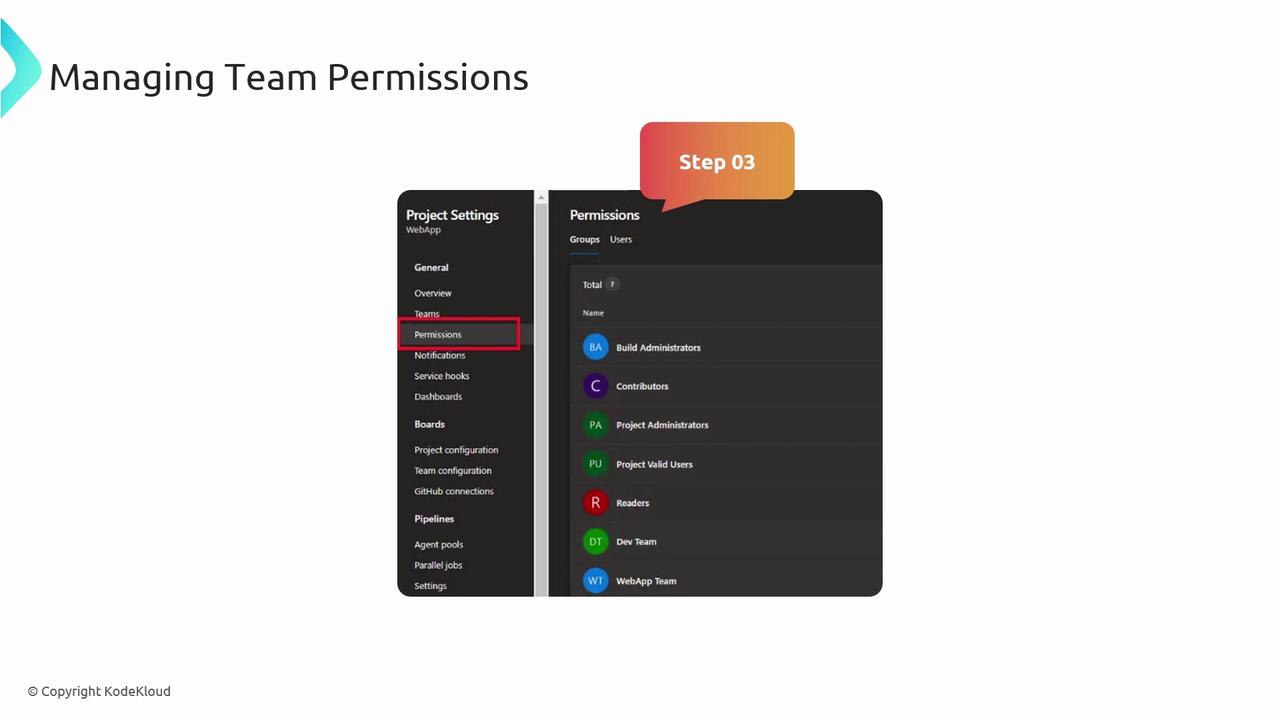
4.1 Permission Management Best Practices
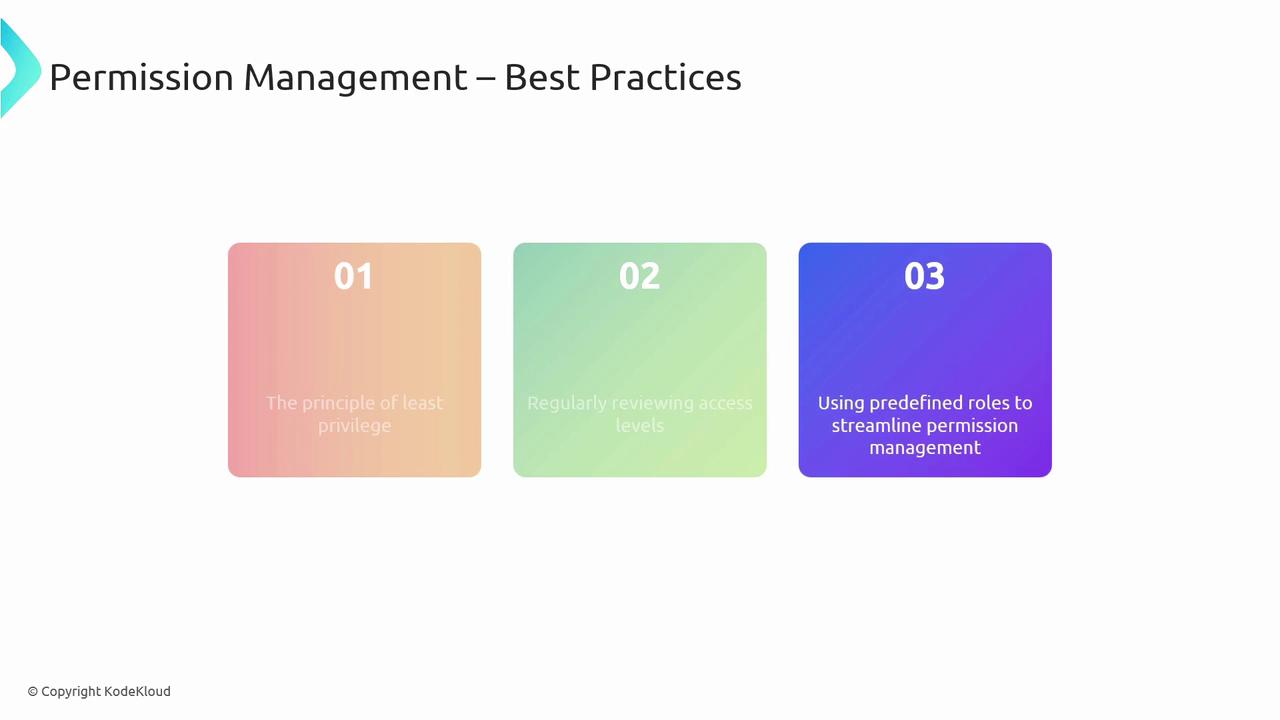
- Follow the principle of least privilege.
- Review access levels on a regular schedule.
- Use predefined roles to simplify permission assignments.
Note
Leverage Azure Active Directory groups for large teams to streamline permission management.
5. Customize Work Items and Boards
Align Azure DevOps with your team’s processes by tailoring work items and board layouts.
5.1 Work Item Customization
- Go to Organization Settings > Boards > Process.
- Select a process template (Agile, Scrum, CMMI).
- Edit work item types, states, fields, and rules.
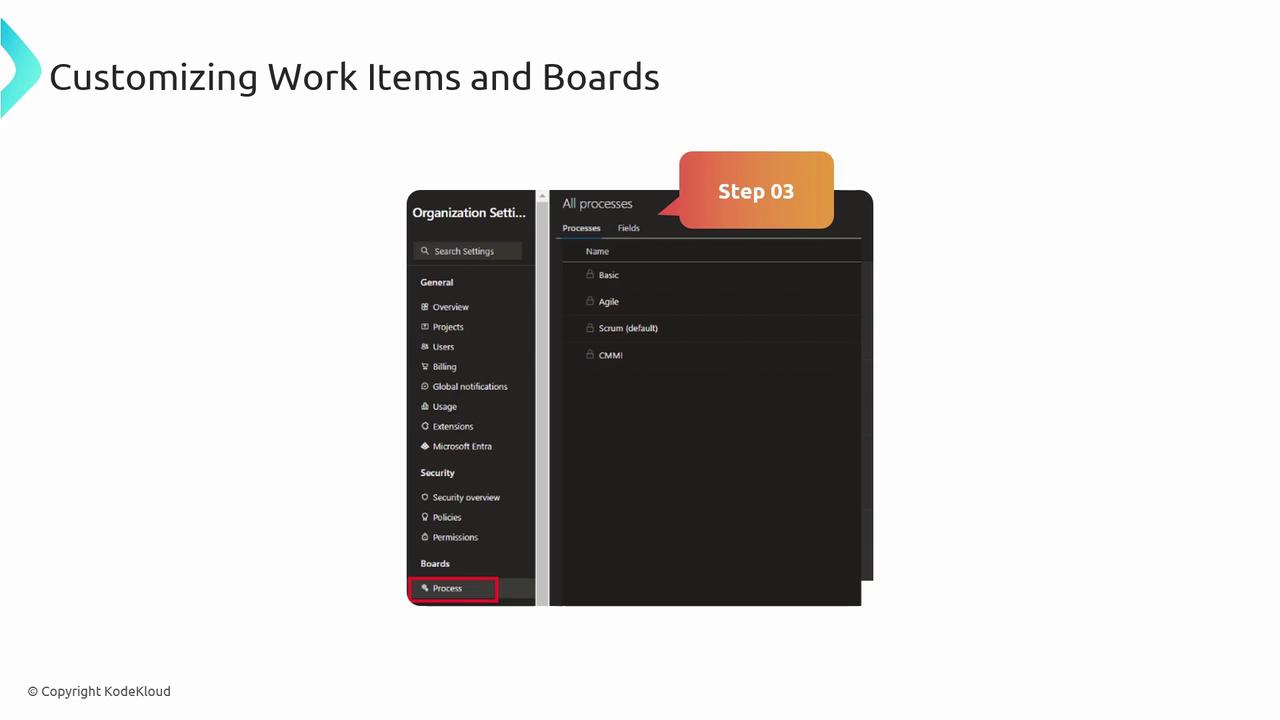
5.2 Configure Boards & Backlogs
- Under Team Settings, select Boards.
- Adjust columns, swimlanes, card styles, and colors.
- Configure backlog levels and view options.
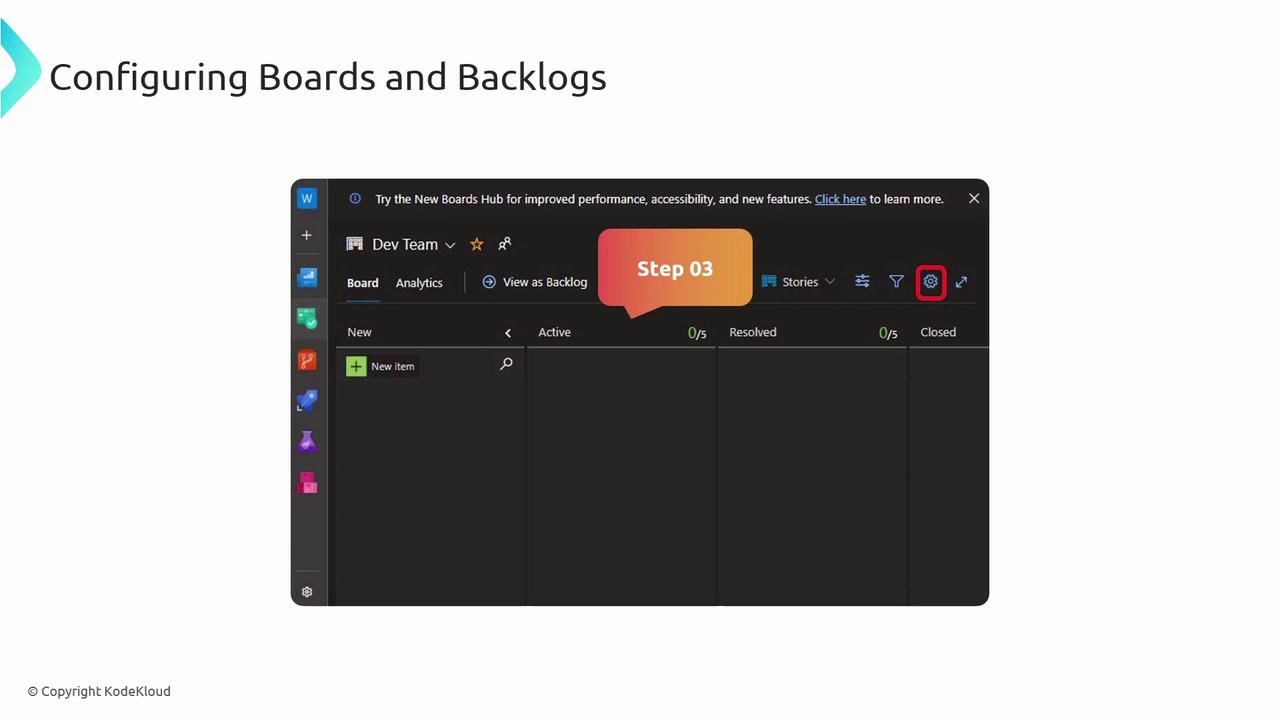
6. Configure Sprints and Iterations
Plan work in fixed timeboxes by defining sprints and iterations.
- Go to Project Settings > Boards > Project Configuration.
- Under Iterations, click New Child.
- Name each sprint, set Start and End dates.
- Assign work items to iterations via the backlog.
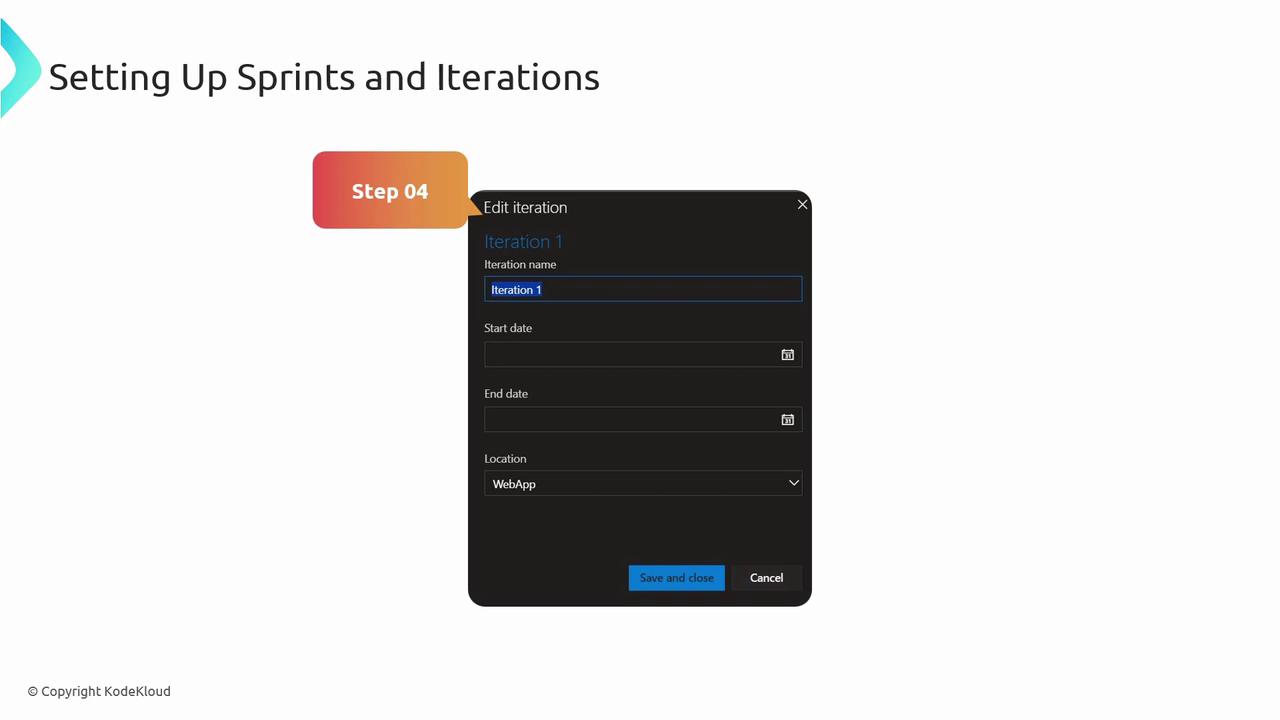
7. Manage Work Items
Maintain transparency and ensure traceability by effectively managing work items.
- Open your project’s Boards.
- Click New Work Item, choose a type (Task, Bug, User Story).
- Complete fields (Title, Description, Tags) and save.
- Update states or add comments as work progresses.
- Link related items for end-to-end traceability.
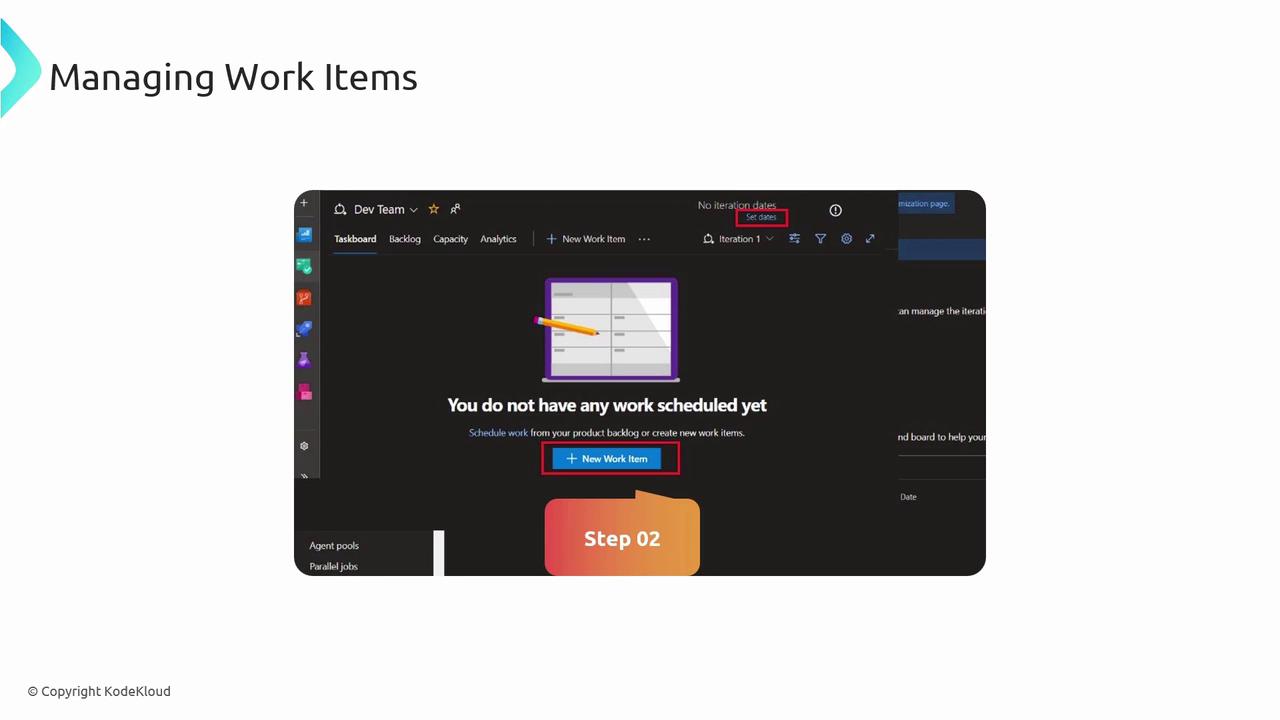

7.1 Work Item Best Practices
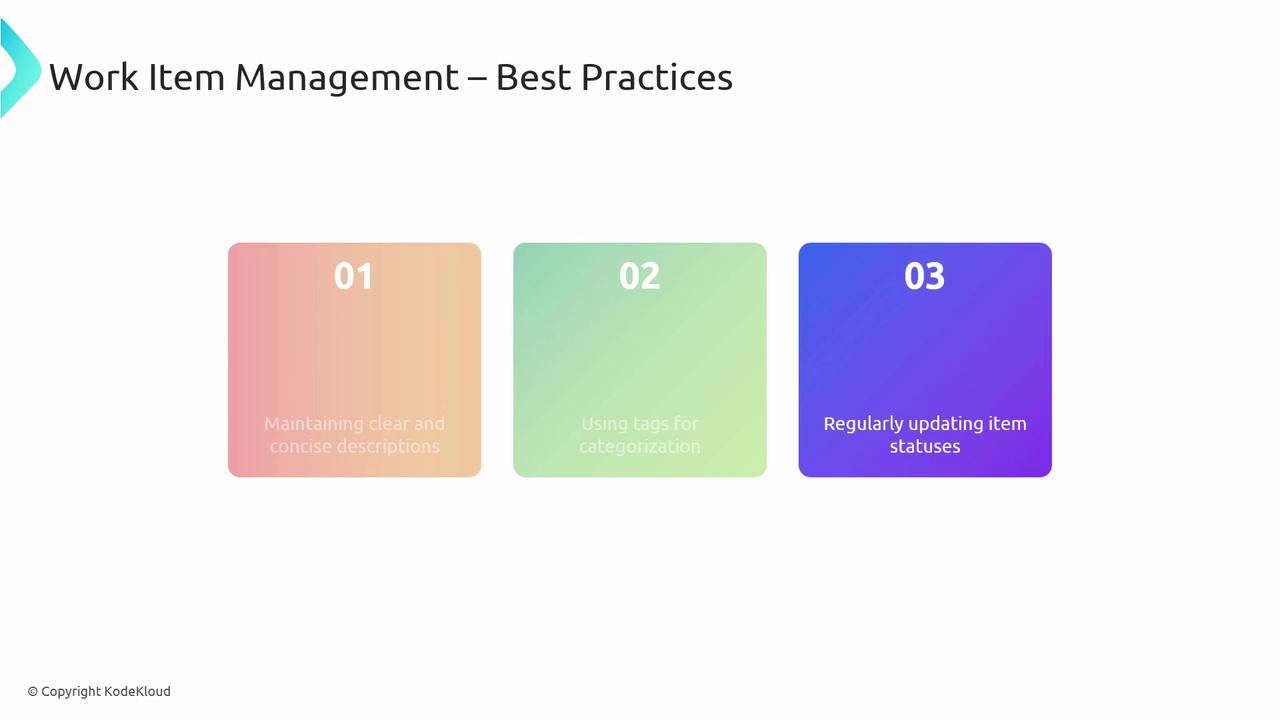
- Write concise, descriptive titles and acceptance criteria.
- Use tags to filter and categorize work items.
- Update statuses and comments to reflect real-time progress.
Links and References
- Azure DevOps documentation
- Azure DevOps Boards
- Azure Repos
- Azure Pipelines
- Azure Active Directory integration
Watch Video
Watch video content