AZ-400: Designing and Implementing Microsoft DevOps Solutions
Design and Implement Infrastructure as Code IaC
Design and implement desired state configuration for environments
In this lesson, we’ll dive into Desired State Configuration (DSC)—a declarative framework that enforces and maintains your infrastructure’s configuration. Azure offers several DSC tools to help you achieve a consistent, drift-free environment, including:
- Azure Automation State Configuration
- Azure Resource Manager
- Bicep
- Azure Automanage Machine Configuration
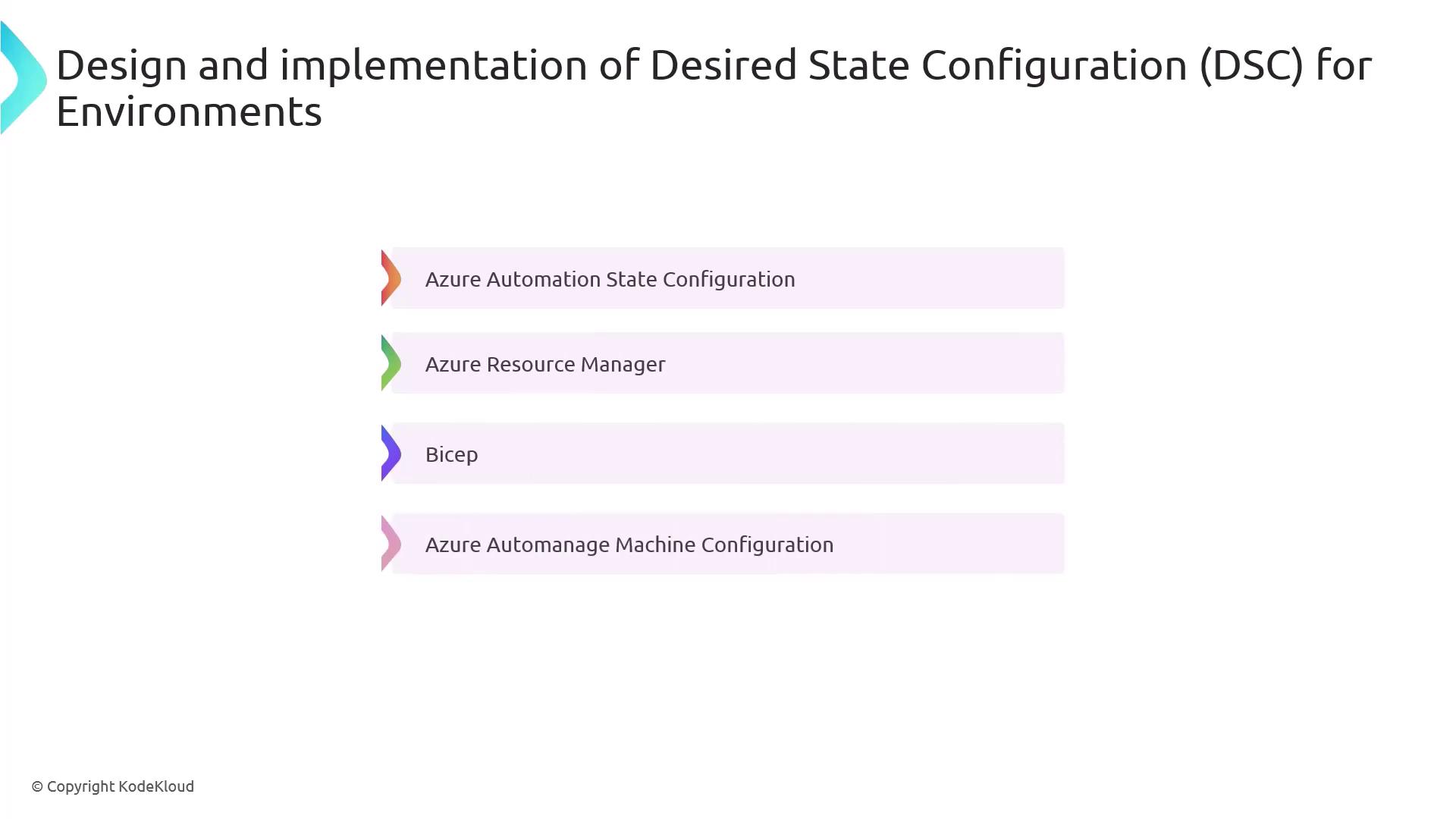
What Is Desired State Configuration?
Desired State Configuration (DSC) is a Windows PowerShell management platform designed to:
- Ensure infrastructure consistency by applying identical configurations across all nodes
- Automatically detect and remediate configuration drift to keep systems in the defined “blueprint”
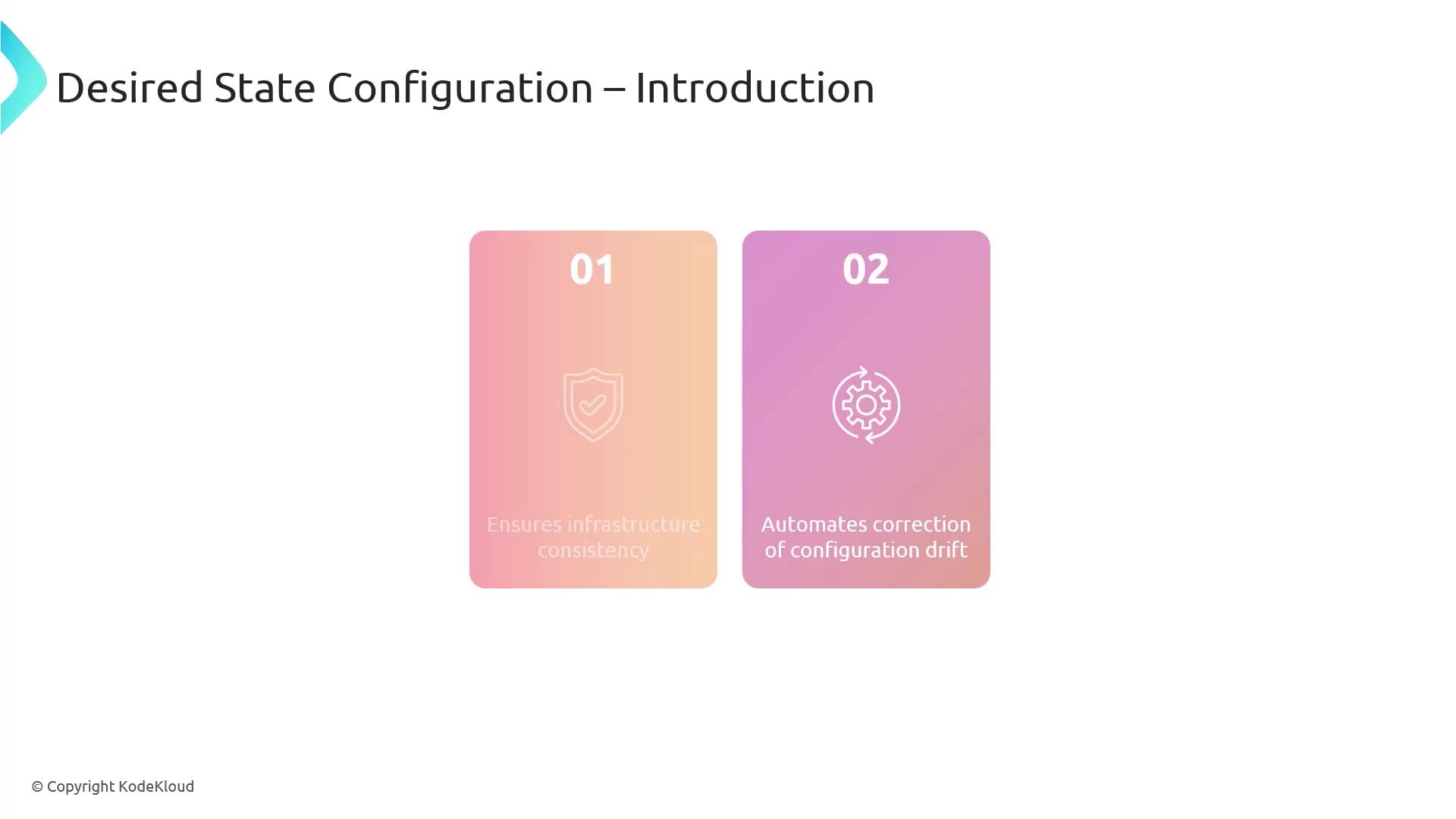
Example: PowerShell DSC for a Windows Web Server
Below is a step-by-step demonstration on how to deploy IIS and configure the Default Web Site in a stopped state using PowerShell DSC.
Step 1: Define the DSC Configuration
Configuration WebServerSetup {
# Import the built-in DSC resource for Windows features and the IIS module
Import-DscResource -ModuleName PSDesiredStateConfiguration, xWebAdministration
Node "localhost" {
# Install the IIS (Web-Server) role
WindowsFeature IIS {
Ensure = "Present"
Name = "Web-Server"
}
# Create or update Default Web Site and ensure it is stopped
xWebsite DefaultSite {
Ensure = "Present"
Name = "Default Web Site"
State = "Stopped"
PhysicalPath = "C:\inetpub\wwwroot"
DependsOn = "[WindowsFeature]IIS"
}
}
}
Note
You need administrator privileges to install roles/features and apply DSC configurations on Windows Server.
Step 2: Compile the Configuration
Run the configuration script to generate a Managed Object Format (MOF) file:
# Generates WebServerSetup\localhost.mof
WebServerSetup
Step 3: Apply the Configuration
Push the MOF to the Local Configuration Manager (LCM) on the target node:
Start-DscConfiguration -Path .\WebServerSetup -Wait -Verbose -Force
-Pathpoints to the folder containing the.moffile.-Waitpauses execution until the LCM completes the operation.-Verboseshows detailed progress.-Forcere-applies the configuration even if it’s already in place.
How DSC Works
The Local Configuration Manager (LCM) is the DSC engine on each target node. It:
- Reads the
.moffile and understands the desired state. - Applies any missing or incorrect settings to match that state.
- Periodically checks for drift and re-applies the configuration if changes are detected.
Key DSC Resources
| Resource | Purpose | Example Usage |
|---|---|---|
| WindowsFeature | Installs or removes Windows Server roles/features | WindowsFeature IIS { Ensure = "Present"; Name = "Web-Server" } |
| xWebsite | Creates, removes, or configures IIS websites | xWebsite DefaultSite { State = "Stopped"; Name = "Default Web Site" } |
Azure Automation Integration
Use Azure Automation State Configuration to scale DSC at enterprise level—target hundreds of machines, view compliance reports, and integrate with Azure Monitor.
Links and References
- Desired State Configuration Overview
- Azure Automation State Configuration
- xWebAdministration Module on PowerShell Gallery
- Bicep Documentation
Watch Video
Watch video content