AZ-400: Designing and Implementing Microsoft DevOps Solutions
Design and Implement Pipelines
Building a Linux Self Hosted Build Agent with WSL
If you’re on Windows and need to run Linux builds in Azure DevOps, you don’t need a separate VM. With Windows Subsystem for Linux (WSL), you can host both Windows and Linux agents on the same machine—saving resources and simplifying maintenance.
Current Agent Pools
In Azure DevOps under Organization Settings » Agent pools, you’ll typically see:
| Pool Name | Type | Agents |
|---|---|---|
| Azure Pipelines | Hosted | (Disabled when using self-hosted) |
| Default | Self-hosted (Windows) | DigitalStorm, Docker Agent - Windows |
Note
Click Add pool, select Self-hosted, name it (e.g., Linux self-hosted builders), and optionally enable Auto-provision this agent pool in all projects.
Once created, you’ll have a new Linux pool—let’s add an agent in WSL.
Why Use WSL for Your Linux Agent?
WSL provides a full Linux environment on Windows without a virtual machine. Install packages, run scripts, and host a Linux build agent just like on a native Linux server.
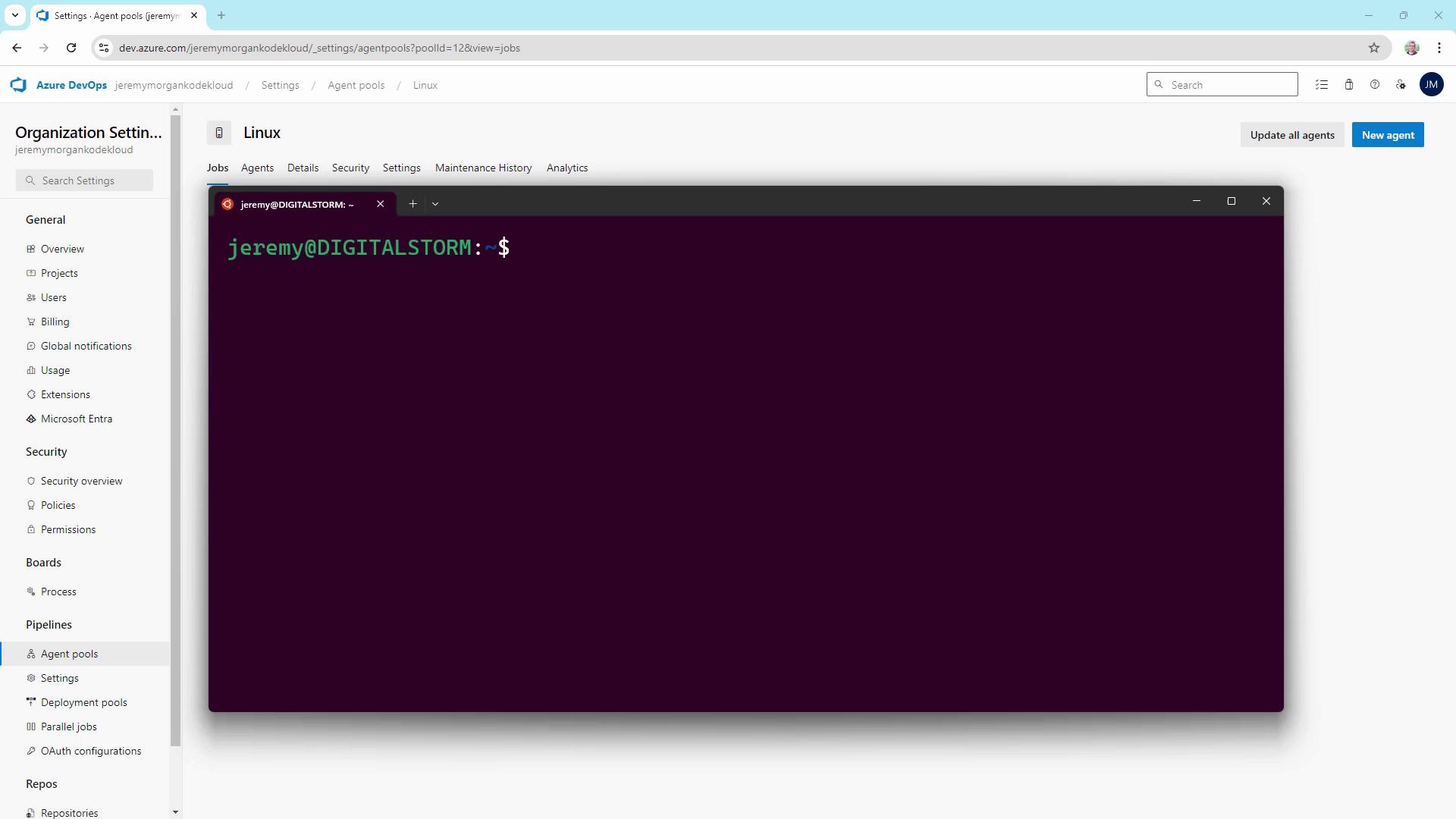
WSL has simplified my cross-platform builds for years by eliminating extra virtualization layers.
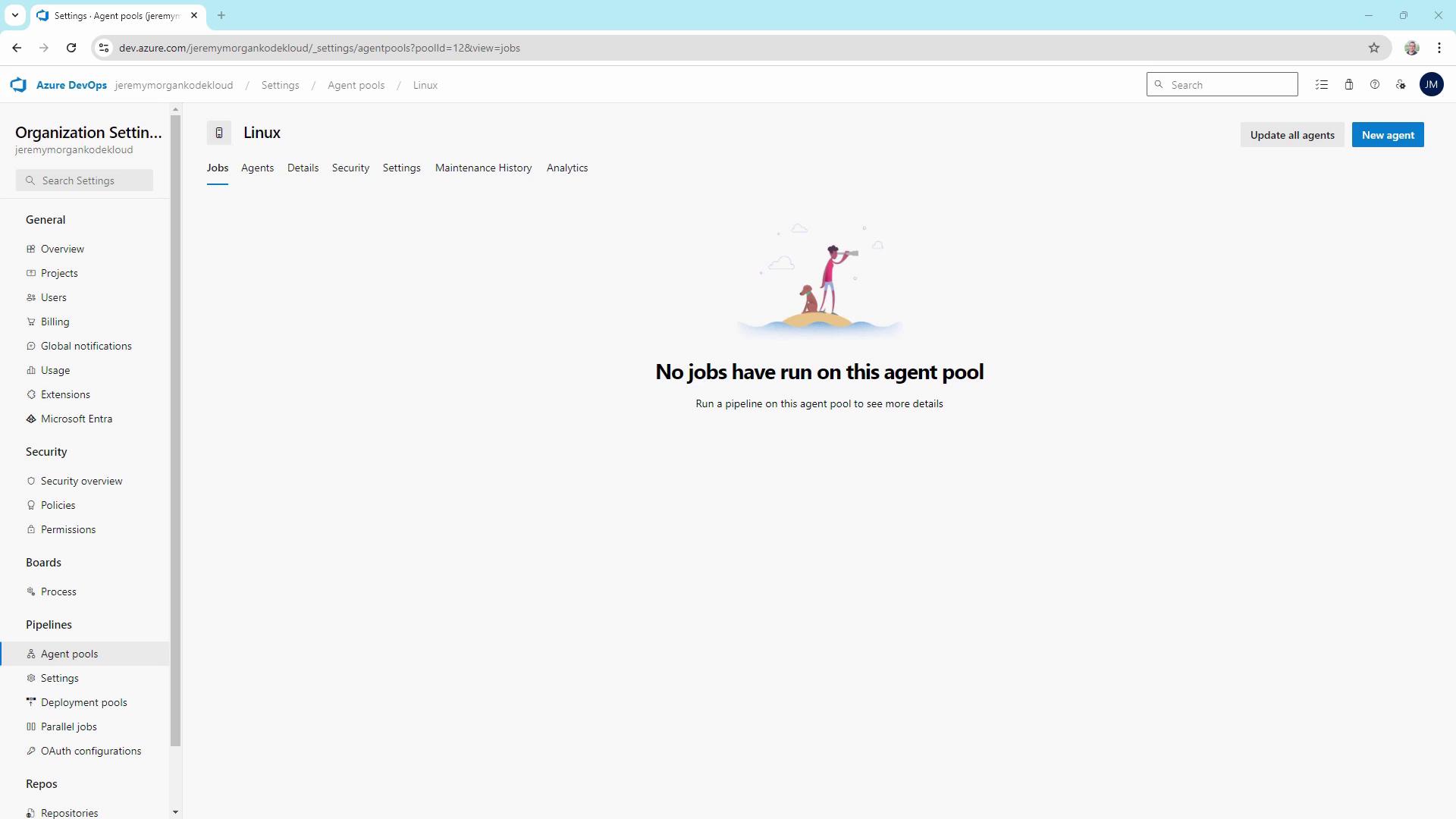
Prerequisites
- Windows 10 (2004+) or Windows Server 2022
- WSL2 enabled with a default Linux distro
- Azure DevOps organization and a Personal Access Token (PAT) with Agent Pools scope
- Administrator access to PowerShell or Command Prompt
Installing the Linux Agent in WSL
Download the Linux x64 agent tarball from your Azure DevOps New agent dialog.
In WSL, copy the file:
cp /mnt/c/Users/$(whoami)/Downloads/vsts-agent-linux-x64-*.tar.gz ~/Downloads/Create and navigate into the agent folder:
mkdir ~/myagent && cd ~/myagentExtract the archive:
tar zxvf ~/Downloads/vsts-agent-linux-x64-*.tar.gzRun the configuration script:
./config.shProvide these details when prompted:
- Accept EULA → Y
- Server URL →
https://dev.azure.com/<yourOrganization> - Authentication → press Enter for PAT, then paste your token
- Agent pool →
Linux - Agent name →
WSL Linux Builder - Work folder → press Enter for default (
_work)
Example output:
>> End User License Agreements: ... >> Connect: Enter server URL > https://dev.azure.com/yourOrganization ... Successfully added the agent 2024-09-26 16:57:30Z: Settings Saved.
Warning
Keep your Personal Access Token secure. Do not check it into source control or share publicly.
- Start the agent:
You should see:./run.shScanning for tool capabilities. Connecting to the server. 2024-09-26 16:57:51Z: Listening for Jobs
Your Linux agent will now appear in the pool:

Final Result
On the same Windows machine, you now have:
- A Windows self-hosted agent (Default pool)
- A Linux self-hosted agent (WSL Linux pool)
Choose the appropriate agent in your pipeline YAML or classic editor:
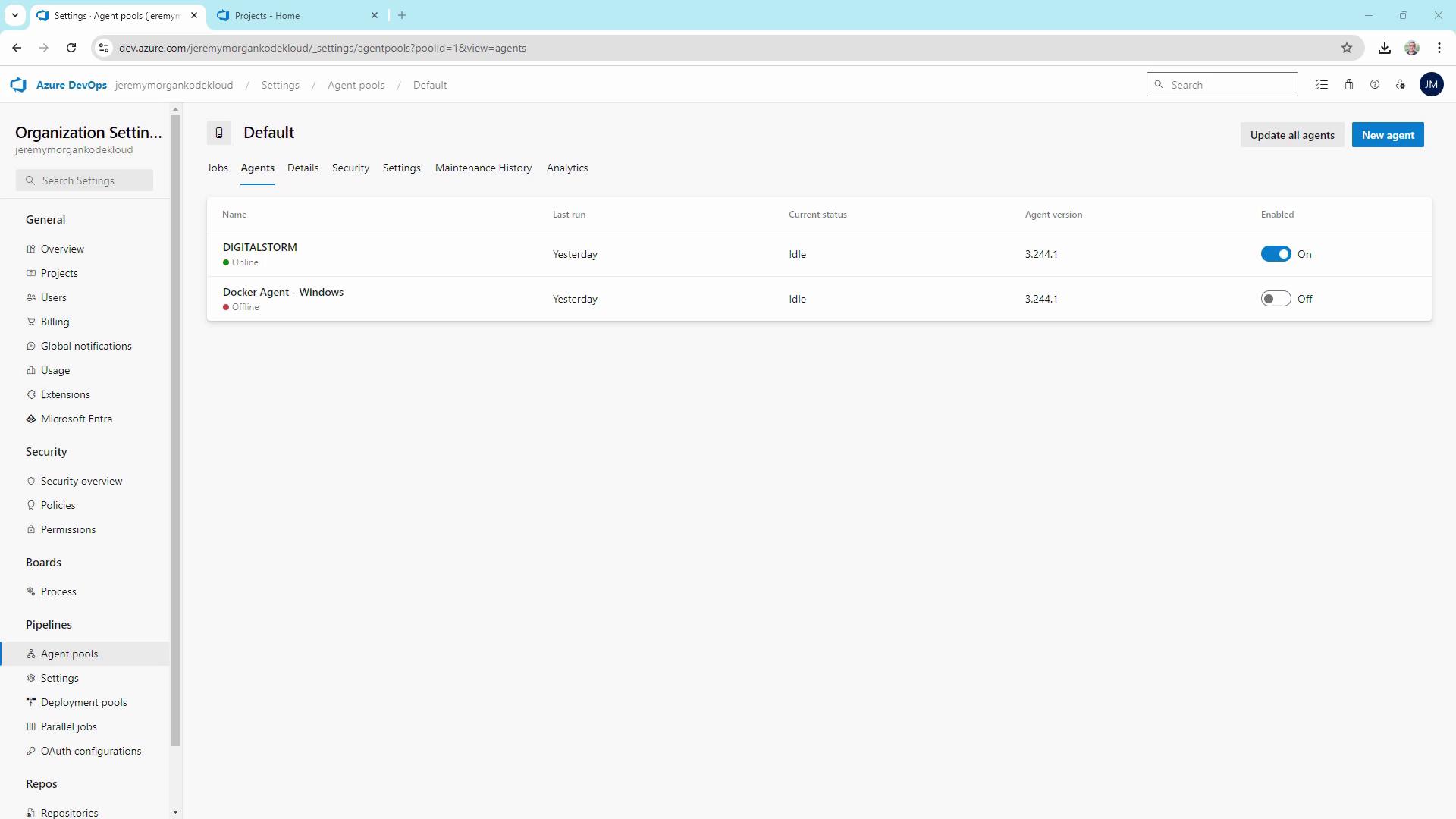
Links and References
Watch Video
Watch video content