AZ-400: Designing and Implementing Microsoft DevOps Solutions
Design and Implement Pipelines
Using Build Trigger Rules
In this guide, we’ll demonstrate how to configure trigger rules in Azure Pipelines using a Blazor WebAssembly application. You’ll learn to automate your CI/CD workflows with continuous integration, pull request validation, scheduled runs, tag-based triggers, and pipeline-resource dependencies.
Table of Contents
- Basic Trigger Types
- Refining CI Triggers with Branch & Path Filters
- Example: Updating
launchsettings.json - Pull Request Triggers
- Scheduled Triggers
- Tag-Based Triggers
- Pipeline Resource Triggers
- Managing YAML in Azure Repos
- Summary
- Links and References
Basic Trigger Types
Azure Pipelines supports several trigger rules to automate builds and deployments. The key types are:
| Trigger Type | Purpose | Example Snippet |
|---|---|---|
| Continuous Integration (CI) | Run on every code push | trigger: - master |
| Pull Request (PR) | Validate PRs before merging | pr: branches: include: - master |
| Scheduled | Run on a defined cron schedule | schedules: - cron: "0 2 * * *" |
| Tag-Based | Trigger when a version tag is pushed | trigger: tags: include: - 'v*' |
| Pipeline Resource | Run after another pipeline completes | resources: pipelines: ... |
1. Continuous Integration (CI)
A CI trigger automatically starts a build when code is pushed to specified branches.
trigger:
- master
pool:
vmImage: ubuntu-latest
variables:
buildConfiguration: 'Release'
steps:
- script: dotnet build --configuration $(buildConfiguration)
displayName: 'dotnet build $(buildConfiguration)'
2. Pull Request (PR)
PR triggers validate changes in pull requests before they’re merged into the target branch.
pr:
branches:
include:
- master
3. Scheduled
Schedule pipelines using cron syntax to run at regular intervals.
schedules:
- cron: "0 2 * * *"
displayName: Nightly build
branches:
include:
- master
always: true
4. Tag-Based
Trigger builds when Git tags matching a pattern are pushed.
trigger:
tags:
include:
- 'v*'
5. Pipeline Resource
Chain pipelines by triggering one when another succeeds.
resources:
pipelines:
- pipeline: BlazorAPI
source: BlazorAPISource
trigger:
branches:
include:
- master
Refining CI Triggers with Branch & Path Filters
By default, a CI trigger on master fires for any change. You can target multiple branches and restrict file paths:
trigger:
branches:
include:
- master
- feature/*
paths:
include:
- 'Properties/**'
exclude:
- '**/*.md'
pool:
vmImage: ubuntu-latest
variables:
buildConfiguration: 'Release'
steps:
- script: dotnet build --configuration $(buildConfiguration)
displayName: 'dotnet build $(buildConfiguration)'
This configuration builds on commits to master or any feature/* branch only when files under Properties/ change (ignoring Markdown updates).
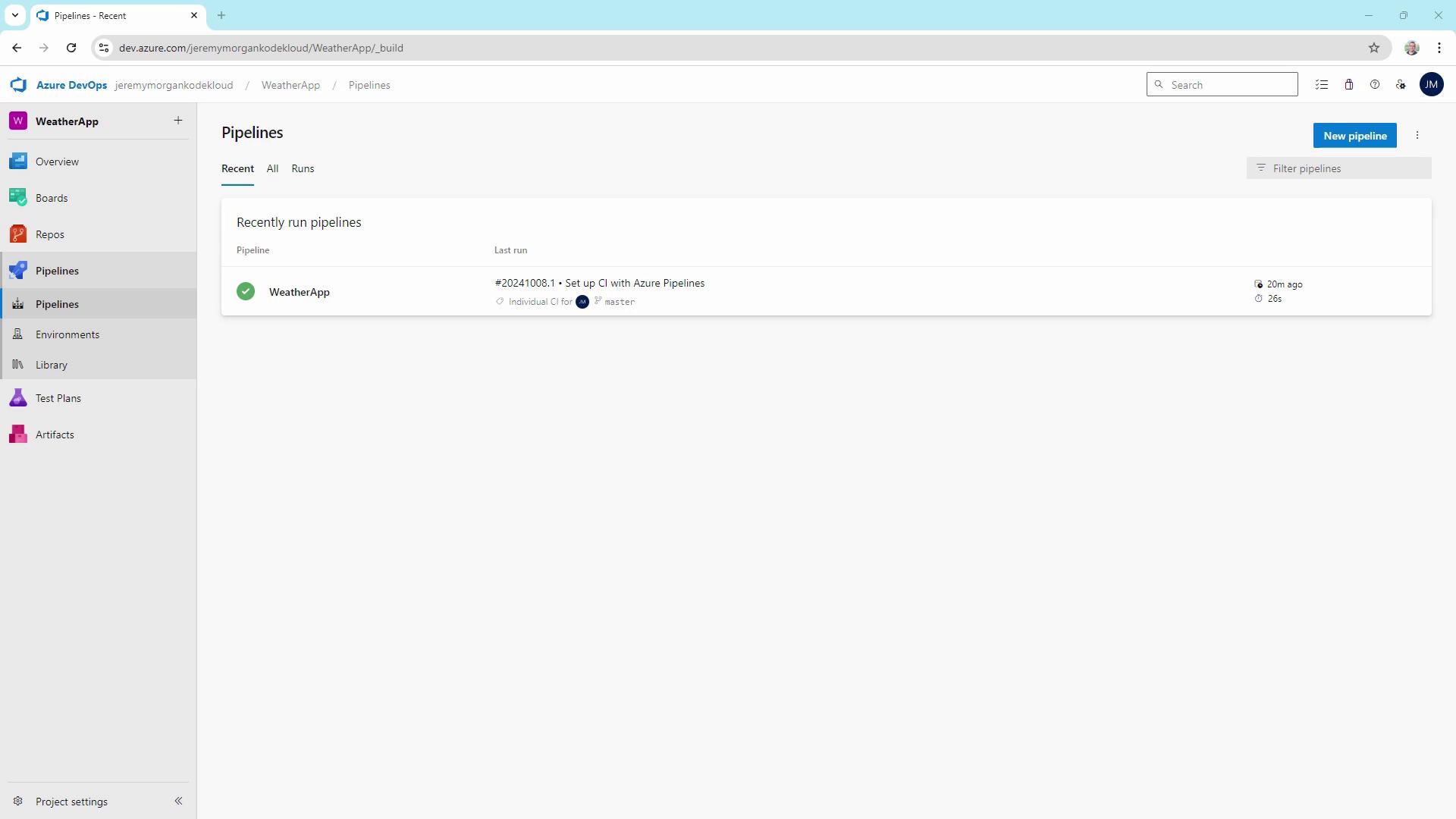
Example: Updating launchsettings.json
Let’s make a change inside the monitored Properties folder:
{
"$schema": "http://json.schemastore.org/launchsettings.json",
"iisSettings": {
"windowsAuthentication": false,
"anonymousAuthentication": true,
"iisExpress": {
"applicationUrl": "http://localhost:58347",
"sslPort": 44367
}
},
"profiles": {
"http": {
"commandName": "Project",
"dotnetRunMessages": true,
"launchBrowser": true,
"inspectUri": "{wsProtocol}://{url.hostname}:{url.port}/_framework/debug/ws-proxy?browser={browserInspectPort}",
"applicationUrl": "http://localhost:5047",
"environmentVariables": {
"ASPNETCORE_ENVIRONMENT": "Development"
}
},
"https": {
"commandName": "Project",
"dotnetRunMessages": true,
"launchBrowser": true,
"inspectUri": "{wsProtocol}://{url.hostname}:{url.port}/_framework/debug/ws-proxy?browser={browserInspectPort}",
"applicationUrl": "https://localhost:7143;http://localhost:5047"
}
}
}
Then commit and push your changes:
git add Properties/launchsettings.json
git commit -m "Update Properties/launchsettings.json"
git push
Since the file is in Properties/, the CI pipeline triggers again.
Pull Request Triggers
To enforce code quality before merging, add a PR trigger in your YAML:
trigger:
branches:
include:
- master
- feature/*
paths:
exclude:
- '**/*.md'
pr:
branches:
include:
- master
paths:
include:
- '**/*'
Testing Feature Branch Builds
git pull
git checkout -b feature/my-new-feature
# Modify Program.cs
git add Program.cs
git commit -m "Small change in Program.cs"
git push --set-upstream origin feature/my-new-feature
This push invokes the CI trigger on your feature branch.
Validating Pull Requests
When you open a PR against master in Azure Repos, the pipeline runs against the merged commit, ensuring no regressions slip through.
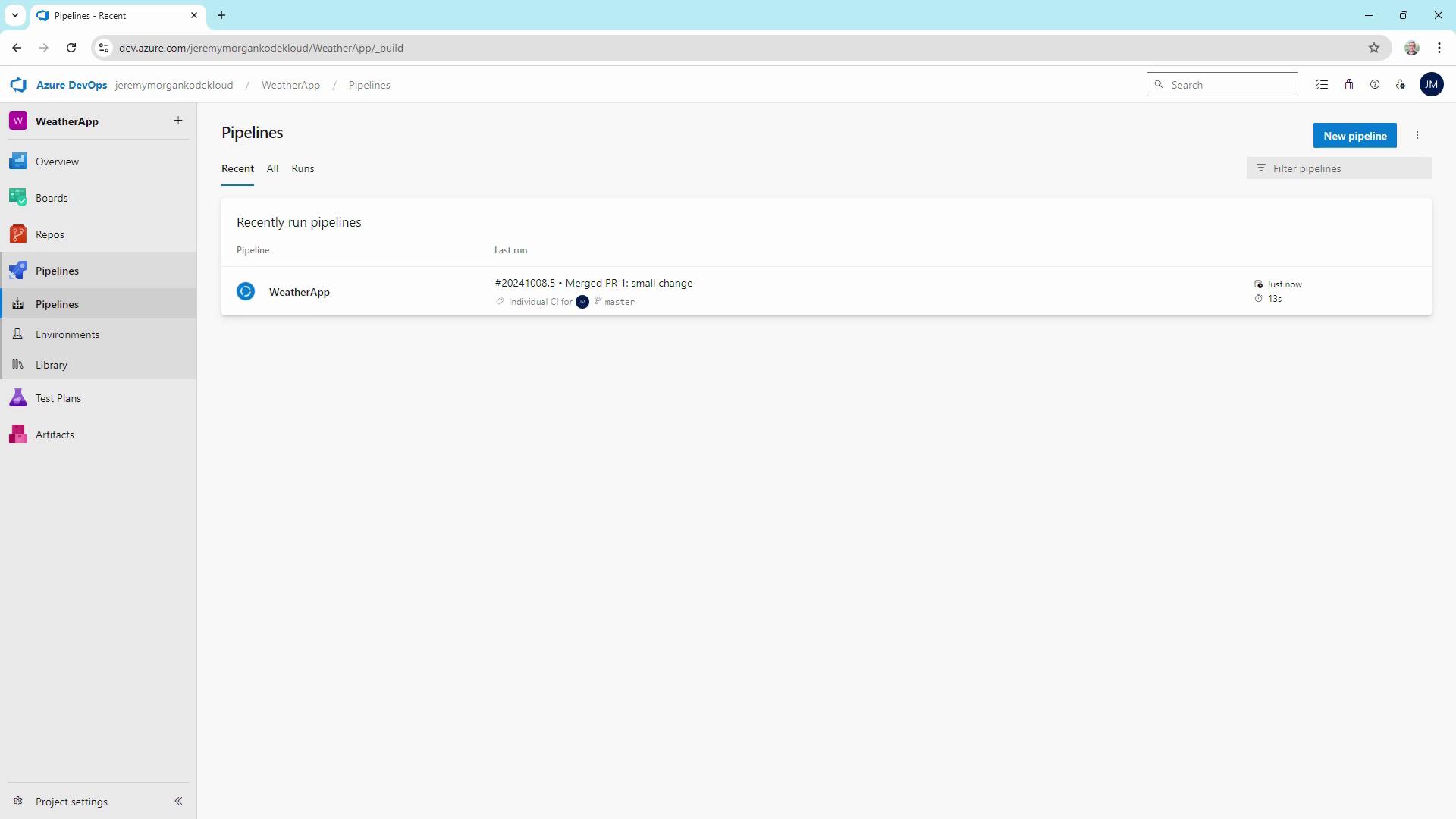
Note
Use PR triggers to run tests, deploy to staging, or produce artifacts before merging.
Scheduled Triggers
Nightly or hourly builds help catch issues that arise over time:
schedules:
- cron: "0 2 * * *"
displayName: Nightly build
branches:
include:
- master
always: true
Note
The setting always: true ensures the pipeline runs regardless of code changes.
Tag-Based Triggers
Create a build when you tag a release (e.g., v1.0.0), but only if source or test files changed:
trigger:
tags:
include:
- 'v*'
paths:
include:
- src/**
- tests/**
Pipeline Resource Triggers
Connect pipelines to build downstream artifacts automatically:
resources:
pipelines:
- pipeline: BlazorAPI
source: BlazorAPISource
trigger:
branches:
include:
- master
trigger:
branches:
include:
- master
This ensures your Blazor WebAssembly app always builds with the latest API changes.
Managing YAML in Azure Repos
Maintaining azure-pipelines.yaml in source control provides:
- Versioned build definitions
- Easier peer review and auditing
- Consistent CI/CD behavior across environments
You can also define or override triggers via the Azure DevOps web interface, but YAML-as-code offers transparency and repeatability.
Summary
By configuring CI, PR, scheduled, tag-based, and pipeline-resource triggers, you can:
- Accelerate feedback loops
- Enforce quality gates before merges
- Automate nightly or periodic builds
- Trigger releases on semantic version tags
- Orchestrate multi-pipeline workflows
Tailor these trigger rules to match your project’s requirements and boost your DevOps maturity.
Links and References
- Azure Pipelines Triggers Documentation
- Blazor WebAssembly Overview
- YAML Schema for Azure Pipelines
- GitHub CI/CD with Azure Pipelines
Watch Video
Watch video content