AZ-400: Designing and Implementing Microsoft DevOps Solutions
Design and Implement a Strategy for Managing Sensitive Information in Automation
Exploring Azure Pipelines Secrets with Azure Key Vault
Secure secret management is a cornerstone of any CI/CD strategy in Azure DevOps. By integrating Azure Key Vault with Azure Pipelines, you keep credentials out of code, streamline compliance, and prepare for certification exams like AZ-400. In this guide, we’ll walk through:
- Creating an Azure Key Vault
- Adding secrets
- Configuring an Azure DevOps service connection
- Building and running a pipeline that fetches Key Vault secrets
1. Creating an Azure Key Vault
- In the Azure Portal, search for Key Vaults and click + Create.
- Select your subscription and resource group.
- Enter a globally unique vault name (e.g.,
KodeKloudKeyVault123). - Choose East US as the region and Standard pricing tier.
- Leave Soft delete enabled (90-day retention) and configure Purge protection as needed.
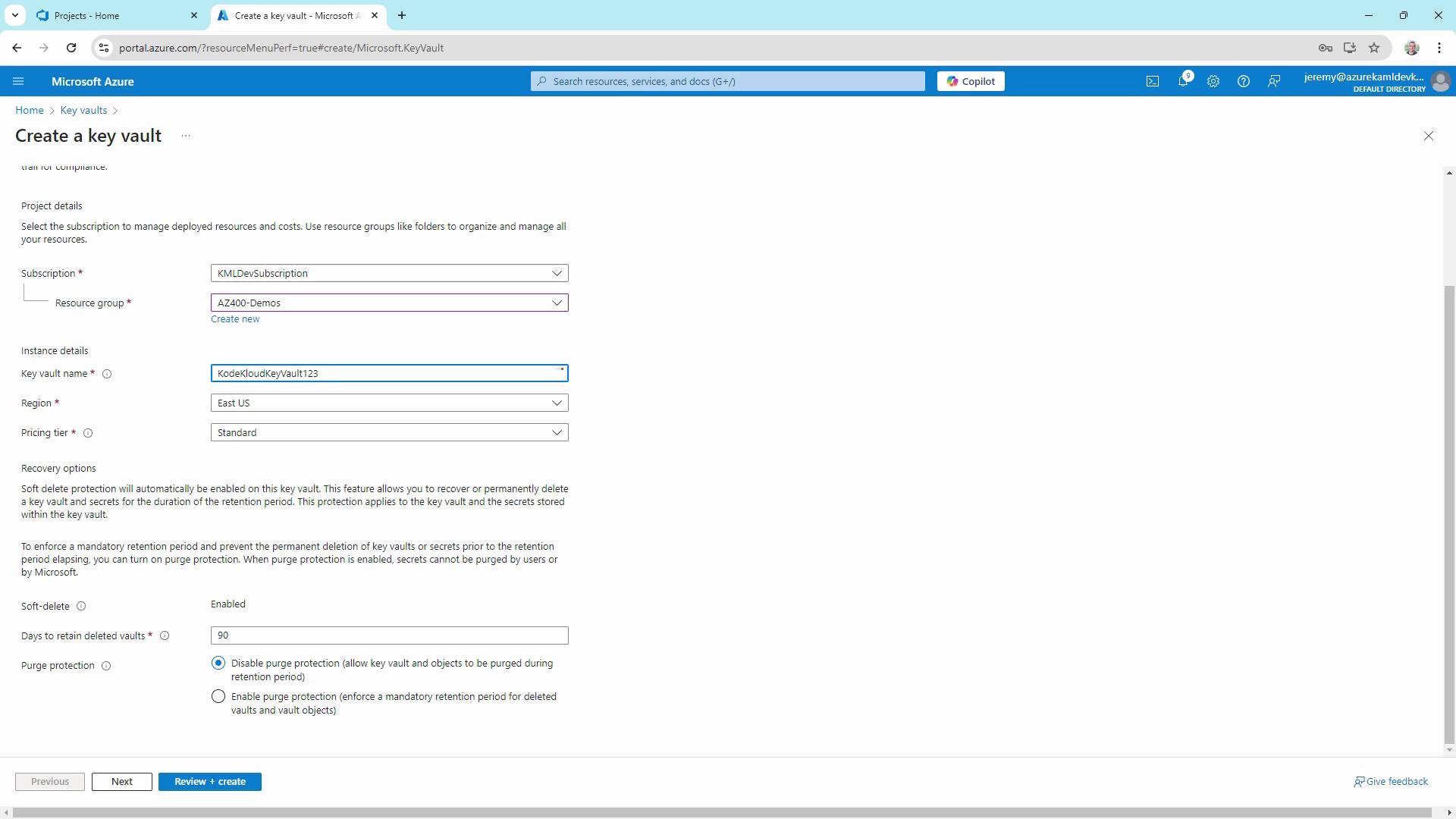
Note
Soft delete is enabled by default to prevent accidental data loss. If you need stricter protection, enable Purge protection.
- Click Next until you reach Access policy, choose the Vault access policy model for granular permissions, and grant yourself Get, List, Create, and Delete rights.
- Review and select Create. After deployment, click Go to resource.
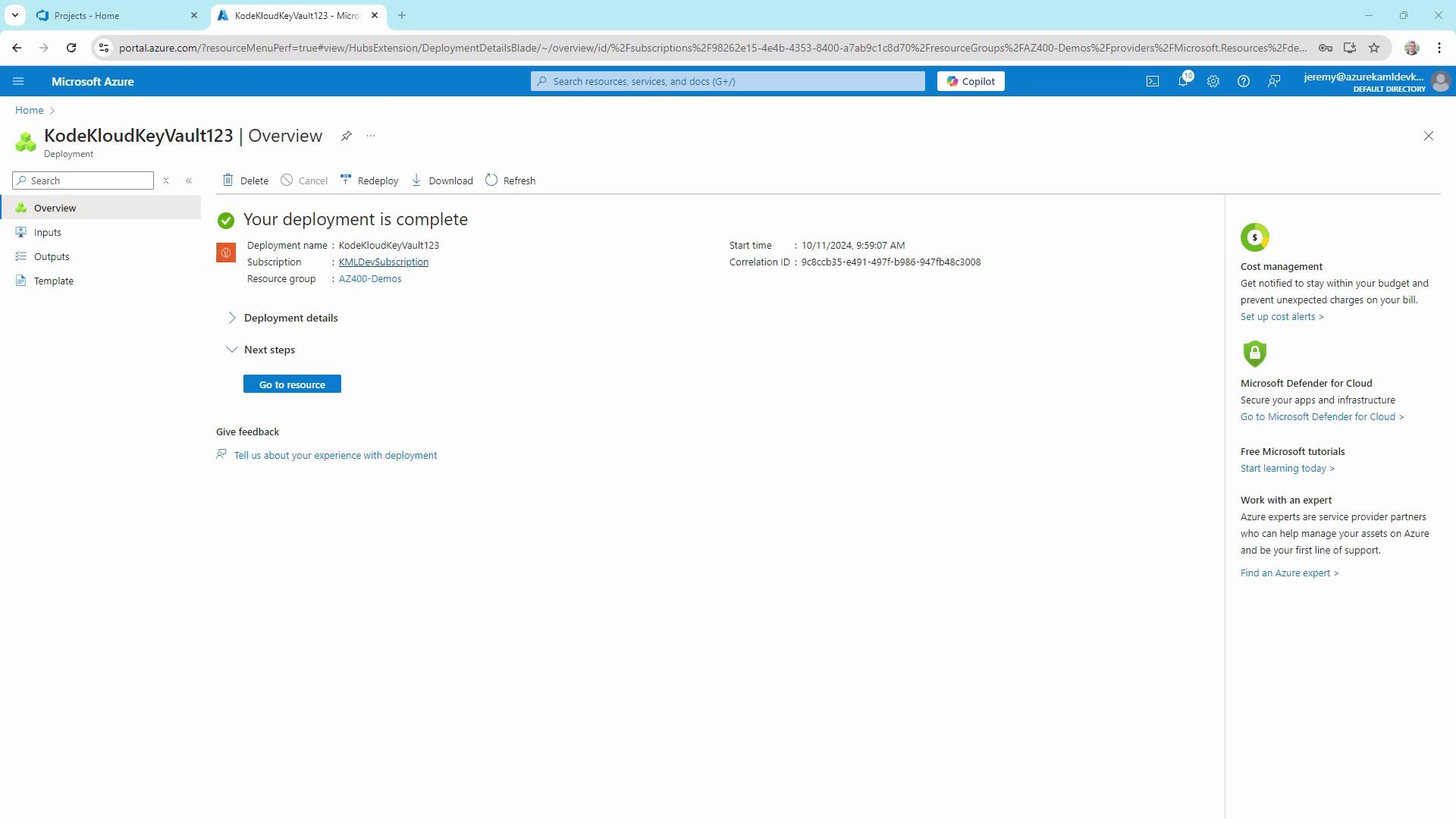
2. Adding a Secret
- In your vault’s blade, select Secrets → + Generate/Import.
- Name the secret
DBPassword, enter a value (e.g.,Password123), and optionally set activation/expiration dates. - Click Create and confirm the secret appears enabled in the list.
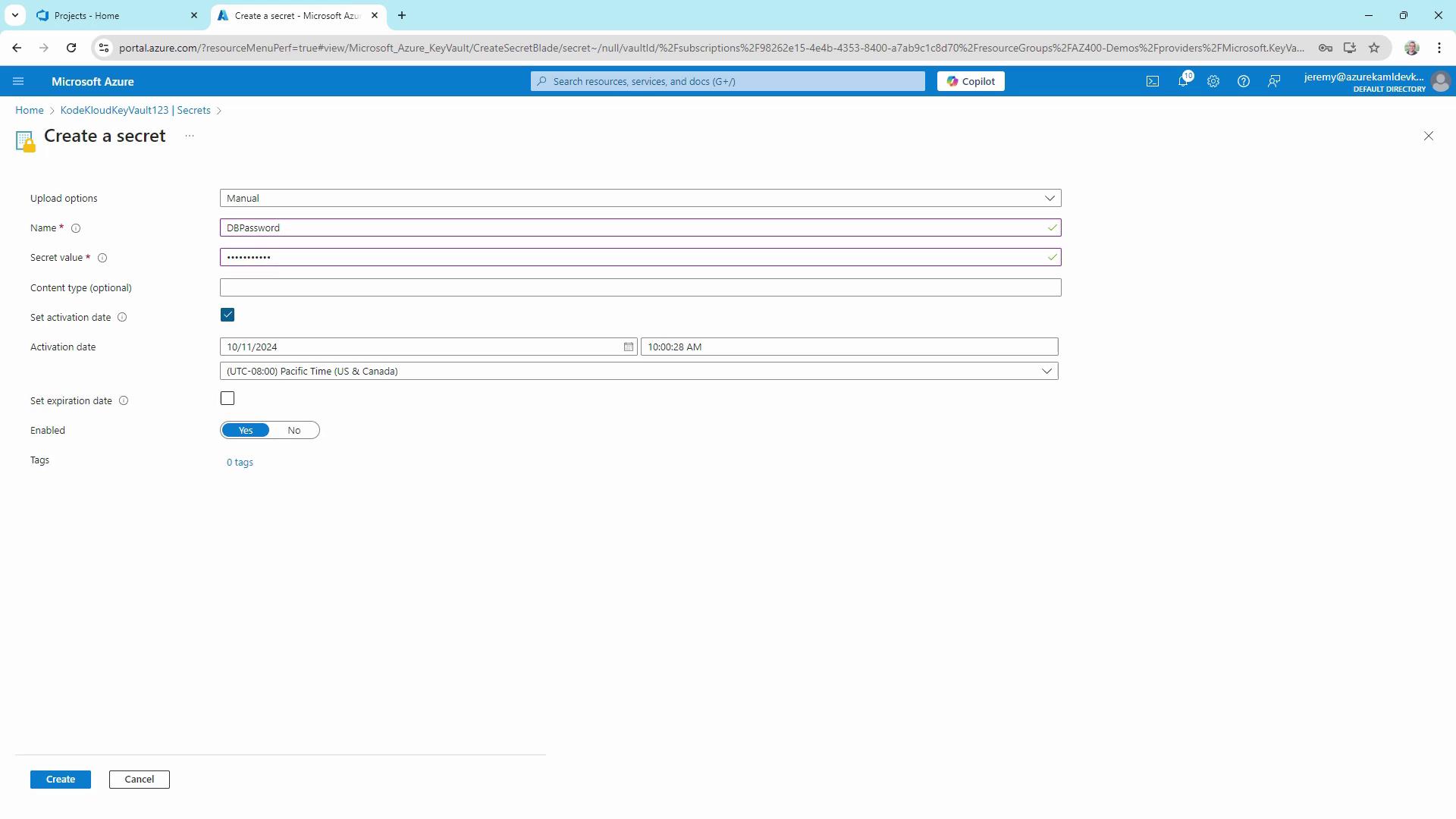
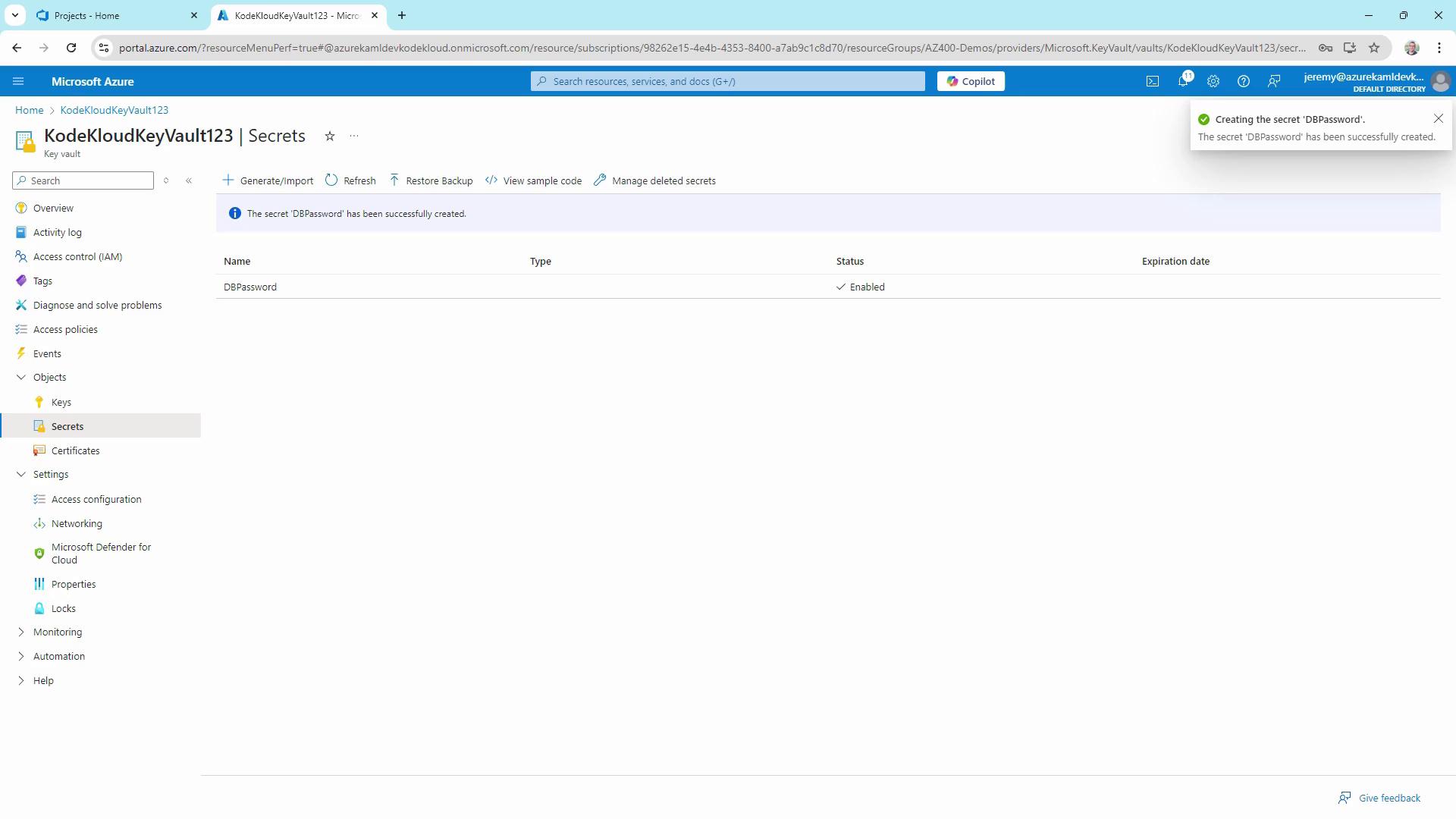
3. Setting Up a Service Connection
- In your Azure DevOps project, go to Project Settings → Pipelines → Service Connections.
- Click New service connection → Azure Resource Manager.
- Select Service Principal (automatic), choose your subscription and resource group (e.g.,
AZ-400-DevOps), then name itKodeKloud Key Vault Connection. - Enable Grant access permission to all pipelines and save.
Warning
Make sure this service principal has Get and List permissions on your Key Vault. Otherwise, Azure Pipelines won’t be able to fetch secrets.
4. Creating a Starter Pipeline
Under Pipelines, click New pipeline and use a starter template. Set the trigger to none for manual execution, then run it to verify the build agent.
# Starter pipeline
trigger:
- none
pool:
vmImage: 'ubuntu-latest'
steps:
- script: echo Hello, world!
displayName: 'One-line script'
- script: |
echo Add build, test, and deploy tasks here.
echo See https://aka.ms/yaml
displayName: 'Multi-line script'
5. Linking Key Vault Secrets in a Variable Group
- In Azure DevOps, navigate to Pipelines → Library → + Variable group.
- Name it
KeyVaultSecrets. - Toggle on Link secrets from an Azure key vault as variables.
- Select your
KodeKloud Key Vault Connectionand choose the vaultKodeKloudKeyVault123. - Add the secret DBPassword and click Save.
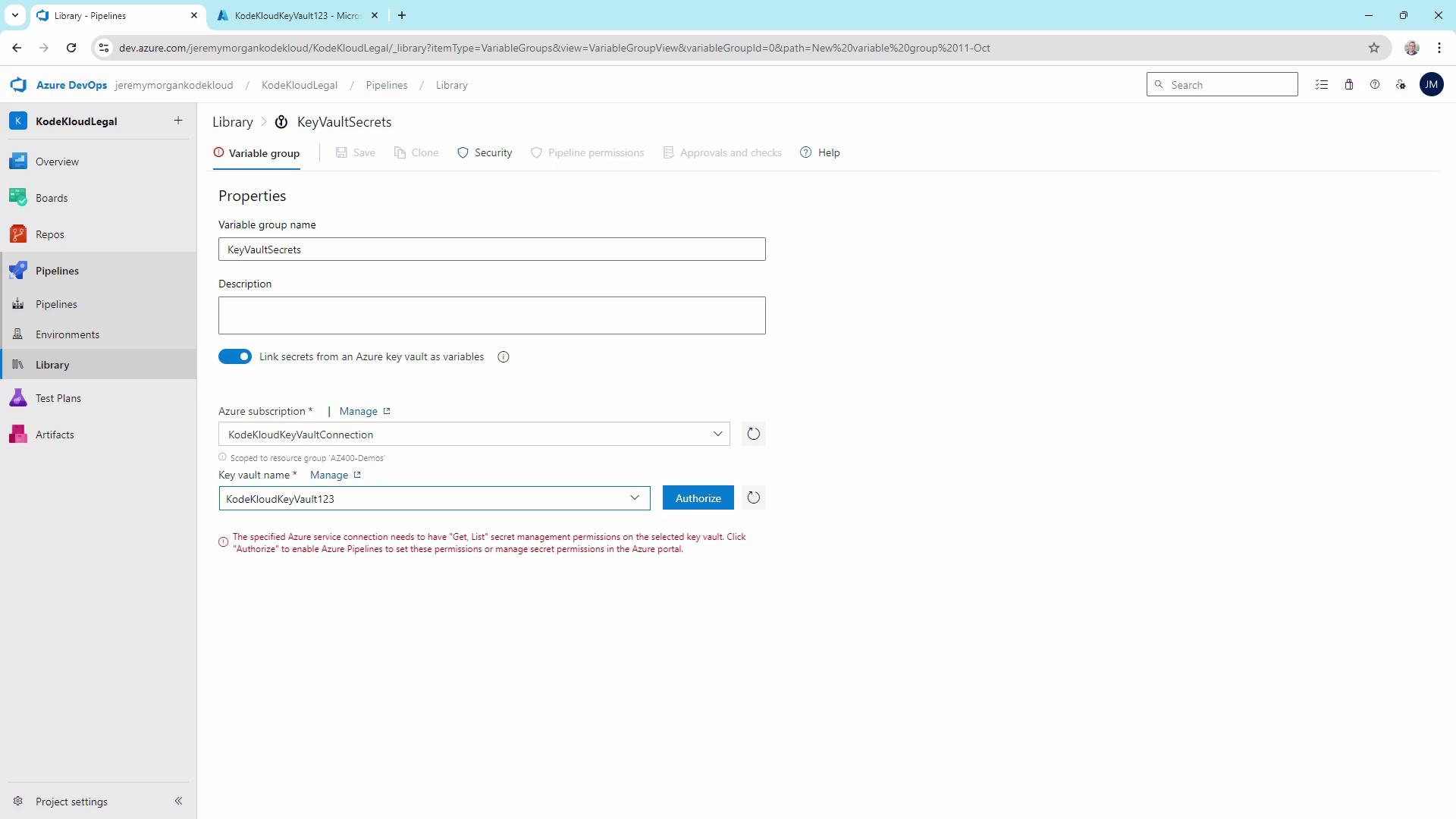
6. Retrieving and Using the Secret in a Pipeline
Extend your YAML to reference the variable group and add the Azure Key Vault task:
pool:
vmImage: 'ubuntu-latest'
variables:
- group: KeyVaultSecrets
steps:
- script: echo Hello, world!
displayName: 'One-line script'
- task: AzureKeyVault@2
inputs:
azureSubscription: 'KodeKloud Key Vault Connection'
KeyVaultName: 'KodeKloudKeyVault123'
SecretsFilter: 'DBPassword'
RunAsPreJob: false
- script: echo "Using database password: $(DBPassword)"
displayName: 'Use the secret'
Run the pipeline and, when prompted, grant permission for the service connection to read Key Vault secrets.
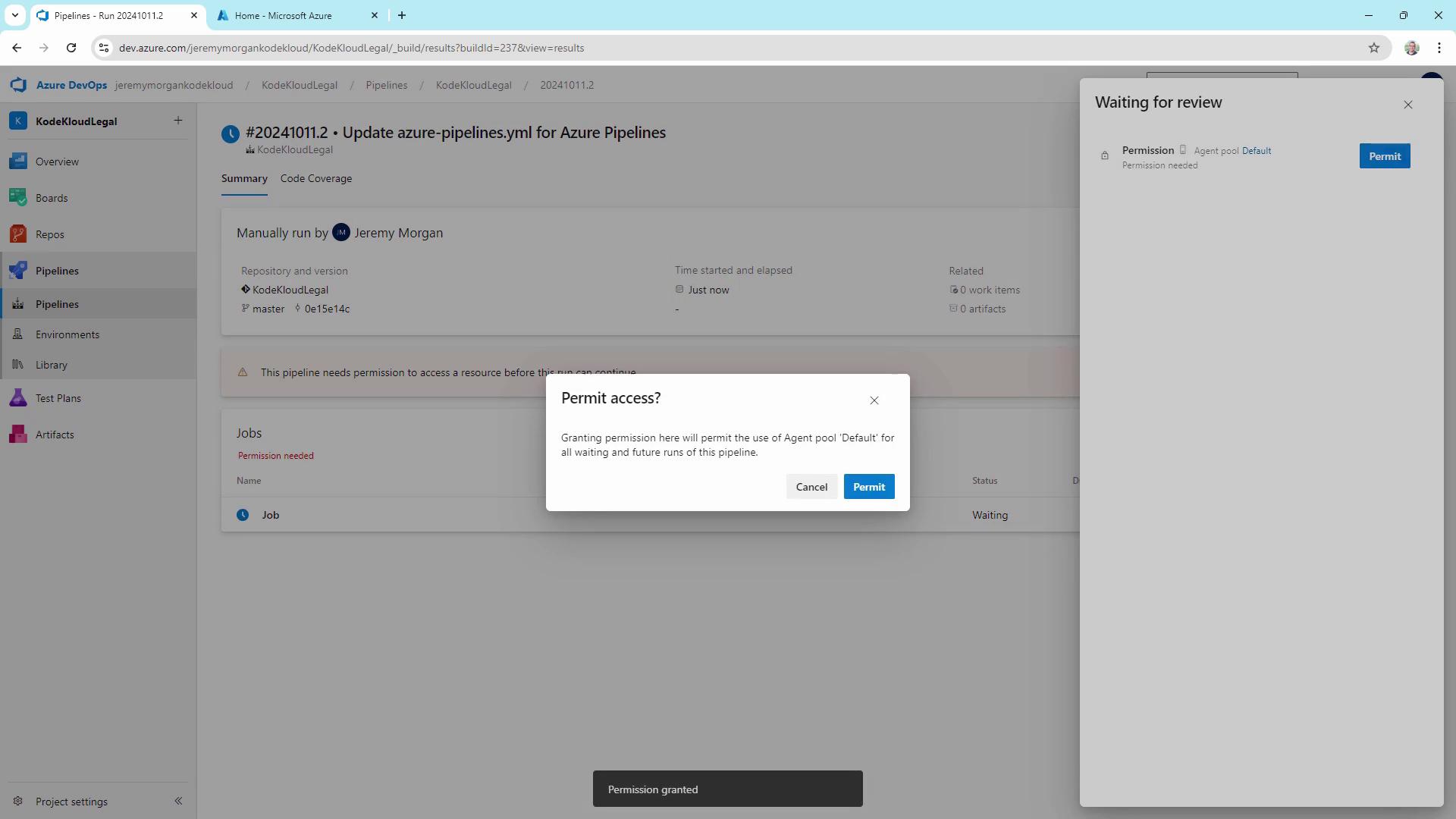
Upon successful execution, you’ll see the retrieval step complete with the password masked in the logs:
echo "Using database password: ***"
Additional Examples
Below are common scenarios for using Key Vault in pipelines.
| Scenario | Task |
|---|---|
| .NET Core build | Fetch DatabasePassword then run DotNetCoreCLI@2 |
| Web App deployment with API key | Fetch ApiKey then run AzureWebApp@1 |
# .NET Core build using Key Vault secret
steps:
- task: AzureKeyVault@2
inputs:
azureSubscription: 'MyKeyVaultConnection'
KeyVaultName: 'MyDemoKeyVault'
SecretsFilter: 'DatabasePassword'
- task: DotNetCoreCLI@2
inputs:
command: 'build'
projects: '**/*.csproj'
env:
ConnectionString: "Server=myserver;Database=mydb;User Id=admin;Password=$(DatabasePassword)"
# Deploy to Azure Web App with Key Vault API Key
steps:
- task: AzureKeyVault@2
inputs:
azureSubscription: 'MyKeyVaultConnection'
KeyVaultName: 'MyDemoKeyVault'
SecretsFilter: 'ApiKey'
- task: AzureWebApp@1
inputs:
azureSubscription: 'MyAzureSubscription'
appName: 'MyWebApp'
deployToSlotOrASE: true
resourceGroupName: 'MyResourceGroup'
slotName: 'production'
appSettings: '-ApiKey $(ApiKey)'
Best Practices
- Never store secrets in source code or text files.
- Enforce the principle of least privilege on Key Vault access policies.
- Rotate and expire secrets routinely.
- Prefer Managed Identities over service principals when possible.
- Implement logging and auditing for all Key Vault operations.
- Maintain separate vaults for development, testing, and production.
Links and References
- Azure Key Vault Documentation
- Azure Pipelines YAML Schema
- Azure DevOps Service Connections
- Managing Secrets with Azure Key Vault
Watch Video
Watch video content