AZ-400: Designing and Implementing Microsoft DevOps Solutions
Maintain Pipelines
Migrate a pipeline from classic to YAML in Azure Pipelines
Migrating your Azure Pipelines definitions from the Classic Editor to YAML unlocks version control, peer reviews, and repeatable workflows. By storing the pipeline as code alongside your application, you gain granular change history, easier rollbacks, and seamless integration with GitHub or Azure Repos.
Why Use YAML Pipelines?
- Version your pipeline in source control
- Enable pull-request reviews for CI/CD changes
- Reuse templates and parameters across projects
- Support complex, multi-stage workflows
- Align with DevSecOps best practices
Pre-Migration Checklist
Before you begin, review and document every aspect of your existing Classic Pipeline:
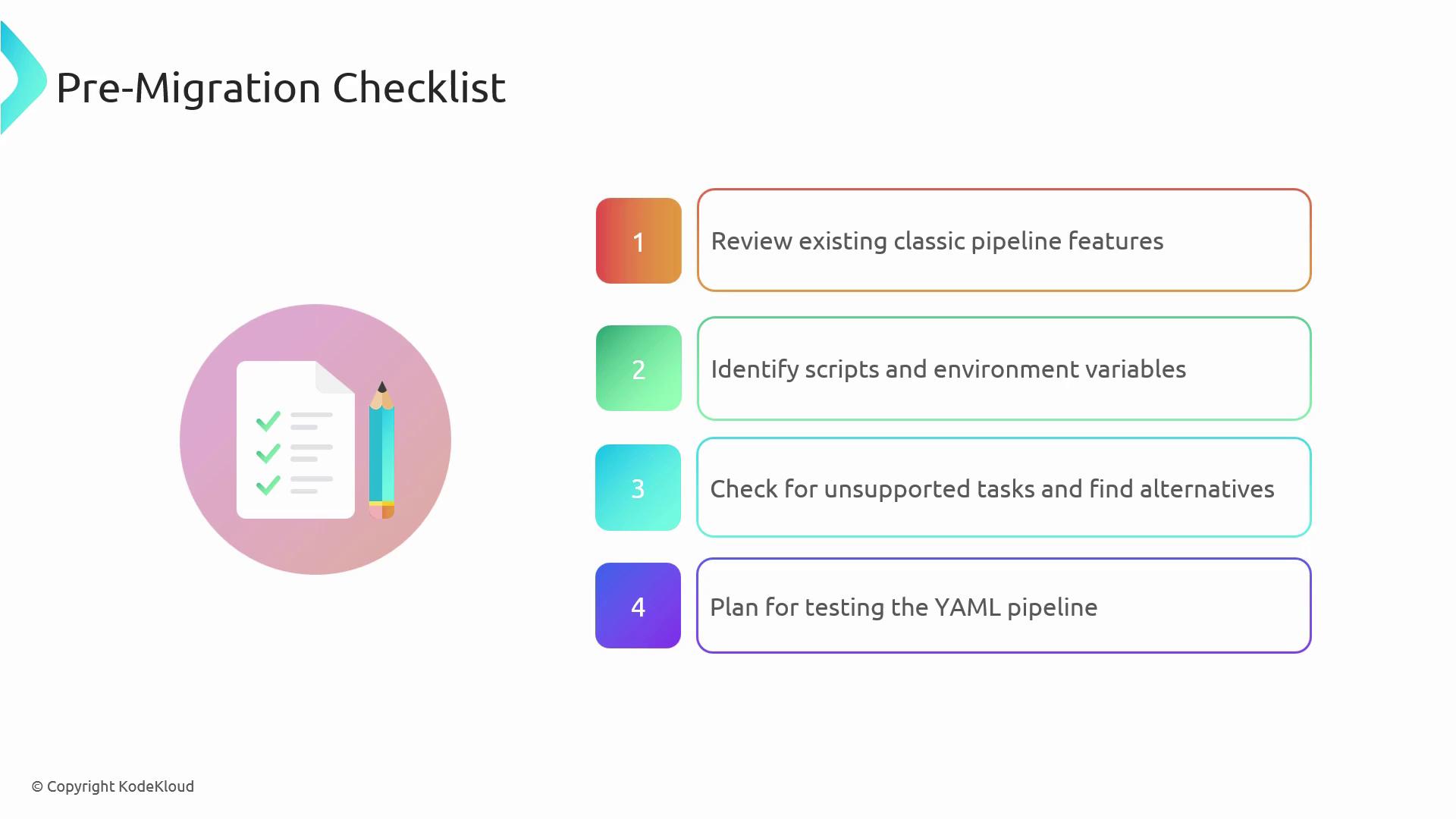
| Task | Description |
|---|---|
| Review pipeline steps | Inventory GUI tasks, environment variables, triggers, and deployment steps |
| Identify inline scripts & variables | Find PowerShell/Bash blocks and secret/environment variable usage |
| Check for unsupported marketplace tasks | Note any tasks not available in YAML and research alternatives or extensions |
| Plan testing strategy | Define a branch or isolated project to validate your new YAML pipeline before production |
Migration Process
Follow these steps to convert a Classic pipeline stage into YAML.
1. Export or View Generated YAML
In the Classic pipeline, locate the Terraform deployment step and view its YAML equivalent. For example:
variables:
terraformstoragegroup: 'terraform'
terraformstorageaccount: 'terraform'
steps:
- task: AzureCLI@1
displayName: 'Azure CLI to deploy required Azure resources'
inputs:
azureSubscription: 'MCT'
scriptLocation: 'inlineScript'
inlineScript: |
# Create Azure resource group
az group create --location westus --name $(terraformstoragegroup)
# Create Azure storage account
az storage account create --name $(terraformstorageaccount) \
--resource-group $(terraformstoragegroup) \
--location westus \
--sku Standard_LRS
2. Create a New YAML Pipeline
Copy the generated snippet into a new azure-pipelines.yml file. Customize triggers, variables, and steps to fit your environment:
trigger:
branches:
include:
- main
pool:
vmImage: 'ubuntu-latest'
variables:
terraformstoragerg: 'terraformrg'
terraformstorageaccount: 'terraformstorage09834d9'
steps:
- task: AzureCLI@1
displayName: 'Azure CLI to deploy required Azure resources'
inputs:
azureSubscription: 'MCT'
scriptLocation: 'inlineScript'
inlineScript: |
# Create resource group
az group create --location westus --name $(terraformstoragerg)
# Create storage account
az storage account create --name $(terraformstorageaccount) \
--resource-group $(terraformstoragerg) \
--location westus \
--sku Standard_LRS
# Create storage container
az storage container create --name terraform --account-name $(terraformstorageaccount)
# Retrieve storage account keys
az storage account keys list \
--resource-group $(terraformstoragerg) \
--account-name $(terraformstorageaccount)
Note
Use the Validate feature in the Azure Pipelines UI to catch syntax errors before running the pipeline.

Iterate on your YAML until it passes validation and your test runs succeed. Repeat for each Classic task to fully migrate your build or release pipeline.
Challenges and Solutions
Migrating real-world pipelines often surfaces these challenges:
| Challenge | Solution |
|---|---|
| Secure secret management | Use Azure DevOps Library, Variable Groups, or Azure Key Vault |
| Unsupported or custom tasks | Explore the Azure DevOps Marketplace for community extensions |
| Complex multi-stage flows | Leverage YAML templates, parameters, and extends syntax for modular pipelines |
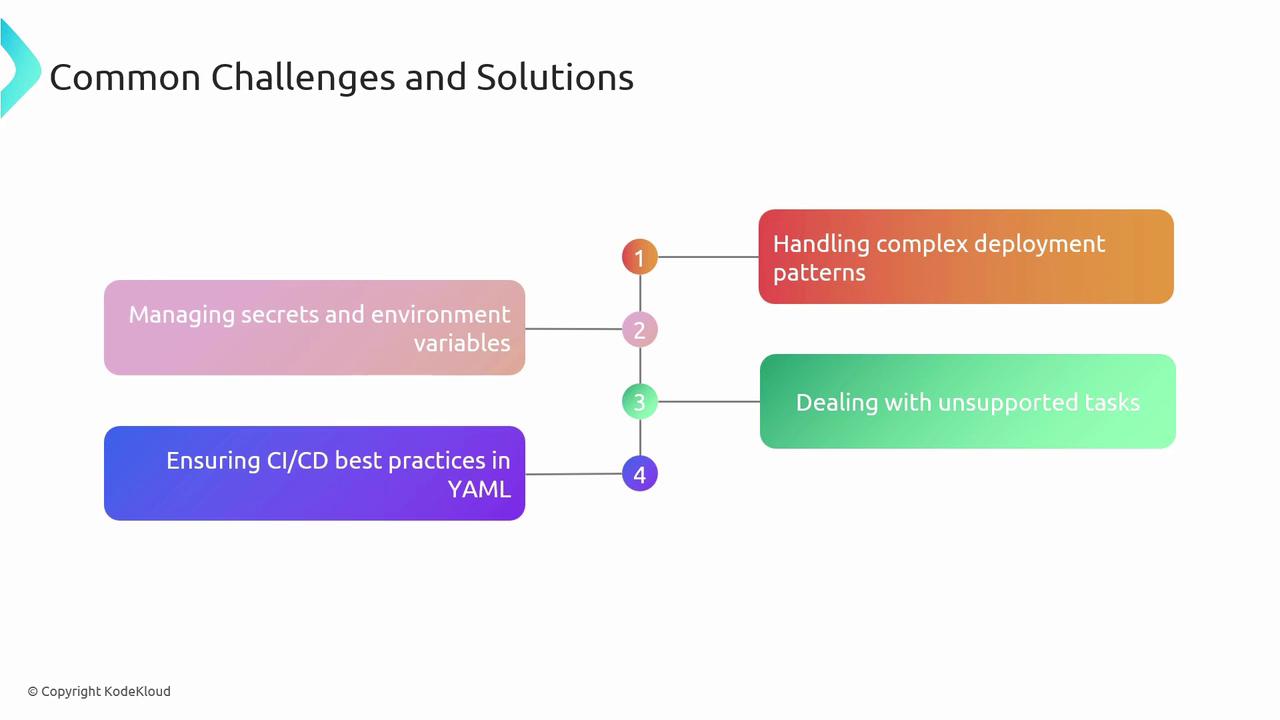
Best Practices
- Review and replicate every Classic step in YAML
- Validate and test in an isolated branch before merging
- Use templates and reusable modules for consistency
- Document pipeline changes via pull requests
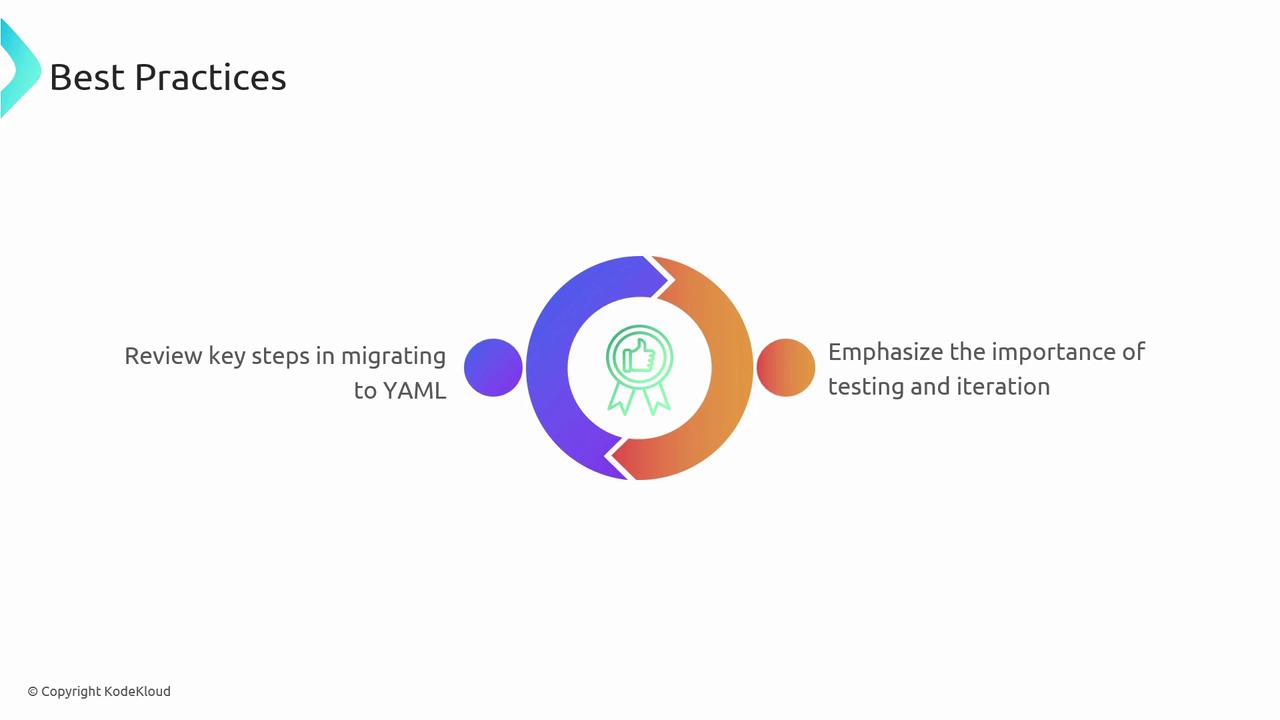
References
- Azure Pipelines documentation
- YAML schema for Azure Pipelines
- Azure DevOps Developer Community
- azure-devops-docs on GitHub
Watch Video
Watch video content