AZ-400: Designing and Implementing Microsoft DevOps Solutions
Maintain Pipelines
Analyze pipeline load to determine agent configuration and capacity
In this lesson, you will learn how to analyze Azure Pipelines load and optimize agent configuration and capacity. Whether you’re preparing for the AZ-400 certification or streamlining your CI/CD workflows, understanding agent pools, concurrency, and performance metrics is key to efficient, cost-effective builds and deployments.
1. Agent Types and Pools in Azure Pipelines
Azure Pipelines agents execute your jobs. There are two primary types:
- Microsoft-hosted agents: Preconfigured and maintained by Microsoft, but limited in customization.
- Self-hosted agents: Fully under your control—OS updates, scaling, and security are your responsibility.
Agents are grouped into agent pools, which you share across projects and pipelines.
Note
Self-hosted agents offer greater flexibility but require you to handle maintenance, OS patches, and infrastructure scaling.
Viewing Agent Pools
- In Azure DevOps, navigate to Project Settings > Agent pools.
- Review each pool’s agents and their status (online, idle, offline).
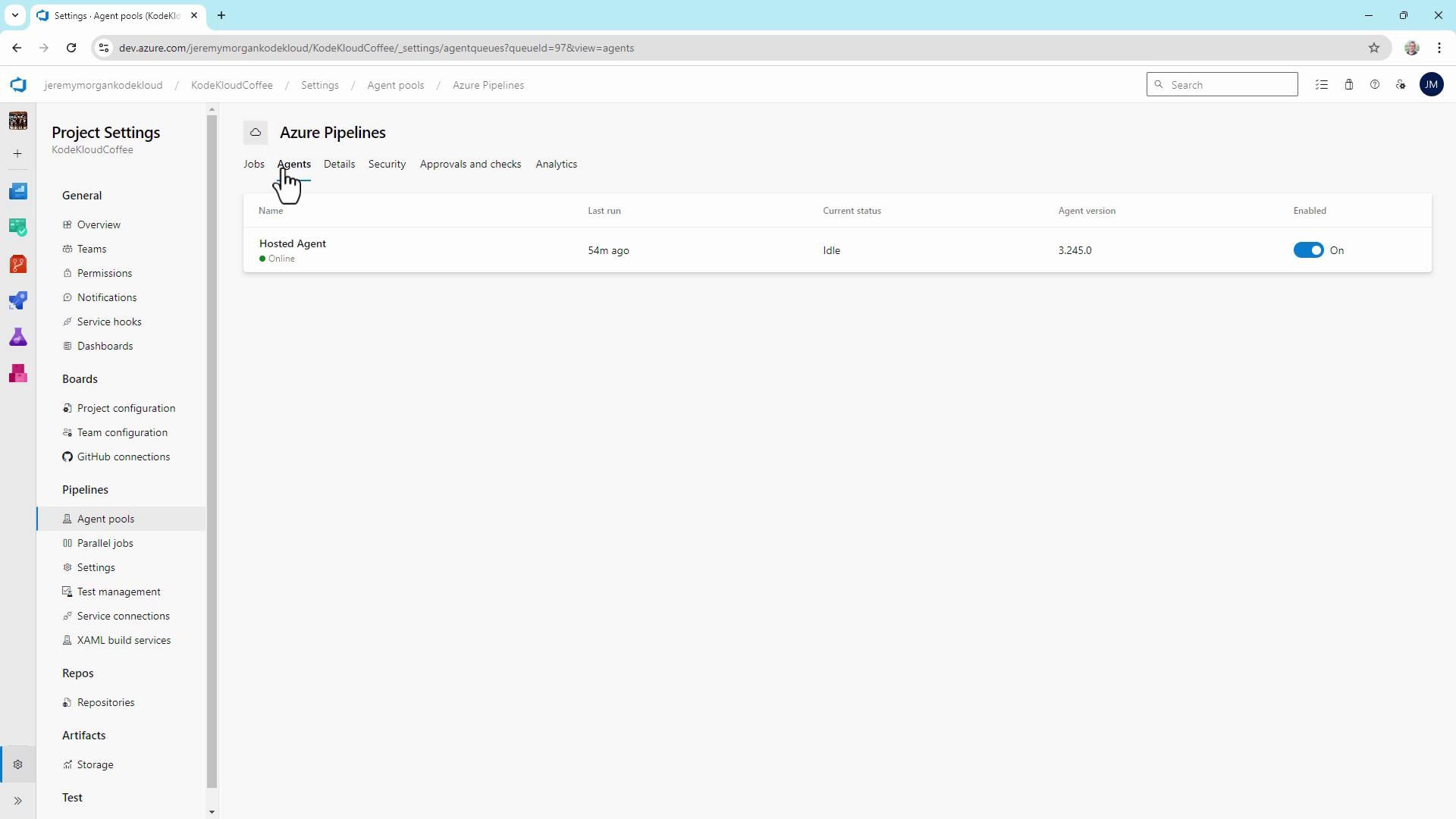
2. Analyzing Microsoft-hosted Agent Usage
To inspect Microsoft-hosted agent performance:
- Go to Pipelines > Jobs.
- Examine queue time, wait time, and duration for each job.
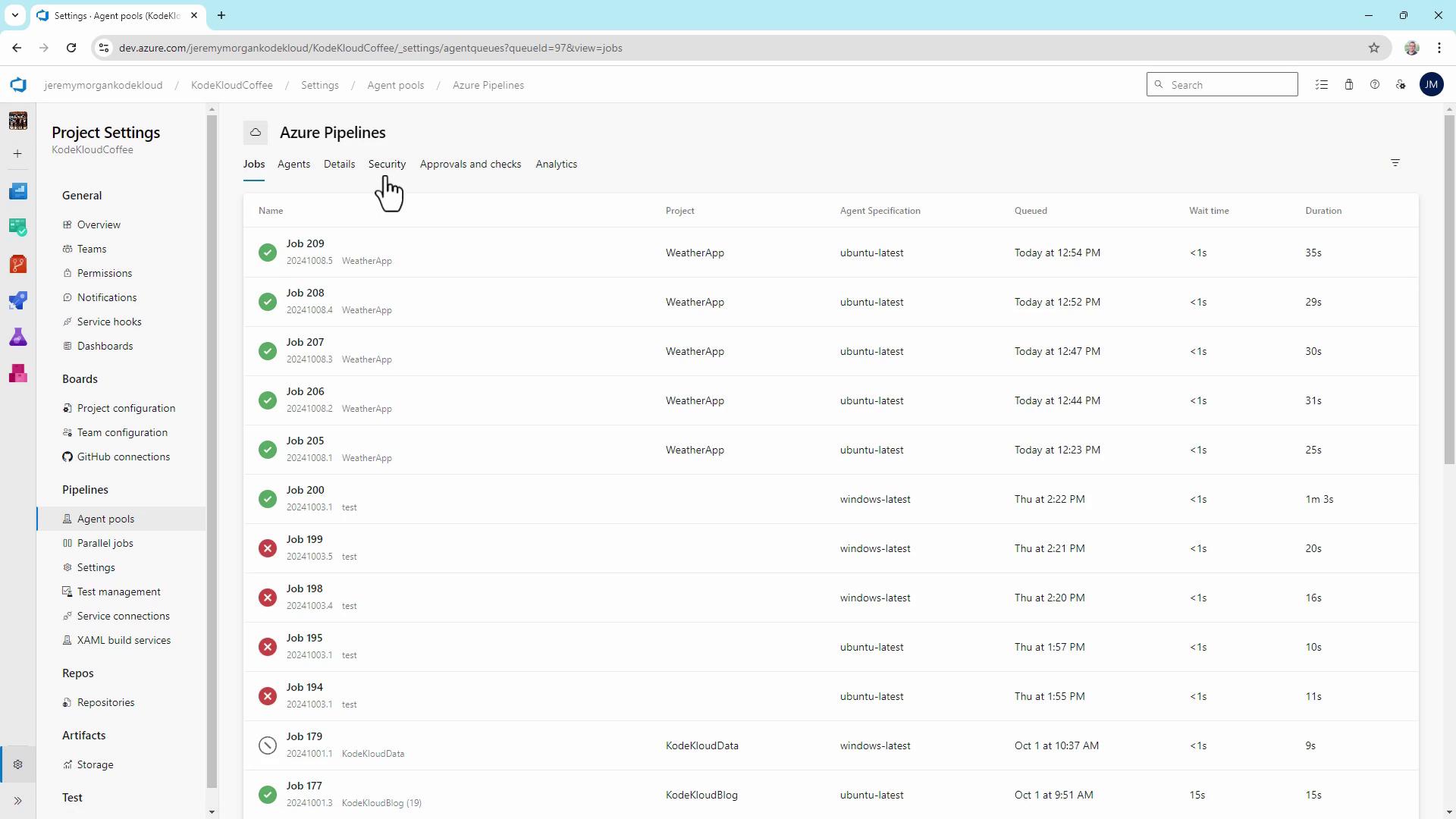
3. Monitoring Pool Consumption and Concurrency
The Pool consumption dashboard provides insight into concurrent job usage, queued jobs, and running jobs. More concurrency reduces queue time but increases cost.
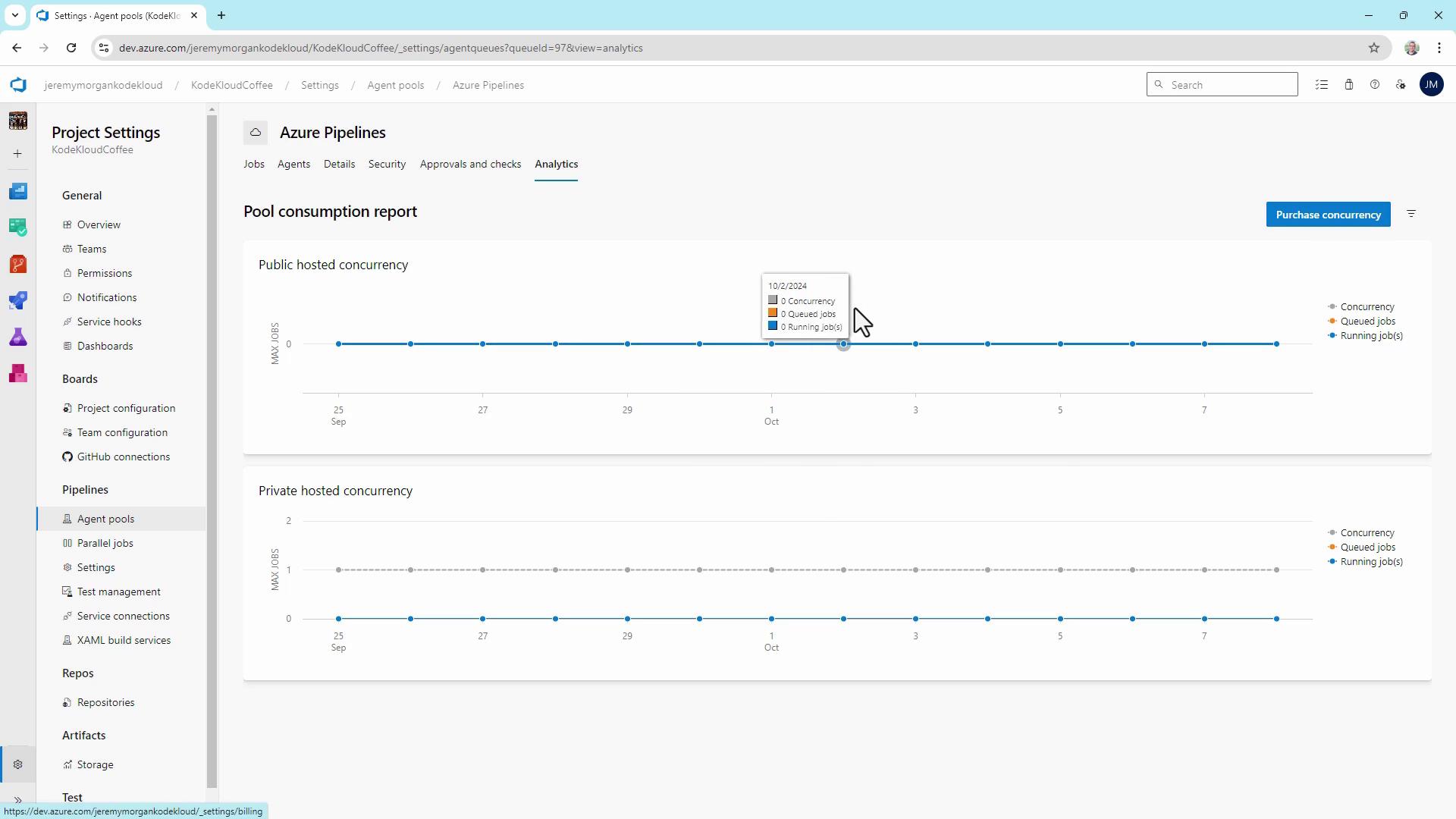
4. Using Self-hosted Agents
Under Agent pools > Default, register your own Windows, Linux, or container-based agents. These can run on-premises or in any cloud subscription, giving you full control over VM size and software dependencies.
5. Key Pipeline Performance Metrics
Track these metrics to right-size your agents and pipelines:
| Metric | Definition | Benefit |
|---|---|---|
| Queue time | Time a job waits before an agent picks it up | Spot peak-load bottlenecks |
| Job execution time | Duration from job start to completion | Identify slow build or test steps |
| Parallel builds | Number of jobs running simultaneously | Optimize agent utilization |
6. Viewing Pipeline Analytics
Navigate to Pipelines > [Your Pipeline] > Analytics for:
- Pipeline Pass Rate
- Test Pass Rate
- Pipeline Duration
Click Pipeline Duration to view overall run times and the top 10 slowest steps.
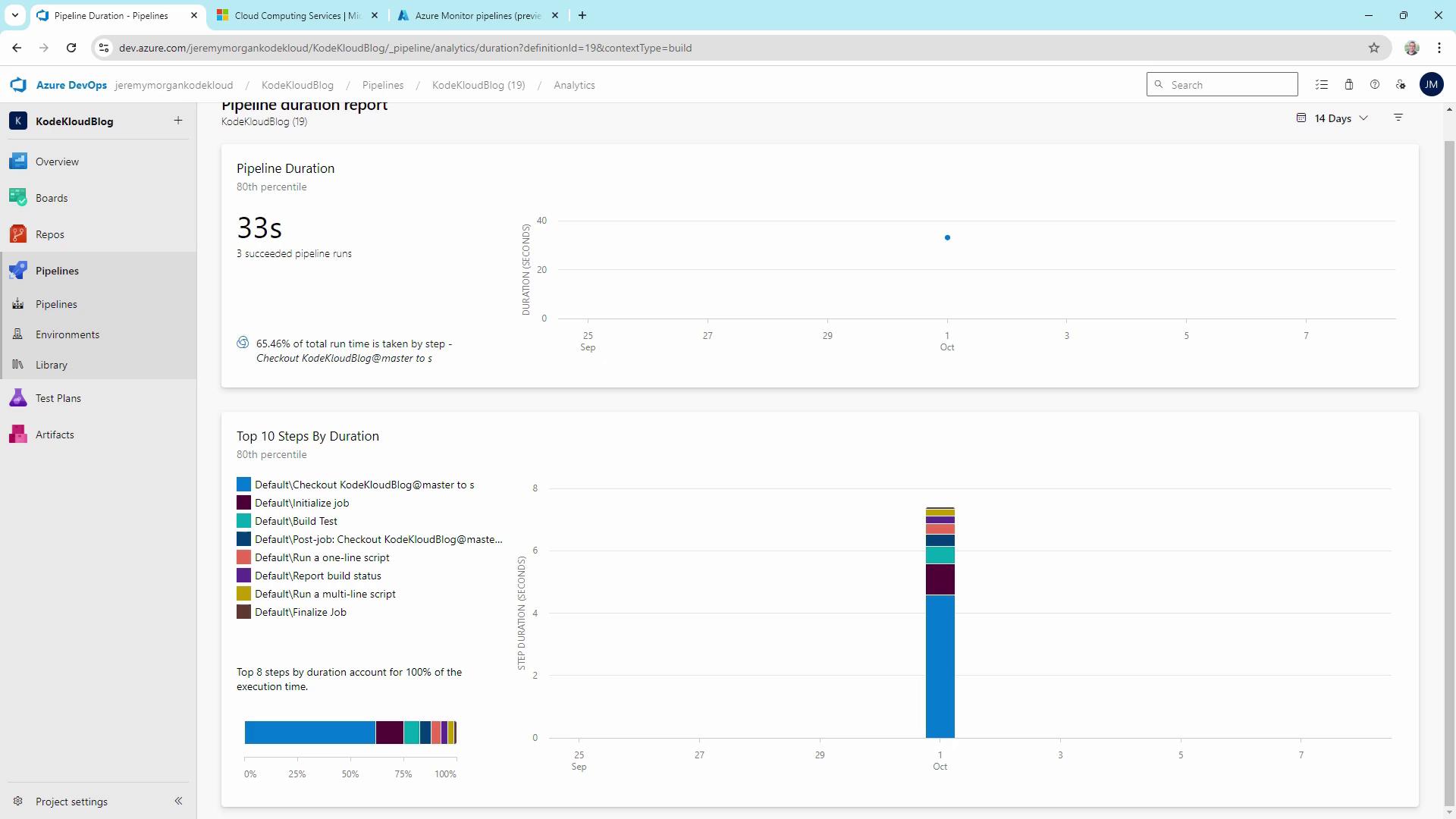
In this example, checkout and initialize job are the longest steps. Optimizing these can significantly reduce total run time.
7. Comparing Pipeline Step Durations
Compare multiple pipelines to spot heavy tasks like VSTest or VSBuild.
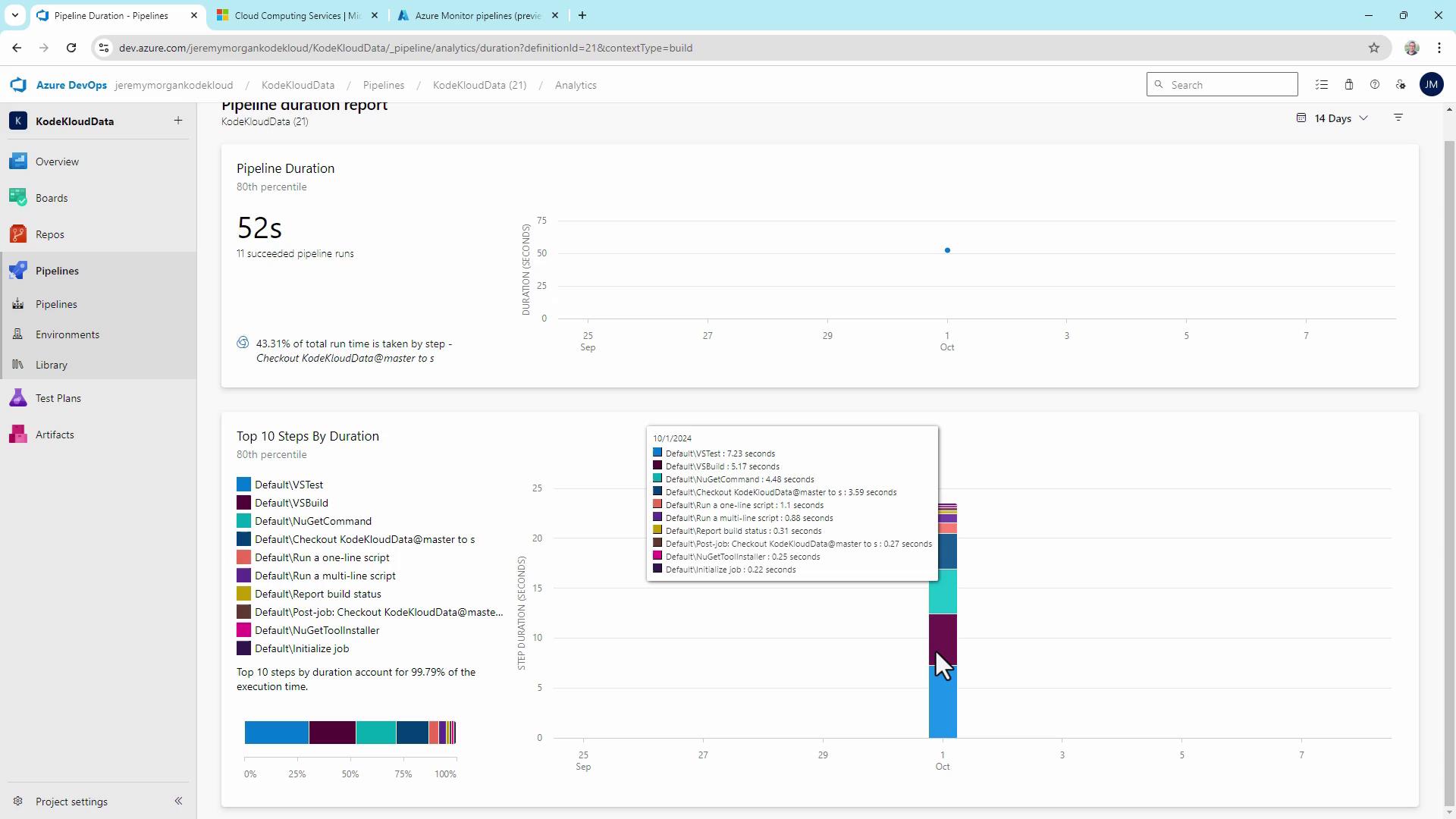
Long-running test or build phases often benefit from more CPU, memory, or additional self-hosted agents.
8. Managing Parallel Jobs and Capacity
Under Project Settings > Parallel jobs, view your subscription’s limits:
| Tier | Parallel jobs | Free minutes/month | Notes |
|---|---|---|---|
| Free | 1 | 1,800 | Suited for individual developers |
| Paid | Up to 10+ | Unlimited | Scale with purchased concurrency |
| Self-hosted | Unlimited | N/A | Only limited by your hardware |
Warning
Hitting your parallel job or minute quota will pause pipeline execution. Plan upgrades or add self-hosted agents proactively.
9. Custom Dashboards and Widgets
Aggregate metrics on a single pane:
- Go to Overview > Dashboards.
- Click Add widget, search for “Pipeline.”
- Add Build History, Release Pipeline Overview, or community widgets from the Extension Marketplace.
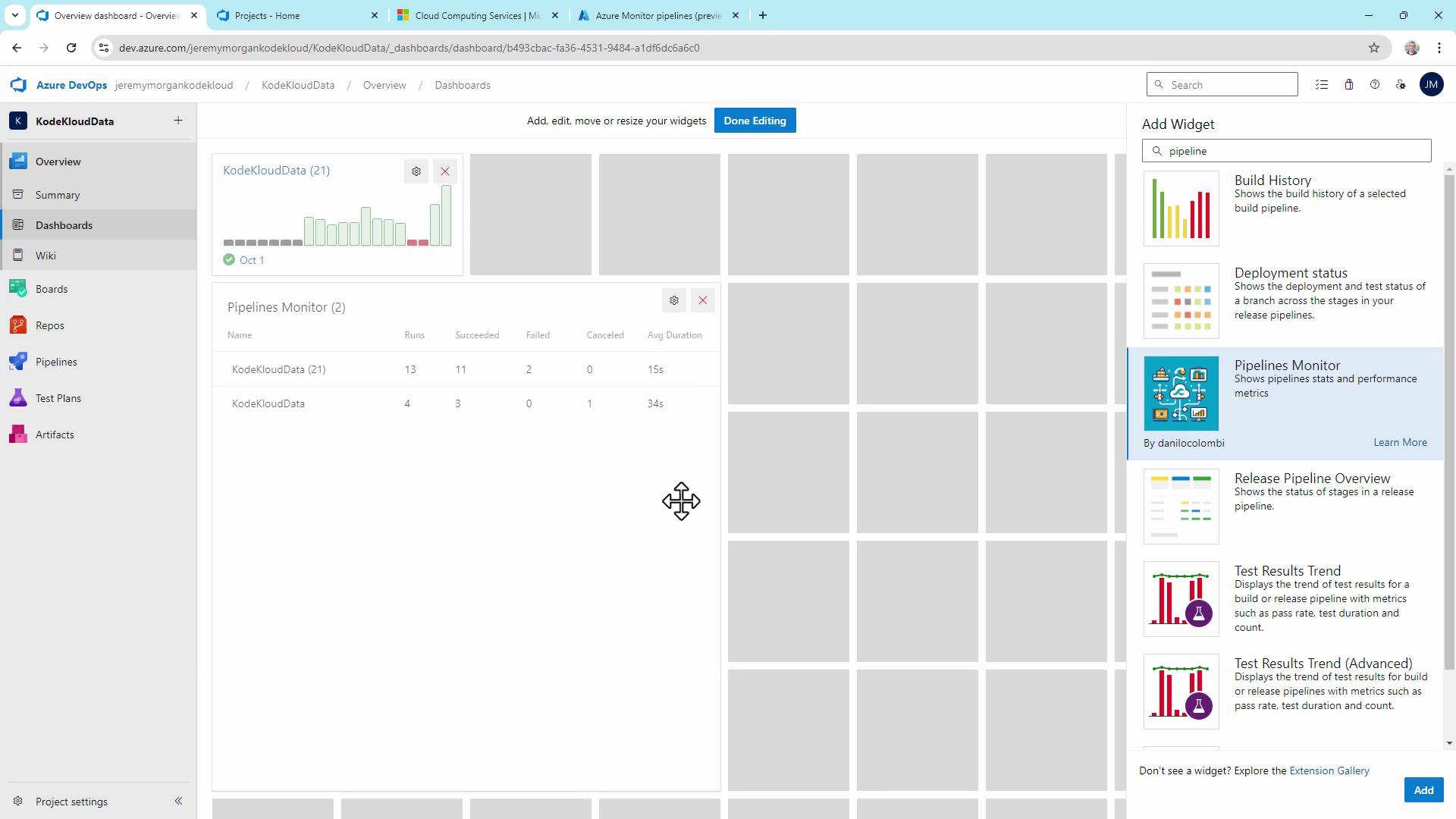
Monitoring Average Duration trends helps determine when to scale agents.
10. Integrating with Azure Log Analytics
For advanced telemetry, stream pipeline logs to an Azure Log Analytics workspace. Query build and release metrics over time for root-cause analysis.
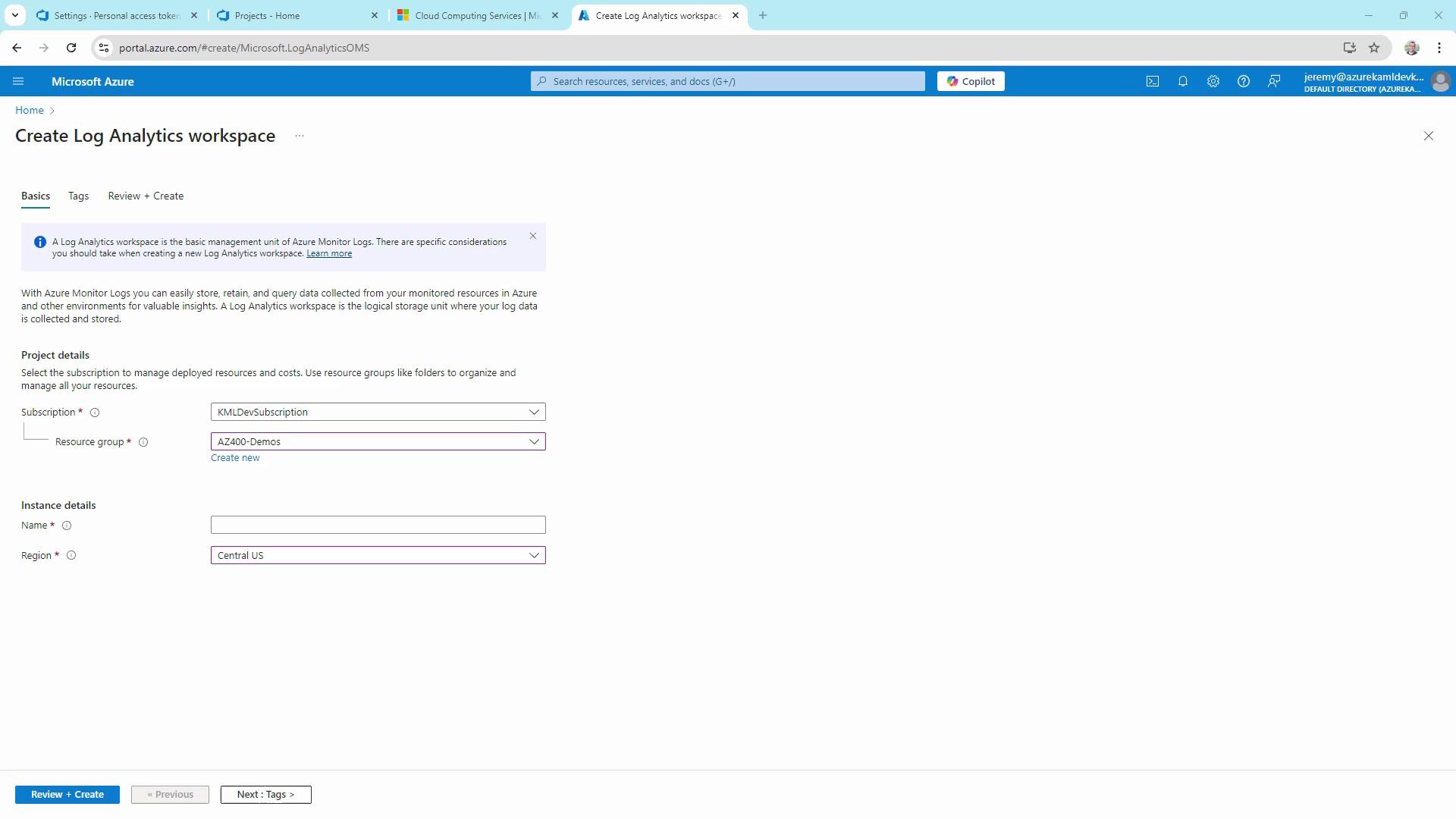
Learn more in the Azure Monitor Logs documentation.
11. Provisioning Additional Build Agents
To scale quickly, install the Build Agents for Azure DevOps solution from the Azure Marketplace. It automates VM provisioning and agent registration:
- Select your subscription, resource group, and region.
- Choose VM size (vCPUs, RAM).
- Deploy and connect to your agent pool.
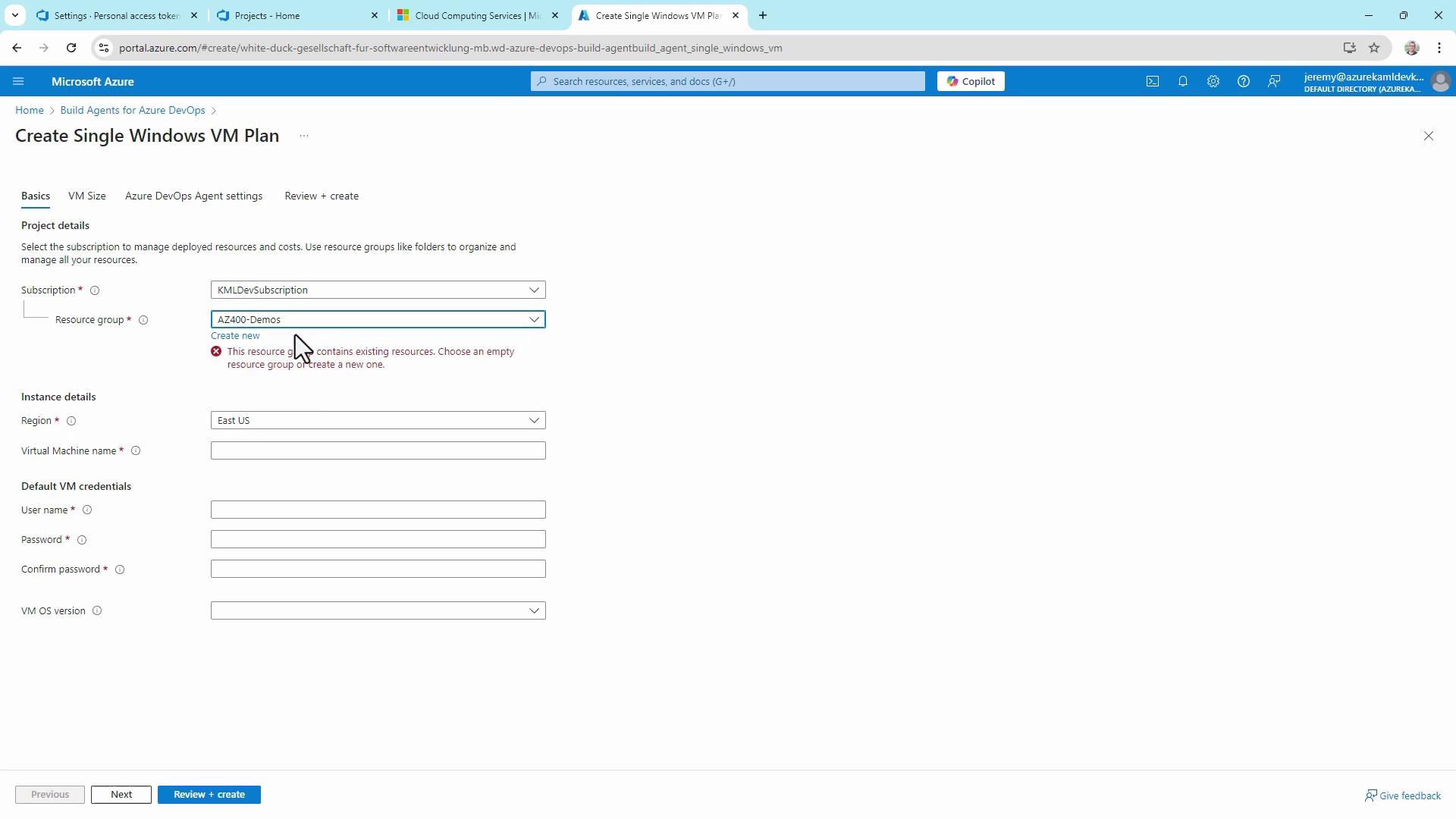
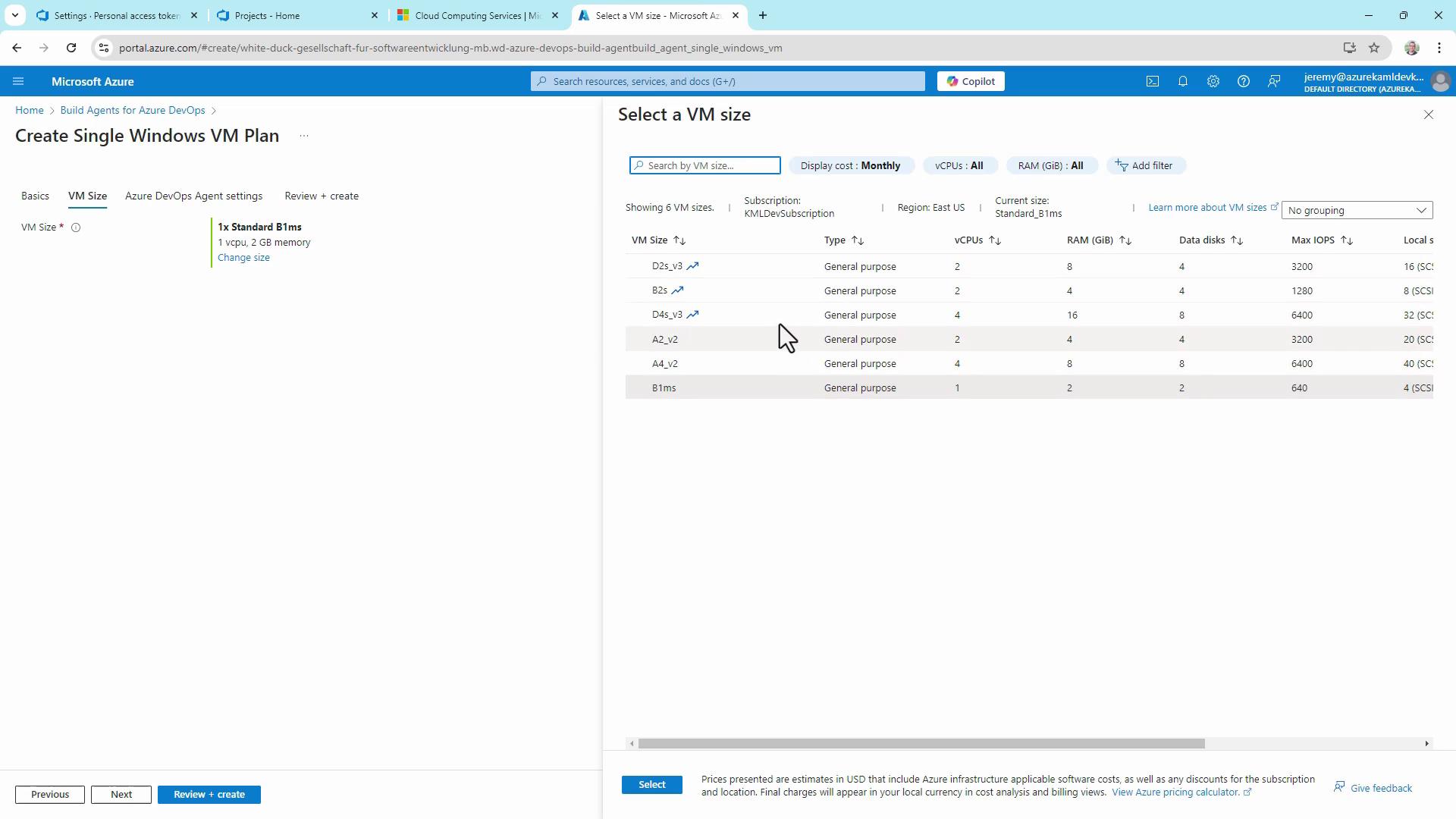
Alternatively, create VMs manually or via your own ARM/Bicep templates.
Conclusion
Tracking queue time, execution time, and concurrency enables you to right-size Azure Pipelines agents and avoid bottlenecks. Use built-in analytics, custom dashboards, Log Analytics, and Marketplace extensions to monitor performance and scale your CI/CD infrastructure on demand.
Links and References
- Azure Pipelines Documentation
- AZ-400 Exam: Designing and Implementing Microsoft DevOps Solutions
- Build Agents for Azure DevOps Marketplace
Watch Video
Watch video content