Certified Jenkins Engineer
Jenkins Administration and Monitoring Part 2
Demo Install and Configure Audit Trail
Enhance your Jenkins security posture by tracking user activities—such as job configuration changes, system restarts, and build triggers—using the Audit Trail plugin. This guide walks you through installation, configuration, testing, and advanced logging options.
1. Install the Audit Trail Plugin
- From the Jenkins dashboard, go to Manage Jenkins → Manage Plugins.
- Select the Available tab and search for Audit Trail.
- Check the box next to Audit Trail and click Install without restart.
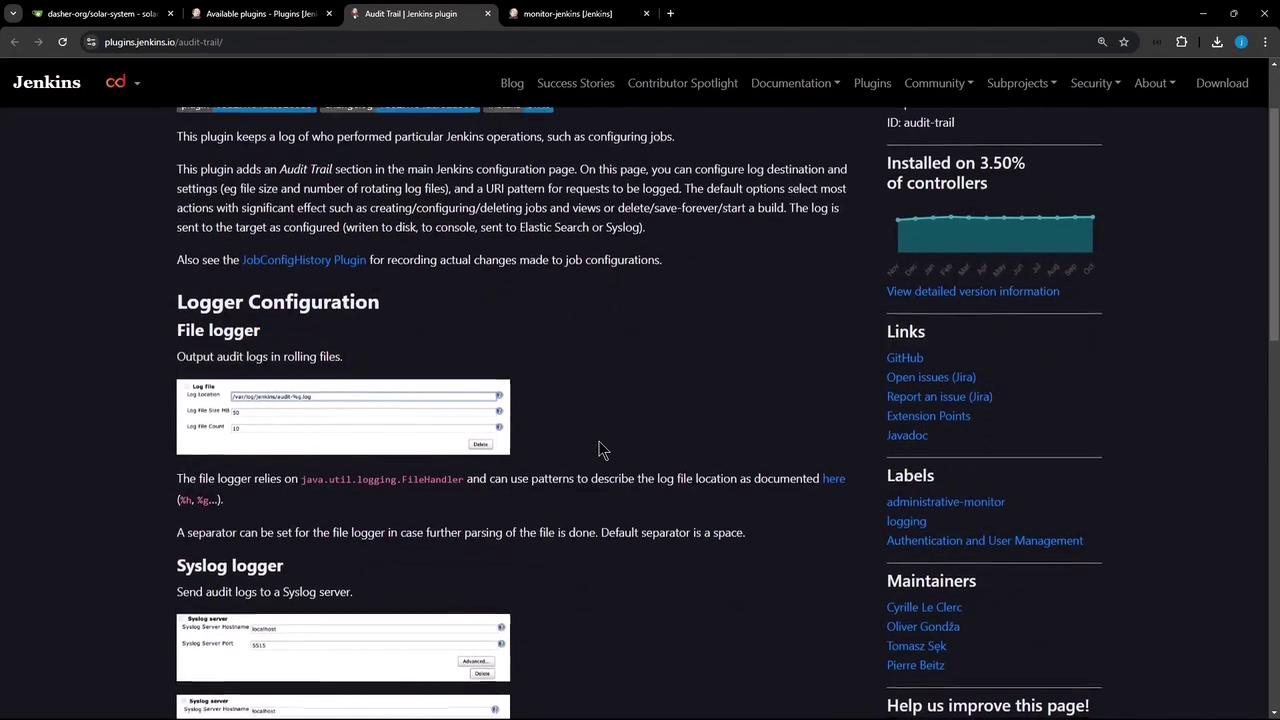
2. Configure the Audit Trail Plugin
Navigate to Manage Jenkins → Configure System.
Scroll down to the Audit Trail section.
Under Logger, choose Log file (daily rotation).
In Log file pattern, enter:
/var/log/jenkins/custom-audit-%g.logNote
Use
%gto rotate logs daily and prevent oversized files.Keep other settings at their defaults and click Save.
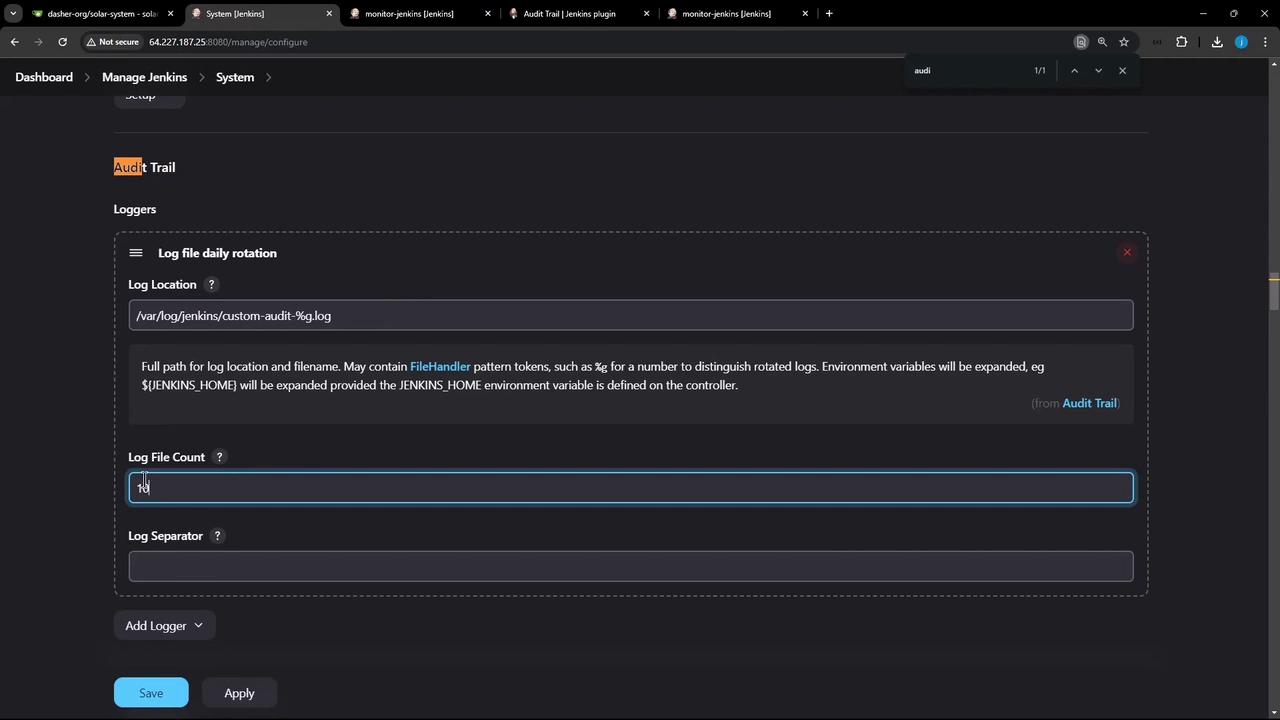
3. Test Your Audit Trail Setup
3.1 Make a Job Configuration Change
- From the dashboard, select an existing job (for example, monitor-jenkins).
- Click Configure, tweak a build step or description, then click Apply → Save.
- Trigger a new build and wait for it to finish.
3.2 Inspect the Audit Logs
cd /var/log/jenkins
ls
cat custom-audit-0.log-2024-11-10
# Nov 10 10:29:36,662 PM job/monitor-jenkins/configSubmit by siddharth from 124.123.186.17
# Nov 10 10:29:37,069 PM job/monitor-jenkins/#29 Started by user siddharth, Parameters:[]
# Nov 10 2024 2:29:39,042 PM monitor-jenkins #29 Started by user siddharth, Parameters:[] on node #unknown# started at 2024-11-10T14:29:34Z completed in 4361ms complete: SUCCESS
Note
Ensure the Jenkins service account has write permissions to /var/log/jenkins.
3.3 Customize URL Patterns
Return to Manage Jenkins → Configure System.
In URL Patterns to Log, add:
*/(configSubmit|doDelete|postBuildResult|enable|disable|cancelQueue|stop|toggleLogKeep|doWipeOutWorkspace|createItem|createView|toggleOffline|cancelQuietDown|quietDown|restart|exit)Click Save, perform another job action, then verify:
cd /var/log/jenkins
ls
cat custom-audit-0.log-2024-11-10
# Nov 10, 2024 2:29:30,662 PM /job/monitor-jenkins/configSubmit by siddharth from 124.123.186.17
# Nov 10, 2024 2:29:34,672 PM job/monitor-jenkins/#29 Started by user siddharth, Parameters:[]
ll
# total 12
# drwxr-xr-x 2 jenkins jenkins 4096 Nov 10 14:30 ./
# drwxrwxr-x 10 root syslog 4096 Nov 10 12:00 ../
# -rw-r--r-- 1 jenkins jenkins 2560 Nov 10 14:30 custom-audit-0.log-2024-11-10
# -rw-r--r-- 1 jenkins jenkins 0 Nov 10 14:30 custom-audit-0.log-2024-11-10.lck
4. Additional Logging Options
Beyond file-based logs, Audit Trail supports:
| Logger Type | Use Case | Configuration Location |
|---|---|---|
| Syslog | Forward audit events to syslog | Manage Jenkins → Configure System → Audit Trail |
| Console | View events directly in Jenkins log | Manage Jenkins → Configure System → Audit Trail |
| Elasticsearch | Index and search logs externally | Manage Jenkins → Configure System → Audit Trail |

References and Further Reading
Watch Video
Watch video content