Certified Jenkins Engineer
Jenkins Pipelines
Demo Controller Failure Pipeline Project
A controller restart typically disrupts Freestyle jobs, but Jenkins Pipelines are checkpointed and can resume after a reboot. In this guide, you’ll modify a simple “Hello World” Pipeline to include a long-running loop, then simulate a controller failure mid-build and observe Jenkins resume from the last checkpoint.
Prerequisites
| Component | Requirement |
|---|---|
| Jenkins | 2.x with the Pipeline Plugin installed |
| Maven | “M3” configured under Manage Jenkins > Global Tool Configuration |
| GitHub Repository | Contains your Jenkinsfile and sample code |
| SSH Access | To start/stop the Jenkins controller service |
Note
Ensure your Jenkins controller has sufficient permissions to stop and start the service via systemctl.
1. Add a Long-Running Loop to the Pipeline
Open your Pipeline’s Jenkinsfile and locate the Unit Test stage. Here’s the original Declarative Pipeline:
pipeline {
agent any
tools {
maven 'M3'
}
stages {
stage('Echo Version') {
steps {
sh 'echo Print Maven Version'
sh 'mvn -version'
}
}
stage('Build') {
steps {
sh 'mvn clean package -DskipTests=true'
}
}
stage('Unit Test') {
steps {
sh 'mvn test'
}
}
}
}
1.1 Why a Direct Loop Fails
If you insert a Groovy for loop directly under steps, Declarative syntax rejects it:
stage('Unit Test') {
steps {
// This will error out
for (int i = 0; i < 60; i++) {
echo "${i + 1}"
sleep 1
}
sh 'mvn test'
}
}
1.2 Wrapping the Loop in a script Block
Correct the syntax by enclosing the loop inside a script {} step:
pipeline {
agent any
tools {
maven 'M3'
}
stages {
stage('Echo Version') {
steps {
sh 'echo Print Maven Version'
sh 'mvn -version'
}
}
stage('Build') {
steps {
sh 'mvn clean package -DskipTests=true'
}
}
stage('Unit Test') {
steps {
script {
for (int i = 0; i < 60; i++) {
echo "${i + 1}"
sleep 1
}
}
sh 'mvn test'
}
}
}
}
Commit and push to main, then trigger the build in Jenkins.
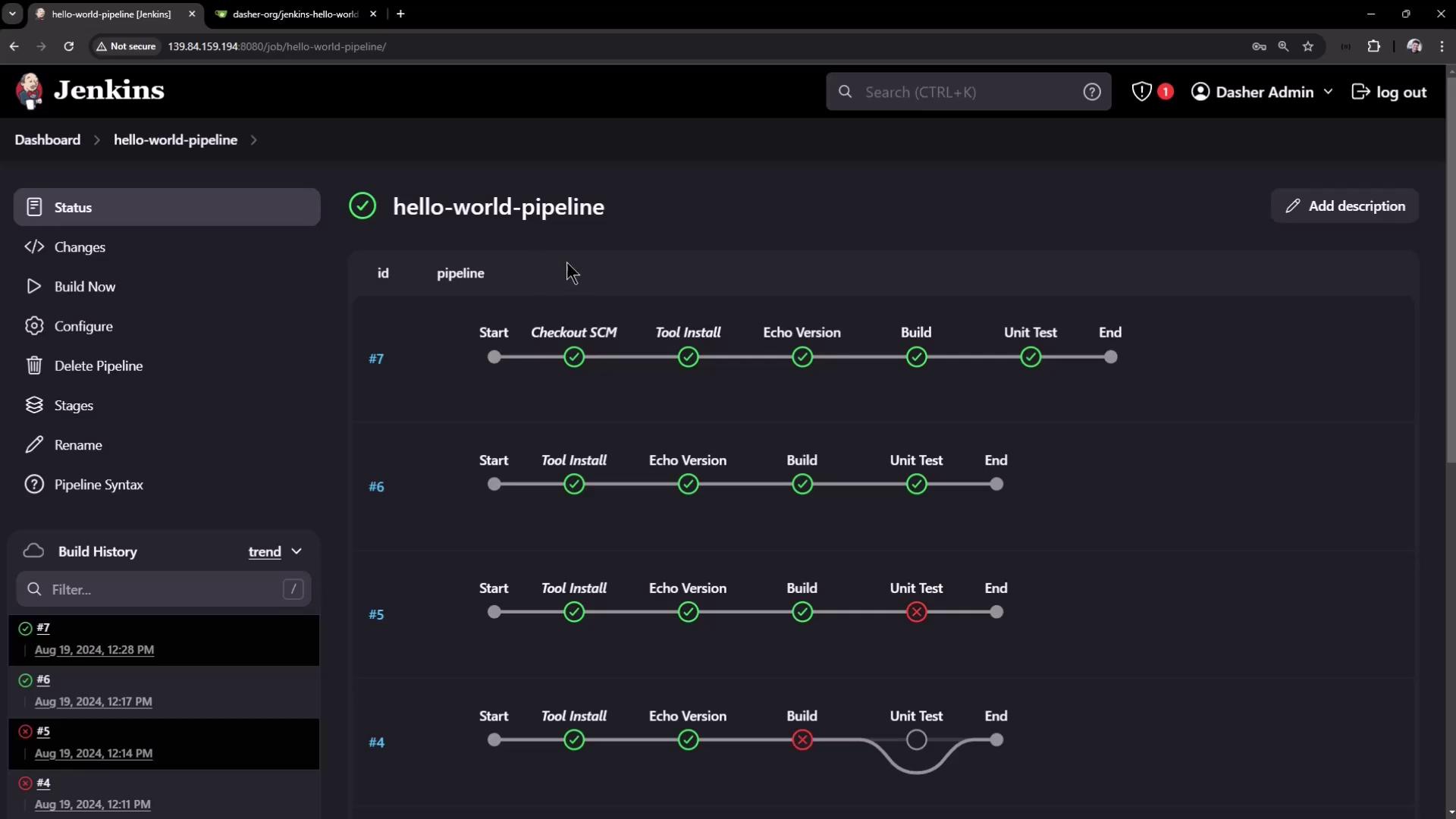
2. Trigger the Build and Observe the Loop
In Pipeline Steps, you’ll see logs like:
[Pipeline] script
[Pipeline] { (Unit Test)
[Pipeline] echo
1
[Pipeline] sleep
Sleeping for 1 sec
...
[Pipeline] echo
15
[Pipeline] sleep
Sleeping for 1 sec
Allow the loop to run to around step 37 before interrupting the controller.
3. Stop the Jenkins Controller Mid-Loop
SSH into your Jenkins controller and halt the service:
sudo systemctl stop jenkins
sudo systemctl status jenkins
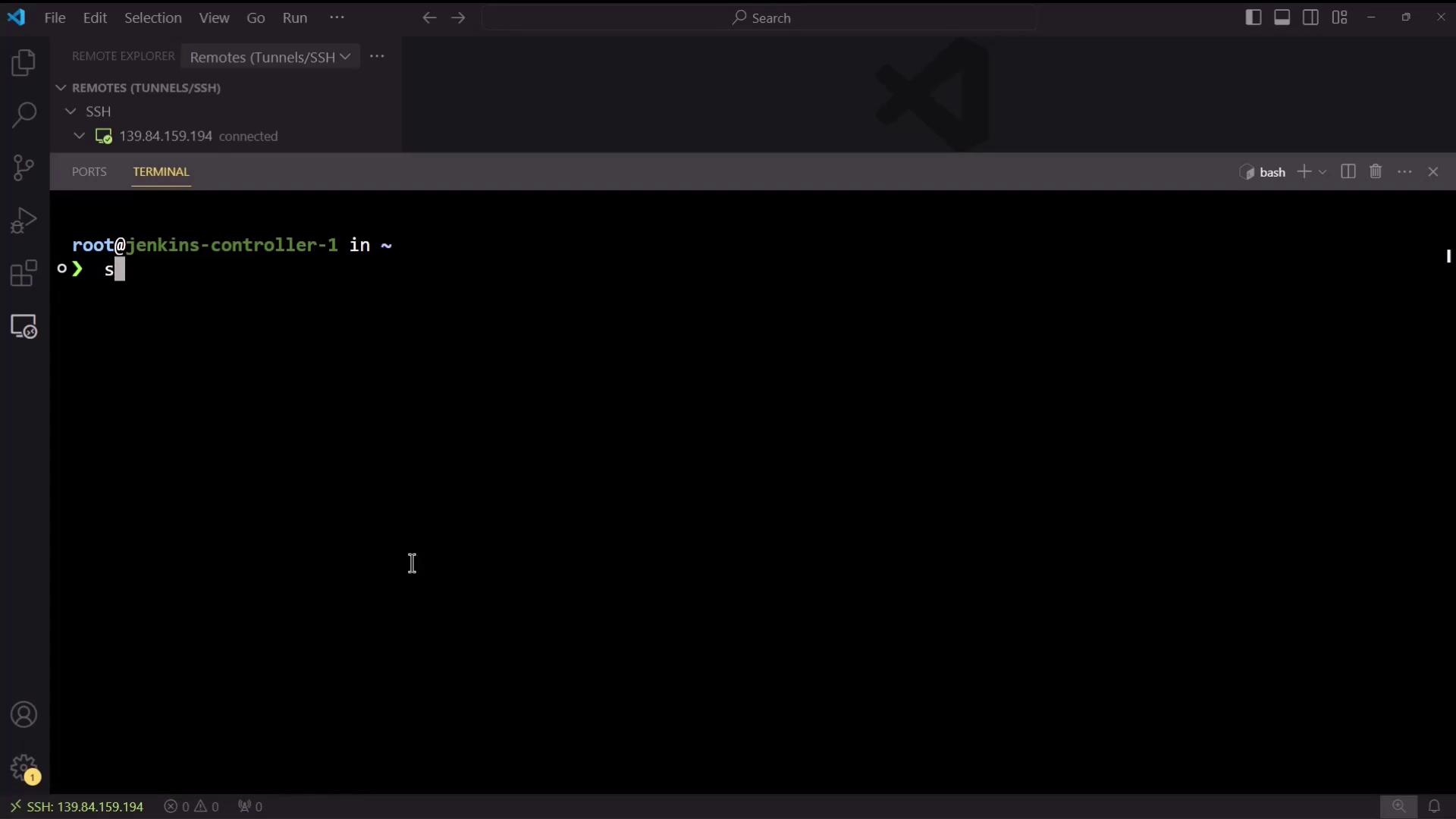
The Pipeline log will freeze at the last echo (e.g., 38).
4. Restart Jenkins and Refresh the Console
Bring Jenkins back online:
sudo systemctl restart jenkins
After a few seconds, refresh the Console Output for your running job:
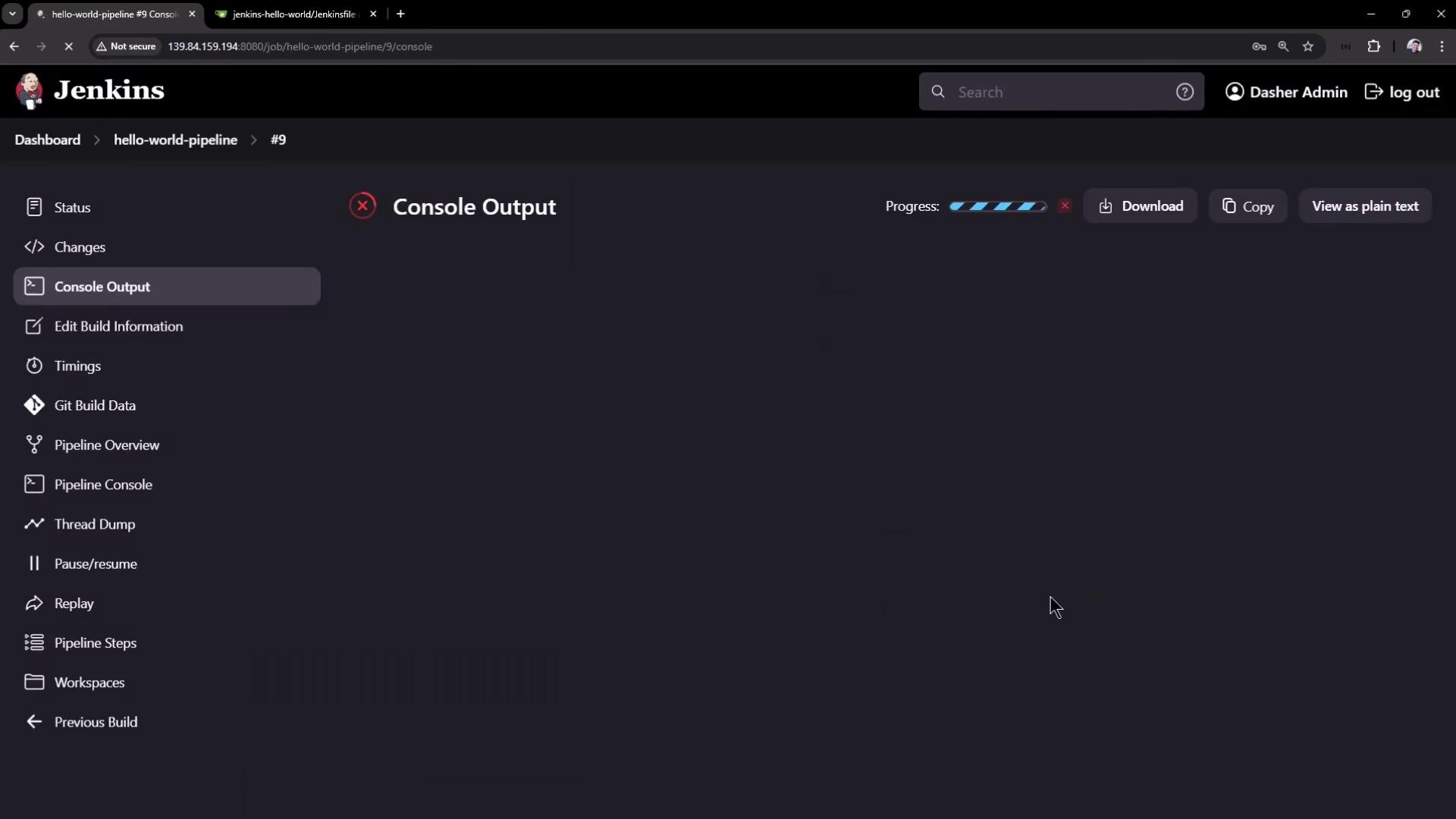
You should see Jenkins resume:
Resuming build at Mon Aug 19 18:00:22 UTC 2024 after Jenkins restart
No need to sleep any longer
Ready to run at Mon Aug 19 18:00:23 UTC 2024
[Pipeline] sleep
Sleeping for 1 sec
[Pipeline] echo
39
...
[Pipeline] echo
60
[Pipeline] sleep
Sleeping for 1 sec
[Pipeline] sh
+ mvn test
[INFO] --- surefire:3.2.5:test (default-test) @ hello-demo ---
The build continues from the last checkpoint and completes successfully.
5. Disabling Resume After Controller Restart
By default, Pipelines pick up after a restart. To enforce an abort-on-restart policy:
- In Jenkins, select Configure on your Pipeline project.
- Under Build Triggers, check Do not allow the pipeline to resume if the controller restarts.
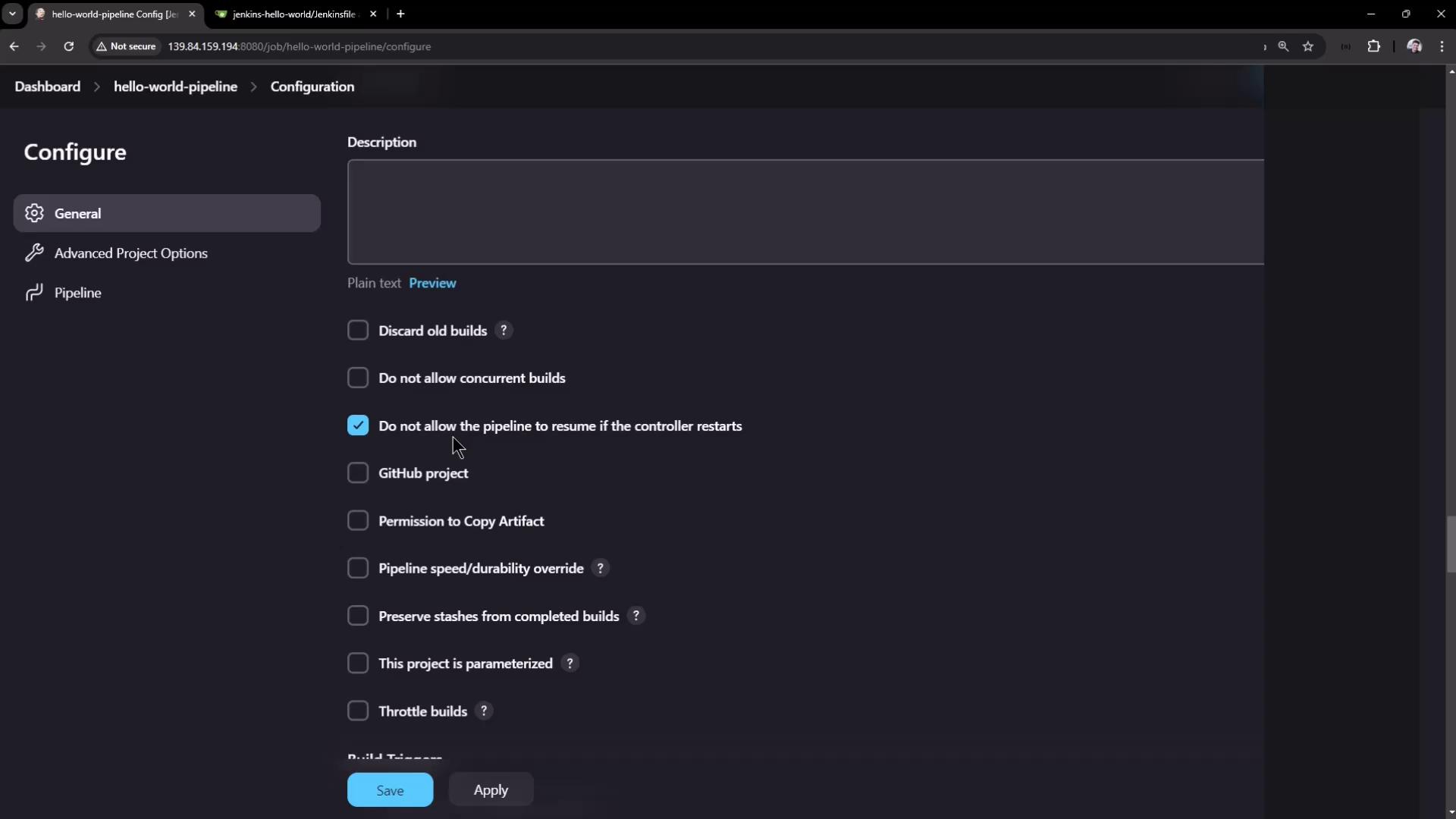
Warning
Disabling resume will abort any in-progress Pipeline if the controller restarts. Use this only when you need a strict abort-on-restart policy.
Conclusion
Jenkins Pipelines are designed for resilience. By checkpointing the pipeline state, Jenkins can survive controller restarts and resume where it left off. Use this feature for long-running stages, or disable it when an immediate abort is required on controller failure.
References
Watch Video
Watch video content