Certified Jenkins Engineer
Pipeline Structure and Scripted vs Declarative
Demo Declarative vs Scripted Pipeline
In this guide, we’ll explore the differences between Declarative and Scripted Jenkins Pipelines using two sample Jenkinsfiles stored in a Git repository. You’ll learn how each pipeline type handles source control, error handling, and post-build actions.
Repository Overview
Our Gitea repository declarative-vs-scripted-pipeline holds two pipeline definitions:
- Jenkinsfile.declarative – a Declarative Pipeline
- Jenkinsfile.scripted – a Scripted Pipeline
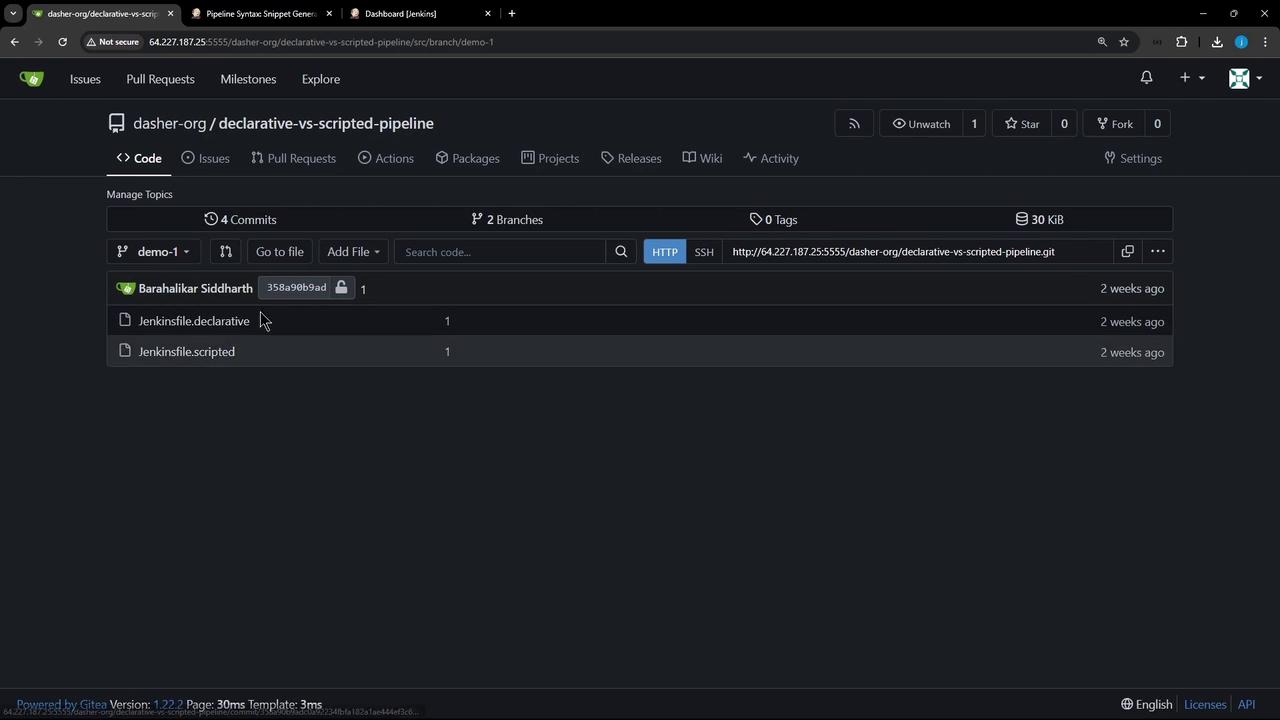
Declarative Pipeline (Jenkinsfile.declarative)
A Declarative Pipeline uses a fixed, structured syntax that’s easy to read and maintain. Here’s a minimal example:
pipeline {
agent any
stages {
stage('Echo Message') {
steps {
sh 'ls -ltr'
sh 'echo "This is executed within a DECLARATIVE Pipeline"'
}
}
}
post {
always {
sh 'echo "This will always run"'
sh 'rm -rf *'
}
}
}
Key features of Declarative Pipelines:
- Built-in SCM Checkout via an automatic stage
- Structured Syntax:
pipeline,agent,stages,post - Stage Restarts: rerun from any completed stage
Scripted Pipeline (Jenkinsfile.scripted)
Warning
Scripted Pipelines require you to explicitly call checkout scm if you need source files. They do not include automatic SCM checkout.
A Scripted Pipeline offers full Groovy flexibility. Here’s a basic example without SCM checkout:
node {
try {
stage('Echo Message') {
sh 'ls -ltr'
sh 'echo This is executed within a SCRIPTED Pipeline'
}
} catch (err) {
echo "Failed: ${err}"
} finally {
sh 'echo "This will always run."'
// sh 'rm -rf *'
}
}
1. Configuring a Declarative Pipeline Job
In the Jenkins dashboard, click New Item, enter
d-v-s-pipeline, select Pipeline, then OK.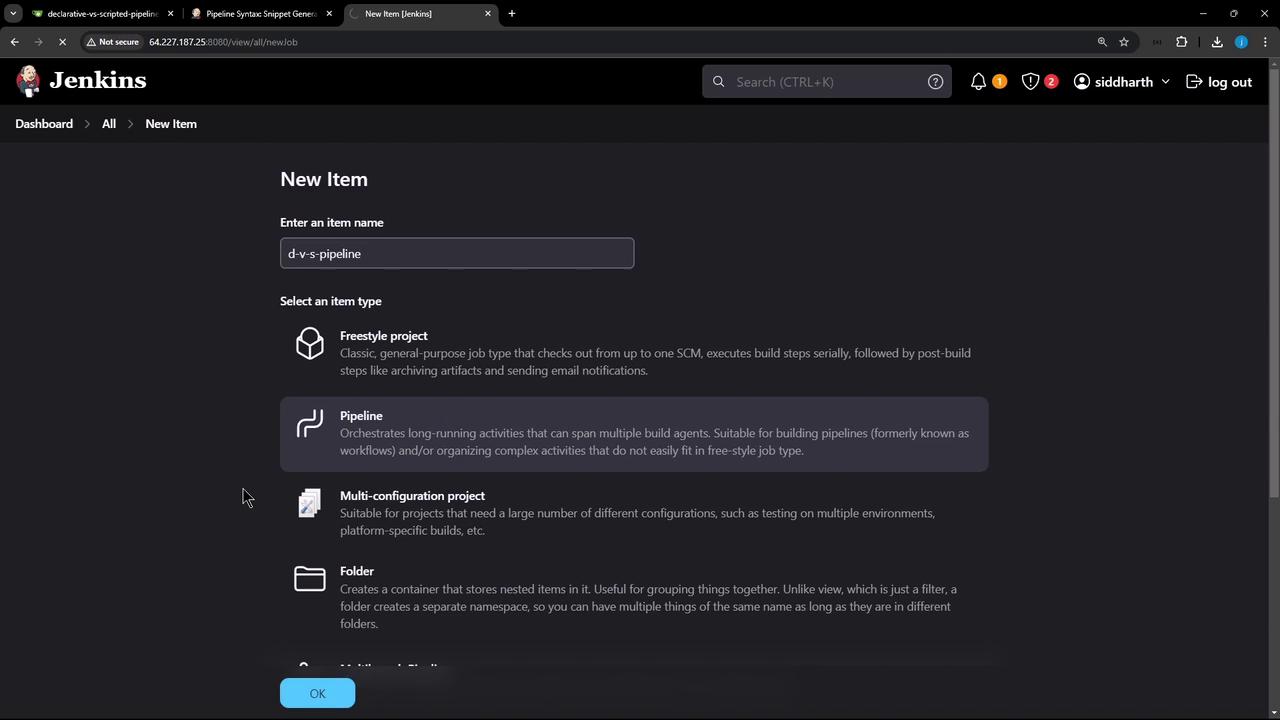
Under Pipeline, choose Pipeline script from SCM, then set:
- SCM: Git
- Repository URL and Credentials
- Branch:
demo-1 - Script Path:
Jenkinsfile.declarative
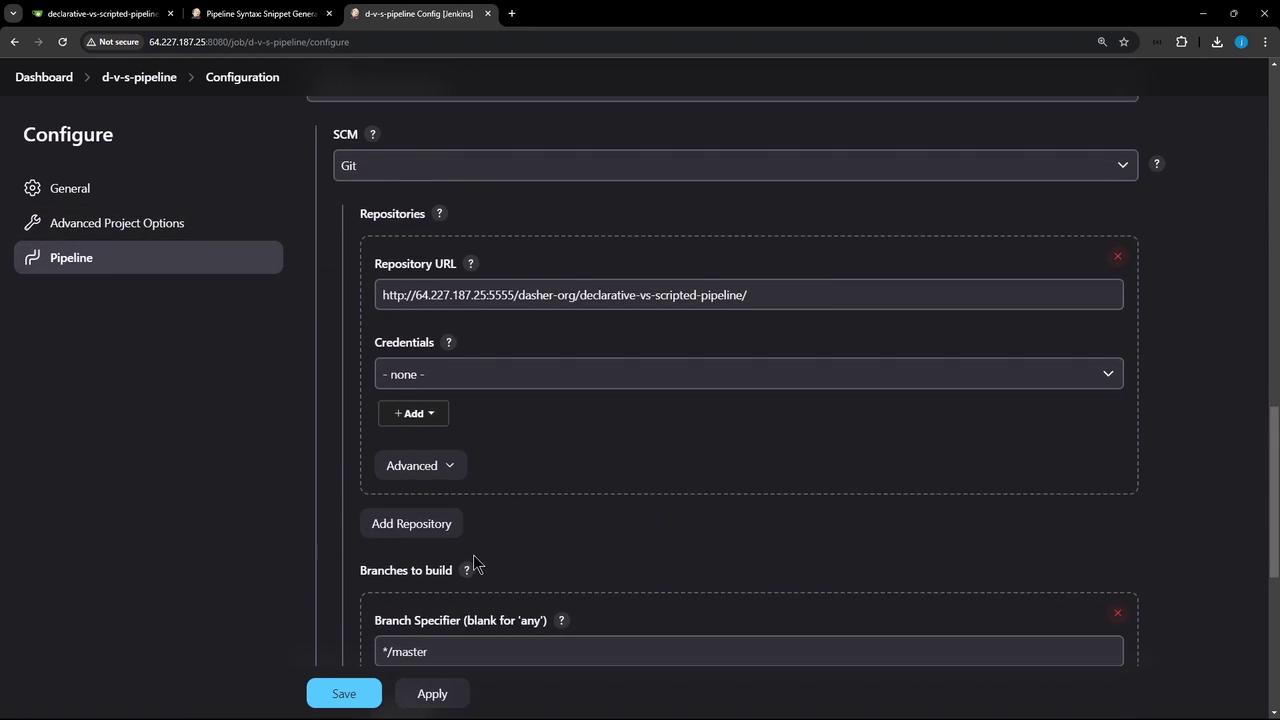
Click Apply & Save, then Build Now. In Blue Ocean or the classic pipeline view, you’ll see:
- (Declarative: Checkout SCM)
- Echo Message
- (Declarative: Post Actions)
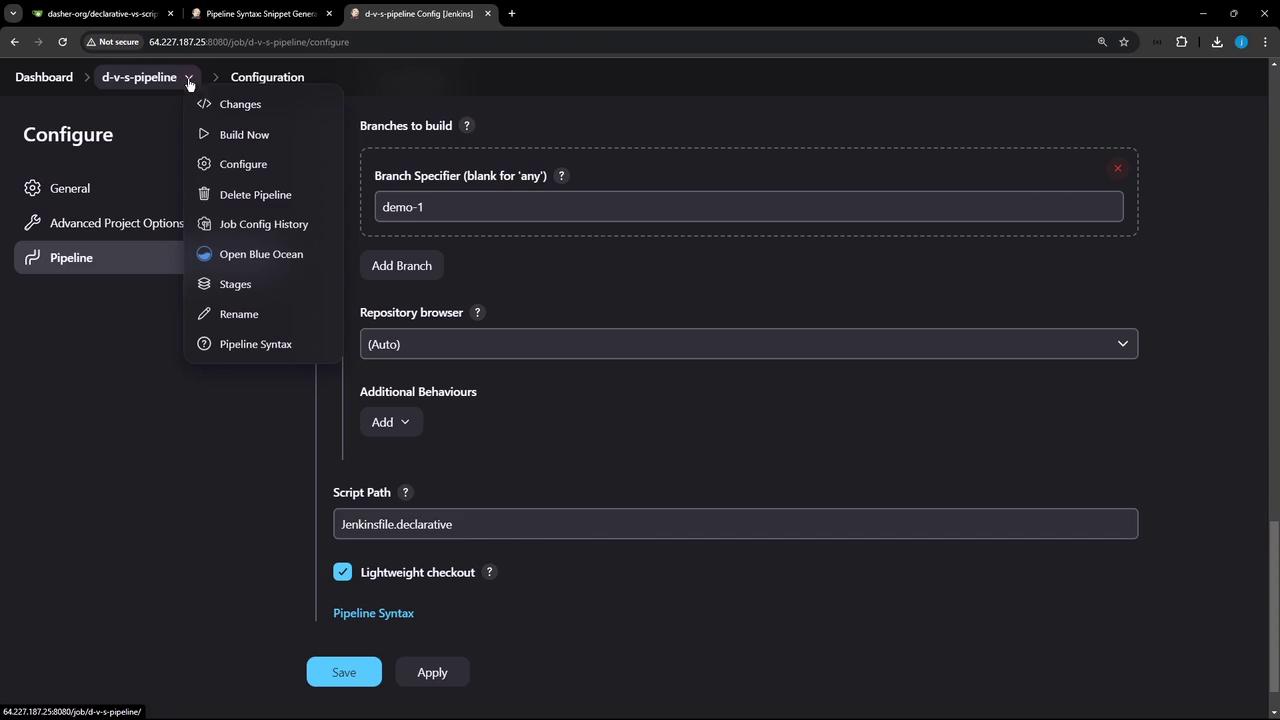
Sample Declarative Pipeline Logs
Checking out Revision abcdef12345 (origin/demo-1)
[Pipeline] stage (Echo Message)
[Pipeline] sh
+ ls -ltr
Jenkinsfile.declarative Jenkinsfile.scripted
[Pipeline] sh
+ echo This is executed within a DECLARATIVE Pipeline
This is executed within a DECLARATIVE Pipeline
[Pipeline] stage (Declarative: Post Actions)
[Pipeline] sh
+ echo This will always run
This will always run
[Pipeline] sh
+ rm -rf *
2. Running the Scripted Pipeline
Edit the job’s Script Path to Jenkinsfile.scripted and start a new build. Since we haven’t added checkout scm, the build will:
- Execute Echo Message without listing repository files
- Run the finally block for cleanup
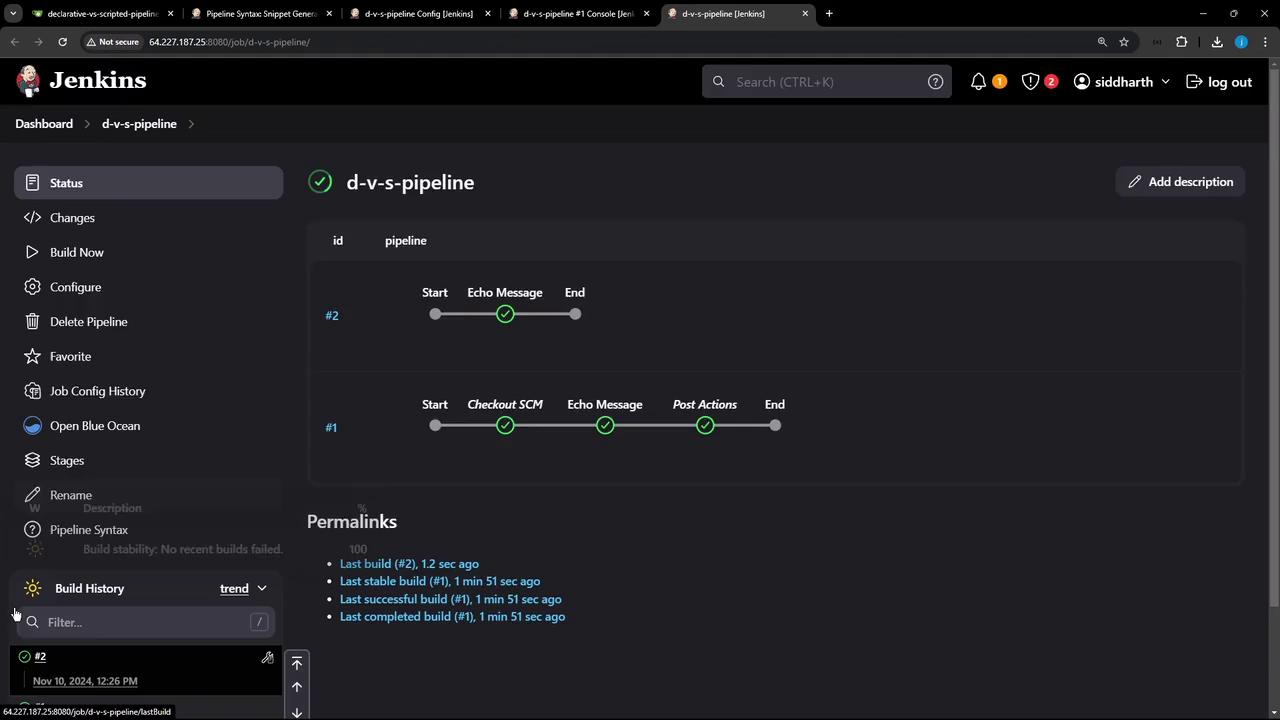
Sample Scripted Pipeline Logs (without checkout)
+ ls -ltr
(total 0)
+ echo This is executed within a SCRIPTED Pipeline
This is executed within a SCRIPTED Pipeline
+ echo This will always run
This will always run
3. Key Differences
| Pipeline Feature | Declarative Pipeline | Scripted Pipeline |
|---|---|---|
| SCM Checkout | Automatic Checkout SCM stage | Must add checkout scm explicitly |
| Syntax | Structured DSL (pipeline, stages, post) | Free-form Groovy (node, try-catch-finally) |
| Restart from Stage | Supported | Not supported |
| Post Actions | Built-in post block (always, success, etc.) | Implement via finally block |
4. Enabling SCM Checkout in Scripted Pipeline
To include source checkout, update Jenkinsfile.scripted:
node {
try {
stage('Echo Message') {
checkout scm
sh 'ls -ltr'
sh 'echo This is executed within a SCRIPTED Pipeline'
}
} catch (err) {
echo "Failed: ${err}"
} finally {
sh 'echo "This will always run."'
// sh 'rm -rf *'
}
}
Commit your changes and rebuild. Now the pipeline will fetch your repository before running the stage:
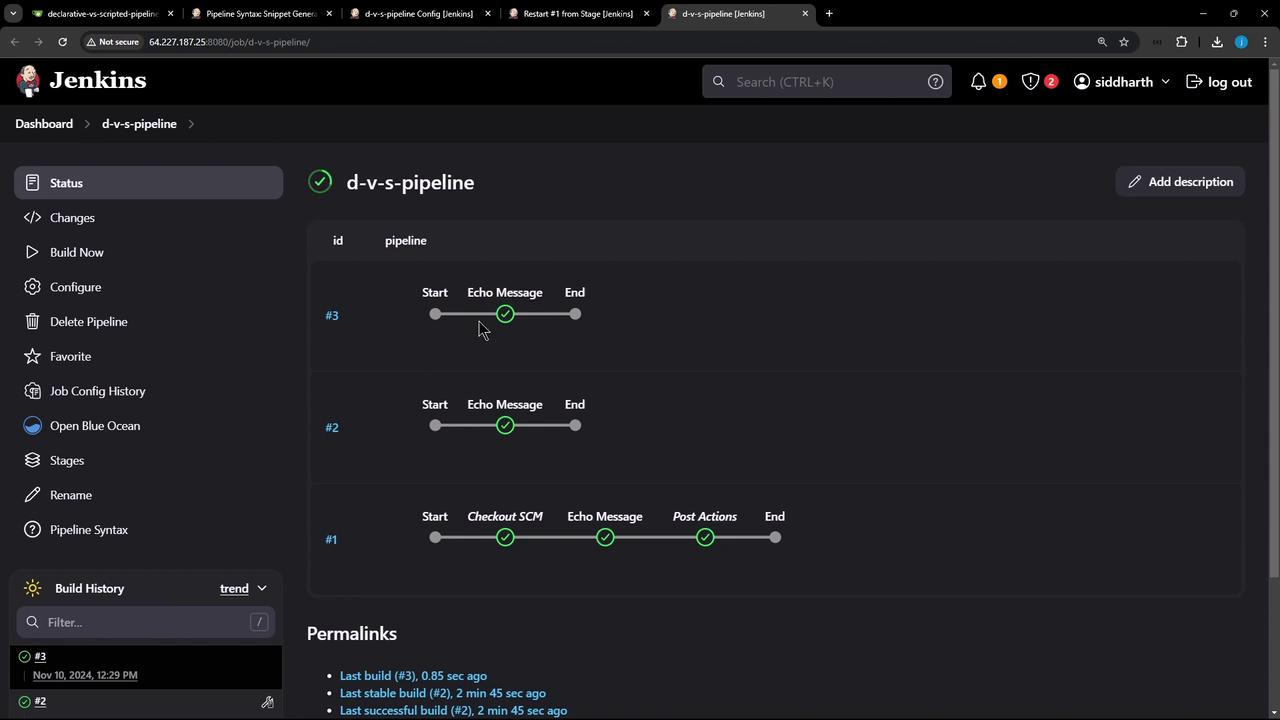
Sample Scripted Pipeline Logs (with checkout)
> git rev-parse --resolve-git-dir /var/lib/jenkins/workspace/d-v-s-pipeline/.git # timeout=10
> git fetch remote.origin.url http://... # timeout=10
> git checkout -f abcdef12345 # timeout=10
+ ls -ltr
Jenkinsfile.declarative Jenkinsfile.scripted
+ echo This is executed within a SCRIPTED Pipeline
This is executed within a SCRIPTED Pipeline
+ echo This will always run
This will always run
Conclusion
- Declarative Pipelines: Use for built-in SCM checkout, stage-level restarts, and a clear, opinionated syntax.
- Scripted Pipelines: Opt for full Groovy control, but remember to manage SCM checkout and error handling manually.
Thank you for following this comparison of Declarative vs. Scripted Jenkins Pipelines!
Links and References
Watch Video
Watch video content