DevSecOps - Kubernetes DevOps & Security
DevOps Pipeline
Demo Create Azure VM
In this hands-on guide, you'll learn how to provision an Azure Virtual Machine (VM) using an ARM template and a parameters file from your cloned repository. After deployment, you’ll be ready to install and configure the necessary software on your VM.
Prerequisites
- An active Azure subscription
- A cloned repository containing:
setup/Azure-VM-templates/template.jsonsetup/Azure-VM-templates/parameters.json
- A code editor (e.g., Visual Studio Code, Sublime Text)
1. Review the ARM Template
Open template.json in your editor. This ARM template declares resources for:
- A virtual network and subnet
- A network interface (NIC) with accelerated networking
- A network security group (NSG) with inbound rules
- A virtual machine instance
{
"$schema": "https://schema.management.azure.com/schemas/2015-01-01/deploymentTemplate.json#",
"contentVersion": "1.0.0.0",
"parameters": {
"location": { "value": "eastus" },
"networkInterfaceName": { "value": "devsecops-cloud801" },
"enableAcceleratedNetworking": { "value": true },
"networkSecurityGroupName": { "value": "devsecops-cloud-nsg" },
"networkSecurityGroupRules": {
"value": [
{
"name": "allow-all",
"properties": {
"priority": 100,
"protocol": "*",
"access": "Allow",
"direction": "Inbound",
"sourceAddressPrefix": "*",
"sourcePortRange": "*",
"destinationAddressPrefix": "*",
"destinationPortRange": "*"
}
},
{
"name": "default-Allow-ssh",
"properties": {
"priority": 1000,
"protocol": "TCP",
"access": "Allow",
"direction": "Inbound",
"sourceAddressPrefix": "*",
"sourcePortRange": "*",
"destinationAddressPrefix": "*",
"destinationPortRange": "22"
}
}
]
}
}
}
Note
The NSG rules allow all traffic and restrict SSH to port 22. Adjust priorities and prefixes to tighten security.
Parameters File
Inspect parameters.json to see all values you’ll supply during deployment:
{
"$schema": "https://schema.management.azure.com/schemas/2019-04-01/deploymentParameters.json#",
"contentVersion": "1.0.0.0",
"parameters": {
"location": { "value": null },
"networkInterfaceName": { "value": null },
"enableAcceleratedNetworking": { "value": null },
"networkSecurityGroupName": { "value": null },
"networkSecurityGroupRules": { "value": null },
"subnetName": { "value": null },
"virtualNetworkName": { "value": null },
"addressPrefixes": { "value": null },
"subnets": { "value": null }
}
}
All required parameters are declared; you will populate them in the Azure portal.
2. Deploy via Azure Portal
- Sign in to the Azure portal.
- In the top search bar, type Marketplace and select Marketplace.
- Search for template, then choose Deploy a custom template → Create.
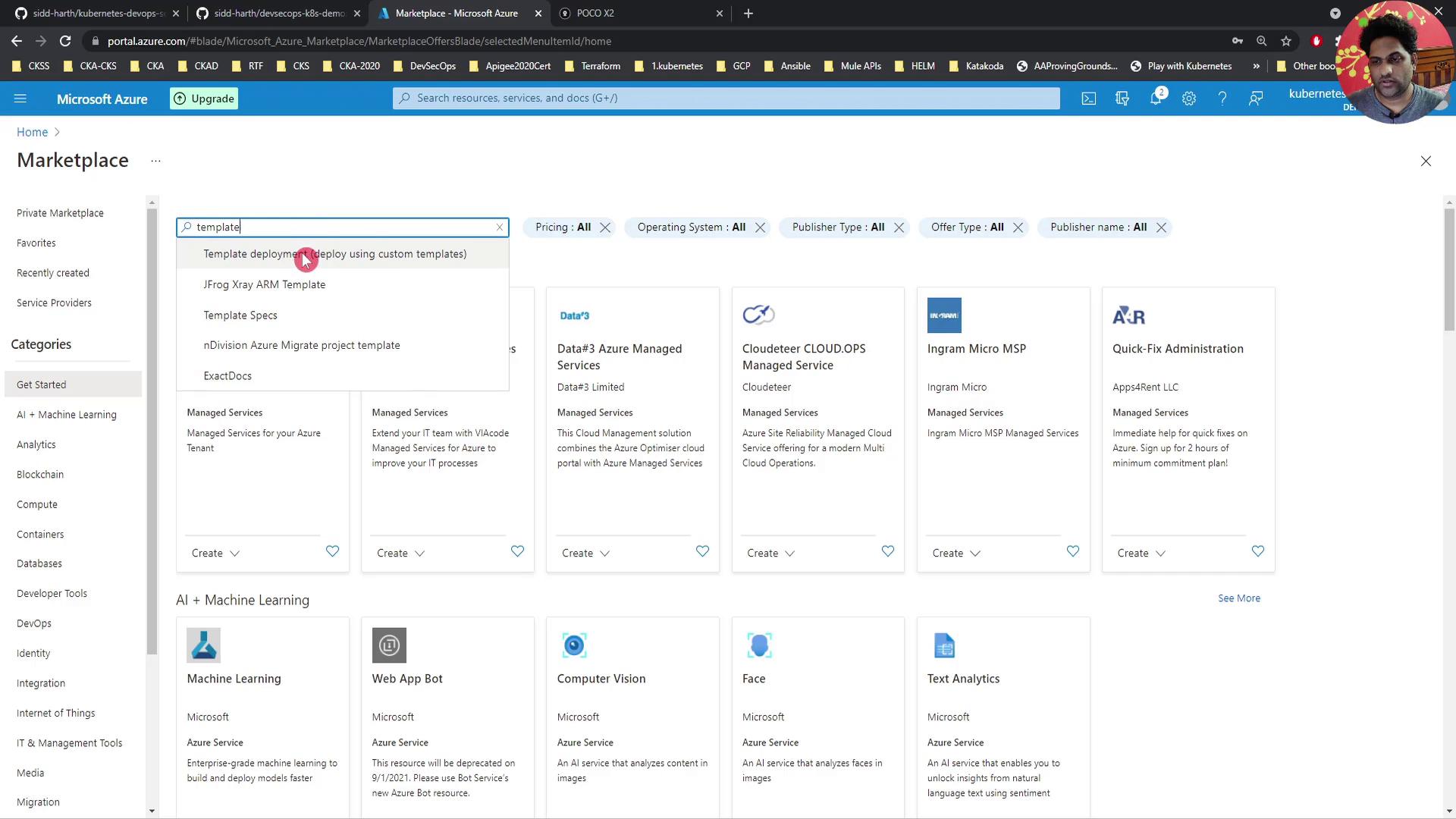
- In the Custom deployment blade, click Build your own template in the editor.
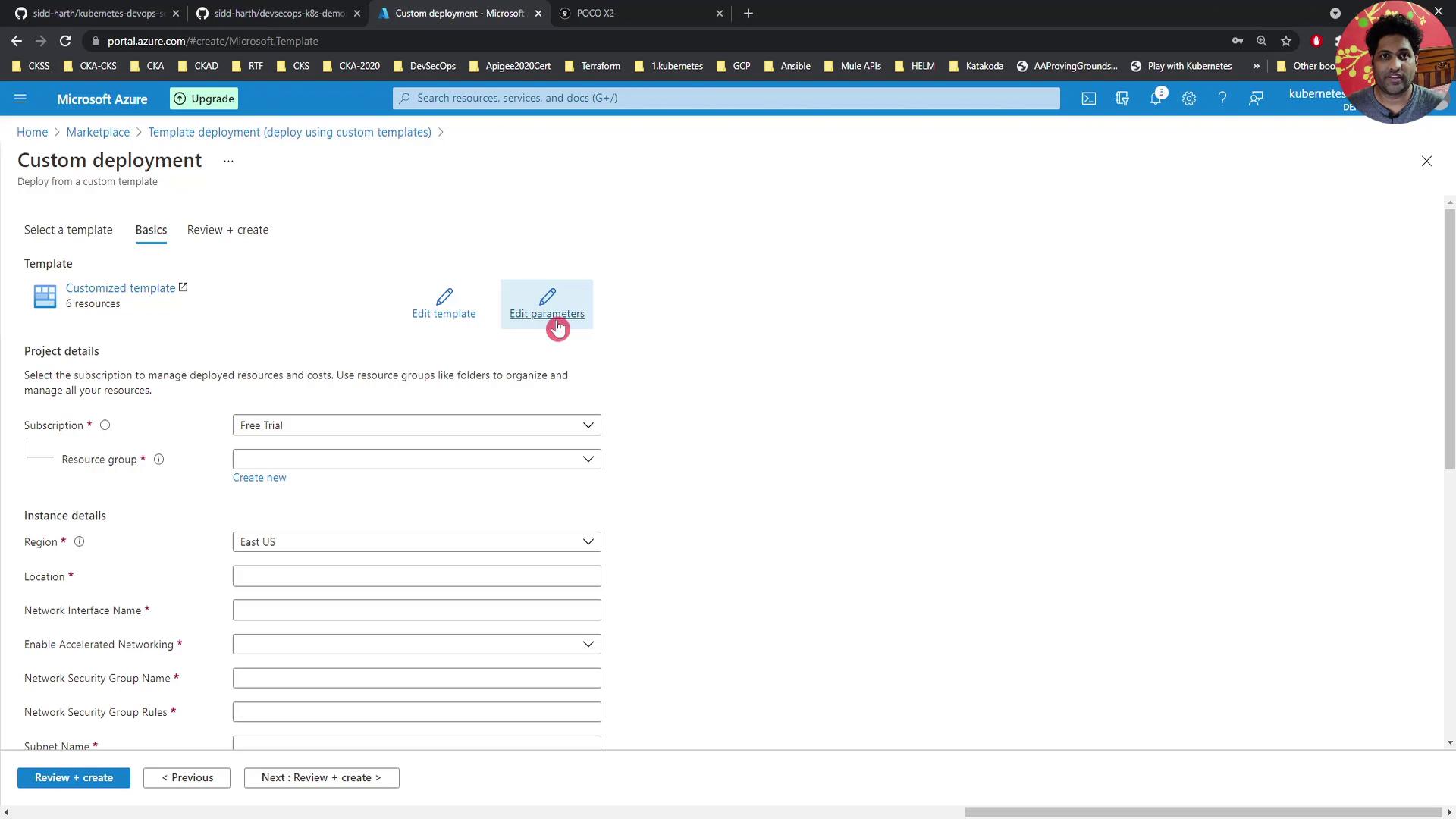
- Click Load file, browse to
template.jsonin your repo, and upload it. Then Save. - Select Edit parameters, choose Load file, upload
parameters.json, and Save. All parameter fields will appear for you to review. - Under Basics, configure:
- Subscription: Your Azure subscription
- Resource group: Create a new group, e.g., DevSecOps-group
- Region: Inherited from the template
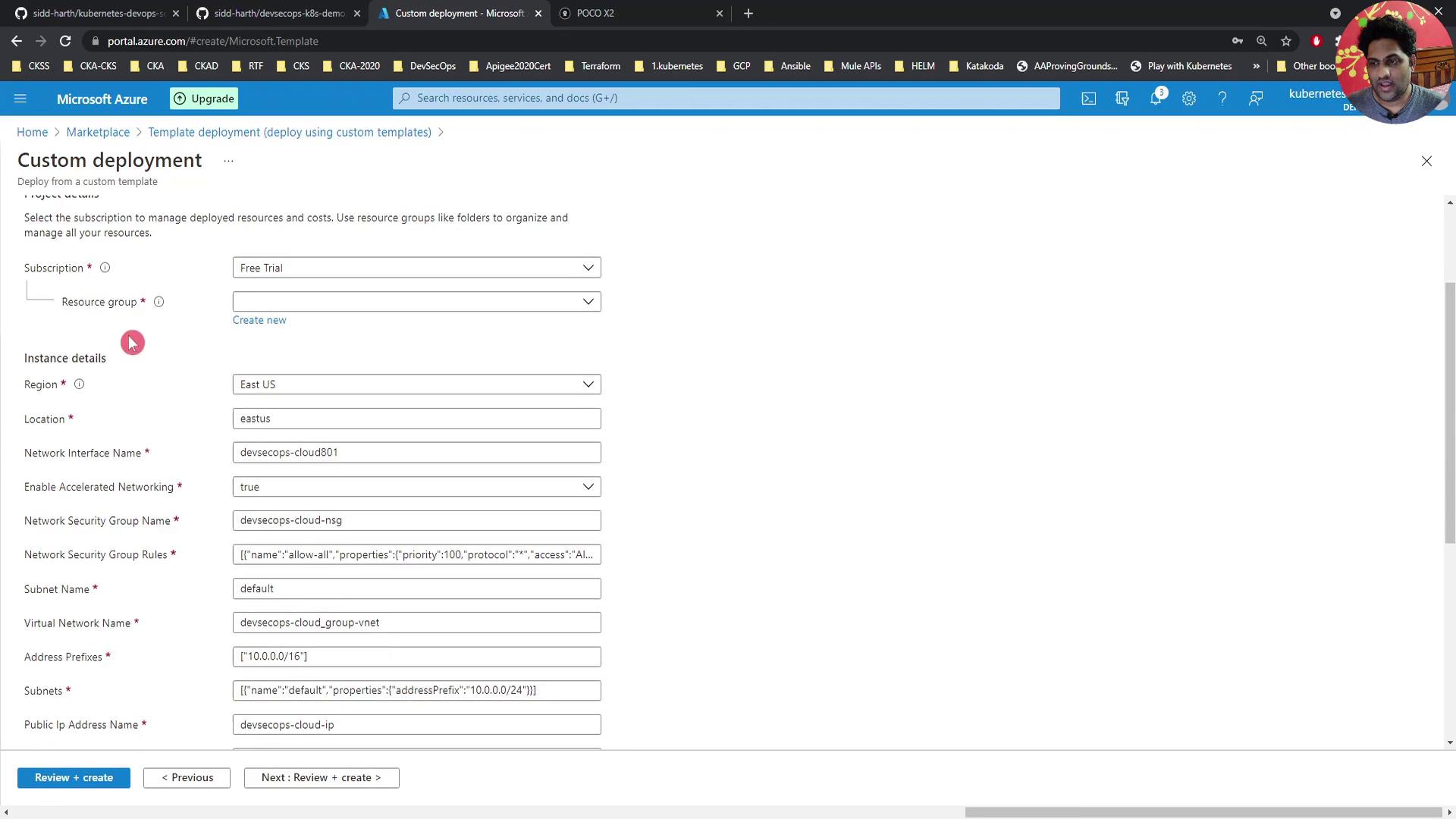
- Scroll to Instance details and set:
- Size: Standard (4 vCPUs, 16 GB RAM)
- Admin username:
DevSecOps(or your choice) - Authentication type: Password
- Admin password: Use a strong, unique password
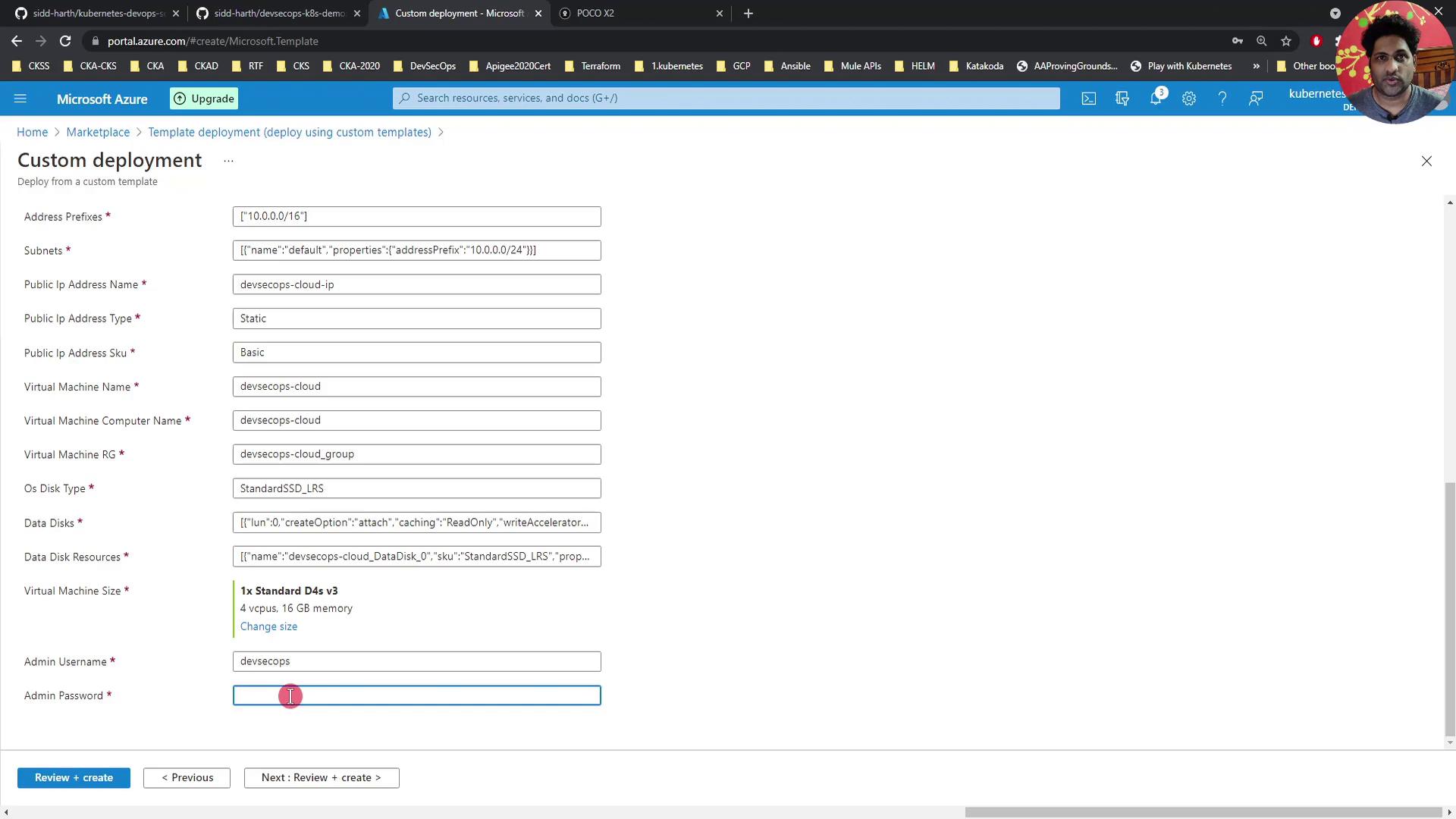
- Click Review + create, verify your settings, and then Create. Azure will validate and begin provisioning:
- Virtual Network and subnet
- NIC with accelerated networking
- NSG with rules
- VM instance
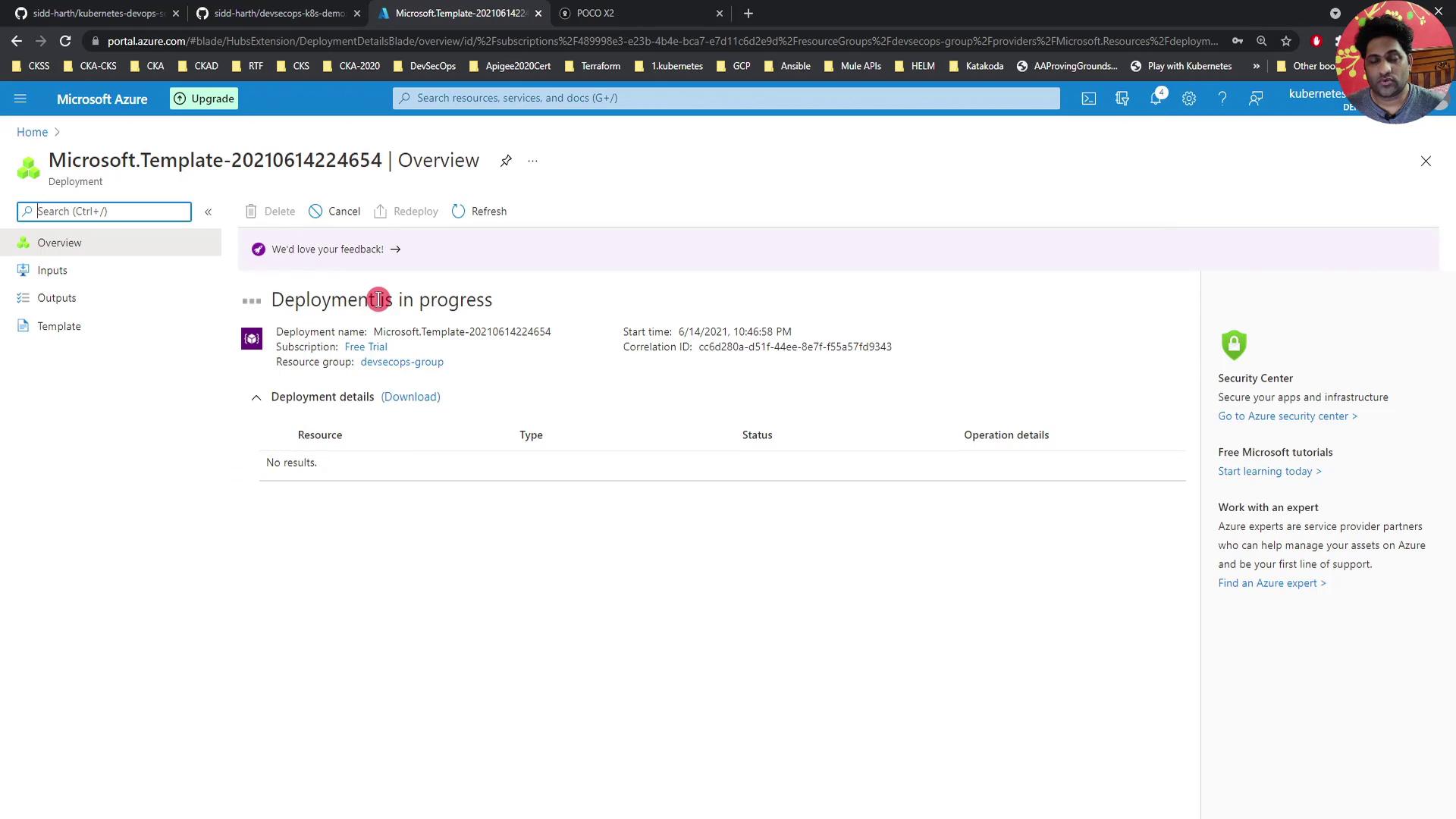
Deployment usually completes within a few minutes. When it's done, SSH into your VM:
ssh DevSecOps@<public-ip-address>
Resource Summary
| Resource Type | Name | Purpose |
|---|---|---|
| Virtual Network & Subnet | Defined in ARM template | Networking backbone |
| Network Interface (NIC) | devsecops-cloud801 | Connects VM to the subnet |
| Network Security Group (NSG) | devsecops-cloud-nsg | Controls inbound traffic |
| Virtual Machine | Specified in parameters | Compute instance for development & tests |
Next Steps
Once the VM is running, you can:
- Install Docker, Kubernetes tools, or other required software
- Configure monitoring and backups
- Extend your ARM template to include additional Azure resources
Links and References
Enjoy your new Azure VM!
Watch Video
Watch video content