DevSecOps - Kubernetes DevOps & Security
DevOps Pipeline
Demo Installing software in VM
In this lesson, we'll set up a DevSecOps environment on an Azure Virtual Machine. We’ll install Docker, Kubernetes (kubeadm & kubectl), Jenkins, and Maven, then deploy a simple Nginx application. This end-to-end tutorial is ideal for anyone looking to automate CI/CD in the cloud.
Verifying Deployment in Azure
After your deployment finishes, confirm that all resources (VM, network interfaces, disks, VNet, NSGs, public IP) show a Succeeded status:
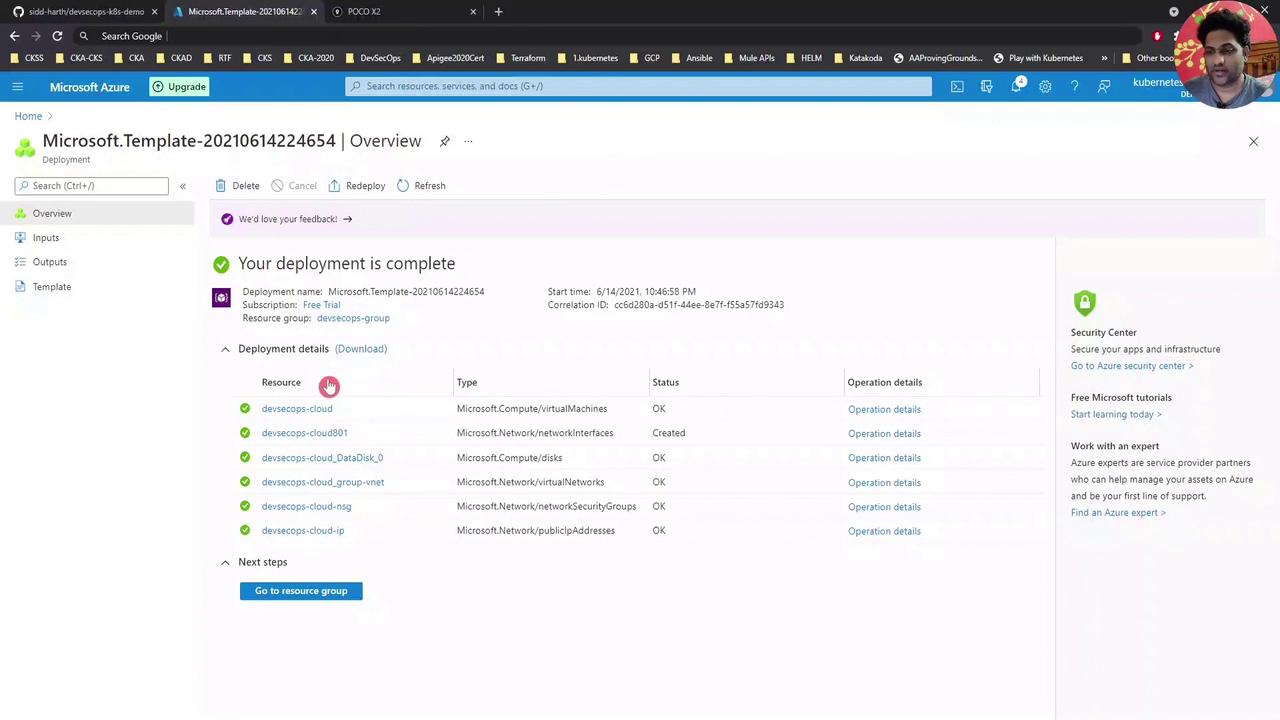
Tip: Use the Azure portal’s search and filter features to quickly locate resources in large subscriptions.
Configuring a DNS Name
Assigning a DNS label to your VM’s public IP makes SSH and service URLs easier to remember:
- In the Azure portal, go to your Resource Group.
- Select the Public IP resource (e.g.,
devsecops-cloud-ip). - Under Configuration, enter a DNS name label (e.g.,
DevSecOpsDemo). - Click Save.
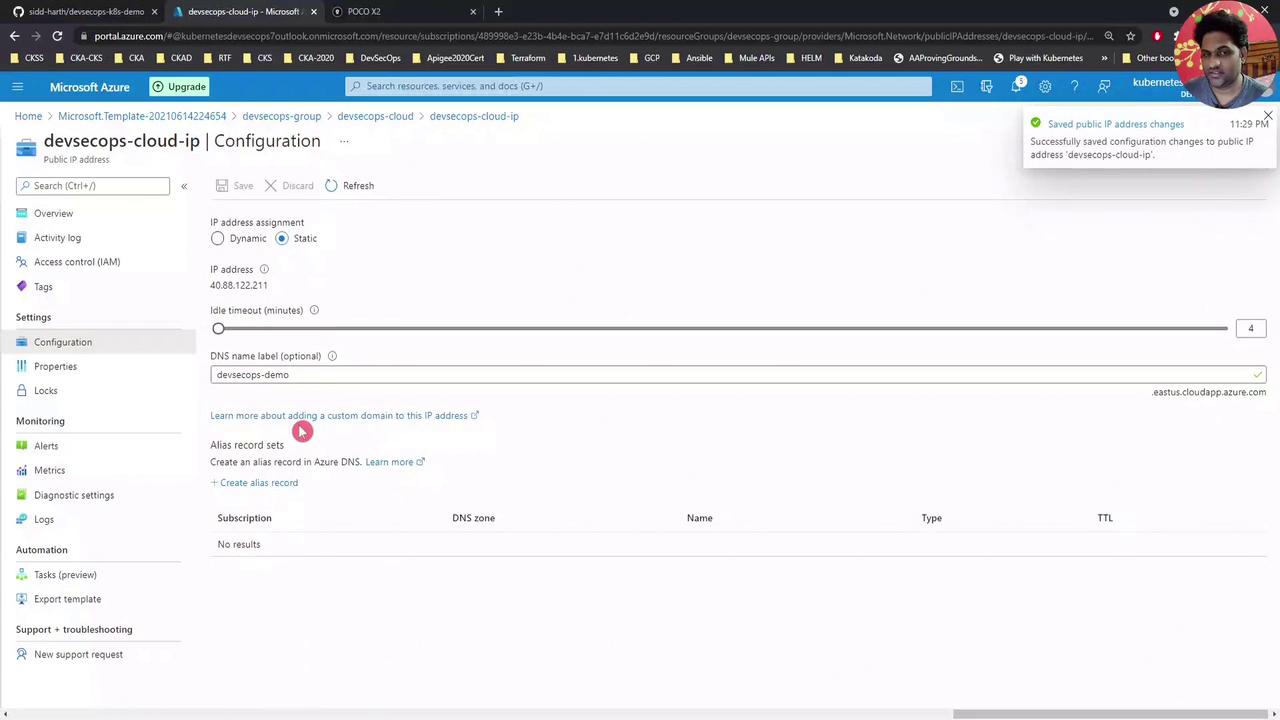
After saving, refresh the VM overview to see the FQDN:DevSecOpsDemo.eastus.cloudapp.azure.com
Note
DNS changes can take a few minutes to propagate. Use nslookup DevSecOpsDemo.eastus.cloudapp.azure.com to verify resolution.
Connecting via SSH
Use any SSH client. Here’s an example with MobaXterm:
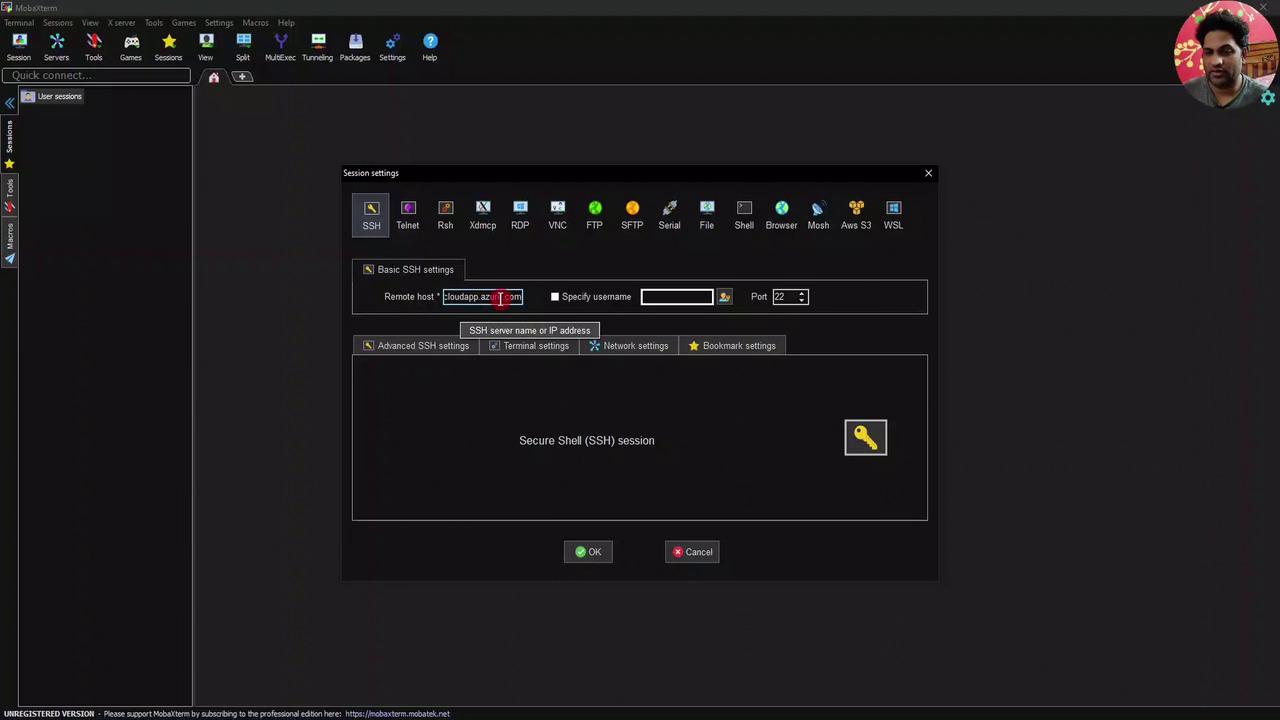
- Remote host:
DevSecOpsDemo.eastus.cloudapp.azure.com - Username: your VM admin (e.g.,
devsecops)
Enter your password or SSH key to log in.
Preparing the VM
Switch to the root user to avoid typing sudo repeatedly:
devsecops@devsecops-cloud:~$ sudo -i
root@devsecops-cloud:~#
Cloning the Demo Repository
Download the demo scripts and navigate to the install script directory:
root@devsecops-cloud:~# git clone https://github.com/sidd-harth/devsecops-k8s-demo.git
root@devsecops-cloud:~# cd devsecops-k8s-demo/setup/vm-install-script/
root@devsecops-cloud:~/devsecops-k8s-demo/setup/vm-install-script# ls -l
-rw-r--r-- 1 root root 3024 Jun 14 18:02 install-script.sh
Running the Install Script
The install-script.sh automates installation of:
| Component | Installation Method | Version |
|---|---|---|
| Docker | apt | Latest |
| Kubernetes | kubeadm, kubectl | v1.20.0 |
| Jenkins | apt | 2.289.1 |
| Maven | apt | 3.x |
Warning
Always review scripts from external sources before executing them on production systems.
Execute the installer (this may take several minutes):
root@devsecops-cloud:~/devsecops-k8s-demo/setup/vm-install-script# bash install-script.sh
...
Setting up jenkins (2.289.1) ...
...
When finished, confirm your Kubernetes node is ready:
root@devsecops-cloud:~# kubectl get node -o wide
NAME STATUS ROLES AGE VERSION INTERNAL-IP OS-IMAGE KERNEL-VERSION
devsecops-cloud Ready control-plane,master 4m v1.20.0 10.0.0.4 Ubuntu 18.04.5 LTS 5.4.0-1
Deploying a Sample Nginx Application
Create the Nginx pod:
root@devsecops-cloud:~# kubectl run nginx-pod --image=nginx pod/nginx-pod createdCheck pod status:
root@devsecops-cloud:~# kubectl get pods NAME READY STATUS RESTARTS AGE nginx-pod 0/1 ContainerCreating 0 15sWatch until it’s running:
root@devsecops-cloud:~# kubectl get pods -w NAME READY STATUS RESTARTS AGE nginx-pod 1/1 Running 0 25sExpose it via a NodePort service:
root@devsecops-cloud:~# kubectl expose pod nginx-pod --type=NodePort --port=80 service/nginx-pod exposed root@devsecops-cloud:~# kubectl get svc nginx-pod NAME TYPE CLUSTER-IP EXTERNAL-IP PORT(S) AGE nginx-pod NodePort 10.96.xxx.xxx <none> 80:32325/TCP 1mIn your browser, go to:
http://DevSecOpsDemo.eastus.cloudapp.azure.com:32325
You should see the default Nginx welcome page.
Next, we’ll configure a Jenkins pipeline to automate builds and deployments in Kubernetes.
Links and References
- Azure Virtual Machines Documentation
- Docker Documentation
- Kubernetes Basics
- Jenkins User Handbook
- Apache Maven Project
Watch Video
Watch video content