GitHub Actions Certification
GitHub Actions in the Enterprise Cloud
Managing self hosted runners using groups Part 2
Welcome to Part 2 of our guide on managing self-hosted GitHub Actions runners at the enterprise level. In Part 1, we provisioned a runner and attached it to the default enterprise group. Now, we'll dive into creating custom runner groups, moving runners between them, and configuring access controls to ensure your workflows run securely and predictably.
Note
If you haven’t set up your first self-hosted runner yet, check out Part 1: Provisioning Self-Hosted Runners.
What Are Runner Groups?
Runner groups let you organize your self-hosted runners under enterprise or organization scopes. You can apply consistent security, network, and repository access policies across each group. For comprehensive details, see the official GitHub documentation on managing access to self-hosted runners using groups.
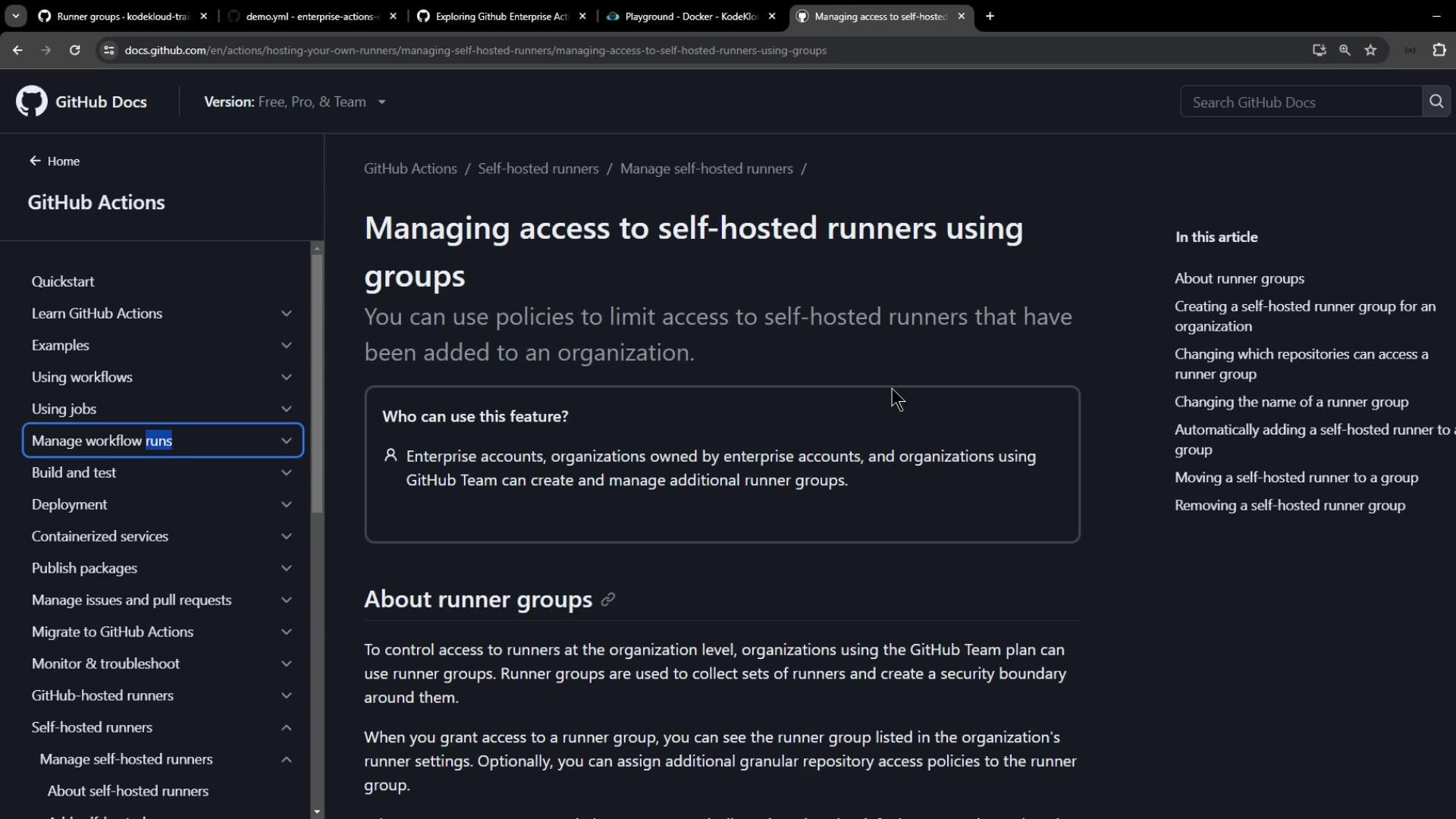
1. Creating a New Runner Group
- Go to Enterprise settings > Policies > Actions > Runner groups.
- Click New runner group.
- Fill in the details:
- Name: e.g.,
Production Enterprise Group - Organization access: select one or more orgs
- Public repositories: enable if needed
- Workflow access: leave unconfigured for now
- Name: e.g.,
- Click Create group.
You’ll now see your new group alongside the default enterprise group.
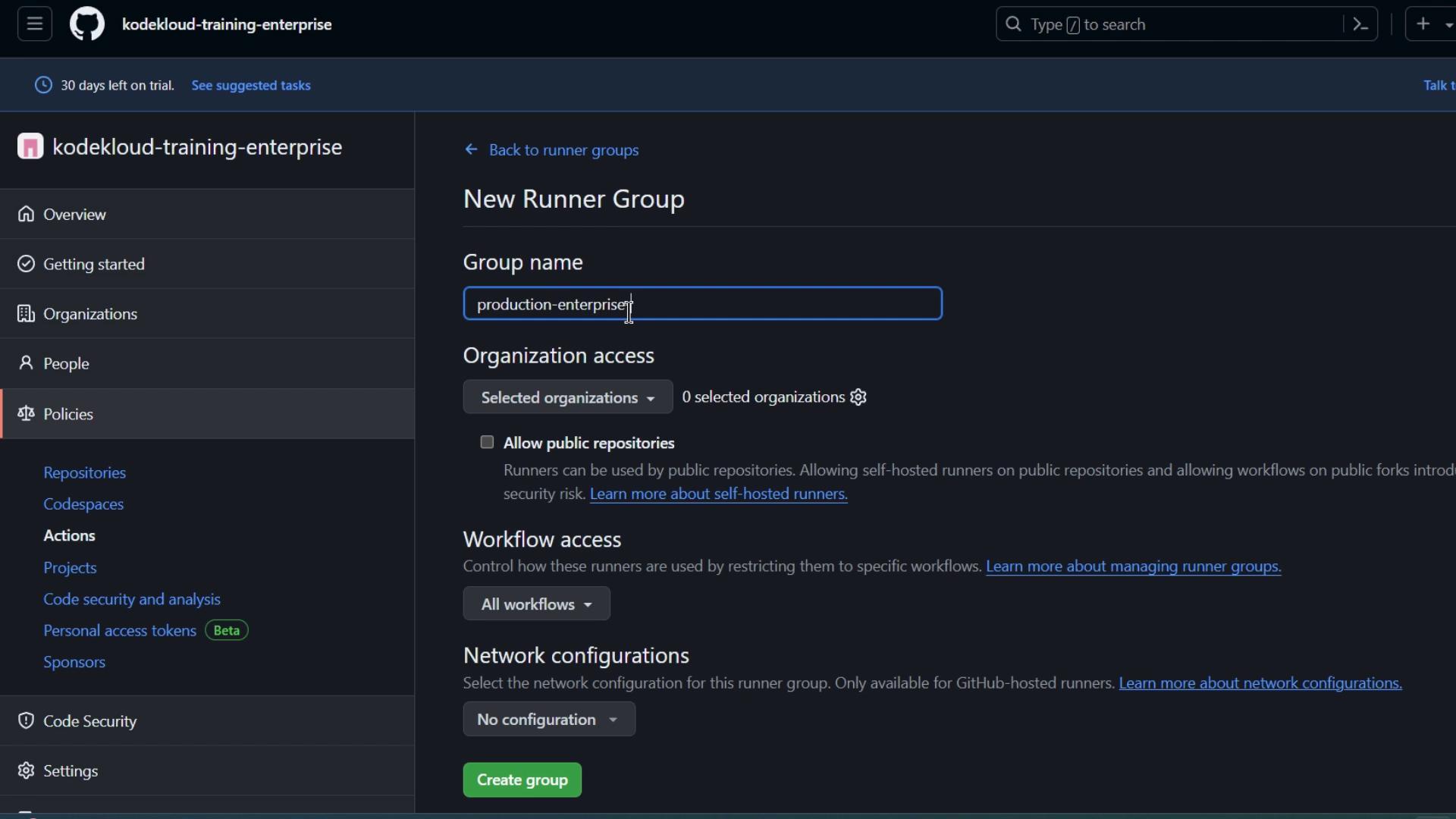
2. Viewing Runner Groups at the Organization Level
Switch to Organization settings > Actions > Runner groups. Both the Default group and your Production Enterprise Group (with zero runners) should be listed.
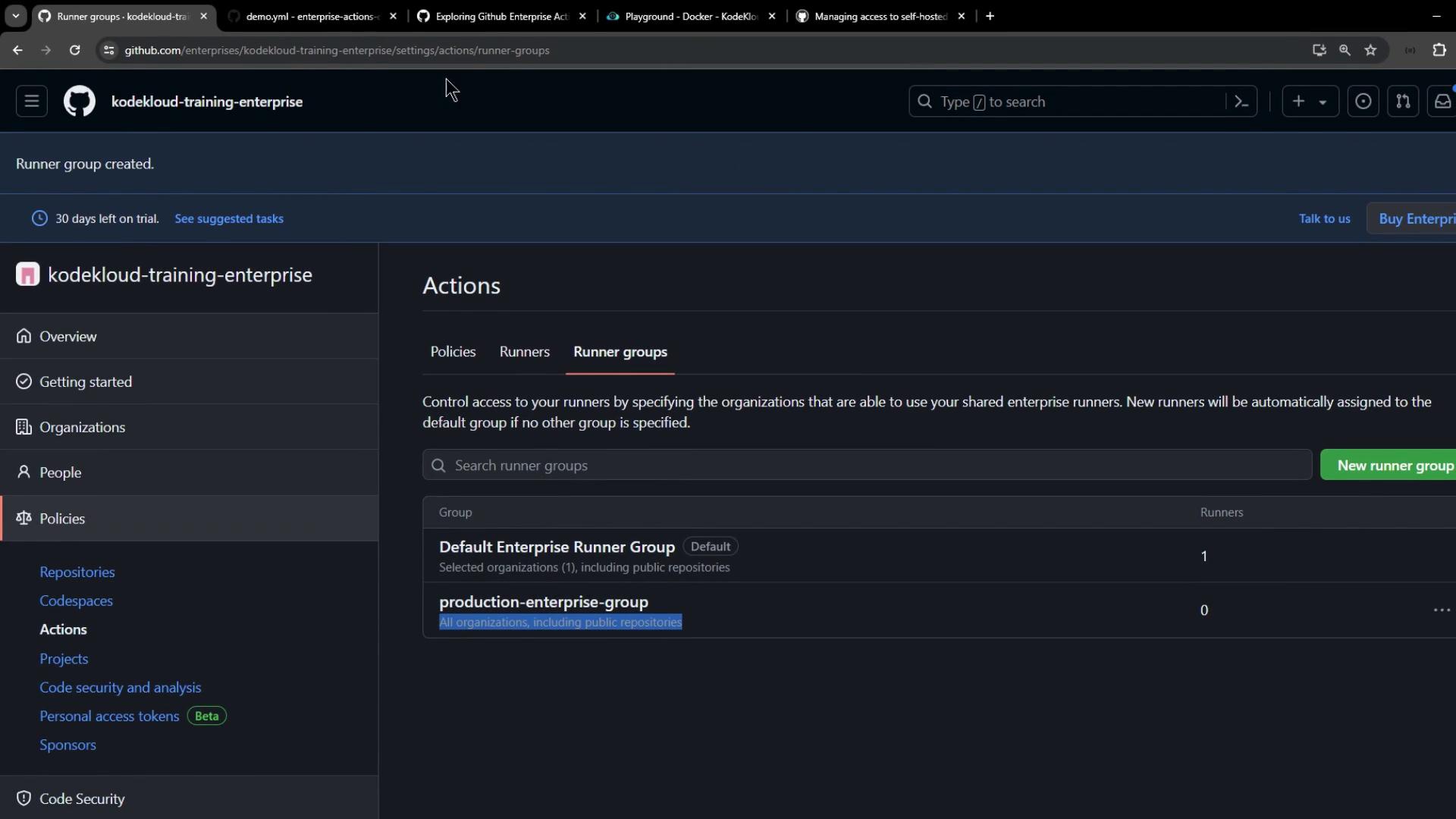
3. Moving a Runner to the New Group
- Return to Enterprise settings > Actions > Runners.
- Select your Enterprise Linux Runner (currently under the default group).
- Click Move, then choose Production Enterprise Group.
- (Optional) Update labels—e.g., replace
enterprisewithproduction. - Refresh to see the updated label.
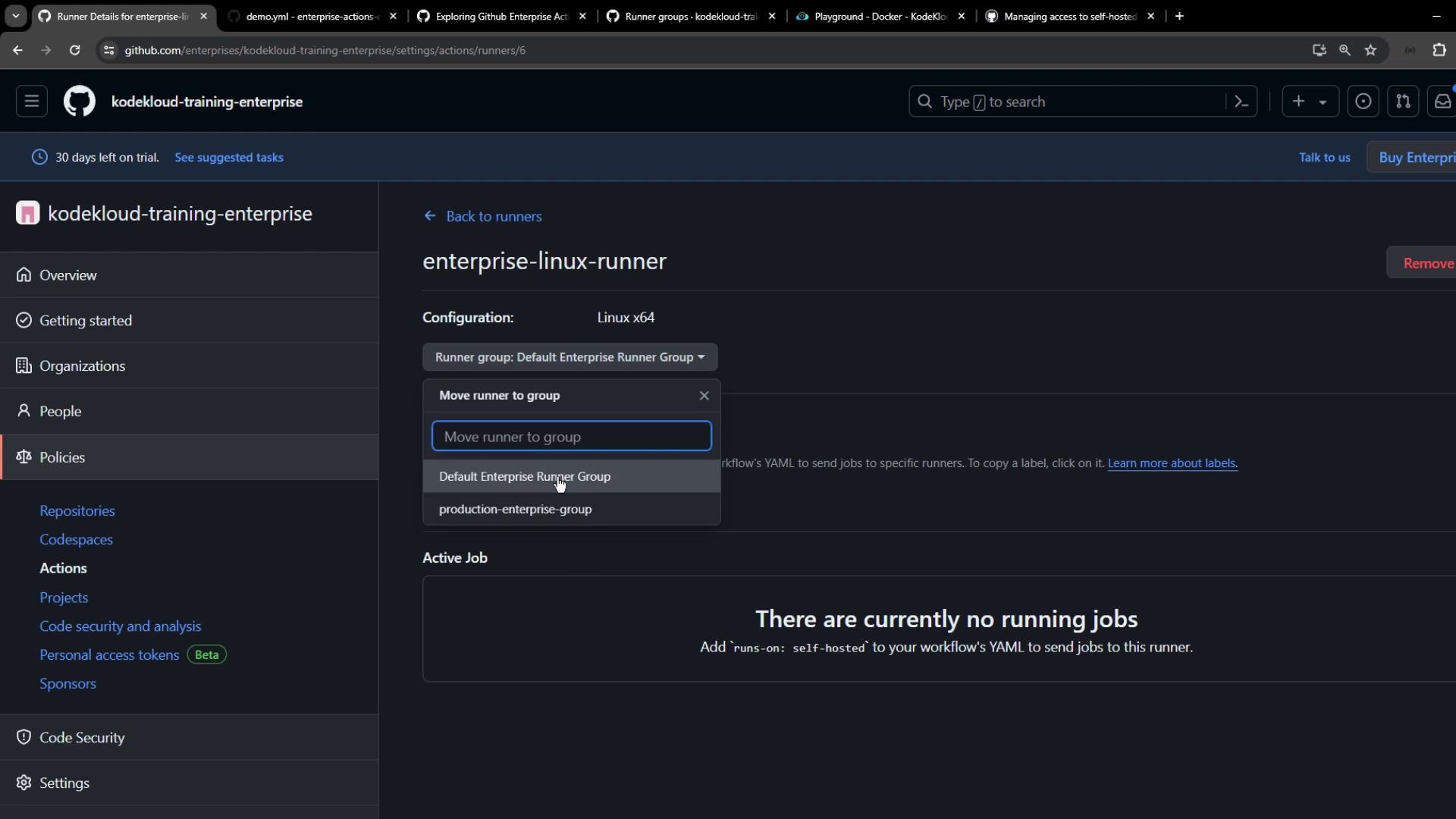
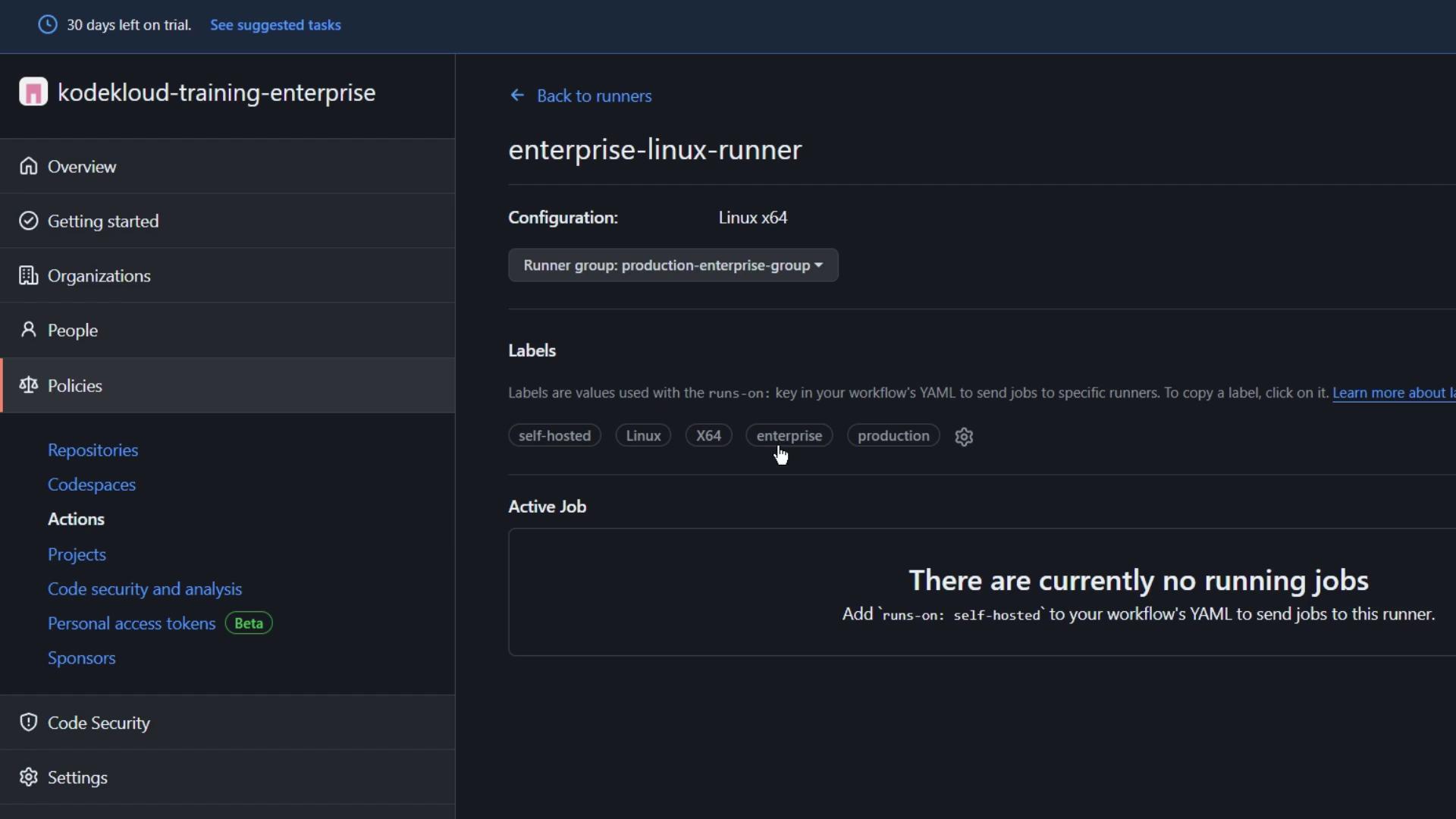
4. Verifying the Runner at the Organization Level
Back in Organization settings > Actions > Runner groups, open Production Enterprise Group. You should now see your runner listed.
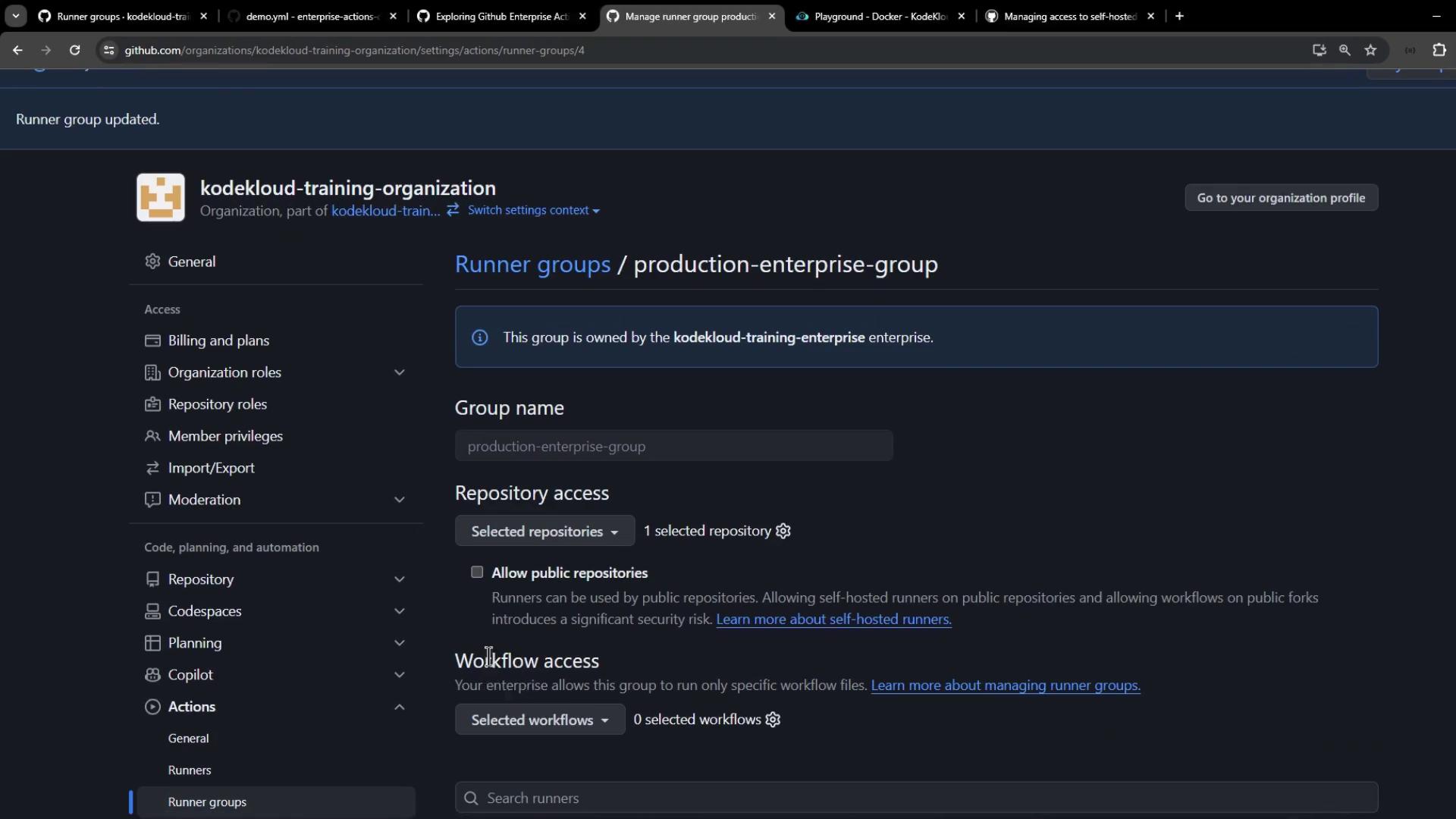
At this stage, no repositories or workflows are allowed, so the group cannot pick up jobs yet.
5. Configuring Access Controls
Runner groups enable you to restrict which repos and workflows can use your self-hosted runners.
- Edit Production Enterprise Group.
- Under Repository access, select the repositories (e.g.,
enterprise-actions-demo). - (Optional) Allow public repositories.
- Under Workflow access, leave at 0 for now.
- Click Save.
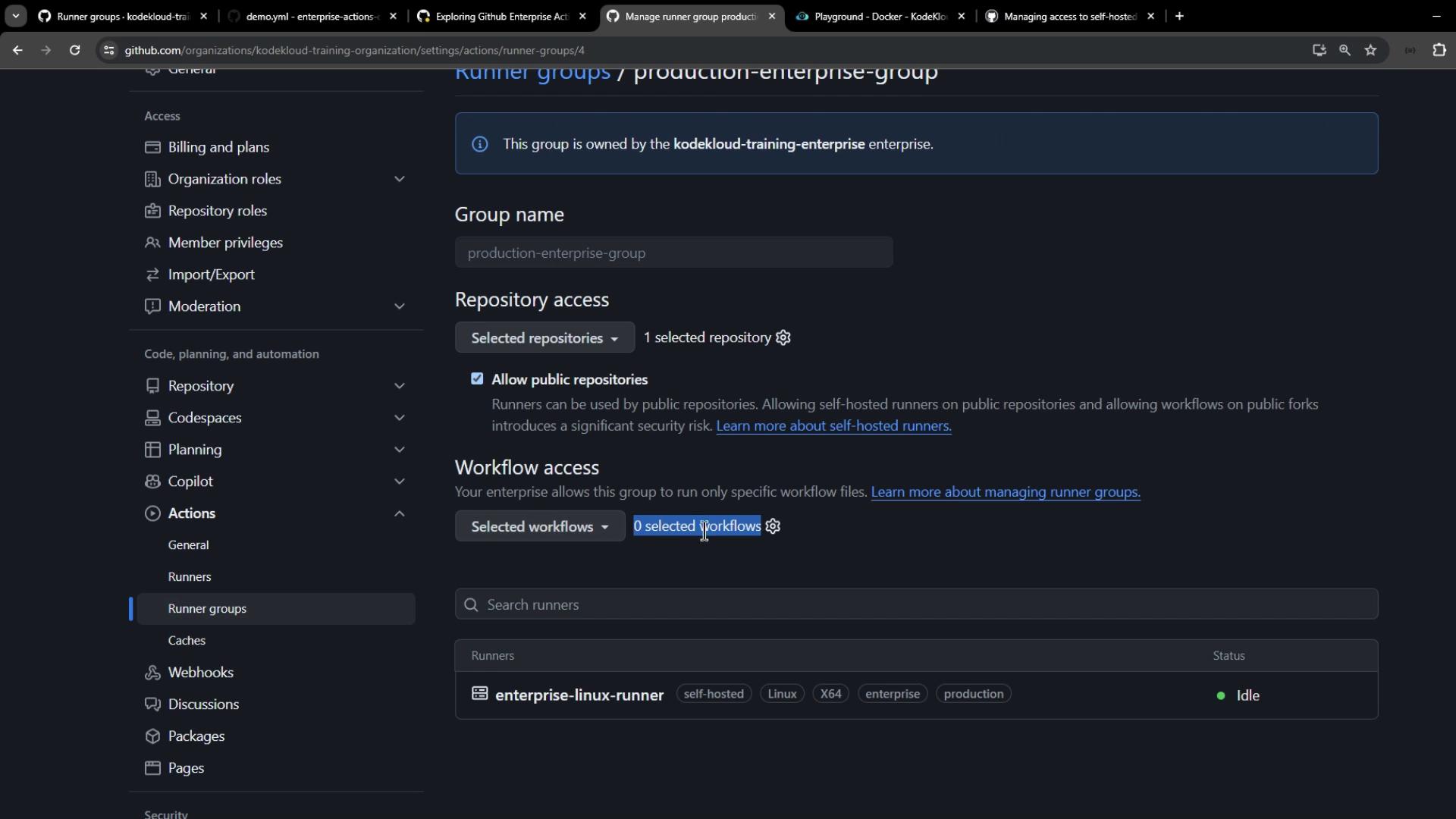
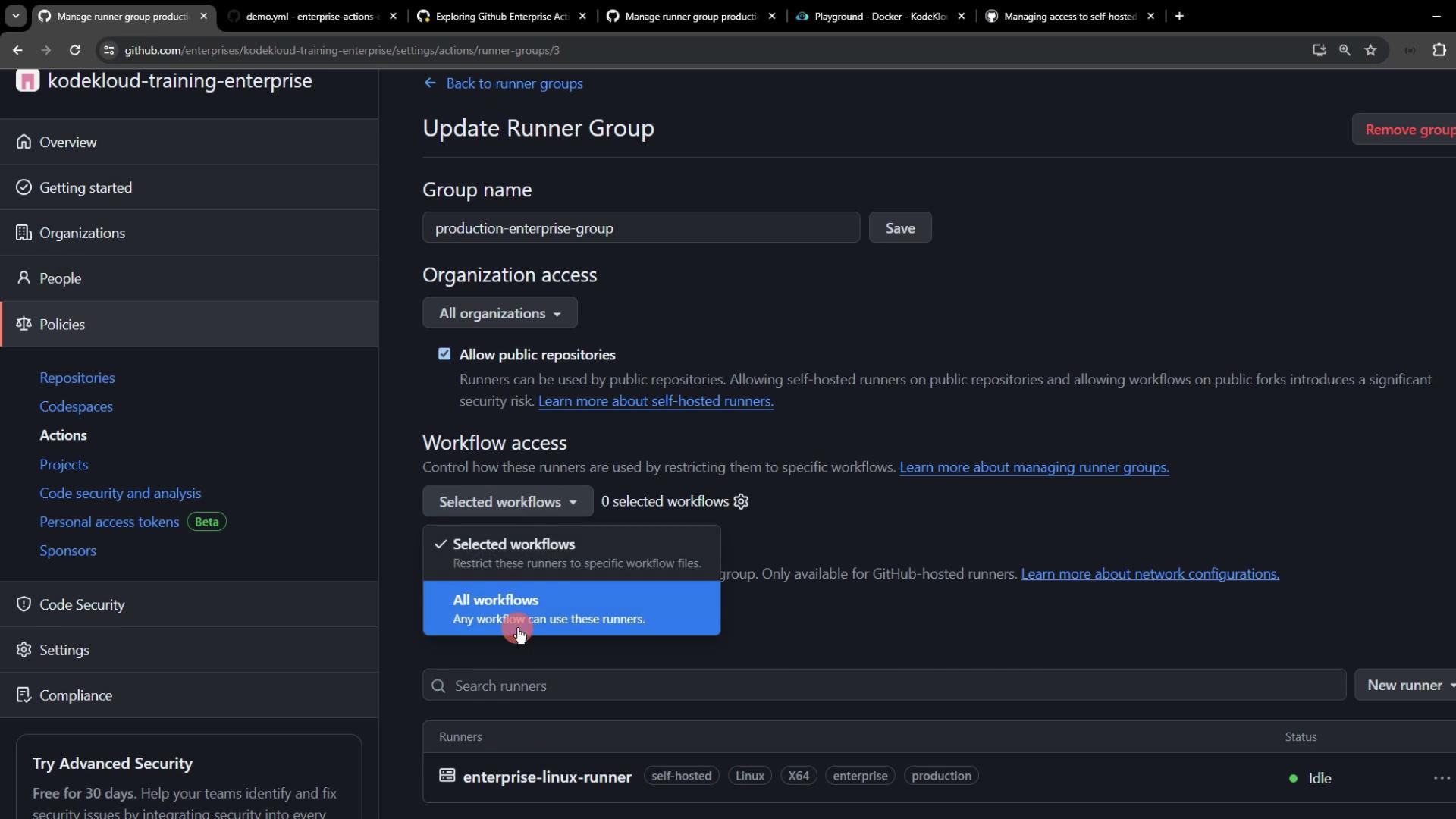
6. Triggering and Troubleshooting a Workflow
- In the
enterprise-actions-demorepo, trigger a workflow run manually. - You’ll see the job remain pending because no workflows are yet allowed.
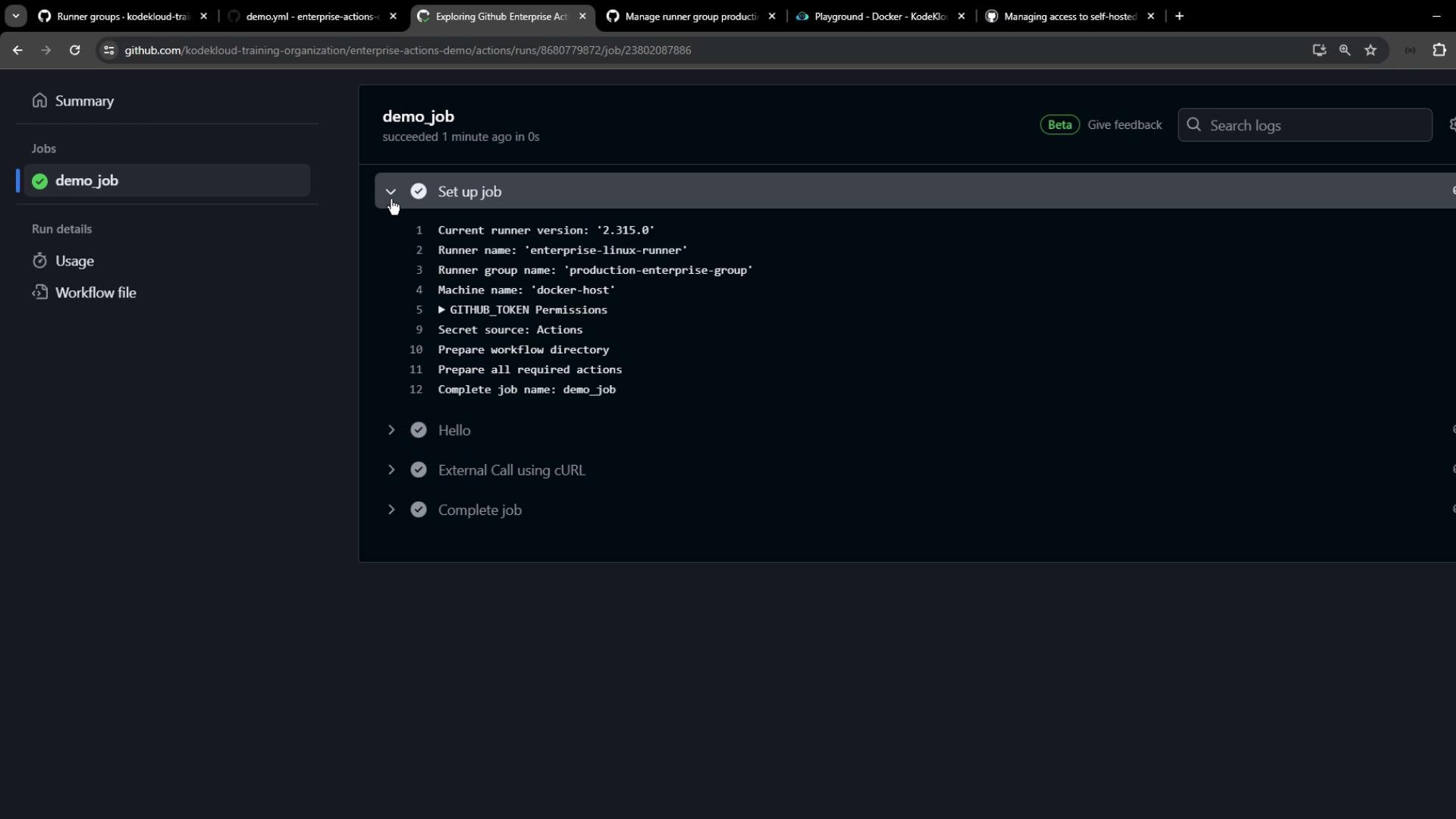
Warning
Pending jobs usually mean your runner group isn’t authorized to run any workflows. Update Workflow access to allow specific or all workflows.
- Go back to Enterprise settings > Actions > Runner groups > Production Enterprise Group.
- Set Workflow access to All workflows and save.
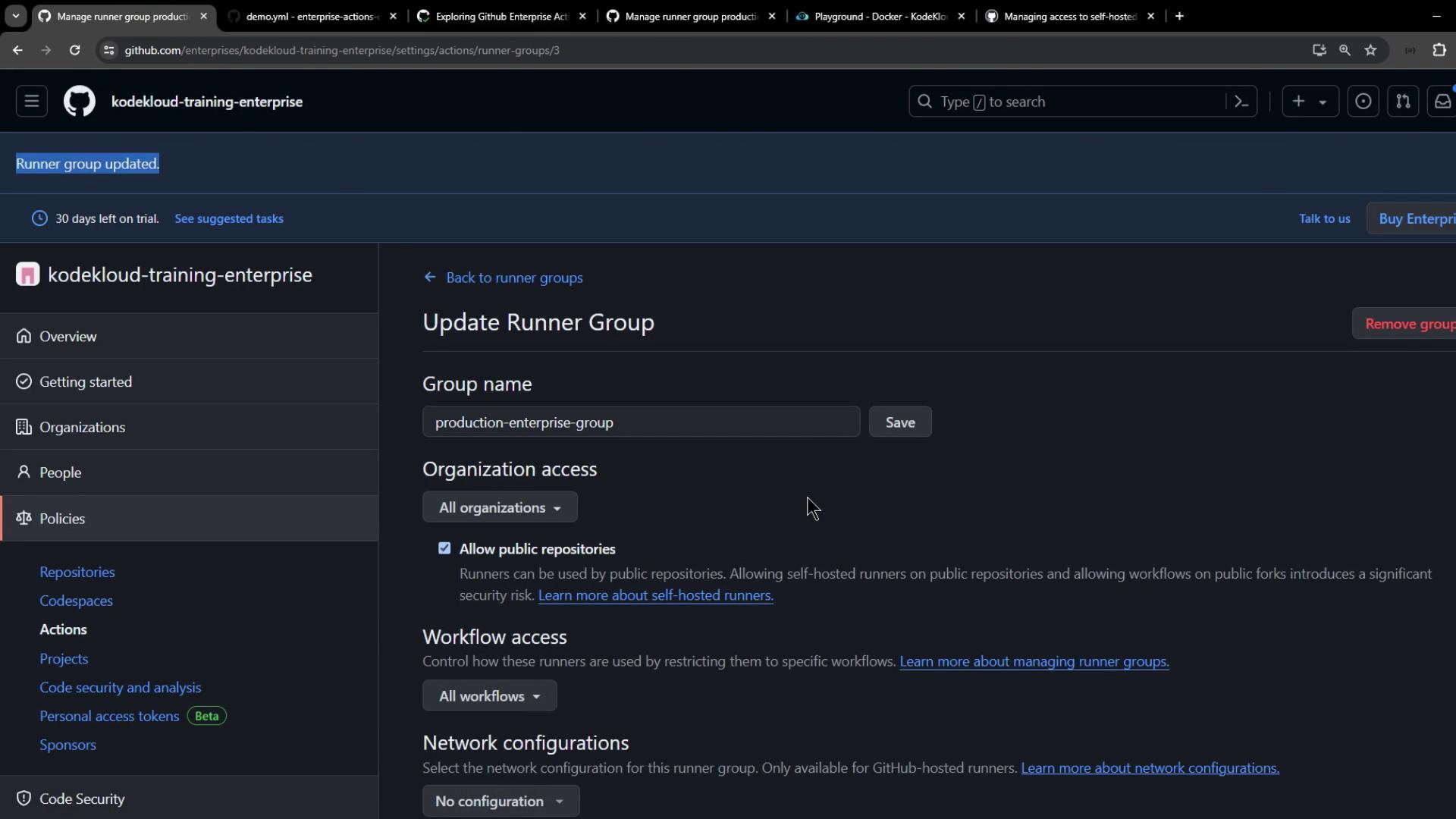
Once the settings propagate, the pending job will be picked up by your runner.
7. Inspecting the Job Output
In our example workflow, we use curl to display the runner’s public IP:
curl -v http://httpbin.org/ip
Sample output:
* TCP_NODELAY set
* Connected to httpbin.org (52.0.229.30) port 80 (#0)
> GET /ip HTTP/1.1
> Host: httpbin.org
> User-Agent: curl/7.68.0
> Accept: */*
< HTTP/1.1 200 OK
...
{
"origin": "35.188.139.128"
}
You can also verify directly on your runner host:
curl ifconfig.me
# => 35.188.139.128
8. Summary of Key Steps
| Step | Action |
|---|---|
| 1. Create Runner Group | Enterprise settings → Policies → Actions → Runner groups → New |
| 2. Move Runner | Select runner → Move → Choose group |
| 3. Update Labels | Edit runner labels (e.g., replace enterprise with production) |
| 4. Set Repository Access | Runner group → Edit → Select repos |
| 5. Configure Workflow Access | Runner group → Edit → Allow specific/all workflows |
| 6. Troubleshoot Pending Jobs | Confirm access settings at both enterprise and org levels |
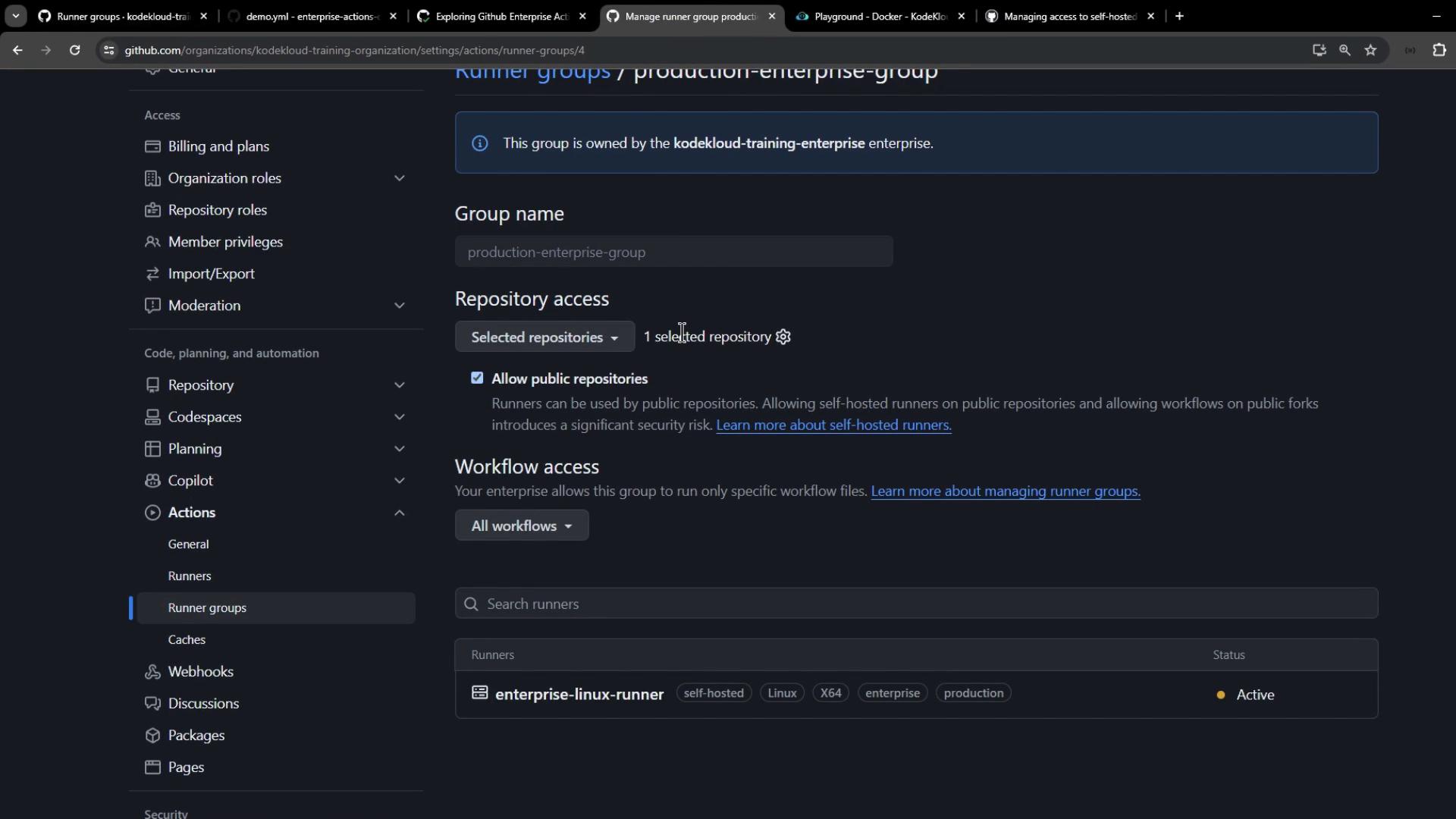
Links and References
In this lesson, you learned how to create runner groups, move runners, configure labels and access controls, and troubleshoot pending workflows. Always ensure your runner groups have the correct repository and workflow permissions to avoid unexpected pending jobs.
Watch Video
Watch video content