GitHub Actions
Continuous Integration with GitHub Actions
Workflow Docker Build and Test
In this guide, we’ll walk through a GitHub Actions workflow that builds a Docker image, validates it with runtime tests, and prepares it for publishing to Docker Hub.
1. Authenticate with Docker Hub
Before building your container, log in to Docker Hub securely using the official docker/login-action.
jobs:
docker:
name: Containerization
needs: [unit-testing, code-coverage]
runs-on: ubuntu-latest
steps:
- name: Checkout Repository
uses: actions/checkout@v4
- name: Docker Hub Login
uses: docker/[email protected]
with:
username: ${{ vars.DOCKERHUB_USERNAME }}
password: ${{ secrets.DOCKERHUB_PASSWORD }}
Note
Store your Docker Hub credentials as GitHub Secrets or repository variables to avoid exposing sensitive data in your workflow YAML.
2. Build the Image for Testing
Use the docker/build-push-action to build your image locally without pushing it immediately. This allows you to run integration or health checks before publishing.
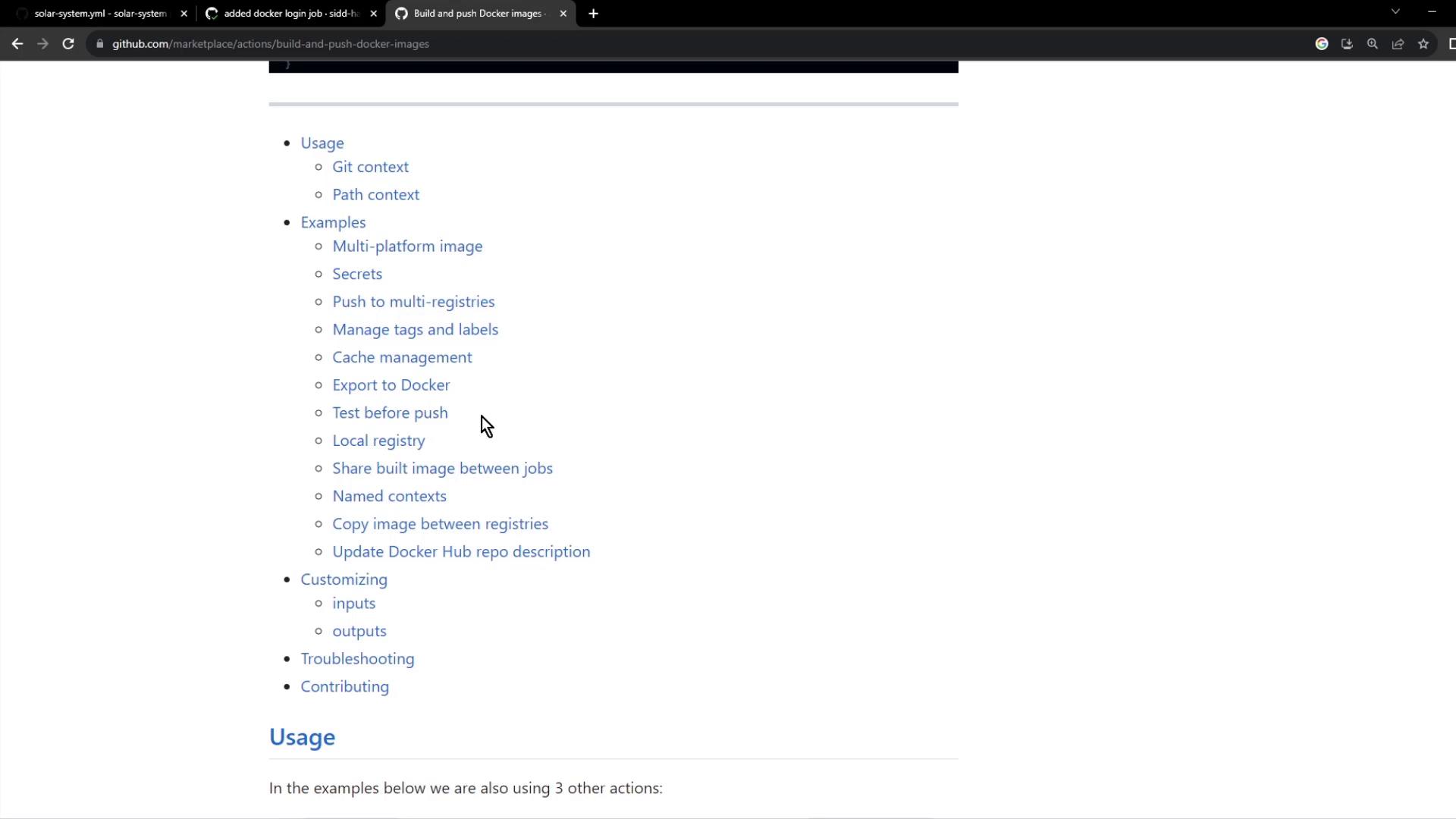
- name: Build Docker Image for Testing
uses: docker/build-push-action@v4
with:
context: .
push: false
tags: ${{ vars.DOCKERHUB_USERNAME }}/solar-system:${{ github.sha }}
For more customization options, refer to the official documentation: docker/build-push-action.
3. Define Your Dockerfile
Place a Dockerfile at the root of your repository to specify the container environment:
FROM node:18-alpine3.17
WORKDIR /usr/app
COPY package*.json ./
RUN npm install
COPY . .
# Placeholder environment variables for MongoDB credentials
ENV MONGO_URI=uriPlaceholder
ENV MONGO_USERNAME=usernamePlaceholder
ENV MONGO_PASSWORD=passwordPlaceholder
EXPOSE 3000
CMD ["npm", "start"]
Key steps:
- Start from an official Node.js Alpine base image.
- Install dependencies before copying the rest of the source code.
- Expose port 3000 and set
npm startas the default command.
4. Run Container Tests
After building the image, verify that the application starts and responds to its health endpoint. Replace placeholders with your actual GitHub Secrets or repository variables.
- name: Docker Image Testing
run: |
# List built images
docker images
# Run the container in detached mode
docker run --name solar-system-app -d \
-p 3000:3000 \
-e MONGO_URI=$MONGO_URI \
-e MONGO_USERNAME=$MONGO_USERNAME \
-e MONGO_PASSWORD=$MONGO_PASSWORD \
${{ vars.DOCKERHUB_USERNAME }}/solar-system:${{ github.sha }}
# Display container IP address
echo "Container IP:" $(docker inspect -f '{{range .NetworkSettings.Networks}}{{.IPAddress}}{{end}}' solar-system-app)
# Test the /live endpoint
echo "Testing /live endpoint"
wget -q -O - http://127.0.0.1:3000/live | grep live
Warning
Ensure that your application exposes health endpoints like /live or /ready to prevent false positives during automated testing.
5. Implement Health Endpoints in Your App
Add health-check routes in your Express application so the workflow can validate container readiness:
const express = require('express');
const os = require('os');
const path = require('path');
const app = express();
app.get('/', (req, res) => {
res.sendFile(path.join(__dirname, 'index.html'));
});
app.get('/os', (req, res) => {
res.json({ os: os.hostname(), env: process.env.NODE_ENV });
});
app.get('/live', (req, res) => {
res.json({ status: 'live' });
});
app.get('/ready', (req, res) => {
res.json({ status: 'ready' });
});
app.listen(3000, () => {
console.log('Server running on port 3000');
});
module.exports = app;
6. Monitor the Workflow in GitHub Actions
Once you push your changes, go to the Actions tab in your repository to review the workflow run.
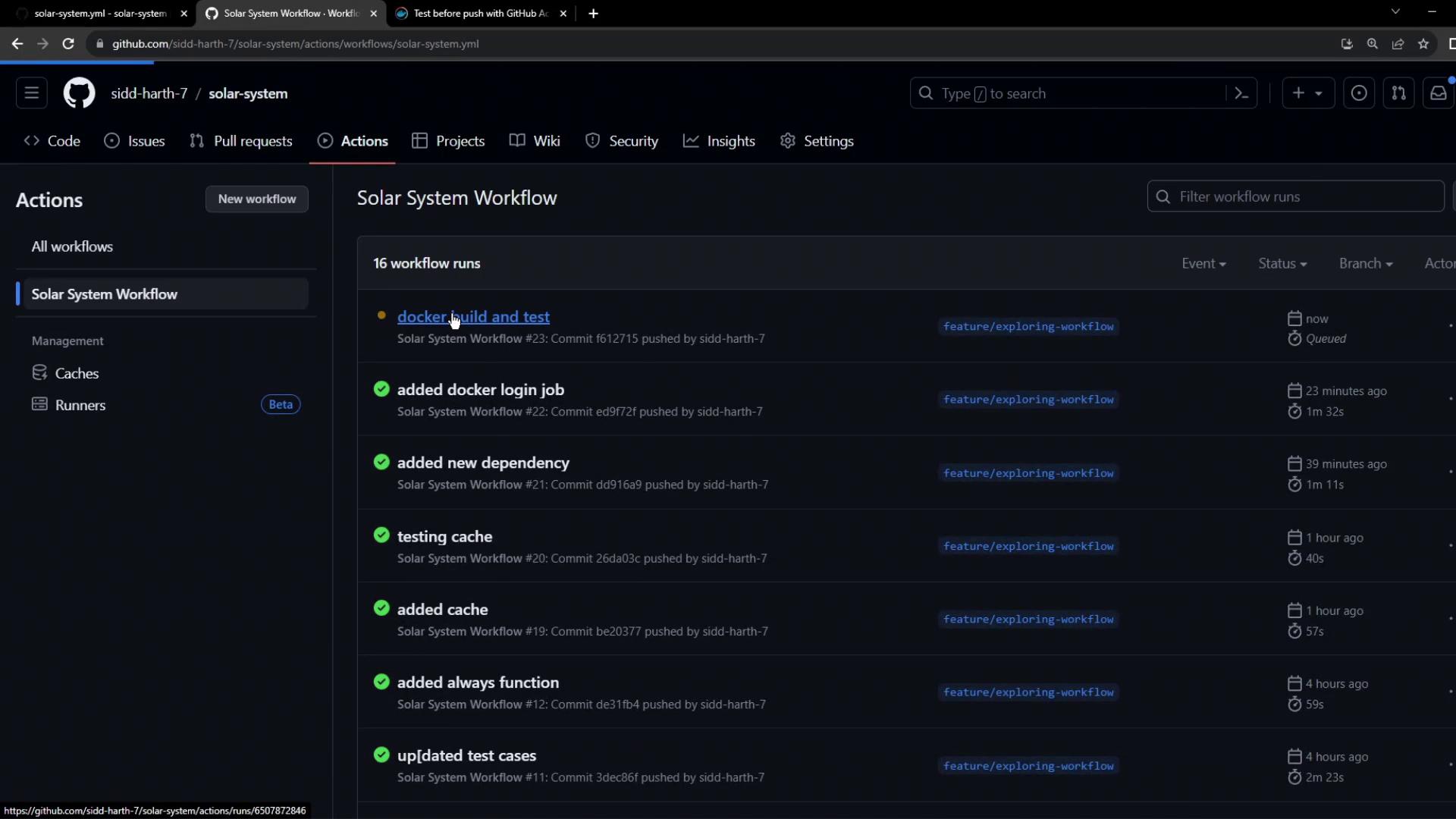
Select the Containerization job to inspect its steps:
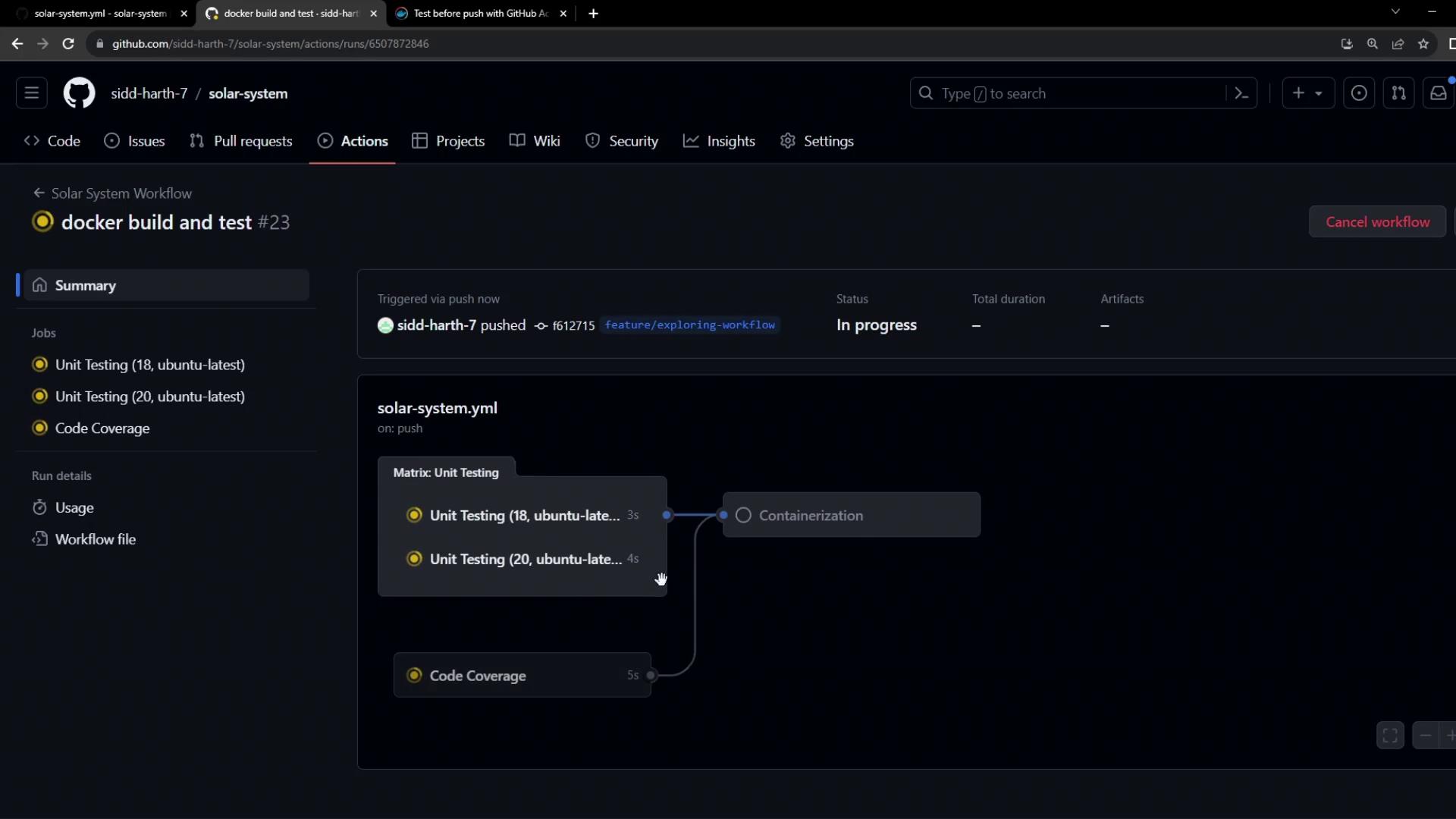
Watch each step transition to success:
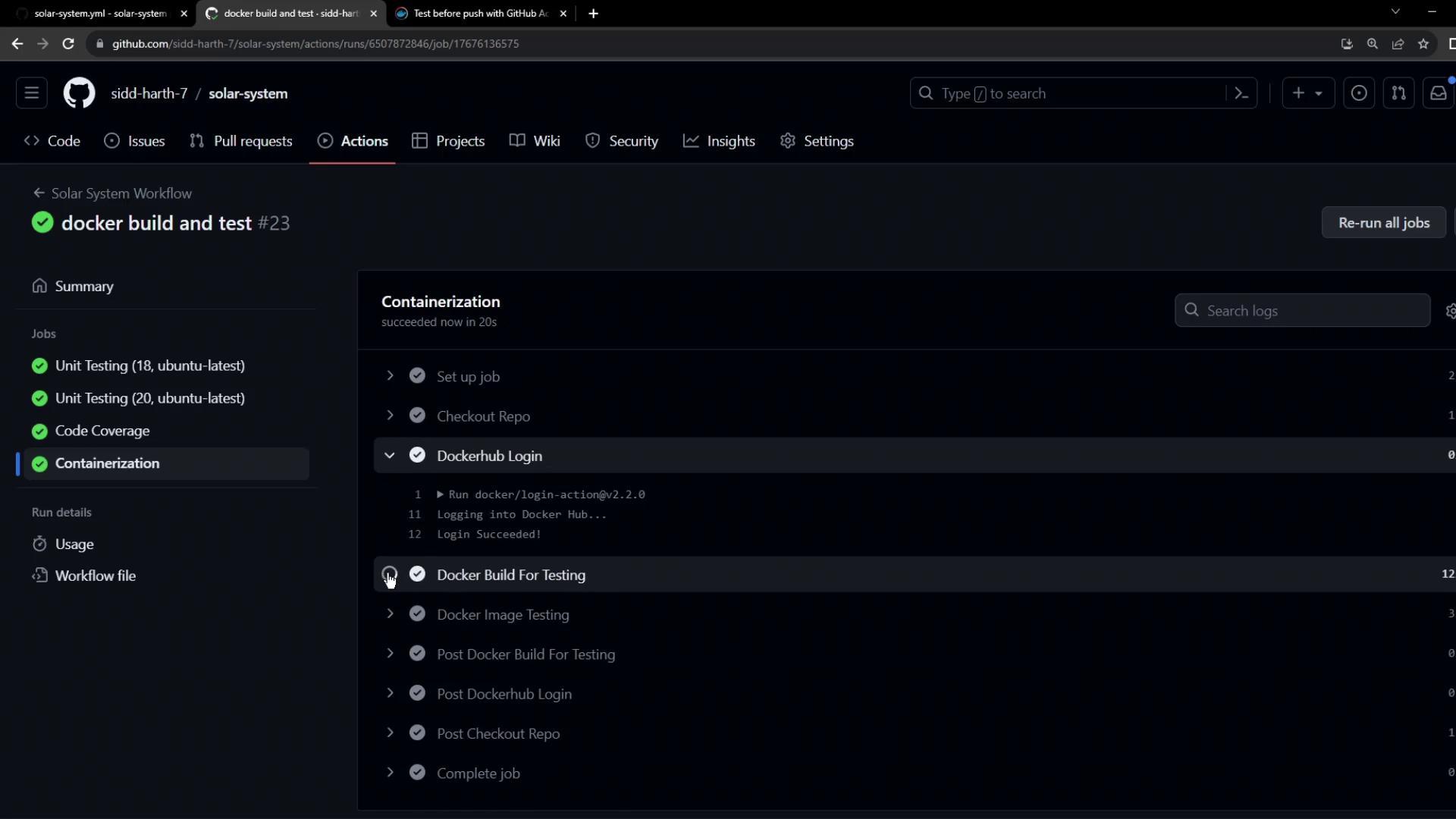
You can also inspect logs to confirm build arguments, container startup, and endpoint testing:
/usr/bin/docker build --iidfile /tmp/docker-actions-toolkit/iidfile \
--tag siddharth67/solar-system:f61272158d890b757e9a4639ed60f6de393edf228 .
docker images
docker run --name solar-system-app -d \
-p 3000:3000 \
-e MONGO_URI=$MONGO_URI \
-e MONGO_USERNAME=$MONGO_USERNAME \
-e MONGO_PASSWORD=$MONGO_PASSWORD \
siddharth67/solar-system:6127158d890b757e9a46396d6de393edf228
export IP=$(docker inspect -f '{{range .NetworkSettings.Networks}}{{.IPAddress}}{{end}}' solar-system-app)
echo $IP
wget -q -O - http://127.0.0.1:3000/live | grep live
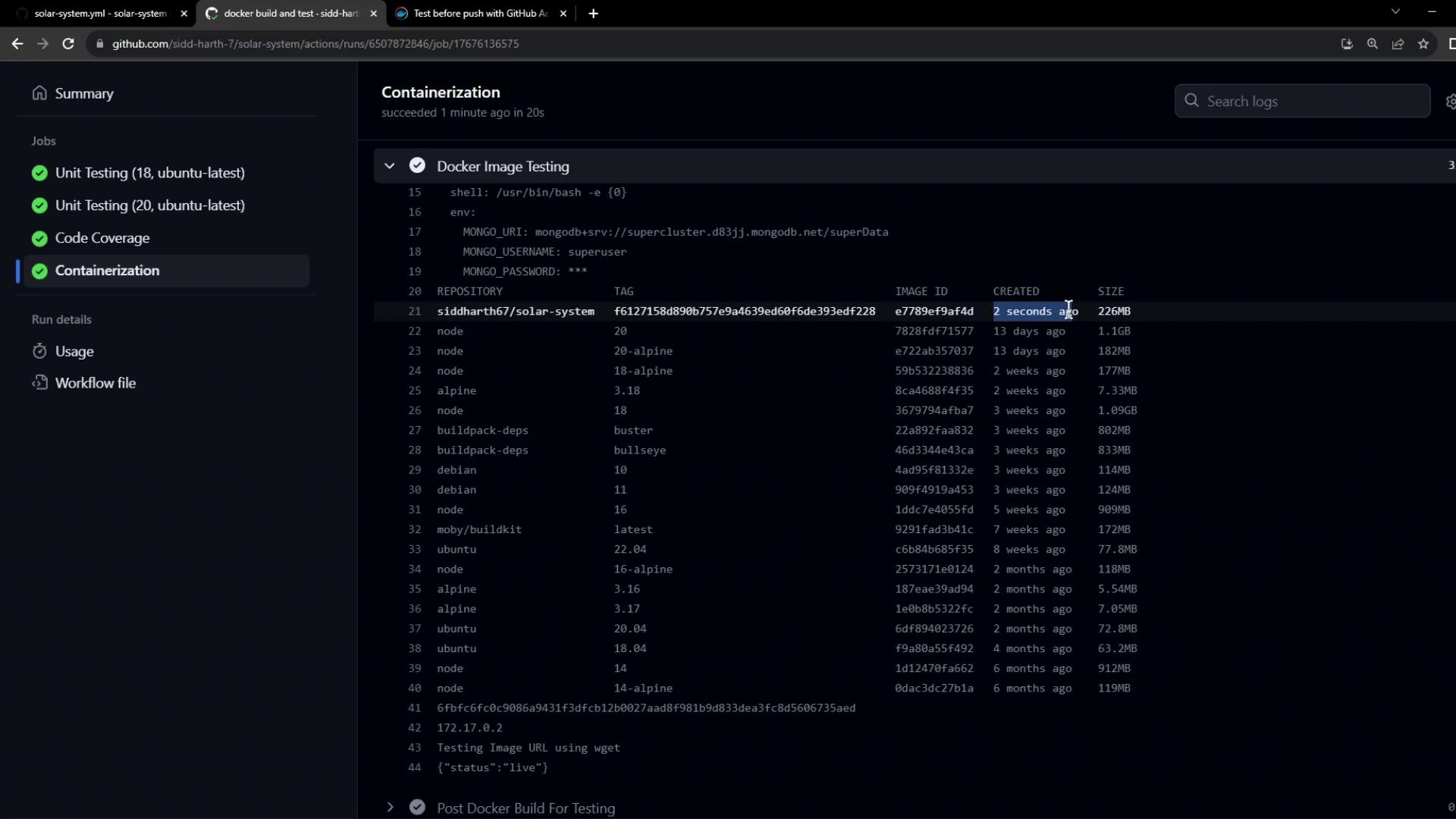
With your image successfully built and validated, you’re now ready to push it to Docker Hub. Continue to the next article to configure the push step in your workflow.
Links and References
- GitHub Actions: docker/login-action
- GitHub Actions: docker/build-push-action
- GitHub Secrets Documentation
- Express.js Health Checks
Watch Video
Watch video content