GitHub Actions
Reusable Workflows and Reporting
Slack Notify GitHub Action
Learn how to automate Slack notifications directly from your GitHub Actions workflows using the Slack Notify action by rtCamp. By the end of this guide, you’ll be able to send build statuses, deployment alerts, and custom messages to any Slack channel.
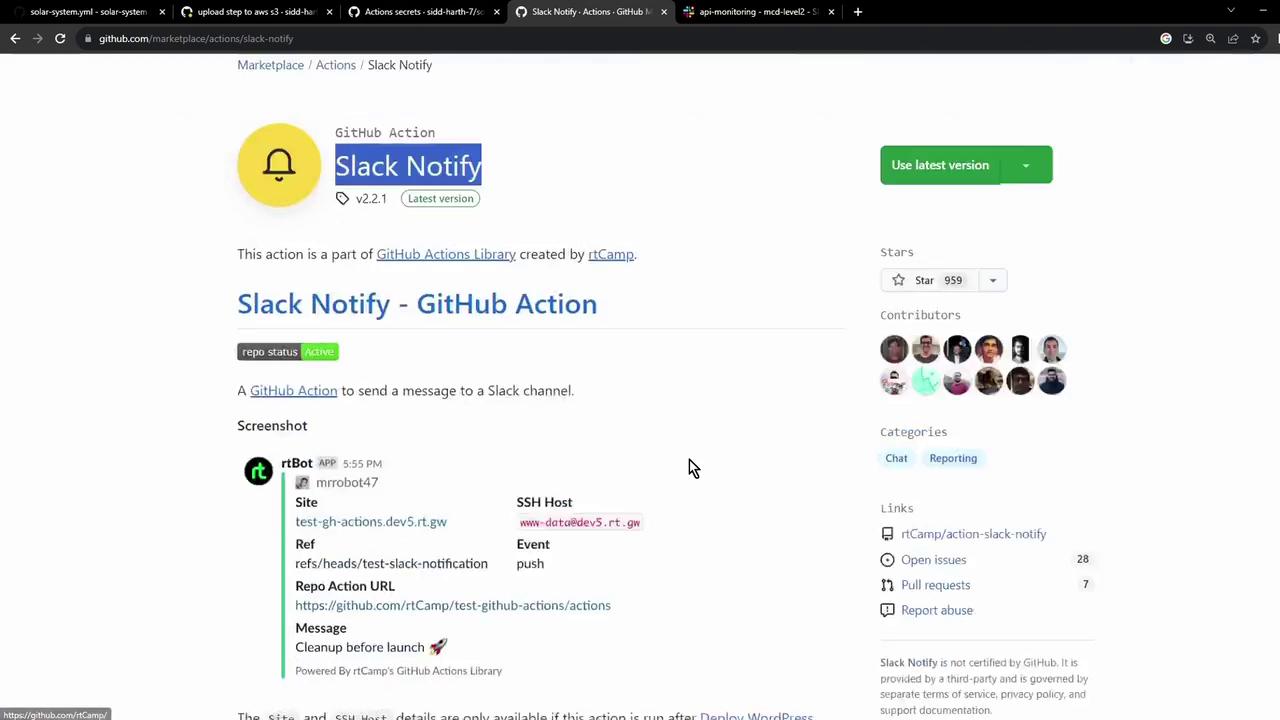
Table of Contents
- Action Inputs Reference
- Creating a Slack Channel & Webhook
- Testing Your Webhook
- Storing the Webhook as a GitHub Secret
- Adding the Slack Notification Job
- Verifying Notifications in Slack
- Using
if: always()on Cancellation - Links and References
Action Inputs Reference
Use the following environment variables to configure your Slack messages. At minimum, set SLACK_CHANNEL and SLACK_WEBHOOK.
| Variable | Description | Example |
|---|---|---|
| SLACK_CHANNEL | Target Slack channel (name or ID) | general |
| SLACK_WEBHOOK | Incoming Webhook URL (store securely as a secret) | ${{ secrets.SLACK_WEBHOOK }} |
| SLACK_COLOR | Message color: good, warning, danger, hex code, or job status | ${{ job.status }} |
| SLACK_ICON | URL to an icon or emoji | https://github.com/rtCamp.png?size=48 |
| SLACK_TITLE | Title of the notification | Build Notification |
| SLACK_MESSAGE | Main message text, supports emojis | Build Status :rocket: |
| SLACK_USERNAME | Username to display | rtCamp |
Example Usage
- name: Slack Notification
uses: rtCamp/action-slack-notify@v2
env:
SLACK_CHANNEL: general
SLACK_WEBHOOK: ${{ secrets.SLACK_WEBHOOK }}
SLACK_COLOR: ${{ job.status }}
SLACK_ICON: https://github.com/rtCamp.png?size=48
SLACK_TITLE: Build Notification
SLACK_MESSAGE: 'Build Status :rocket:'
SLACK_USERNAME: rtCamp
Note
Customize SLACK_COLOR, SLACK_ICON, and other fields to match your team’s branding or workflow context.
Creating a Slack Channel & Webhook
- In your Slack workspace, create a new channel (e.g.,
github-actions-channel). - Navigate to https://api.slack.com/apps and click Create New App → From scratch.
- Name the app GitHub Actions application, select your workspace, then Create App.
- Under Features, enable Incoming Webhooks and click Add to Workspace.
- Choose your channel and click Allow. Copy the generated webhook URL.
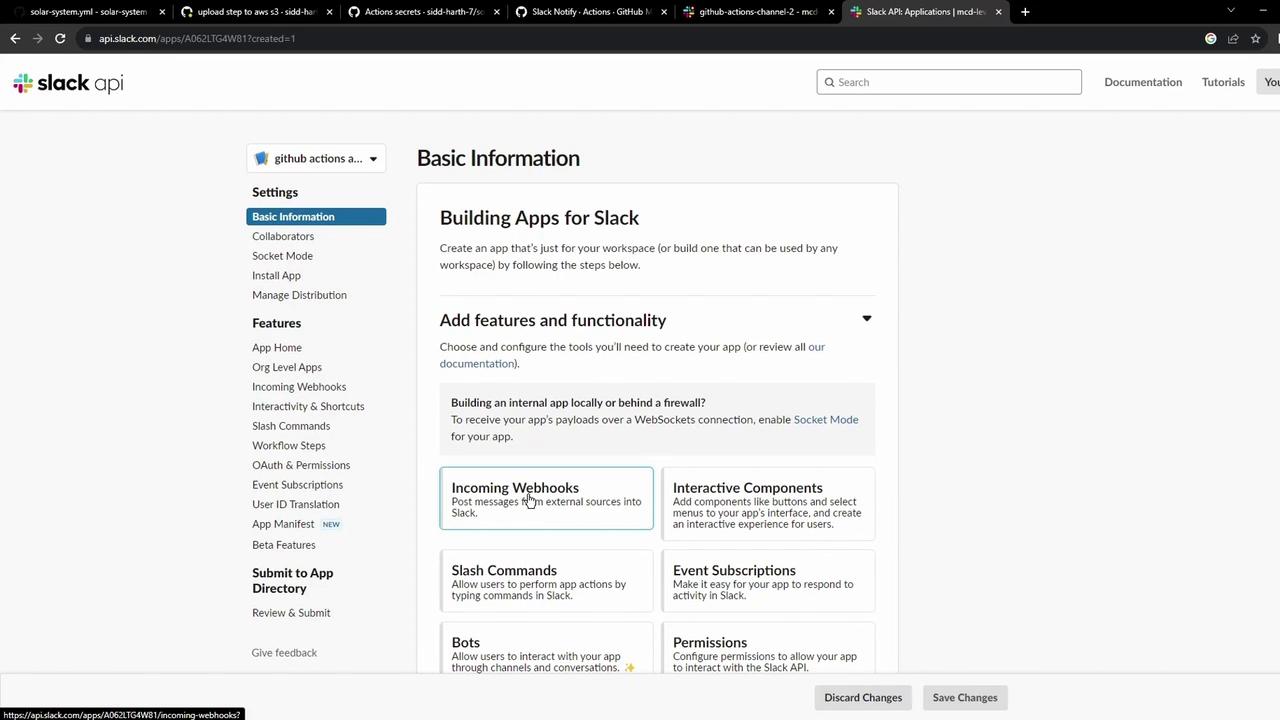
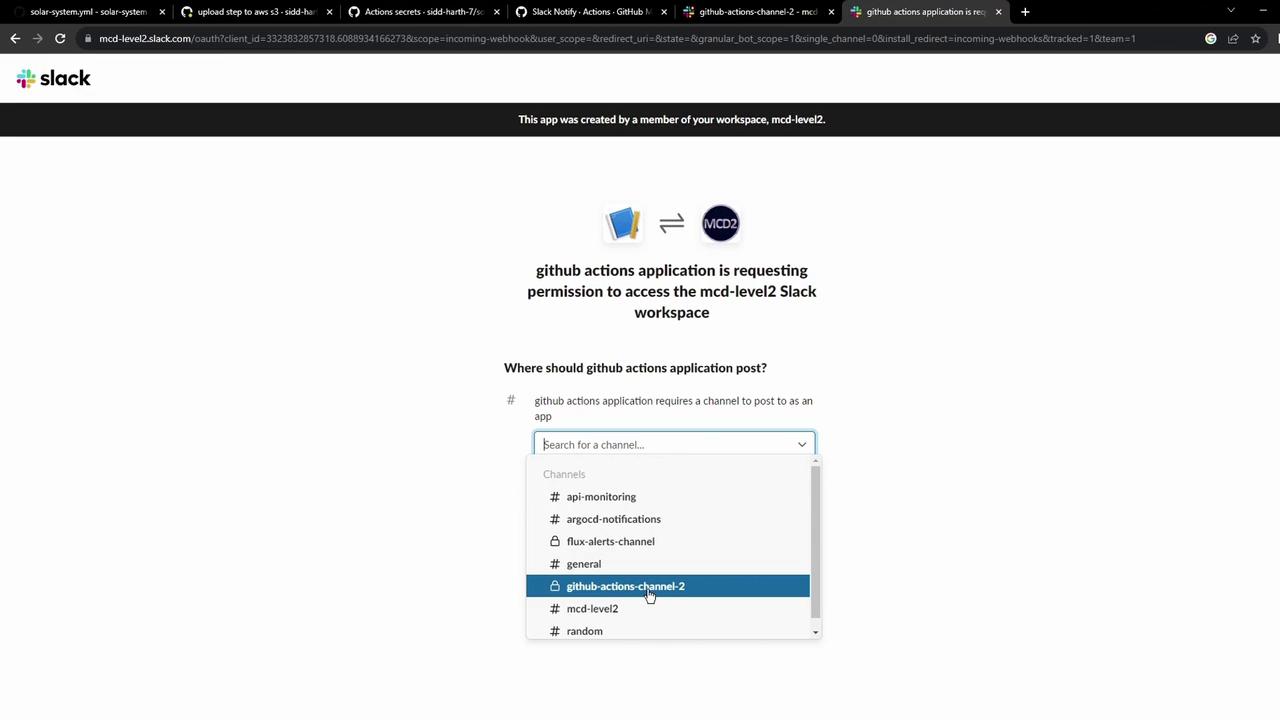
Testing Your Webhook
Before integrating into GitHub Actions, verify the webhook:
curl -X POST -H 'Content-type: application/json' \
--data '{"text":"Hello, World!"}' YOUR_WEBHOOK_URL_HERE
Storing the Webhook as a GitHub Secret
- In your GitHub repository, go to Settings > Secrets and variables > Actions.
- Click New repository secret, name it
SLACK_WEBHOOK, and paste your webhook URL.
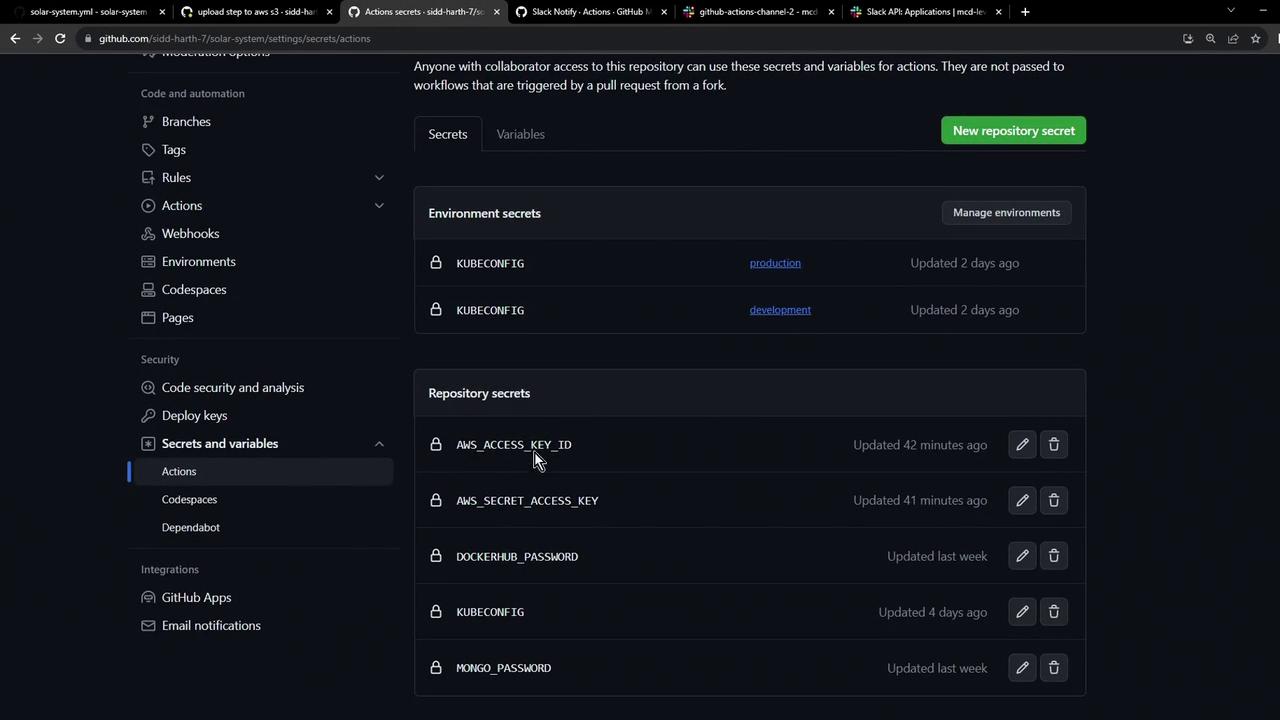
Warning
Never hard-code your Slack webhook URL in public workflows. Always use GitHub Secrets to protect sensitive information.
Adding the Slack Notification Job
Incorporate the Slack notification at the end of your workflow to report statuses on success, failure, or cancellation. Below is a sample workflow:
on:
push:
branches:
- main
- 'feature/*'
env:
MONGO_URI: 'mongodb+srv://supercluster.d83jj.mongodb.net/superData'
MONGO_USERNAME: ${{ vars.MONGO_USERNAME }}
MONGO_PASSWORD: ${{ secrets.MONGO_PASSWORD }}
jobs:
unit-testing:
# ...
code-coverage:
# ...
dev-integration-testing:
# ...
prod-integration-testing:
# ...
slack-notification:
if: always()
name: Slack Notification
needs: [dev-integration-testing, prod-integration-testing]
continue-on-error: true
runs-on: ubuntu-latest
steps:
- uses: actions/checkout@v4
- name: Send Slack Notification
uses: rtCamp/action-slack-notify@v2
env:
SLACK_WEBHOOK: ${{ secrets.SLACK_WEBHOOK }}
SLACK_CHANNEL: github-actions-channel
SLACK_COLOR: ${{ job.status }}
SLACK_ICON: https://gitlab.com/sidd-harth/solar-system/-/raw/main/images/saturn.png
SLACK_TITLE: Workflow Status
SLACK_MESSAGE: ':hammer_and_wrench: Triggered by ${{ github.actor }}'
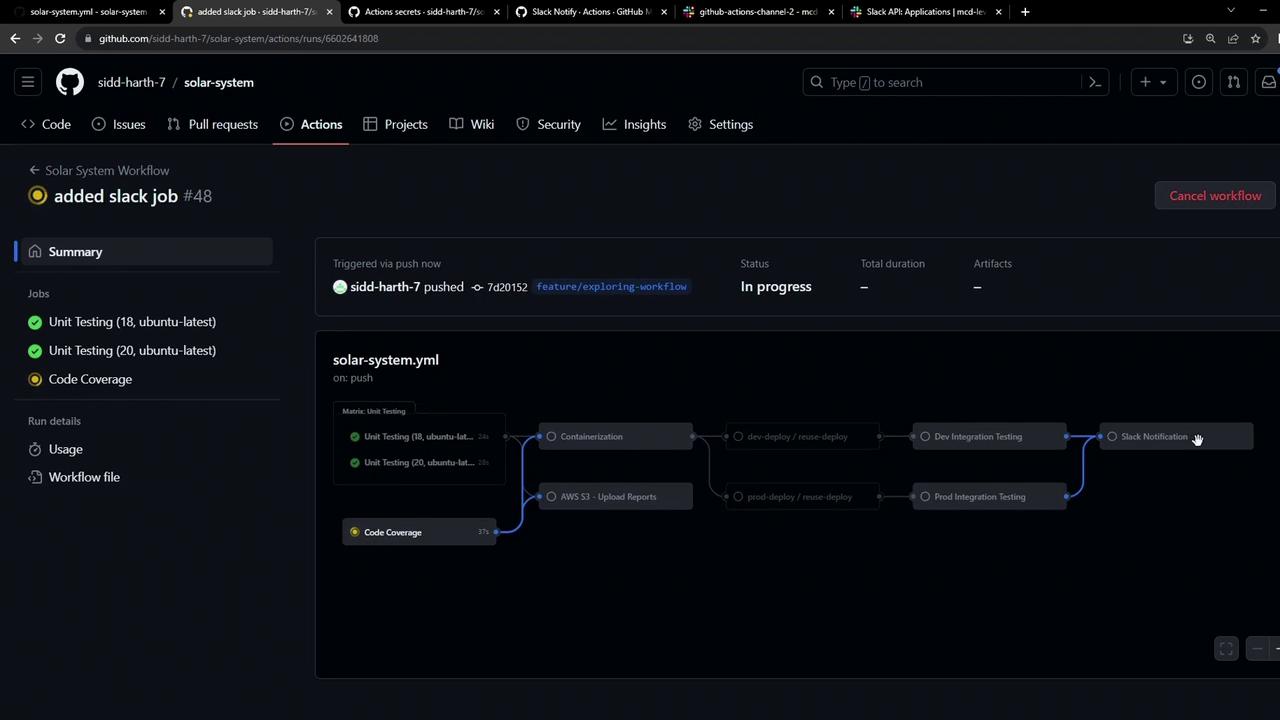
After the run completes, view the summary:
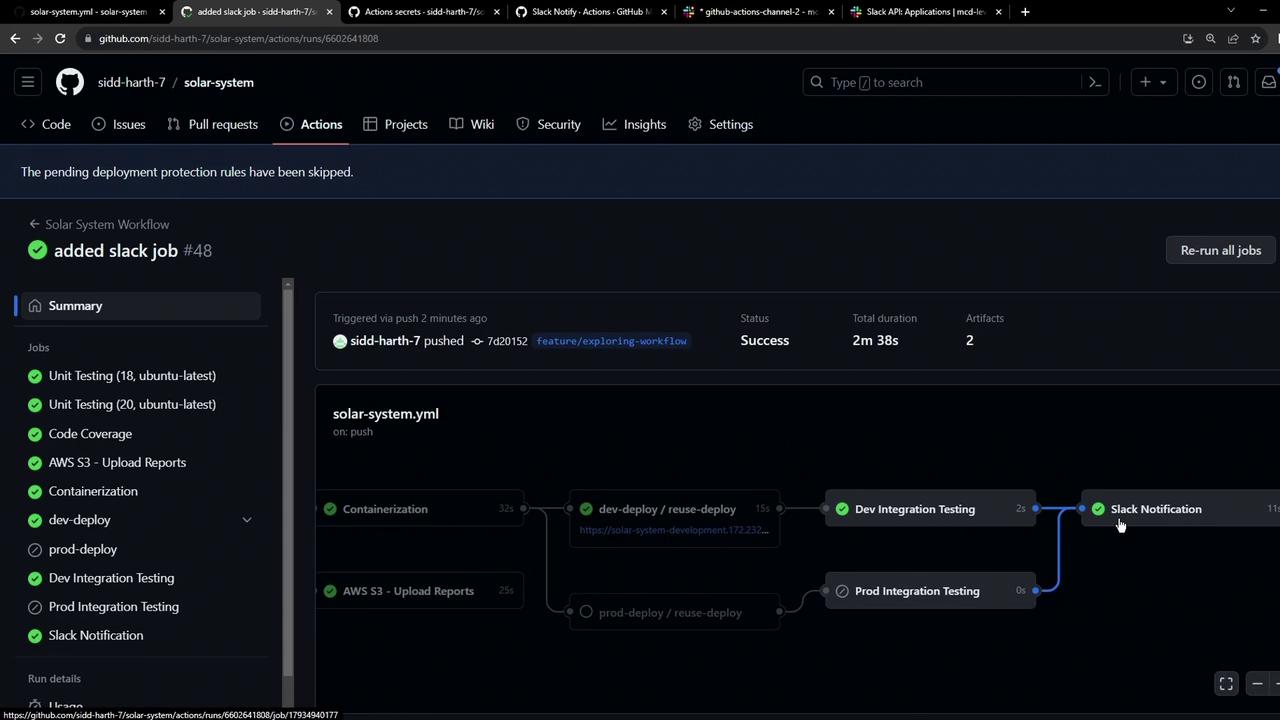
Verifying Notifications in Slack
Open your Slack channel (github-actions-channel) and confirm receipt of the notification:
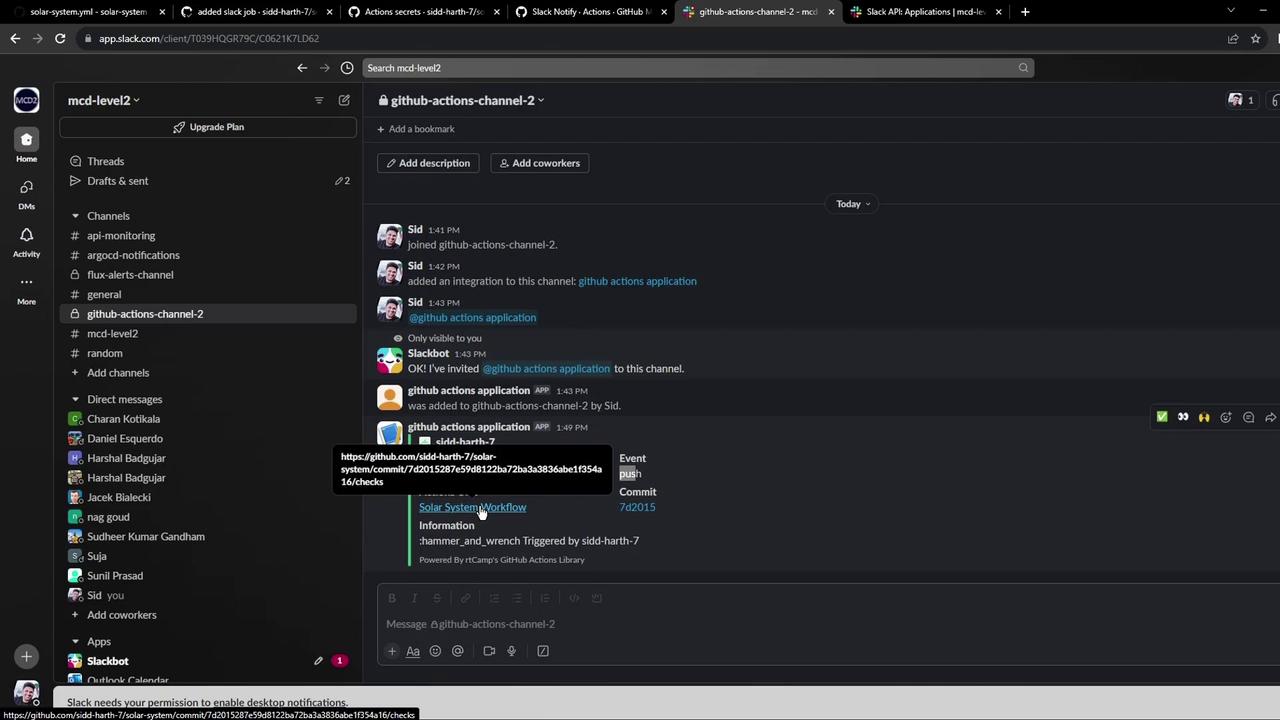
Using if: always() on Cancellation
By using if: always(), your Slack notification step will run even if the workflow is manually canceled or fails. See GitHub Actions expressions for more details.
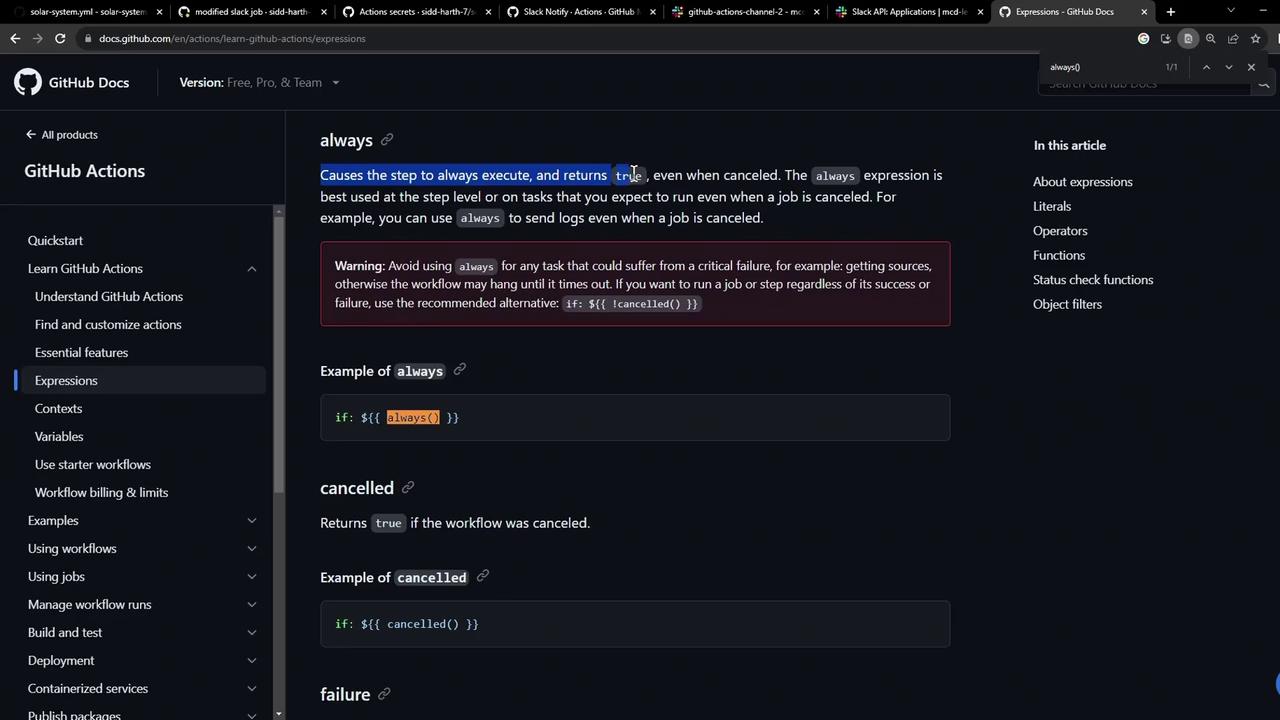
When you cancel the workflow mid-run, the notification still fires:
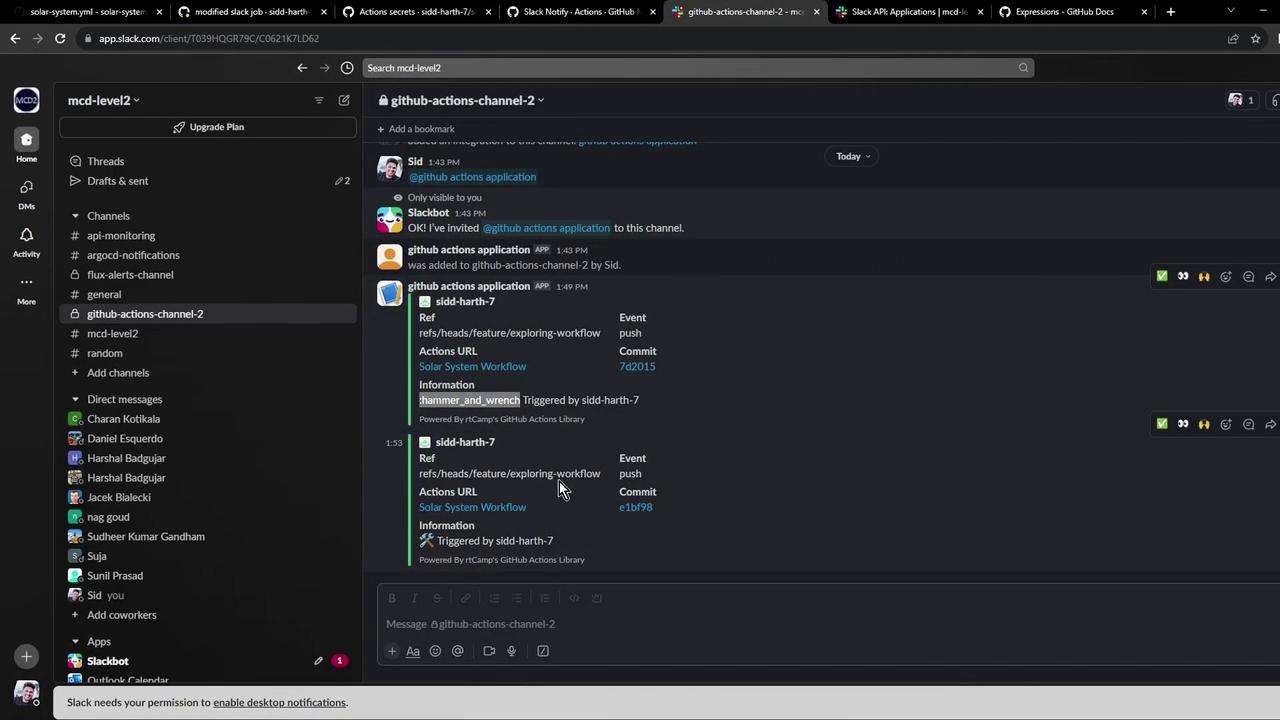
Links and References
- rtCamp/action-slack-notify GitHub Repository
- Slack Incoming Webhooks Documentation
- GitHub Actions Expressions
- GitHub Docs: Secrets
Watch Video
Watch video content