GitHub Actions
Reusable Workflows and Reporting
Uploading Reports to AWS S3 Storage
Automate publishing your test and coverage reports to an Amazon S3 bucket by swapping out a manual upload step with the prebuilt jakejarvis/s3-sync-action in your GitHub Actions workflow.
1. Current Workflow: Placeholder Upload
Your existing reports-s3 job runs after unit-testing and code-coverage, downloads artifacts, merges them, and uses a placeholder echo command:
jobs:
reports-s3:
needs: [unit-testing, code-coverage]
name: AWS S3 - Upload Reports
runs-on: ubuntu-latest
continue-on-error: true
steps:
- name: Download Mocha Test Artifact
uses: actions/download-artifact@v3
with:
name: Mocha-Test-Result
- name: Download Code Coverage Artifact
uses: actions/download-artifact@v3
with:
name: Code-Coverage-Result
- name: Merge Test Files
run: |
ls -ltr
mkdir reports-${{ github.sha }}
mv cobertura-coverage.xml reports-${{ github.sha }}/
mv test-results.xml reports-${{ github.sha }}/
ls -ltr reports-${{ github.sha }}/
- name: Upload to AWS S3
run: echo "uploading..."
We’ll replace the final step with the S3 Sync action.
2. Selecting the S3 Sync Action
2.1 Search GitHub Marketplace
In your repository’s GitHub Marketplace, search for S3 and choose jakejarvis/s3-sync-action:
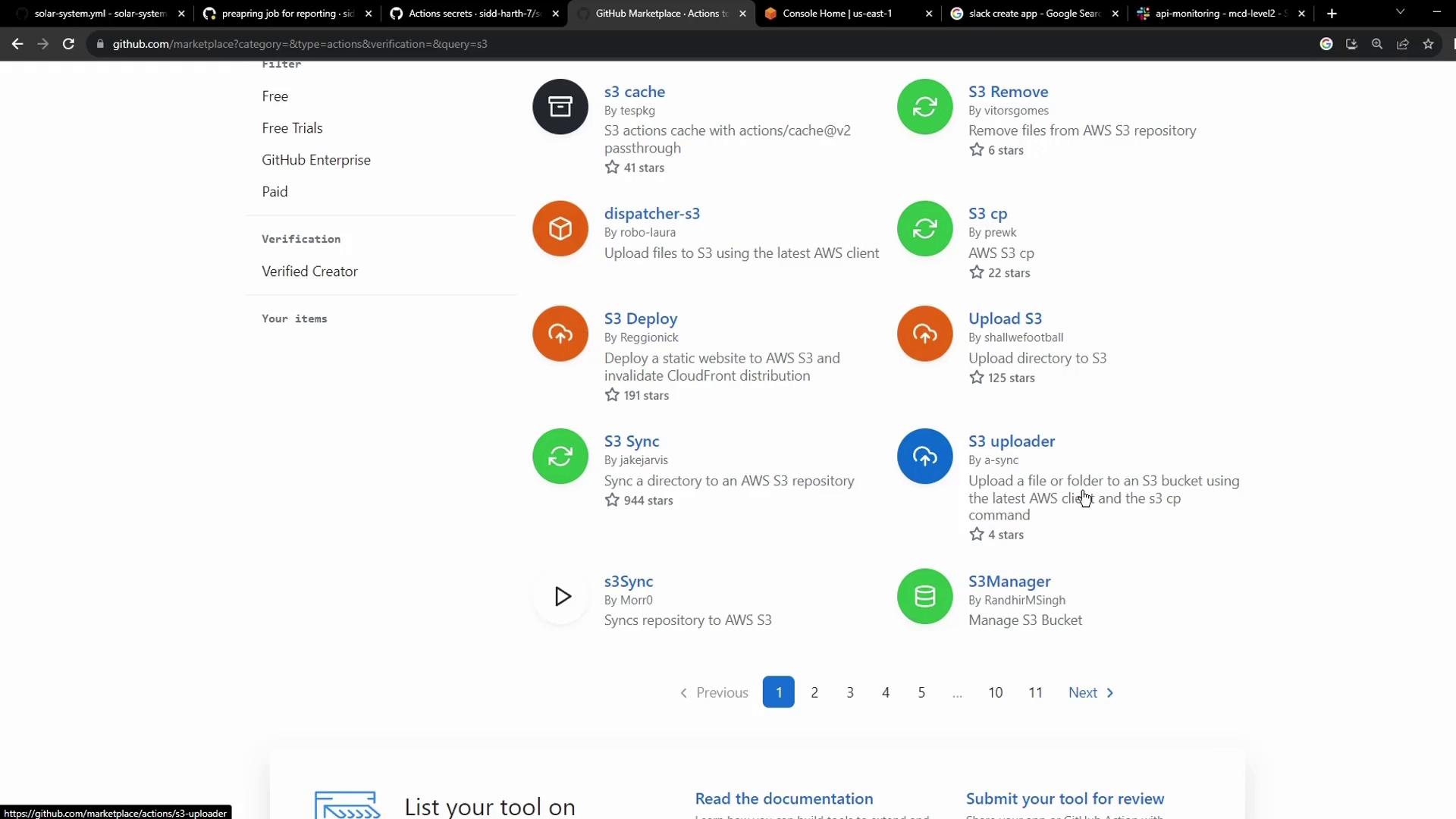
2.2 Action Inputs
Inspect the action’s README for the inputs:
uses: jakejarvis/s3-sync-action@master
with:
args: --acl public-read --follow-symlinks --delete
env:
AWS_S3_BUCKET: ${{ secrets.AWS_S3_BUCKET }}
AWS_ACCESS_KEY_ID: ${{ secrets.AWS_ACCESS_KEY_ID }}
AWS_SECRET_ACCESS_KEY: ${{ secrets.AWS_SECRET_ACCESS_KEY }}
AWS_REGION: 'us-west-1' # defaults to us-east-1
SOURCE_DIR: 'public' # defaults to repository root
DEST_DIR: '' # optional destination path
| Variable | Description | Default / Required |
|---|---|---|
| AWS_S3_BUCKET | Target S3 bucket name | Required |
| AWS_ACCESS_KEY_ID | AWS IAM access key ID | Required |
| AWS_SECRET_ACCESS_KEY | AWS IAM secret access key | Required |
| AWS_REGION | AWS region where bucket resides | Optional (us-east-1) |
| SOURCE_DIR | Directory to sync | Optional (.) |
| DEST_DIR | Path in bucket for uploads | Optional (root) |
Warning
Using the --delete flag will remove files in the bucket that are not present in your source directory. Double-check your SOURCE_DIR before enabling deletion.
3. Updated Workflow: S3 Sync Step
Replace the placeholder with the S3 Sync action. Here’s the complete reports-s3 job:
jobs:
reports-s3:
needs: [unit-testing, code-coverage]
name: AWS S3 - Upload Reports
runs-on: ubuntu-latest
continue-on-error: true
steps:
- name: Download Mocha Test Artifact
uses: actions/download-artifact@v3
with:
name: Mocha-Test-Result
- name: Download Code Coverage Artifact
uses: actions/download-artifact@v3
with:
name: Code-Coverage-Result
- name: Merge Test Files
run: |
ls -ltr
mkdir reports-${{ github.sha }}
mv cobertura-coverage.xml reports-${{ github.sha }}/
mv test-results.xml reports-${{ github.sha }}/
ls -ltr reports-${{ github.sha }}/
- name: Upload to AWS S3
uses: jakejarvis/s3-sync-action@master
with:
args: --follow-symlinks --delete
env:
AWS_S3_BUCKET: solar-system-reports-bucket
AWS_ACCESS_KEY_ID: ${{ secrets.AWS_ACCESS_KEY_ID }}
AWS_SECRET_ACCESS_KEY: ${{ secrets.AWS_SECRET_ACCESS_KEY }}
AWS_REGION: 'us-east-1'
SOURCE_DIR: 'reports-${{ github.sha }}'
DEST_DIR: 'reports-${{ github.sha }}'
4. Setting Up AWS S3
4.1 Creating the Bucket
In the AWS S3 console, create a bucket named solar-system-reports-bucket (or your preferred name) in the desired region:
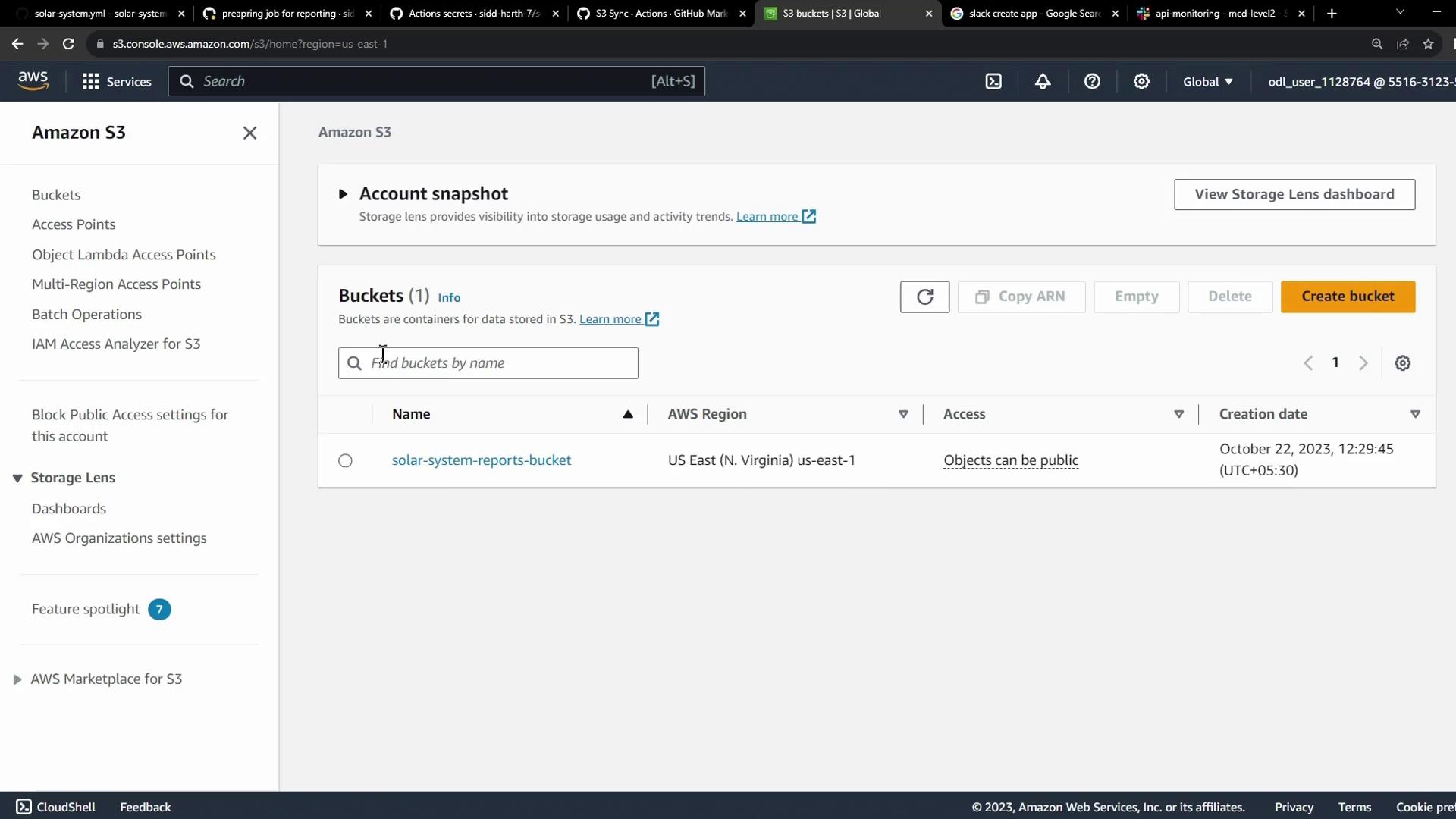
5. Storing AWS Credentials as GitHub Secrets
Add your AWS keys under Settings > Secrets and variables > Actions:
AWS_ACCESS_KEY_IDAWS_SECRET_ACCESS_KEY
Note
Storing credentials in GitHub Secrets ensures they remain encrypted and aren’t exposed in your workflow logs.
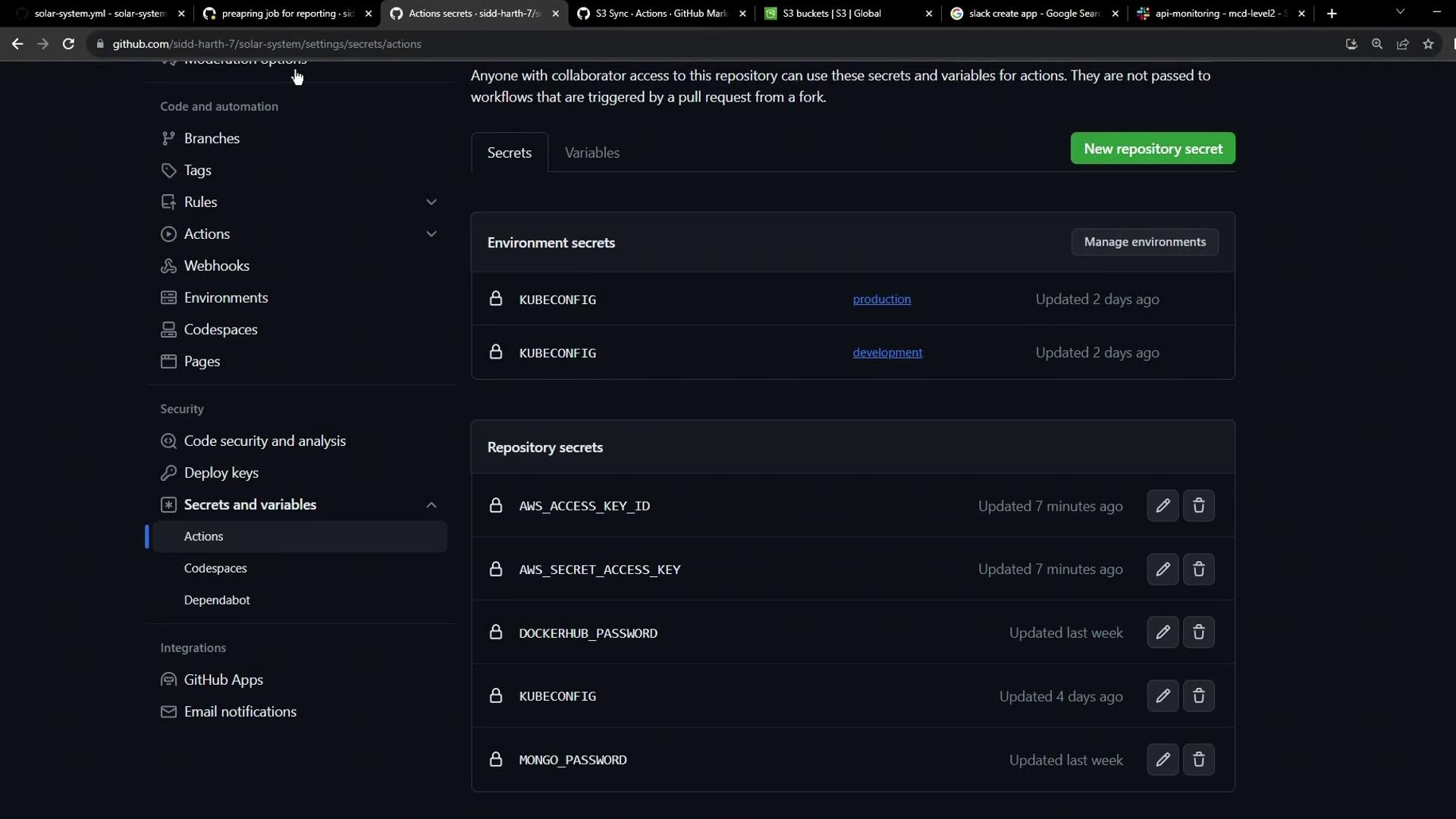
6. Running the Workflow
Commit and push your changes. The reports-s3 job will queue after unit-testing and code-coverage complete:
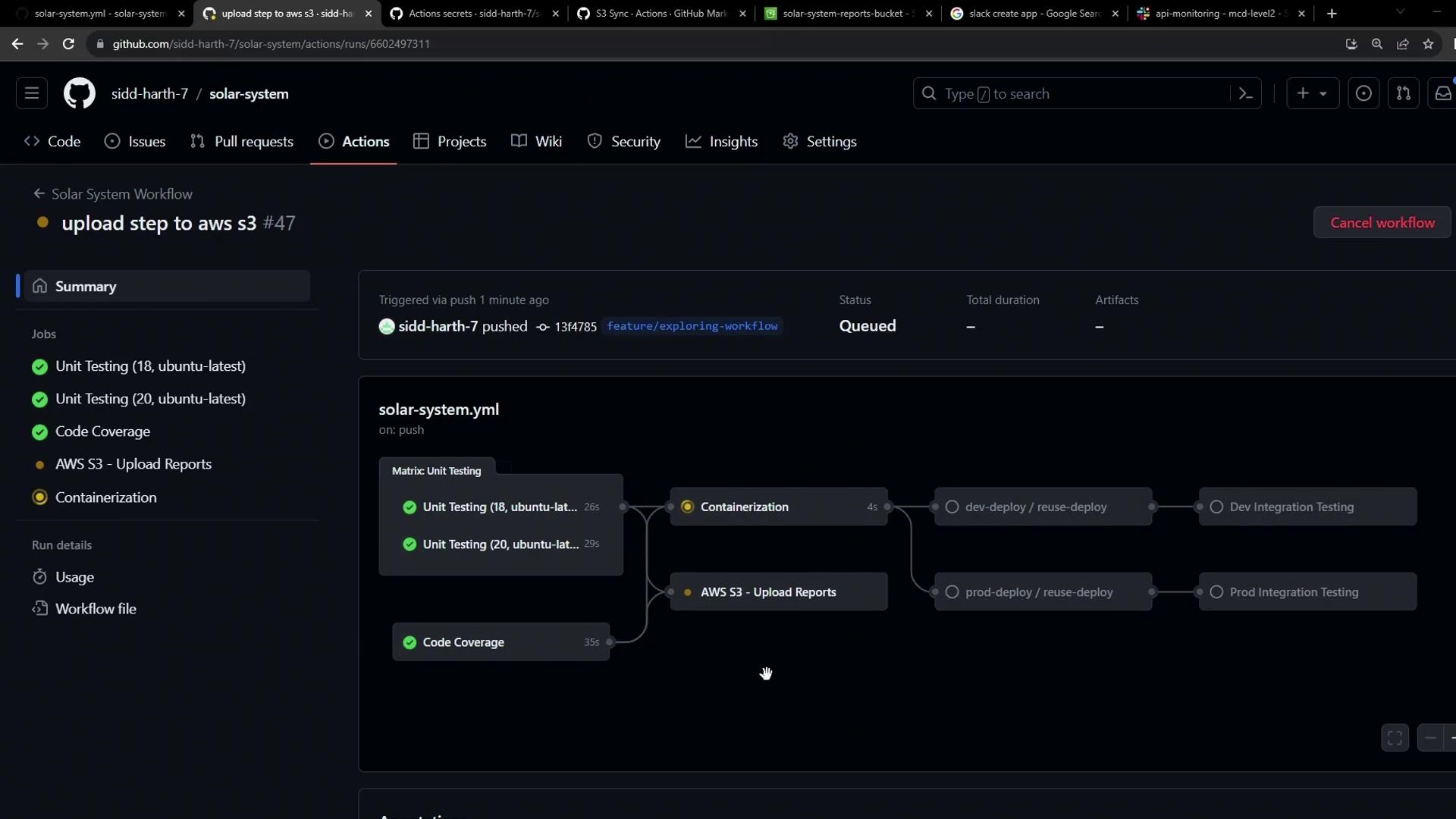
6.1 Merge Step Log
Run ls -ltr
total 24
-rw-r--r-- 1 runner docker 3347 Oct 22 07:44 test-results.xml
-rw-r--r-- 1 runner docker 597 Oct 22 07:44 cobertura-coverage.xml
...
6.2 S3 Sync Step Log
Run jakejarvis/s3-sync-action@master
/usr/bin/docker run --name e8d... \
--workdir /github/workspace --rm ... \
--follow-symlinks --delete
upload: reports-1374785c0a9719be70ed2e7ba3481dabd72429c6/test-results.xml to s3://solar-system-reports-bucket/reports-1374785c0a9719be70ed2e7ba3481dabd72429c6/test-results.xml
Once complete, the AWS S3 upload step shows success:
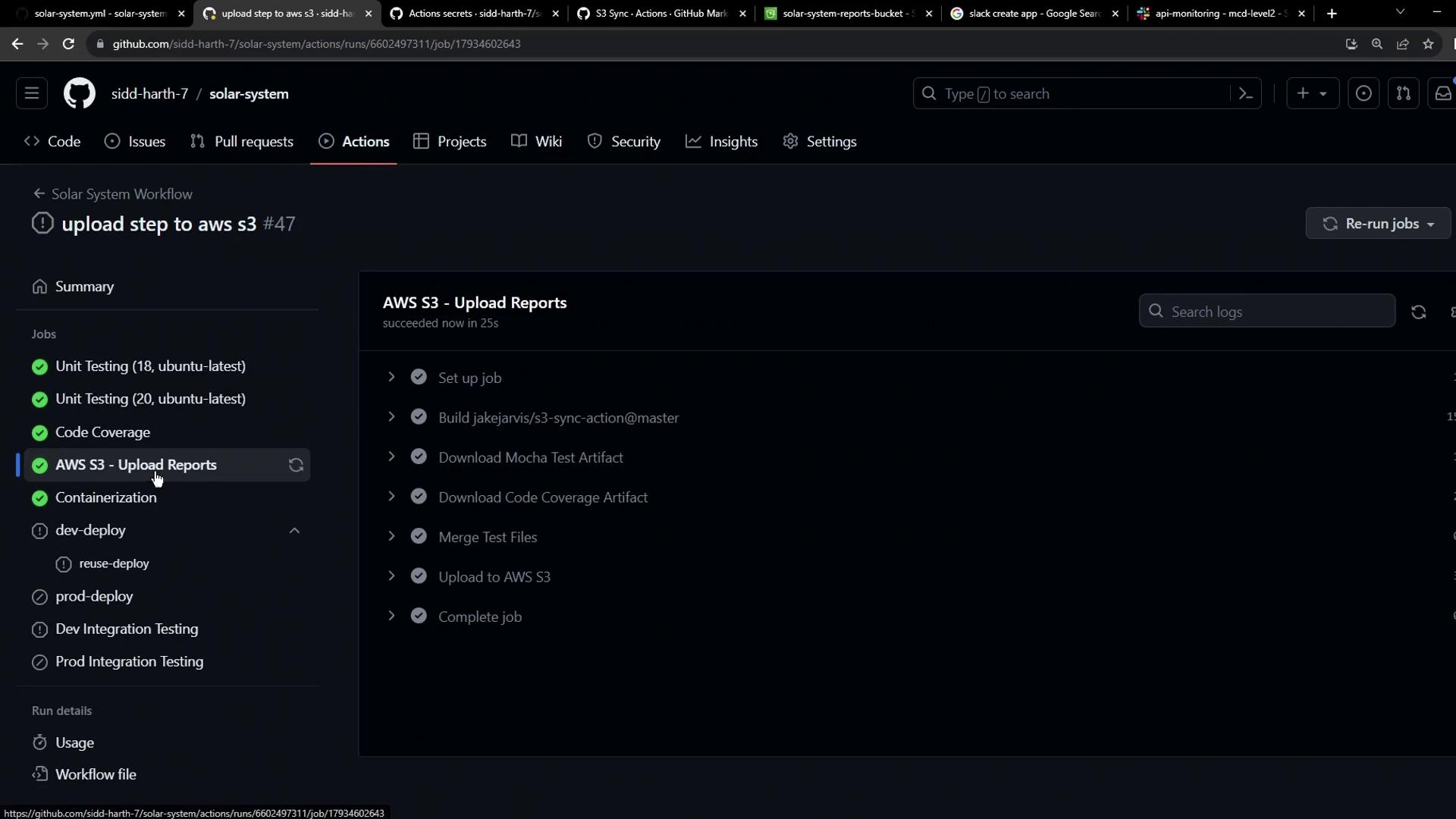
7. Why the Extra “build” Step?
Because jakejarvis/s3-sync-action is a Docker-based custom action, GitHub builds the container at runtime. You’ll see this as an extra “build” step in the logs:
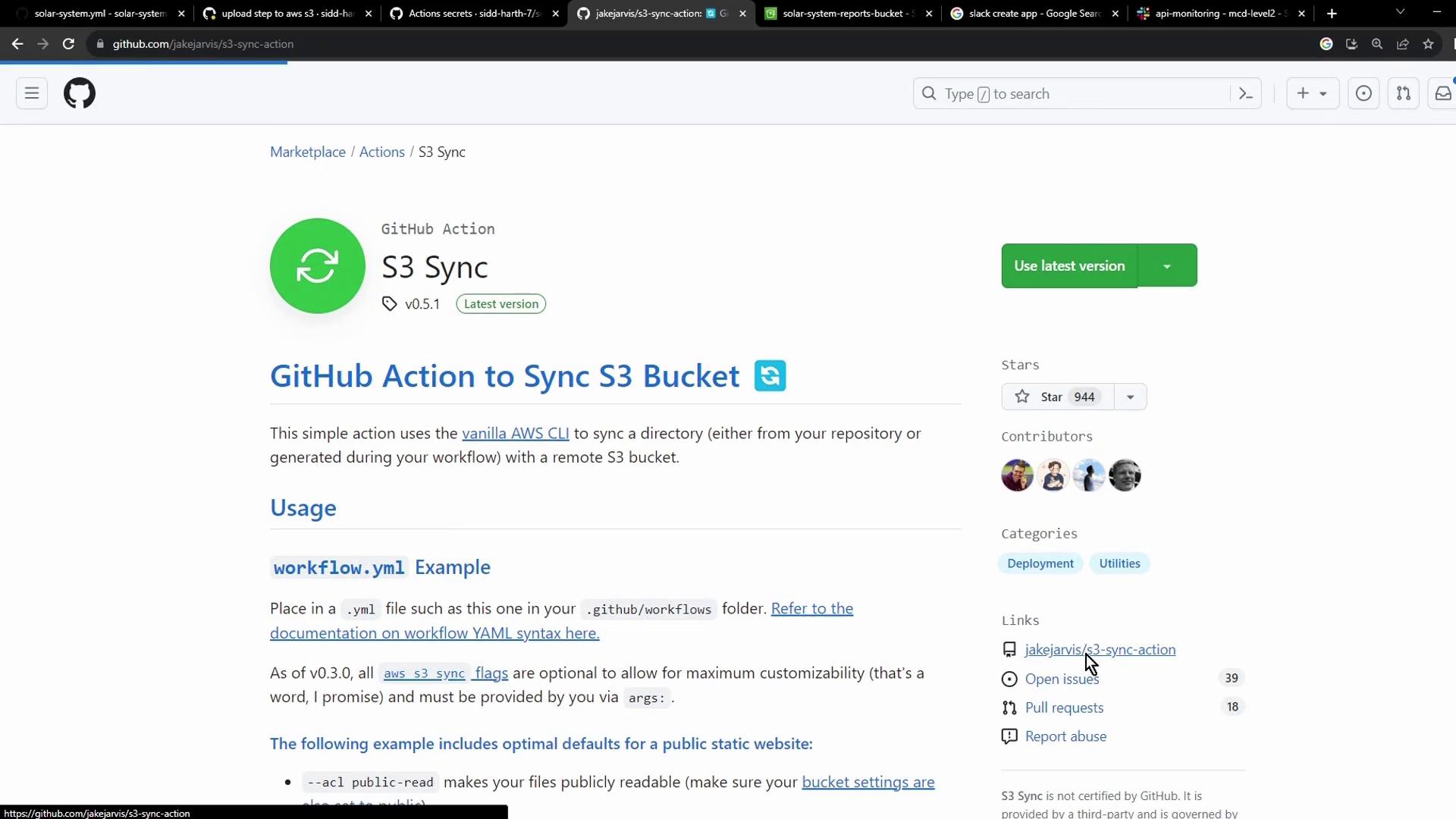
8. Verifying in S3
8.1 Inspect the Commit-SHA Folder
After syncing, refresh your bucket to see a folder named after the commit SHA:
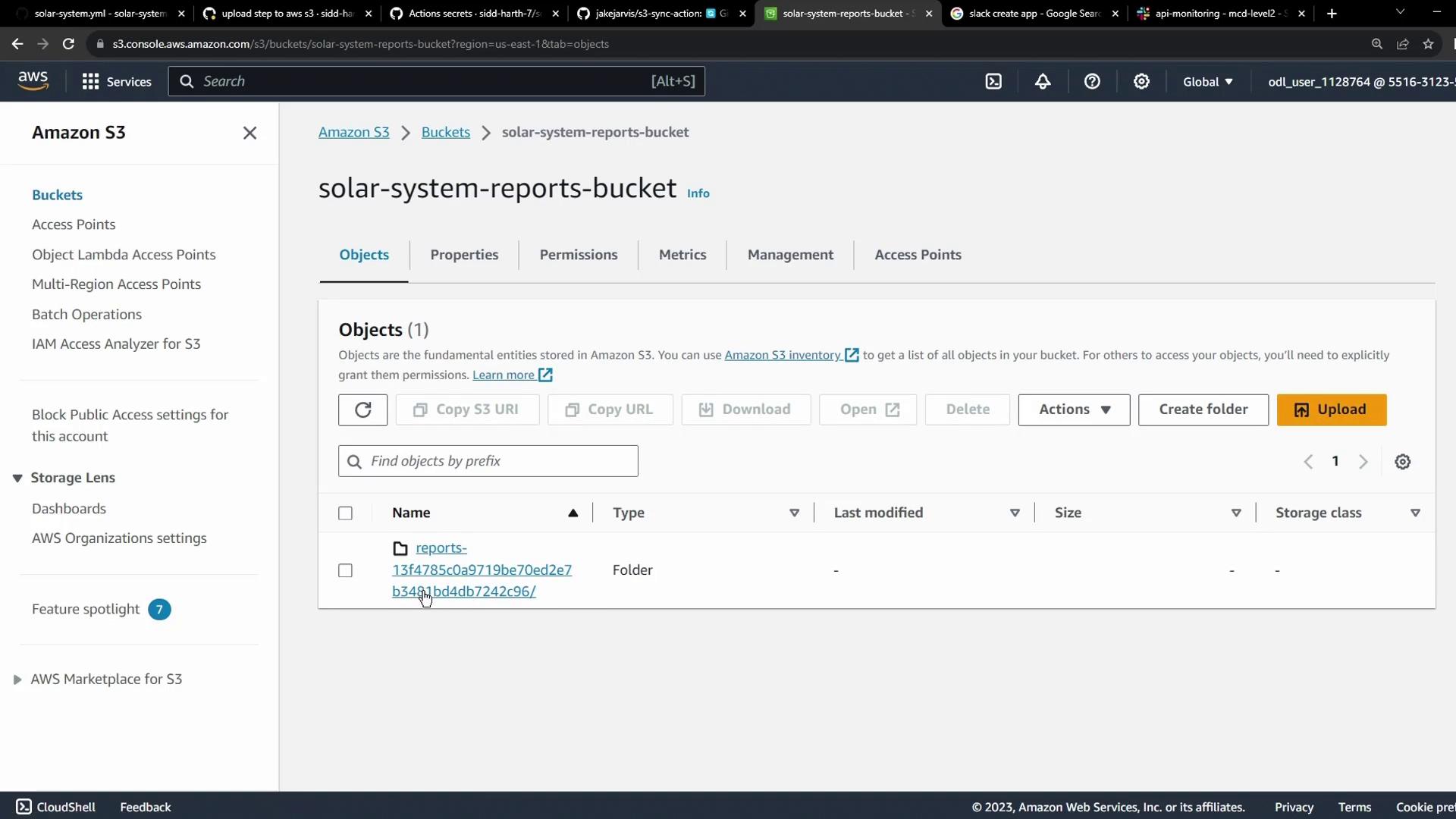
8.2 Check Uploaded Files
Open the folder to confirm your XML reports are present:
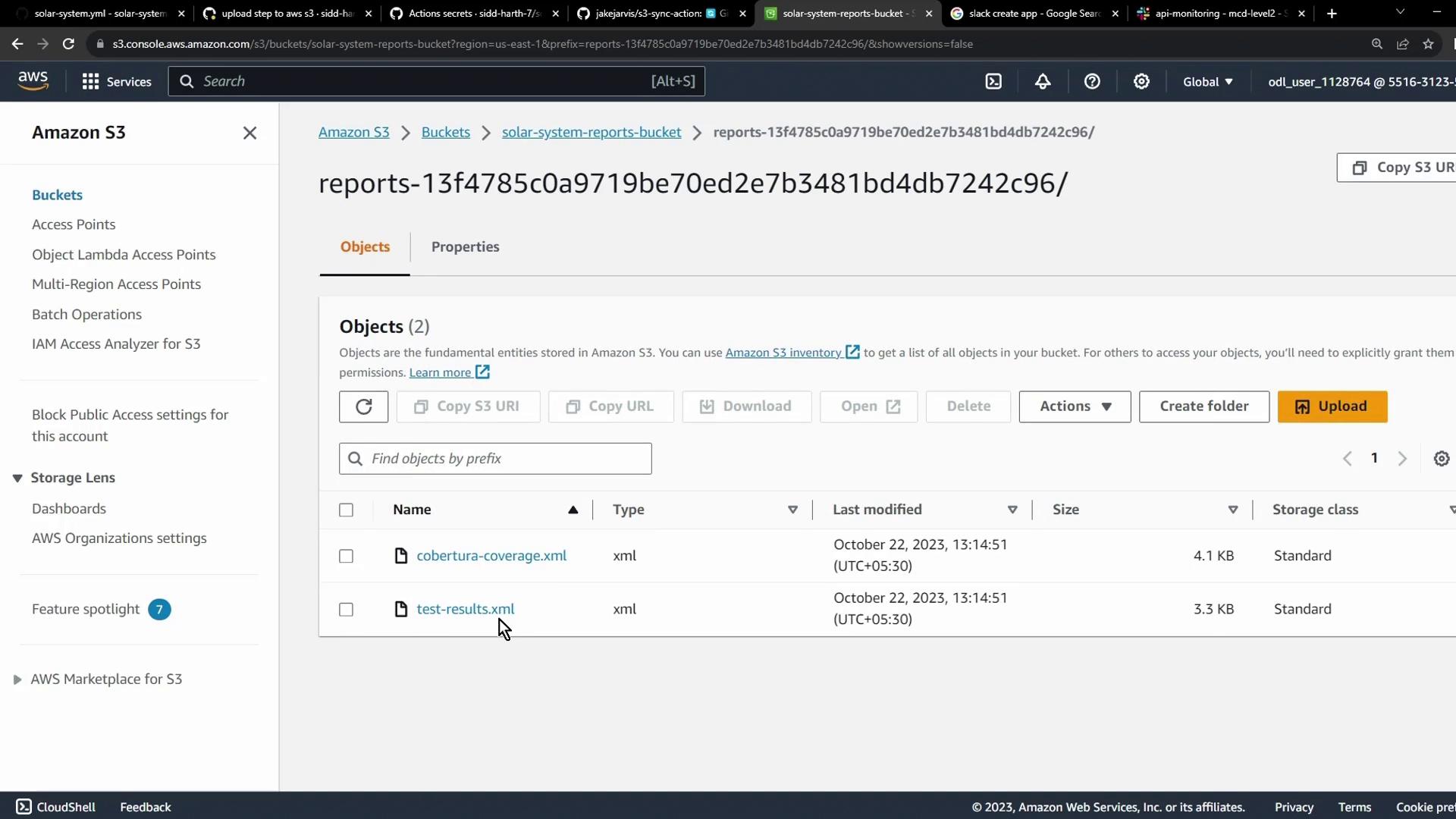
9. Next Steps & Alternatives
You can apply the same pattern to other cloud storage solutions like Azure Blob Storage. Always store credentials securely as GitHub Secrets:

Before building your own plugin, explore the GitHub Marketplace—you may find a prebuilt action that meets your requirements:
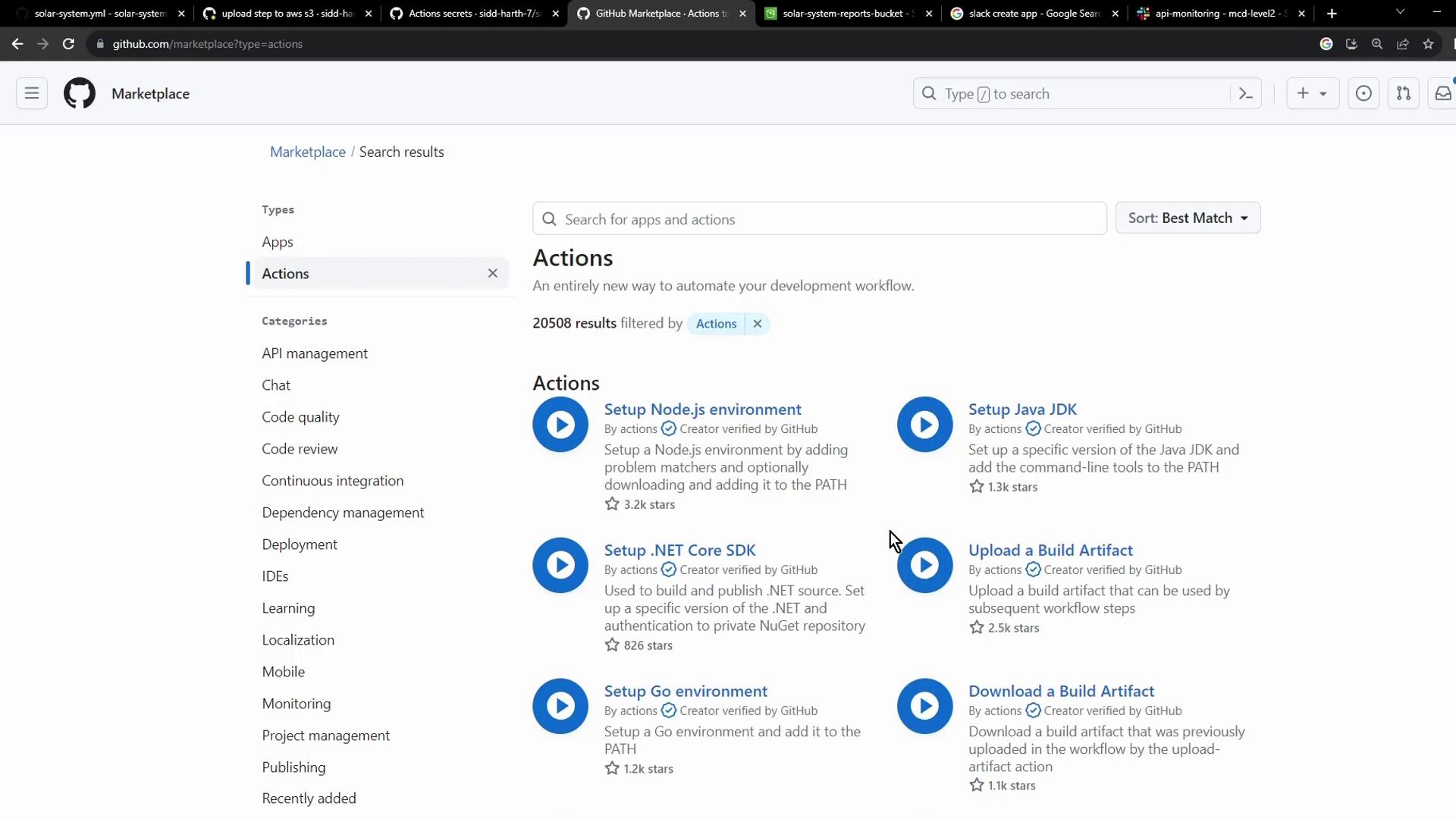
Links and References
- jakejarvis/s3-sync-action
- GitHub Actions: Storing encrypted secrets
- AWS S3 Documentation
- Azure Blob Storage Introduction
Watch Video
Watch video content