GitHub Actions
Self Hosted Runner
Running Workflow on Self Hosted Runner
Leverage a self-hosted runner to execute your GitHub Actions workflows on your own infrastructure. This guide walks you through verifying the runner in the GitHub UI, starting it on the VM, creating a test workflow, targeting the self-hosted runner, dispatching the job, and reviewing the results.
1. Verify Your Self-Hosted Runner in GitHub
- In your repository, navigate to Settings > Actions > Runners.
- Confirm the runner (e.g.,
prod-ubuntu-runner) appears in an idle state with its labels listed.
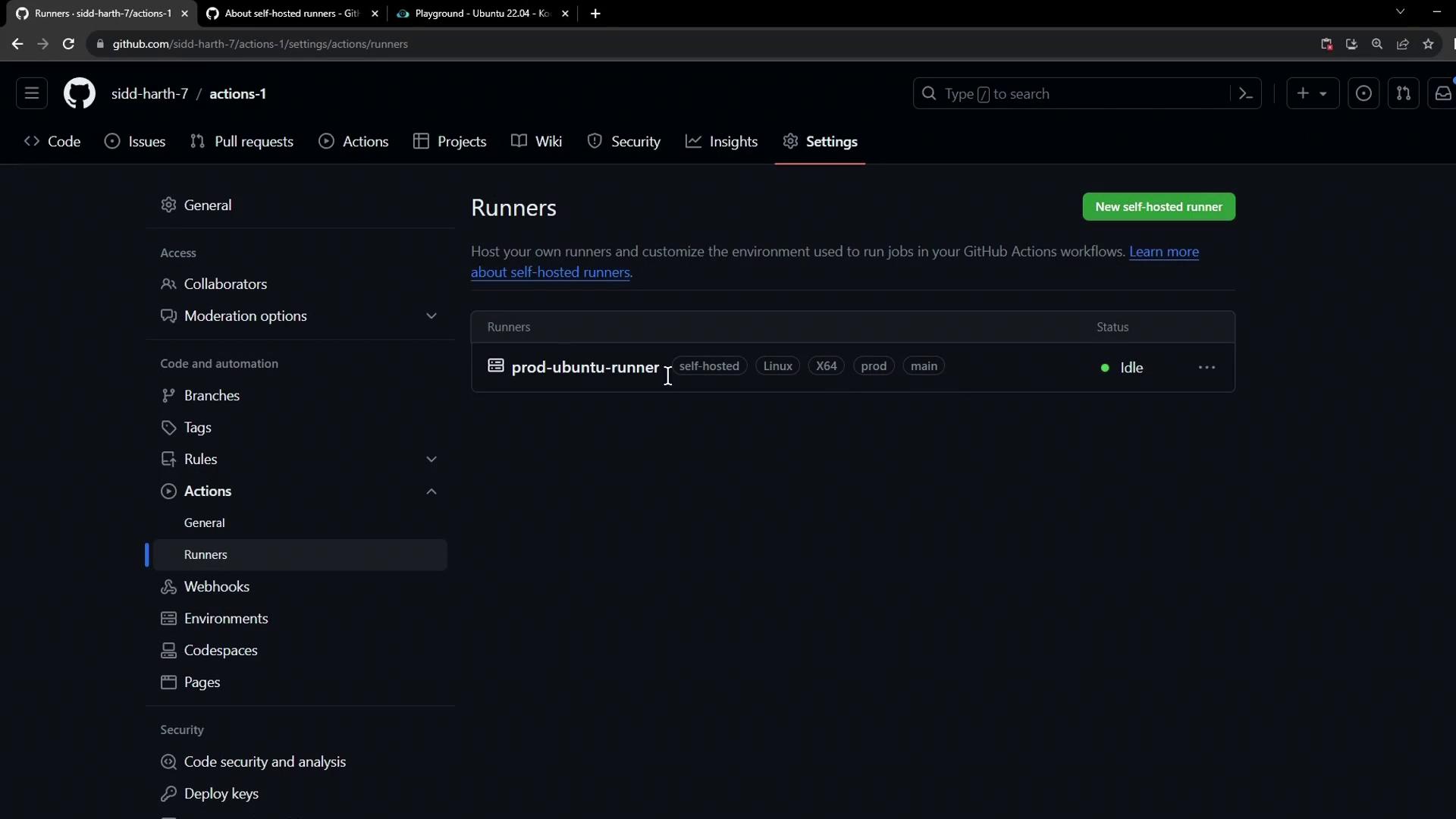
2. Start the Runner Process
On the VM hosting your runner, launch the runner service:
cd ~/actions-runner
sudo ./run.sh
You should see:
Current runner version: '2.310.2'
2023-10-24 14:51:44Z: Listening for Jobs
Note
If you don’t see “Listening for Jobs,” verify your network connectivity and runner configuration.
Refer to the GitHub Actions Runners documentation for troubleshooting.
3. Inspect Available Workflows
Because this runner is scoped to the current repository, only workflows in .github/workflows are dispatched here. Check the YAML files:
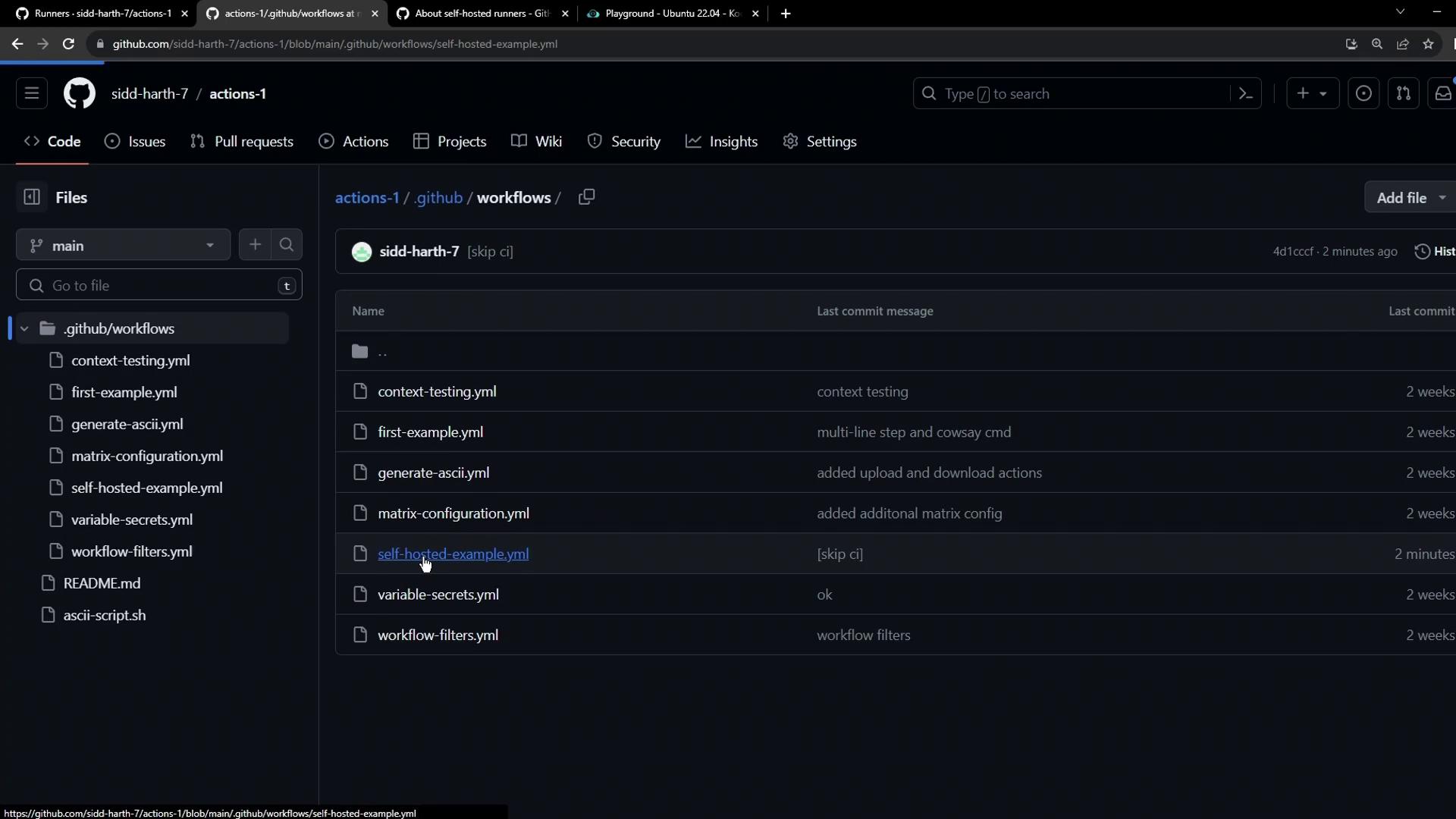
4. Define a Simple Test Workflow
Create .github/workflows/example.yaml:
name: Test Self-Hosted Runner
on:
workflow_dispatch:
jobs:
test-job:
runs-on: ubuntu-latest
steps:
- name: Echo and Sleep
run: |
echo "Runner check: OK"
sleep 15s
Commit this to the default branch to verify it runs on GitHub-hosted runners first.
5. Target Your Self-Hosted Runner
Update runs-on to use all labels from the Runners settings (e.g., self-hosted, linux, prod):
name: Test Self-Hosted Runner
on:
workflow_dispatch:
jobs:
test-job:
runs-on: [self-hosted, linux, prod]
steps:
- name: Echo and Sleep
run: |
echo "Self-hosted runner: OK"
sleep 15s
All labels must match exactly.
Warning
Any typo or missing label (for example, using production instead of prod) will cause the job to remain pending until it times out.
Commit your changes directly to the main branch:
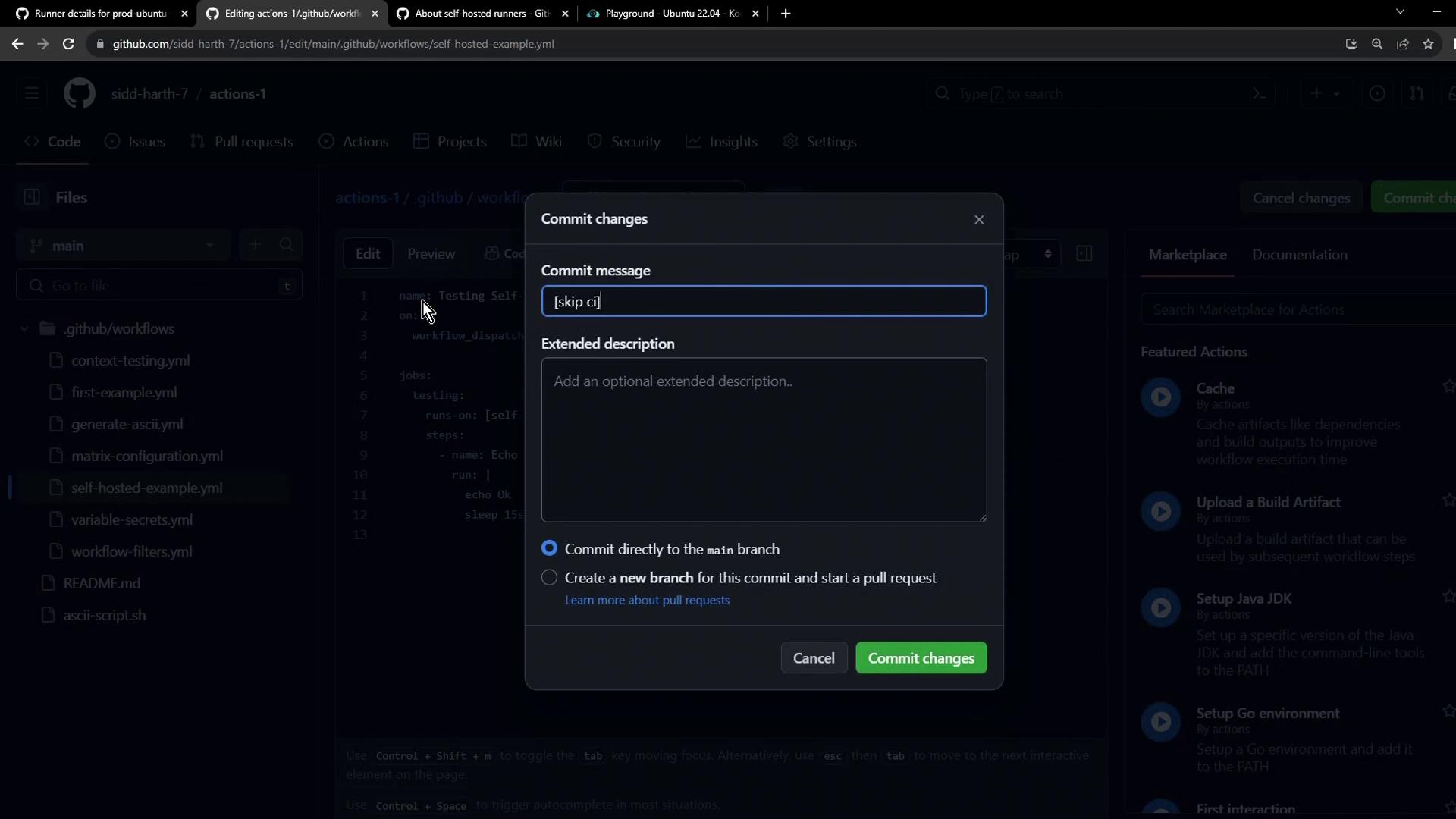
6. Dispatch the Workflow Manually
- Go to the Actions tab.
- Select Test Self-Hosted Runner.
- Click Run workflow and choose the branch.
The job enters the self-hosted queue, then starts:
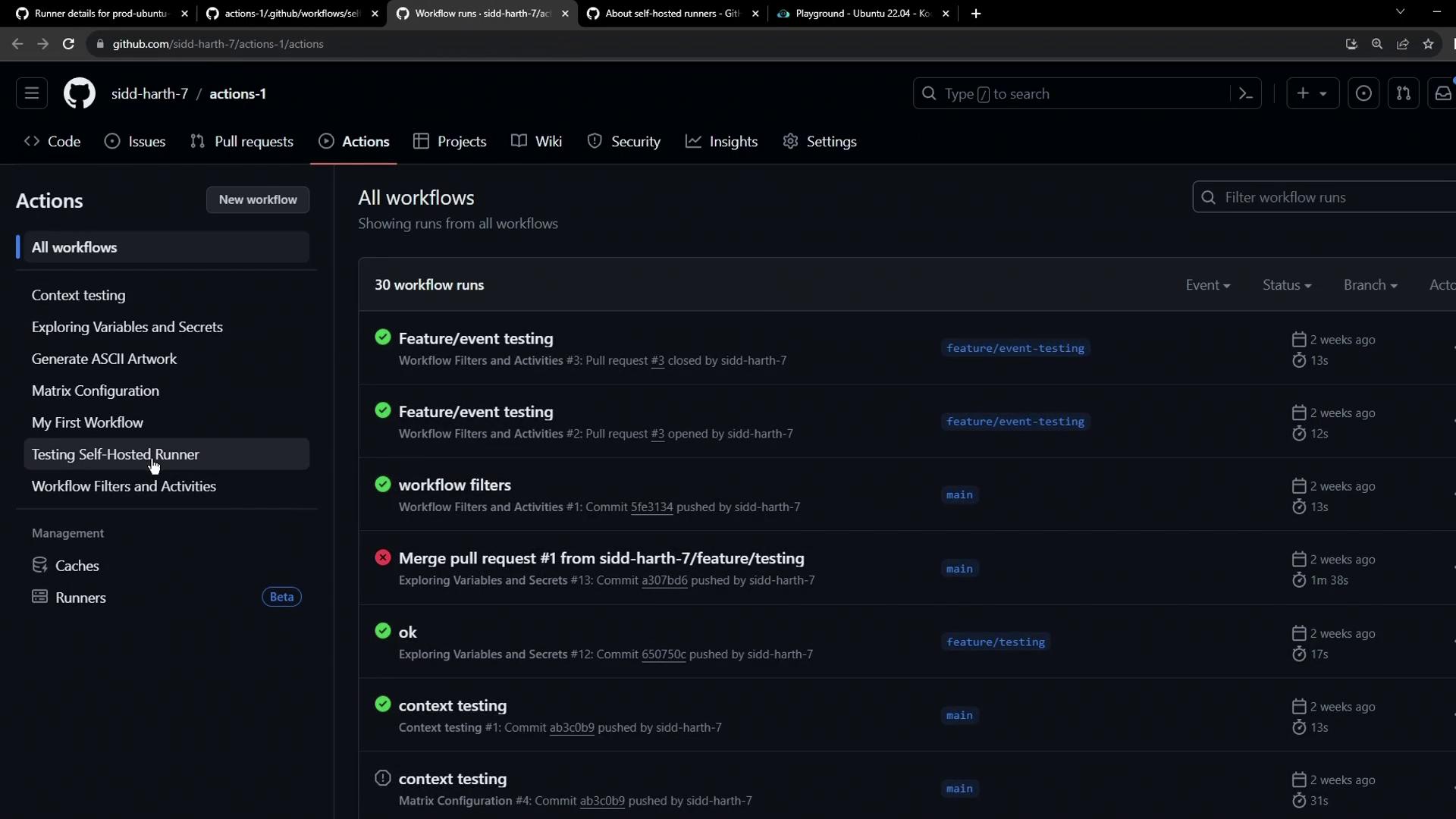
7. Review Logs and Runner Output
Once the run completes:
- In GitHub, click the run to see Setup job details, including:
- Runner name (
prod-ubuntu-runner) - Runner group (
default) - Host machine name (
ubuntu-host)
- Runner name (
- On the VM, the runner console confirms success:
root@ubuntu-host ~/actions-runner ➜ ./run.sh
Job test-job completed with result: Succeeded
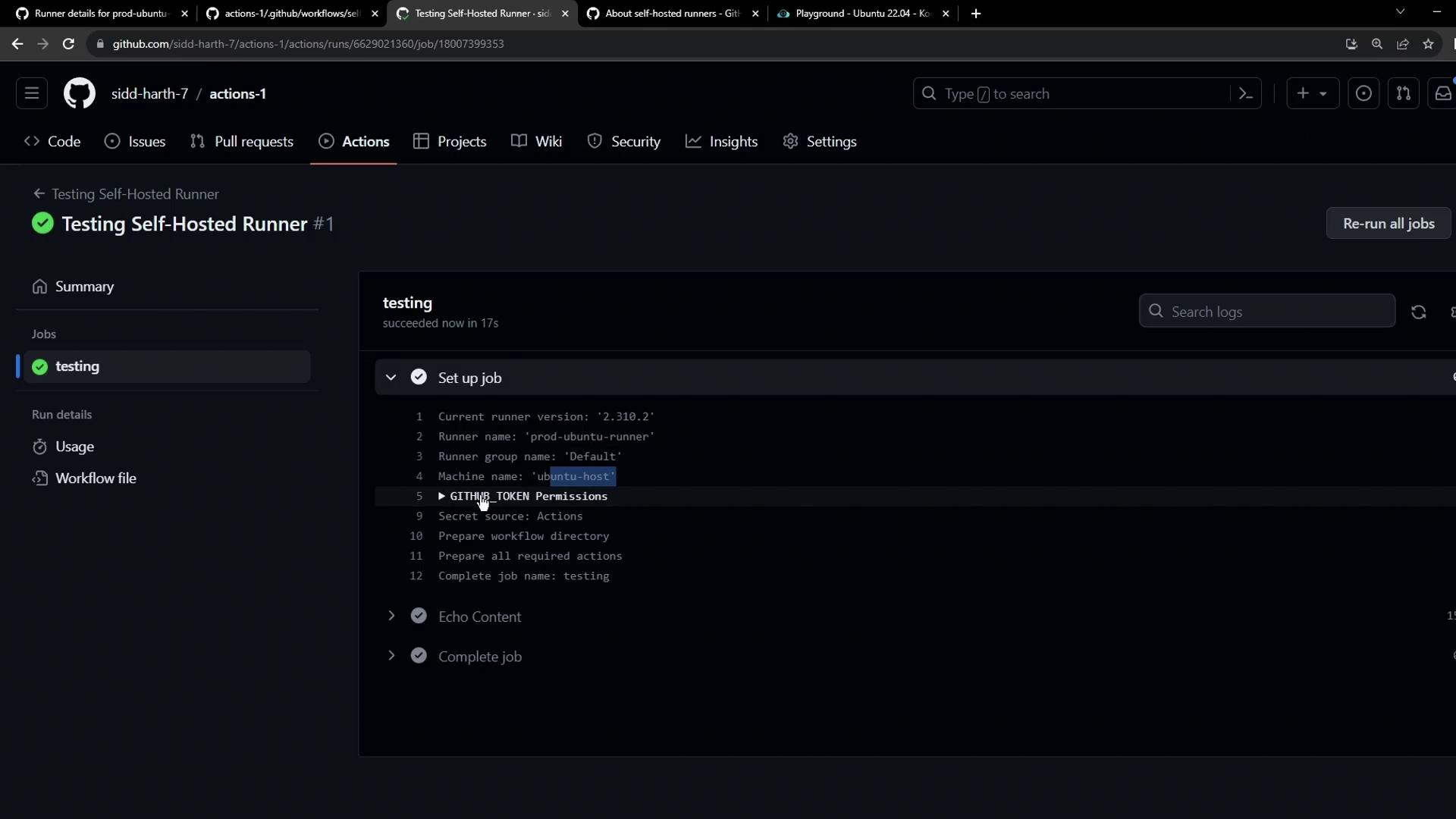
8. Key Takeaways
| Label | Purpose |
|---|---|
| self-hosted | Routes the job to any self-hosted runner |
| linux | Targets Linux-based runners |
| prod | Custom label for production environment |
- Always list all runner labels in
runs-on. - Jobs with mismatched labels remain pending.
- Multiple jobs can run in parallel if matching runners are available.
Links and References
Watch Video
Watch video content