GitLab CI/CD: Architecting, Deploying, and Optimizing Pipelines
Auto DevOps
Staging Environment and Canaray Deployment with AutoDevOps part 2
In the previous lesson, we enabled a new Auto DevOps deployment strategy, pushed changes to a feature branch, and reviewed the Merge Request (including security and performance reports). Now we'll merge into main and watch Auto DevOps deploy to production using an incremental canary strategy.
1. Merge into main and Trigger Production Pipeline
Once the Merge Request is accepted, GitLab triggers a new pipeline on the protected main branch. This pipeline adds deployment stages on top of the build, test, DAST and performance jobs.
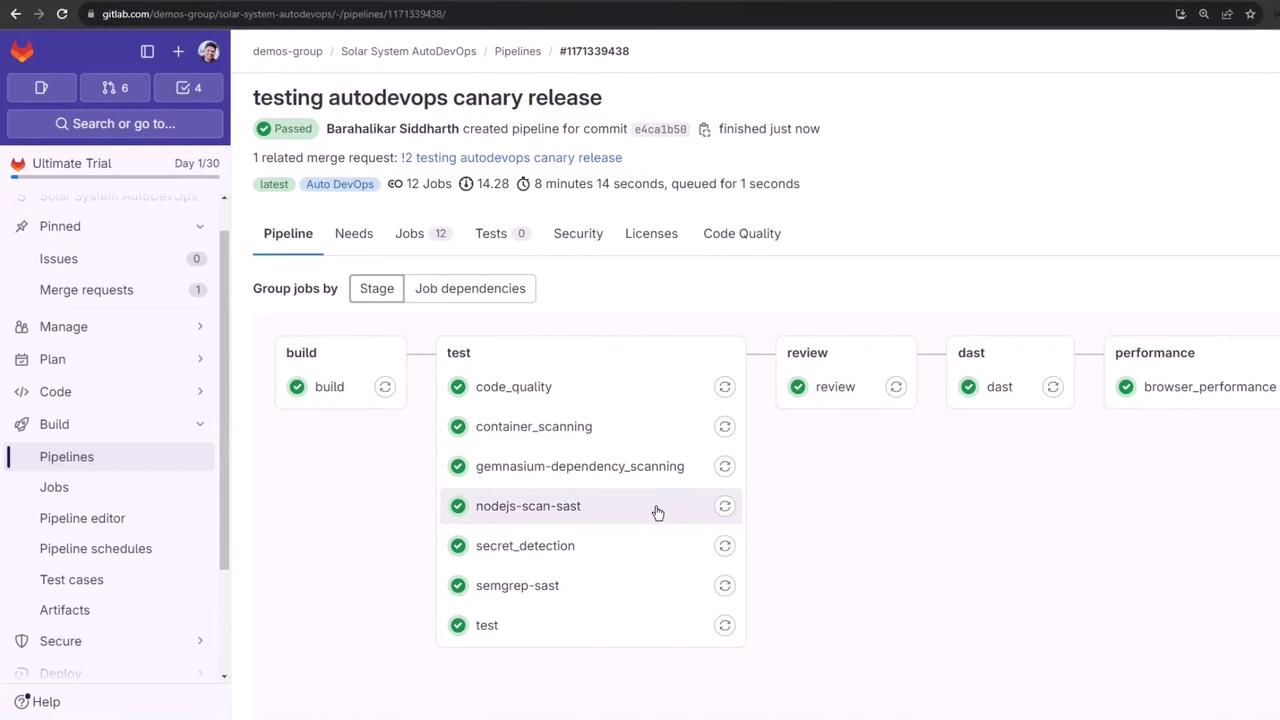

The full sequence is:
- build
- test
- review (DAST)
- staging
- production rollout (10%, 25%, 50%, 100%)
- performance
- cleanup
Cancelling Unneeded Jobs
If you need to skip rerunning certain tests, you can:
- Manually cancel jobs in the GitLab UI
- Disable specific jobs via Settings > CI/CD
For this walkthrough, we’ll focus on the staging and manual production rollout stages.
2. Staging Deployment
After build, test, and DAST succeed, the staging job deploys to the staging namespace and then waits for the production approval.
# Check staging resources
kubectl -n staging get all
NAME READY STATUS RESTARTS AGE
pod/staging-6548cd9479-tqpgp 1/1 Running 0 2m
service/staging-auto-deploy 10.98.41.96 <none> 3000/TCP 2m
deployment.apps/staging 1/1 1 1 2m
replicaset.apps/staging-6548cd9479 1 1 1 2m
You can also verify the deployment under Operations > Environments:
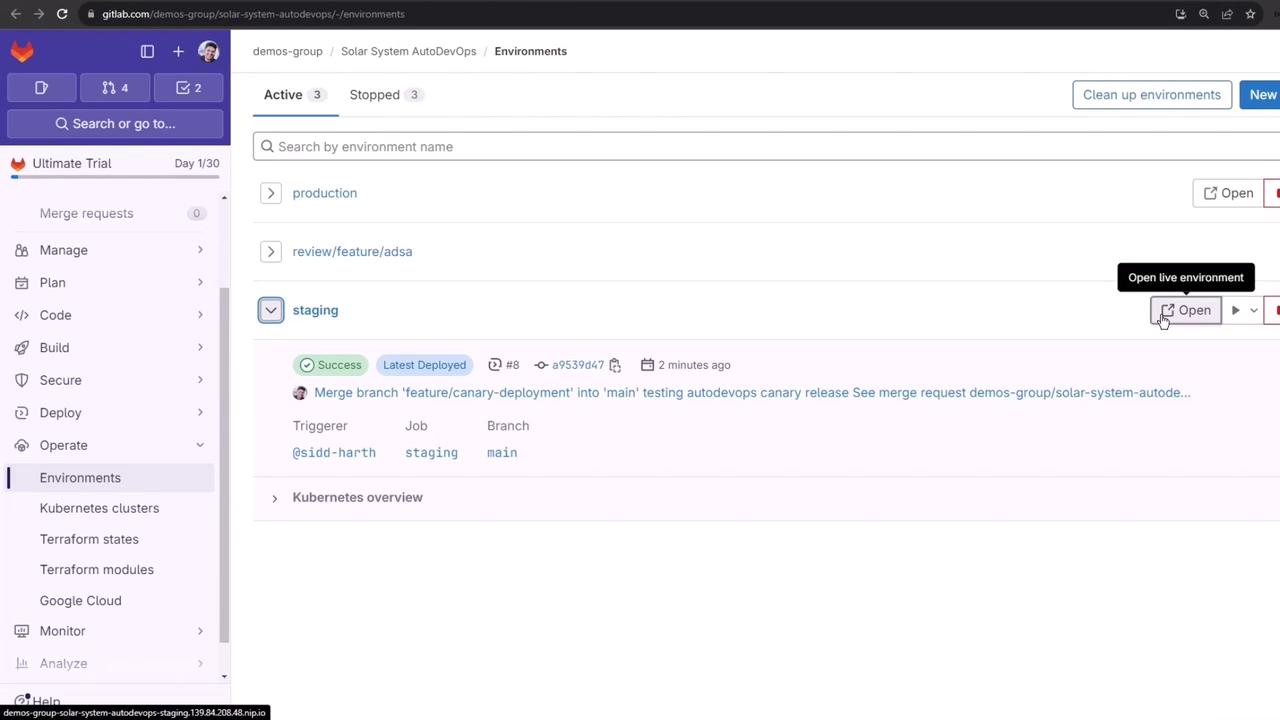
Opening the live URL confirms the staging app UI:
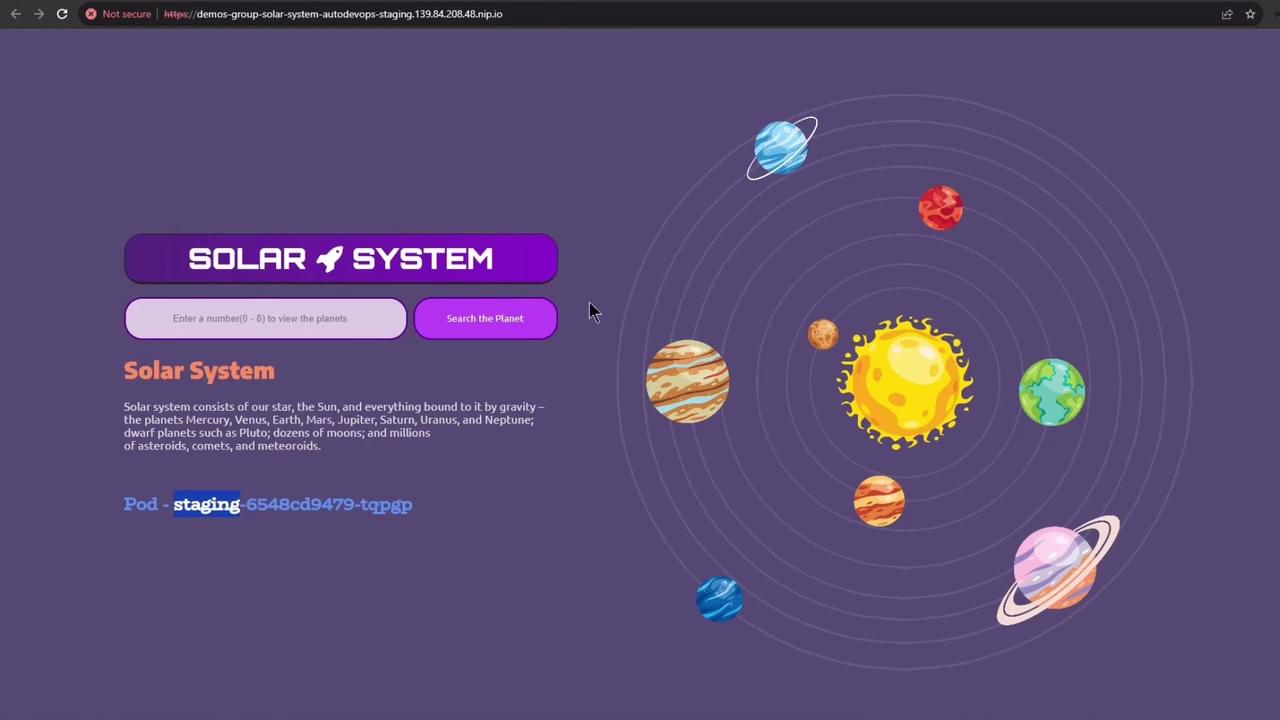
Note
By default, Auto DevOps deploys to staging before production. To skip staging and deploy directly to production, set the CI/CD variable:
STAGING_ENABLED: "false"
3. Manual Production Deployment
Production is a protected environment requiring manual approval. Before rolling out, inspect current production workloads:
kubectl -n production get all
NAME READY STATUS RESTARTS AGE
pod/production-df6dd64cf-xxxxx 10/10 Running 0 4h32m
service/production-auto-deploy 10.104.1.52 <none> 3000/TCP 4h32m
deployment.apps/production 10/10 10 10 4h32m
replicaset.apps/production-df6dd6 10 10 10 4h32m
Navigate to Operations > Environments > production and click Approve on the pending rollout:
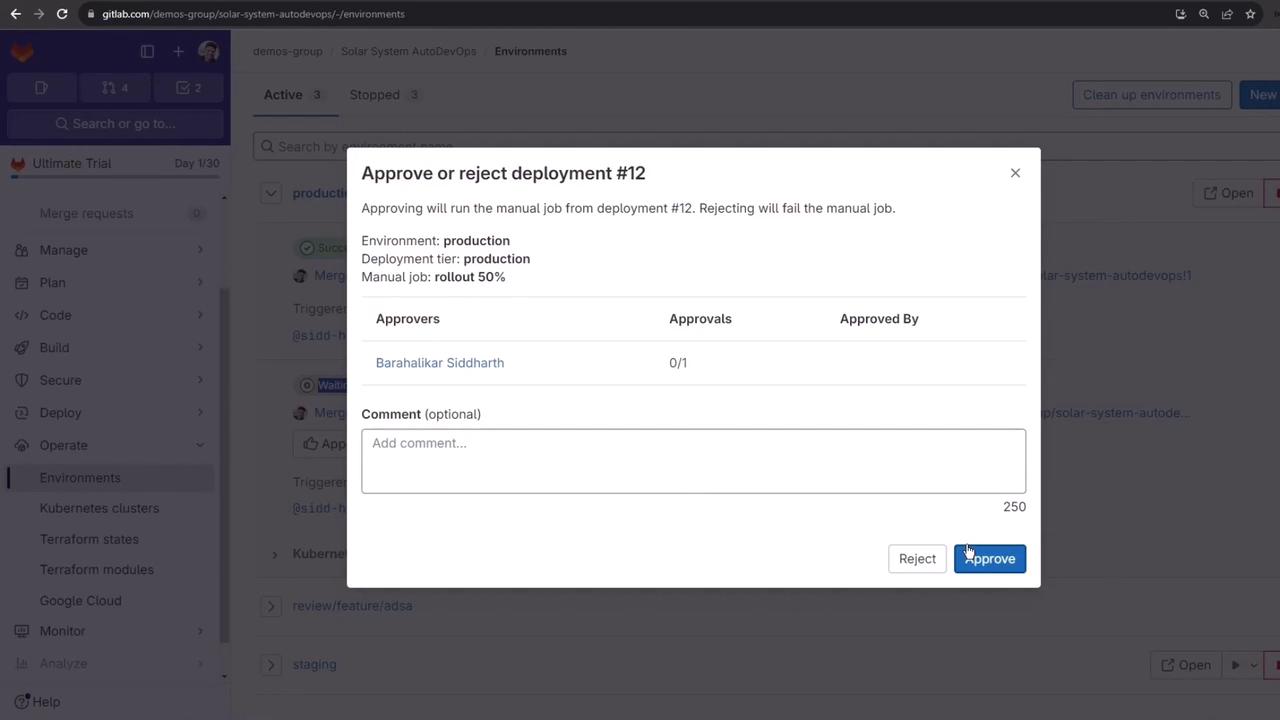
Once approved, click Run job on the next percentage rollout:
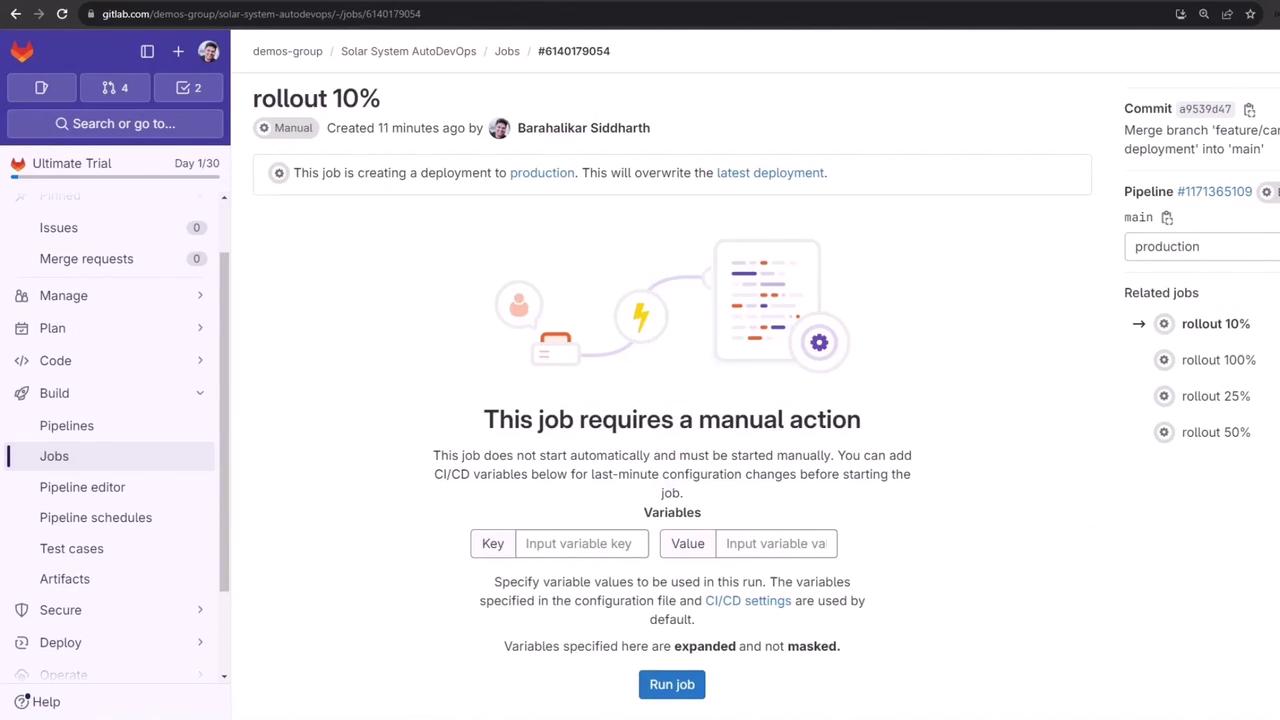
4. Canary Rollouts
Use incremental percentages to minimize risk. Below is a summary of each stage:
| Rollout Stage | Percentage | Verification Command |
|---|---|---|
| Canary | 10% | kubectl -n production get pods |
| Midway | 50% | kubectl -n production get svc |
| Full Release | 100% | kubectl -n production get pods (only primary pods) |
4.1 10% Canary
The job log runs:
$ auto-deploy use_kube_context
$ auto-deploy ensure_namespace
$ auto-deploy create_secret
$ auto-deploy deploy canary $ROLLOUT_PERCENTAGE
# ...
Job succeeded
Verify both primary and canary pods:
kubectl -n production get pods
NAME READY STATUS AGE
production-canary-9d4475cdc-xxxxx 10/10 Running 2m
production-df6dd64cf-xxxxx 10/10 Running 4h32m
Check the canary Ingress weight:
kubectl -n production get ing production-canary-auto-deploy -o yaml
annotations:
nginx.ingress.kubernetes.io/canary: "true"
nginx.ingress.kubernetes.io/canary-weight: "10"
Run load tests to confirm ~10% traffic hits the canary pods:
while true; do \
curl -sk https://demos-group-solar-system-autodevops.139.84.208.48.nip.io/os \
| grep --color -E 'production-canary'; \
done
4.2 50% Midway
Approve and Run job for 50% rollout. After success, the weight updates:
nginx.ingress.kubernetes.io/canary-weight: "50"
Validate with a repeat of the traffic test:
while true; do \
curl -sk https://demos-group-solar-system-autodevops.139.84.208.48.nip.io/os \
| grep --color -E 'production-canary'; \
done

4.3 100% Full Release
Approve and Run job for 100% rollout to merge canary into the primary deployment and remove the canary service:
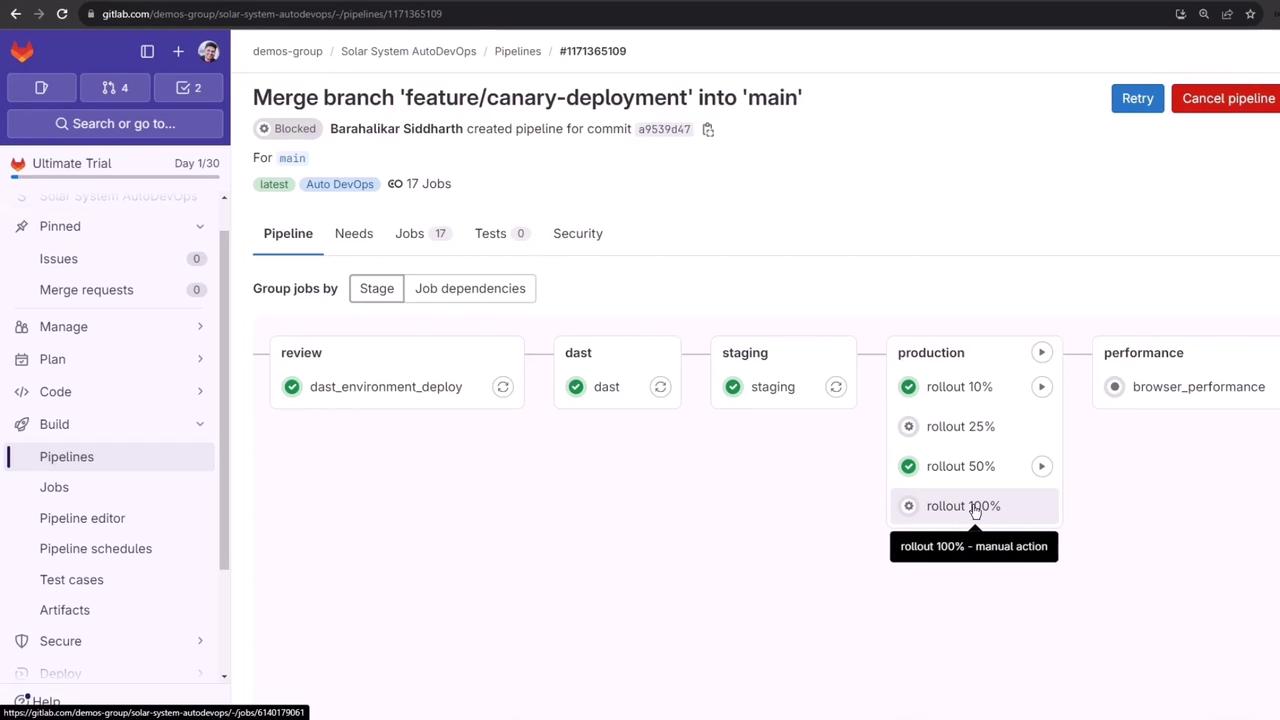
After completion, verify only the updated primary pods remain:
kubectl -n production get pods
NAME READY STATUS AGE
production-84c4bd9684-xxxxx 10/10 Running 16h
Cleanup runs automatically:
auto-deploy delete canary # Removes the canary release
auto-deploy persist_environment_url
# Job succeeded
What You Learned
- How Auto DevOps orchestrates staging and production deployments
- Manual approval workflows for protected environments
- Incremental canary rollouts (10%, 50%, 100%) with traffic validation
- Automatic cleanup of canary resources
Links and References
Watch Video
Watch video content