GitLab CI/CD: Architecting, Deploying, and Optimizing Pipelines
Continuous Deployment with GitLab
Connecting a Kubernetes cluster with GitLab via agentK
In this guide, you’ll learn how to leverage the GitLab Kubernetes Agent (AgentK) for secure, bi-directional connectivity between your Kubernetes clusters and GitLab. AgentK eliminates the need to store raw Kubeconfig credentials in CI/CD variables, simplifies firewall/NAT traversal, and lays the foundation for GitOps-style workflows.
Why Use the GitLab Kubernetes Agent?
Traditionally, CI/CD pipelines use a stored Kubeconfig file to authenticate against Kubernetes. However:
- Kubeconfig files contain sensitive data (API server URL, tokens, certificates).
- Storing them as masked variables still poses a risk if compromised.
- Connecting to clusters behind firewalls or NAT gateways can be complex.
AgentK solves these challenges by initiating an outbound gRPC connection to GitLab’s Agent Server (KAS), enabling:
- Secure, credential-free communication
- Firewall/NAT traversal without port forwarding
- Bi-directional streaming for push and pull operations
Note
AgentK is a lightweight pod running inside your cluster. It uses a token-based handshake with KAS to establish a persistent, encrypted channel—removing the need for direct API server exposure.
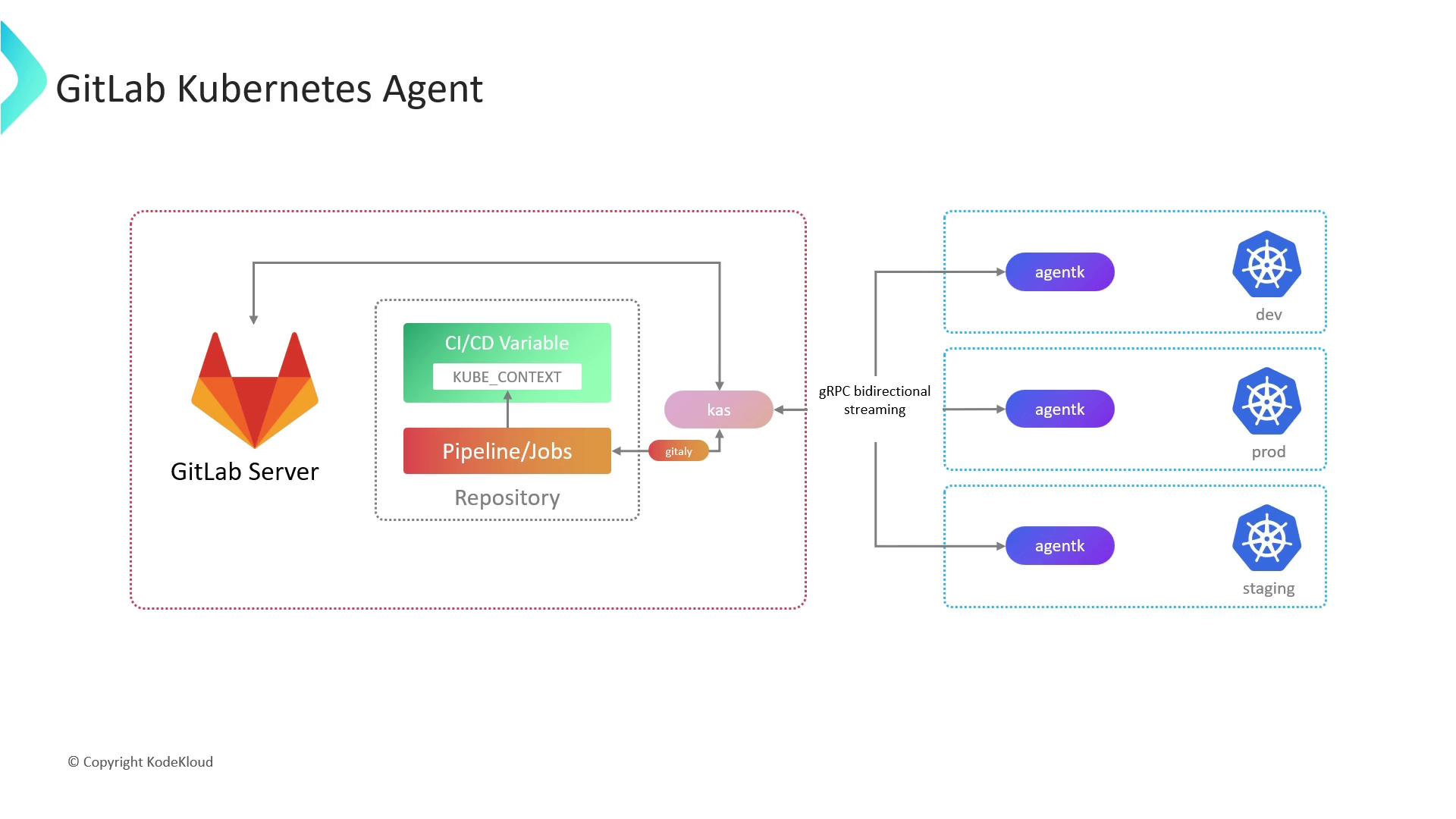
Prerequisites
- A GitLab account with Maintainer or Owner access.
- A GitLab project to register the agent and store its configuration.
- A Kubernetes cluster v1.17+ (AgentK compatibility).
helmCLI installed locally.
1. Register the GitLab Agent
- In your GitLab project, navigate to Operate > Kubernetes clusters.
- Click Add Kubernetes cluster and choose GitLab Agent.
- Provide a unique Agent name.
- GitLab will display a token and the Helm commands required for installation.
2. Install AgentK via Helm
Copy the Helm commands from the GitLab UI and execute them with your token:
helm repo add gitlab https://charts.gitlab.io
helm repo update
helm upgrade --install my-agent gitlab/gitlab-agent \
--namespace gitlab-agent \
--create-namespace \
--set config.token=<YOUR_AGENT_TOKEN> \
--set config.kasAddress=wss://kas.gitlab.com \
--set image.tag=v16.9.0
Warning
Keep your <YOUR_AGENT_TOKEN> secret. Rotate the token if it is ever exposed.
After installation, AgentK will connect to GitLab automatically. You should see the agent status under Operate > Kubernetes clusters.
3. Configure the Agent
AgentK’s behavior is defined in your project’s repository at .gitlab/agent/<agent-name>/config.yaml. Customize this file to control deployments, security, and remote workspaces.
gitops:
# Projects containing Kubernetes manifests to deploy
manifest_projects:
- id: gitlab-org/my-project
default_namespace: production
# Which projects can trigger CI/CD through this agent
ci_access:
projects:
- id: gitlab-org/my-project
# Remote development (GitLab EE only)
workspaces:
enabled: true
# configure workspace settings here
| Configuration Block | Description |
|---|---|
| gitops.manifest_projects | List of repositories with Kubernetes manifests and target namespaces. |
| gitops.ci_access | Projects allowed to use this agent in CI/CD pipelines. |
| workspaces | Remote development settings (Enterprise Edition). |
Note
Modify config.yaml as code and push changes to your default branch. AgentK watches this file and applies updates automatically.
References
Watch Video
Watch video content