GitLab CI/CD: Architecting, Deploying, and Optimizing Pipelines
Continuous Deployment with GitLab
Environment and Deployments
In this guide, you’ll learn how to configure and manage environments and deployments in GitLab CI/CD. Environments represent the target locations—such as development, staging, or production—where your code runs. Each pipeline deployment creates a record, providing a clear history of changes and showing what version is currently live.
Note
For full details, see the Environments and Deployments reference in GitLab docs.
We’ll cover:
- Defining environments in
.gitlab-ci.yml - A sample pipeline with containerization, testing, and deployment
- Static vs. dynamic environments
- Creating environments in the GitLab UI
- Viewing, rolling back, and redeploying applications
1. Defining an Environment in .gitlab-ci.yml
You can declare environments directly in job definitions to track deployments and enable quick-access links.
Simple Environment Declaration
deploy to production:
stage: deploy
script:
- git push production HEAD:main
environment: production
This tracks deployments under the production environment name.
Expanded Environment Configuration
deploy to production:
stage: deploy
script:
- git push production HEAD:main
environment:
name: production
url: https://prod.example.com
- name: The identifier displayed in the GitLab UI.
- url: External link to the live application for rapid access.
2. Example Pipeline Configuration
Here’s a streamlined pipeline showcasing containerization, tests, and deployment to a Kubernetes namespace:
stages:
- containerization
- test
- dev-deploy
# 1. Build and push to GitLab Container Registry
publish_gitlab_container_registry:
stage: containerization
needs:
- docker_build
- docker_test
image: docker:24.0.5
services:
- docker:24.0.5-dind
script:
- docker load -i image/solar-system-image-$CI_PIPELINE_ID.tar
- docker login -u "$CI_REGISTRY_USER" -p "$CI_REGISTRY_PASSWORD"
- docker tag $DOCKER_USERNAME/solar-system:$IMAGE_VERSION $CI_REGISTRY_IMAGE/ss-image:$IMAGE_VERSION
- docker push $CI_REGISTRY_IMAGE/ss-image:$IMAGE_VERSION
# 2. Deploy to development on Kubernetes
k8s_dev_deploy:
stage: dev-deploy
image: alpine:3.7
before_script:
- wget -qO kubectl "https://storage.googleapis.com/kubernetes-release/release/$(wget -qO - https://storage.googleapis.com/kubernetes-release/release/stable.txt)/bin/linux/amd64/kubectl"
- chmod +x kubectl && mv kubectl /usr/local/bin/
- apk add --no-cache gettext
script:
- export KUBECONFIG=$DEV_KUBE_CONFIG
- kubectl version --client -o yaml
- kubectl config get-contexts
- kubectl get nodes
- export INGRESS_URL=$(kubectl -n ingress-nginx get svc ingress-nginx-controller -o jsonpath='{.status.loadBalancer.ingress[0].ip}')
- kubectl -n $NAMESPACE create secret generic mongo-db-creds \
--from-literal=MONGO_URI=$MONGO_URI \
--from-literal=MONGO_USERNAME=$MONGO_USERNAME \
--from-literal=MONGO_PASSWORD=$MONGO_PASSWORD \
--save-config \
--dry-run=client -o yaml | kubectl apply -f -
- for file in kubernetes/manifest/*.yaml; do envsubst < $file | kubectl apply -f -; done
- kubectl -n $NAMESPACE get all,secret,ing
artifacts:
reports:
dotenv: app_ingress_url.env
environment:
name: development
url: https://$INGRESS_URL
# 3. Integration tests against development
k8s_dev_integration_testing:
stage: dev-deploy
image: alpine:3.7
needs:
- k8s_dev_deploy
before_script:
- apk add --no-cache curl jq
script:
- echo "Testing endpoint: https://$INGRESS_URL"
- curl -s -k https://$INGRESS_URL/Live | jq -r .status | grep -i live
- curl -s -k https://$INGRESS_URL/ready | jq -r .status | grep -i ready
3. Static vs. Dynamic Environments
GitLab supports two environment types:
| Environment Type | Description | Creation Method |
|---|---|---|
| Static | Predefined before pipeline runs | Manual via Operations > Environments in the UI |
| Dynamic | Generated on the fly by pipeline definitions | Specified in job’s environment section in .gitlab-ci.yml |
4. Creating a Static Environment
- In GitLab, navigate to Operations > Environments > New environment.
- Enter the Name and optional External URL.
- (Optional) Link a GitLab Agent for Kubernetes.
- Click Save.
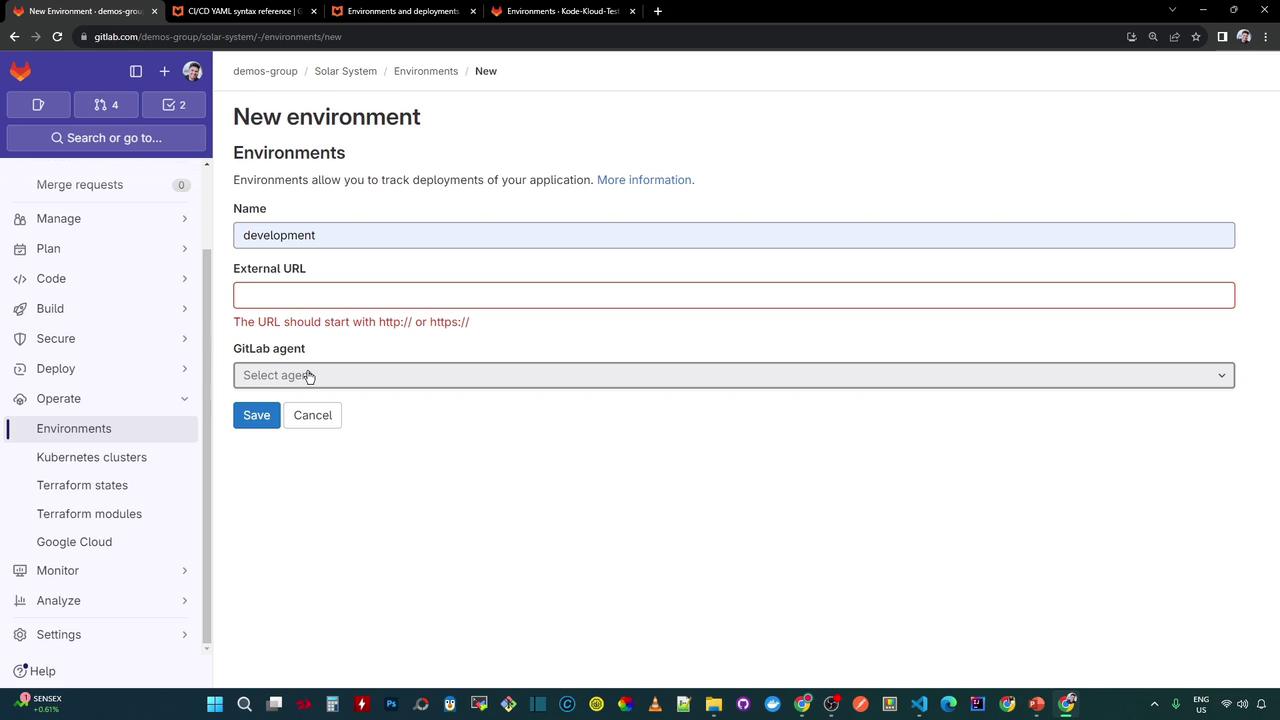
After saving, the new environment appears in the list (initially with no deployments):
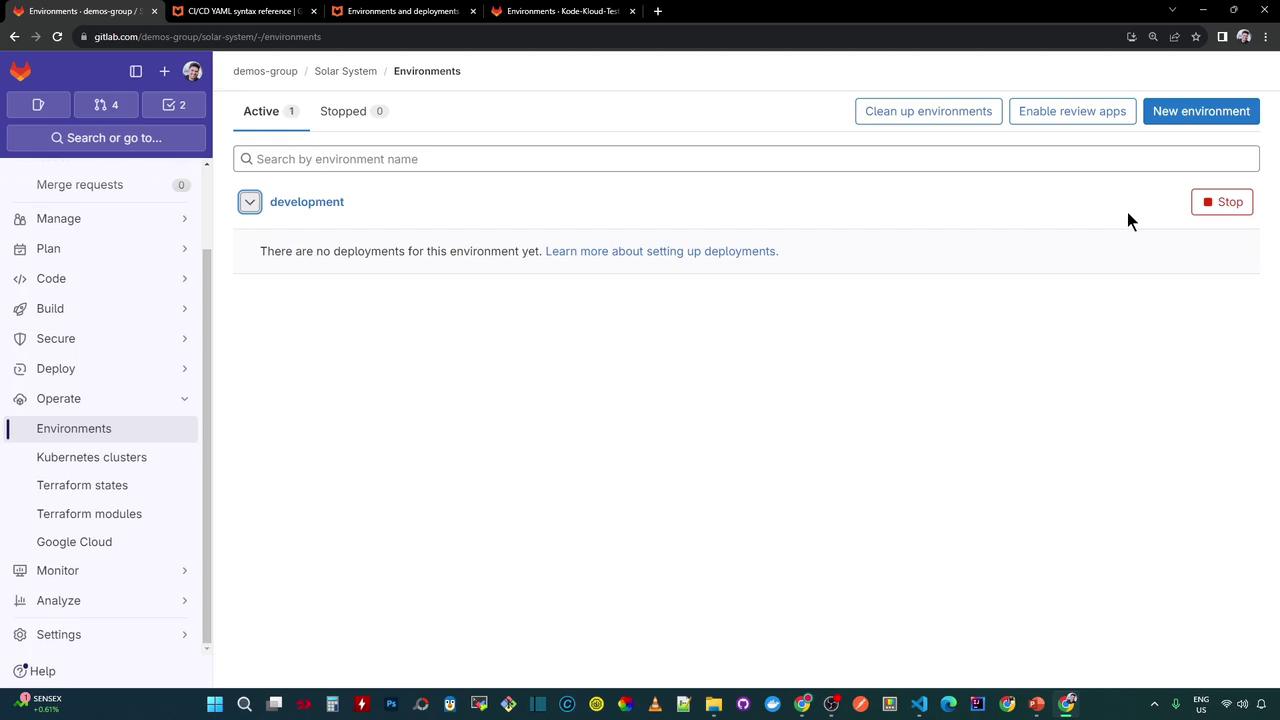
5. Running the Pipeline & Viewing Deployments
Once you push changes or create a Merge Request, the pipeline executes:
- Containerization
- Testing
- Deployment
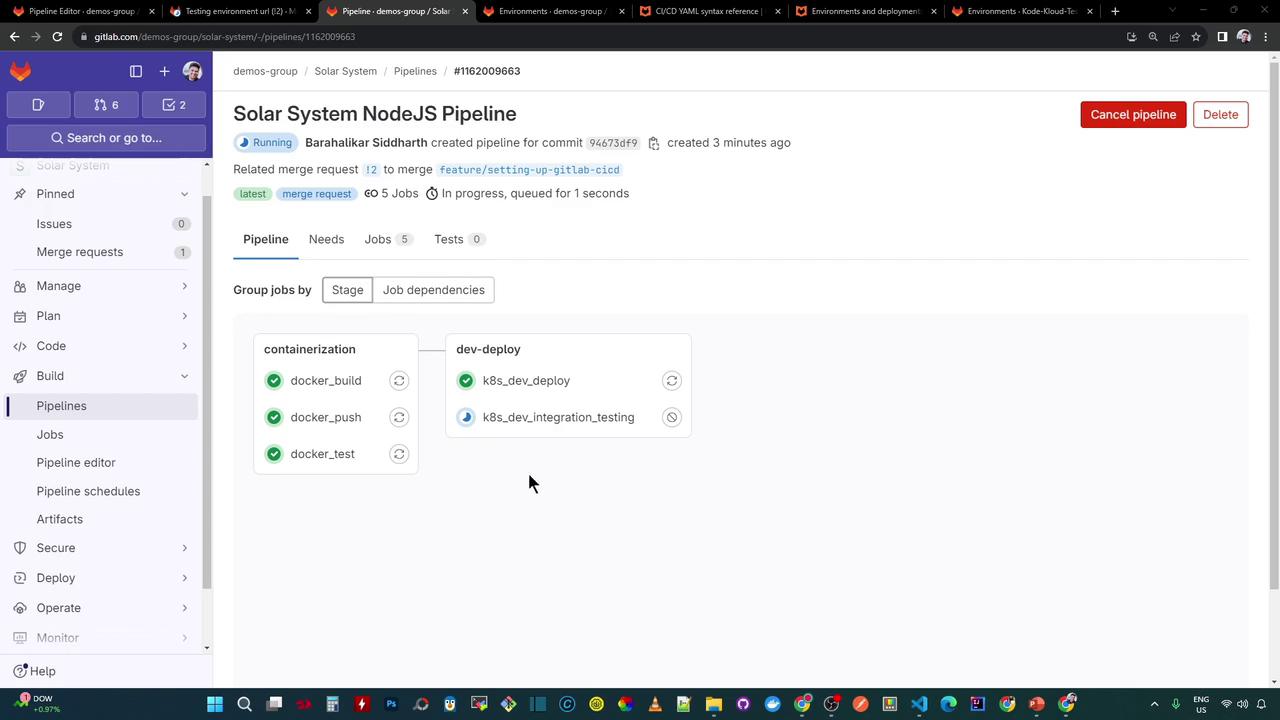
After a successful deployment, visit Operations > Environments to see deployment details: commit ID, job name, timestamp, and more.
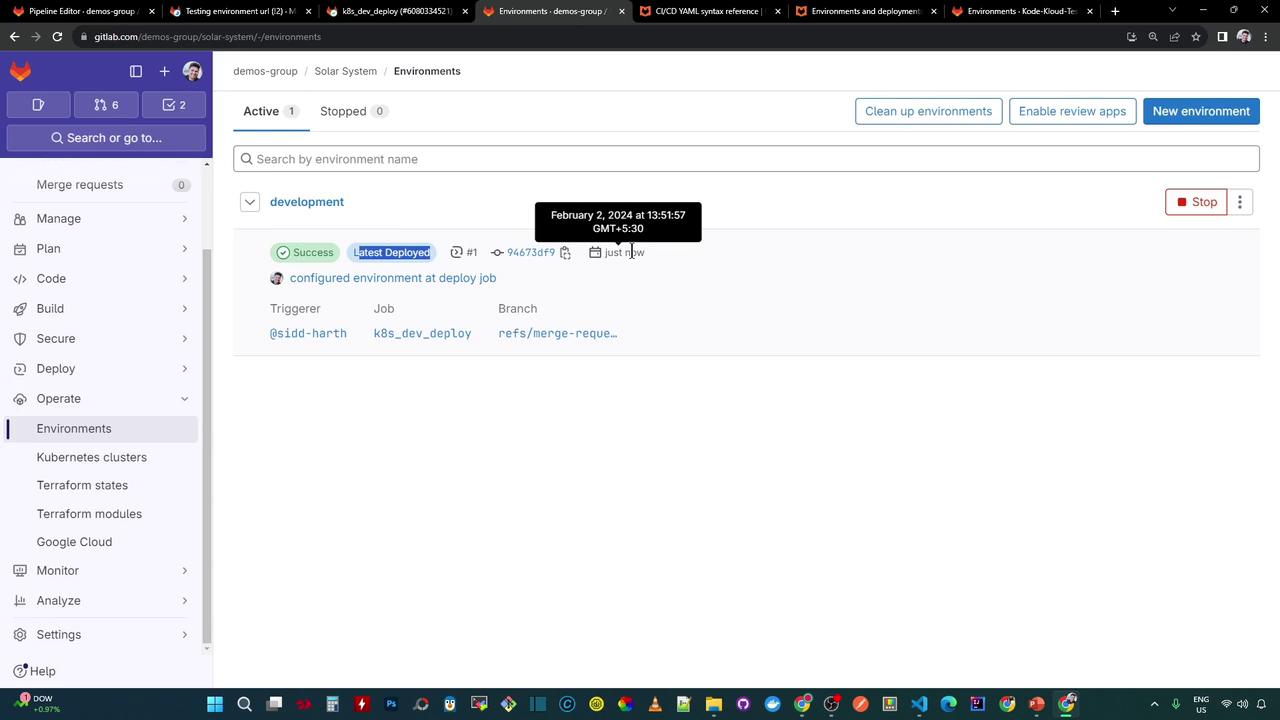
Click Open live environment to launch your application. This link uses the url specified in your job’s environment settings and is also visible in Merge Requests for quick previews.
6. Rollback and Redeploy
If a deployment fails or you need to revert changes, GitLab offers Finish, Rollback, and Redeploy actions:
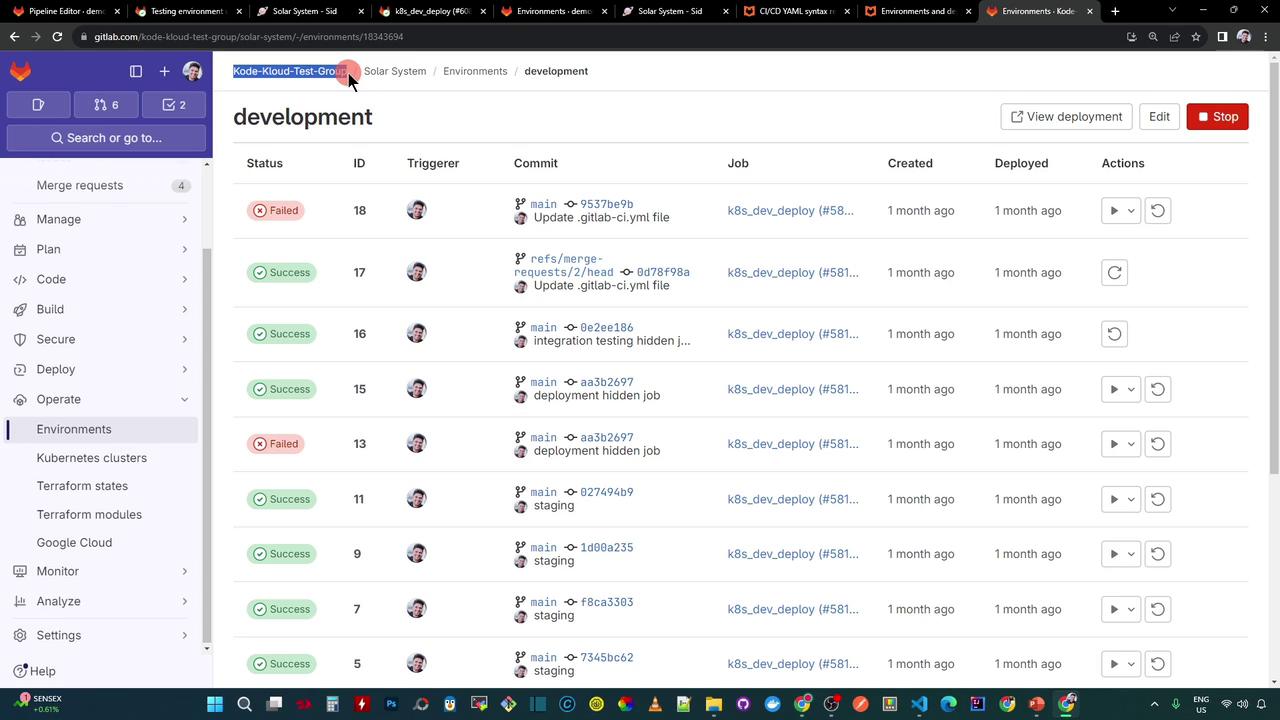
- Rollback: Reverts to the last successful deployment (using the recorded commit ID).
- Redeploy: Re-runs the deployment job for the same commit.
Warning
Use rollback carefully: any data migrations or schema changes may not be reversible.
Links and References
- GitLab CI/CD Environments Documentation
- Kubernetes Official Documentation
- Docker Hub
- Terraform Registry
Watch Video
Watch video content