GitLab CI/CD: Architecting, Deploying, and Optimizing Pipelines
Continuous Integration with GitLab
Docker Test
In robust CI/CD workflows, validating your Docker image before pushing to a registry helps catch runtime issues early. This guide shows you how to extend a GitLab CI pipeline with a docker_test job that consumes the image built by docker_build, verifies the /live endpoint, and ensures your container is production-ready.
CI/CD Pipeline Overview
Define your basic stages and shared variables in .gitlab-ci.yml:
stages:
- test
- containerization
variables:
DOCKER_USERNAME: siddharth67
IMAGE_VERSION: $CI_PIPELINE_ID
MONGO_URI: 'mongodb+srv://supercluster.d83jji.mongodb.net/superData'
MONGO_USERNAME: superuser
MONGO_PASSWORD: $M_DB_PASSWORD
unit_testing:
stage: test
# …
code_coverage:
stage: test
# …
| Stage | Job Name | Purpose |
|---|---|---|
| test | unit_testing | Execute unit tests |
| test | code_coverage | Generate code coverage reports |
| containerization | docker_build | Build Docker image and save as artifact |
| containerization | docker_test | Load the image, run container, and test /live |
Building and Archiving Docker Images
The docker_build job builds your Node.js app into a Docker image, then saves it as a tarball artifact for downstream jobs.
docker_build:
stage: containerization
image: docker:24.0.5
services:
- docker:24.0.5-dind
script:
- docker build -t $DOCKER_USERNAME/solar-system:$IMAGE_VERSION .
- docker images $DOCKER_USERNAME/solar-system:$IMAGE_VERSION
- mkdir -p image
- docker save $DOCKER_USERNAME/solar-system:$IMAGE_VERSION \
-o image/solar-system-image-$IMAGE_VERSION.tar
artifacts:
paths:
- image
when: on_success
expire_in: 3 days
Note
Artifacts are retained for 3 days by default. Adjust expire_in to suit your retention policy.
Warning
Make sure sensitive environment variables (like MONGO_PASSWORD) are stored in GitLab CI/CD variables, not hard-coded.
Testing the Docker Image Before Push
The docker_test job retrieves the saved image artifact, runs the container, and probes the /live endpoint using an Alpine container with wget.
docker_test:
stage: containerization
image: docker:24.0.5
needs:
- docker_build
services:
- docker:24.0.5-dind
script:
- docker load -i image/solar-system-image-$IMAGE_VERSION.tar
- docker run --name solar-system-app -d -p 3000:3000 \
$DOCKER_USERNAME/solar-system:$IMAGE_VERSION
- export IP=$(docker inspect -f \
'{{range .NetworkSettings.Networks}}{{.IPAddress}}{{end}}' solar-system-app)
- echo "App IP: $IP"
- docker run --rm alpine \
wget -qO- http://$IP:3000/live | grep -q '"live"'
Steps in docker_test:
- docker load: Imports the tarball into Docker.
- docker run: Starts the container on port 3000 in detached mode.
- docker inspect: Extracts the container’s IP address.
- wget: From an Alpine image, requests
http://$IP:3000/liveand checks for"live"in the response.
Node.js Health Check Endpoints
Below is the simplified app.js. The /live endpoint returns { status: "live" } for liveness probes.
const express = require('express');
const path = require('path');
const OS = require('os');
const bodyParser = require('body-parser');
const mongoose = require('mongoose');
const cors = require('cors');
const app = express();
app.use(bodyParser.json());
app.use(express.static(path.join(__dirname, '/')));
app.use(cors());
mongoose.connect(process.env.MONGO_URI, {
user: process.env.MONGO_USERNAME,
pass: process.env.MONGO_PASSWORD,
useNewUrlParser: true,
useUnifiedTopology: true
}, err => {
if (err) console.error("MongoDB connection error:", err);
});
app.get('/', (req, res) => {
res.sendFile(path.join(__dirname, 'index.html'));
});
app.get('/os', (req, res) => {
res.json({ os: OS.hostname(), env: process.env.NODE_ENV });
});
app.get('/live', (req, res) => {
res.json({ status: "live" });
});
app.get('/ready', (req, res) => {
res.json({ status: "ready" });
});
app.listen(3000, () => {
console.log("Server running on port 3000");
});
module.exports = app;
Pipeline Visualization
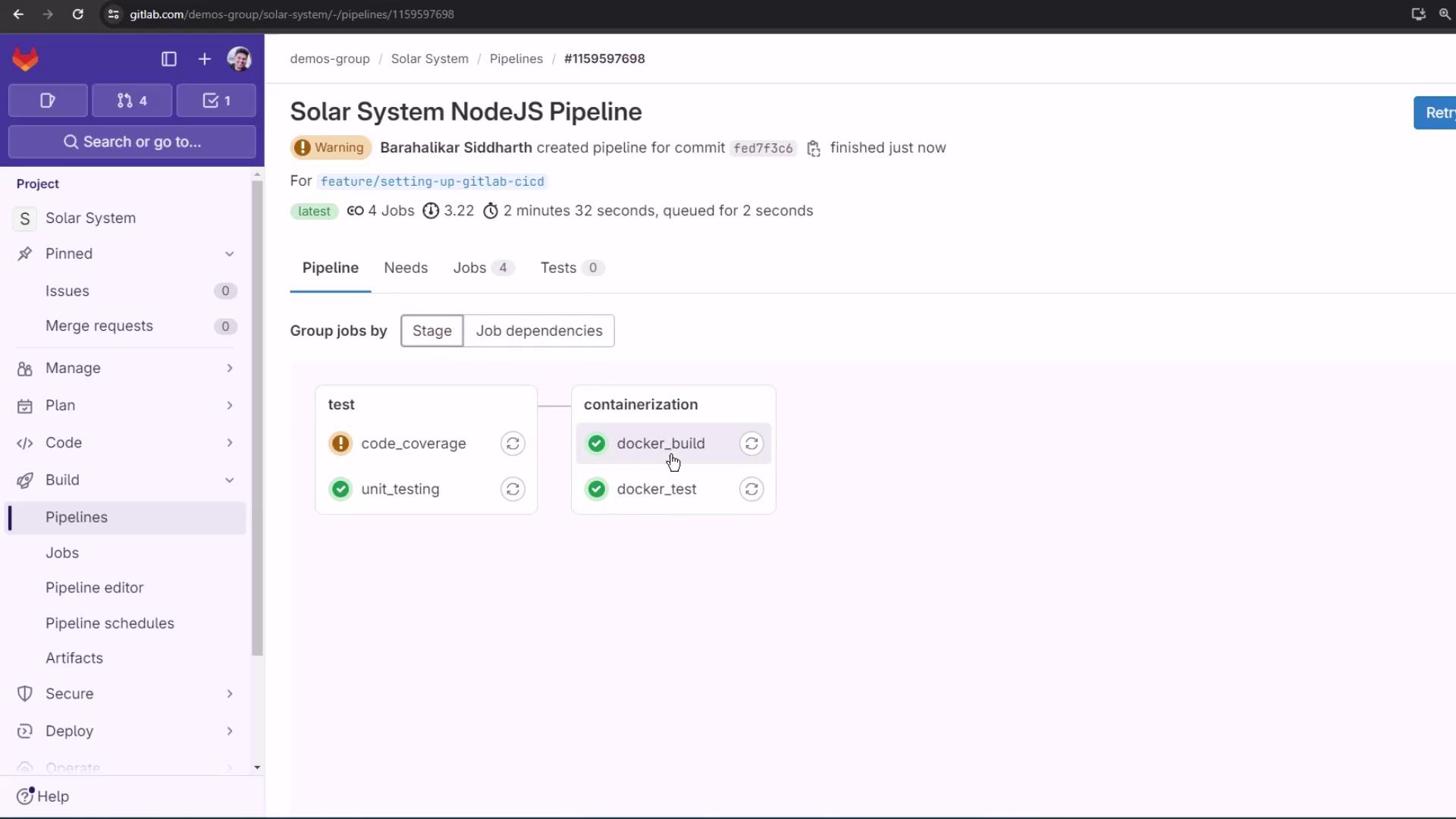
With this setup, docker_test will only run once docker_build successfully produces and archives the image. A successful liveness check means the container is ready to be pushed.
Links and References
Watch Video
Watch video content