GitLab CI/CD: Architecting, Deploying, and Optimizing Pipelines
Optimization Security and Monitoring
Pipeline Monitoring with Prometheus and Grafana
In this guide, we’ll architect a centralized monitoring solution for all your GitLab CI/CD pipelines using the GitLab CI Pipelines Exporter, Prometheus, and Grafana. Collect metrics across multiple projects and visualize them in real time.
1. GitLab’s Built-in CI/CD Analytics
GitLab offers a per-project CI/CD analytics dashboard that displays overall pipeline success rates and duration trends. While convenient for a handful of repositories, it doesn’t scale to dozens of projects:
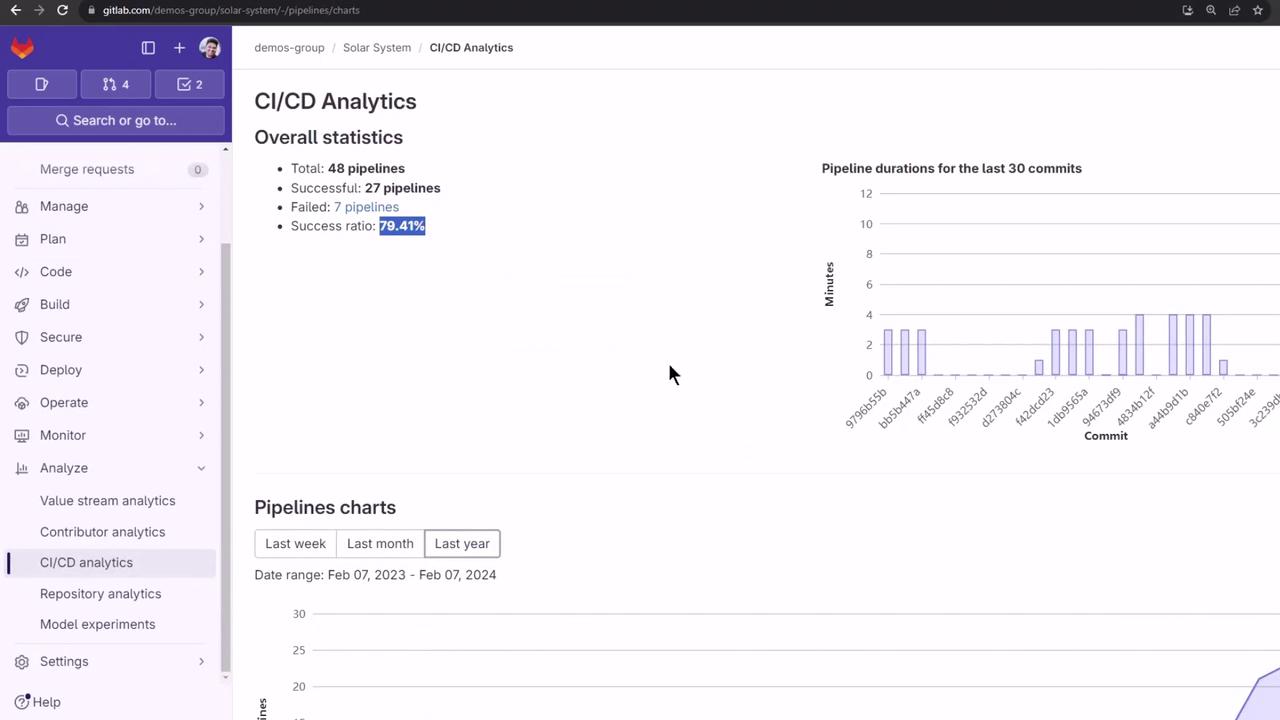
2. Centralized Pipeline Monitoring
To obtain a global view, pair Prometheus with Grafana and the GitLab CI Pipelines Exporter:
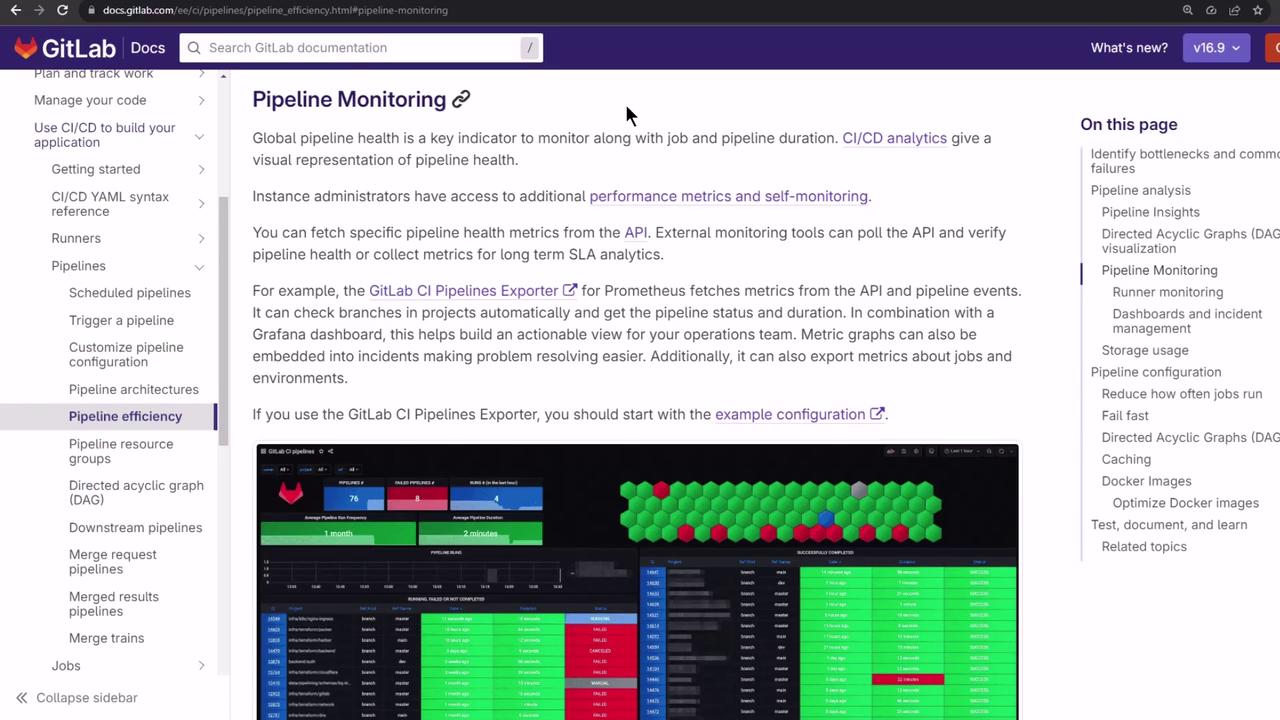
The GitLab CI Pipelines Exporter polls GitLab’s API, translates pipelines, jobs, and environment metrics into Prometheus format, and ships three Grafana dashboards out of the box.
3. GitLab CI Pipelines Exporter
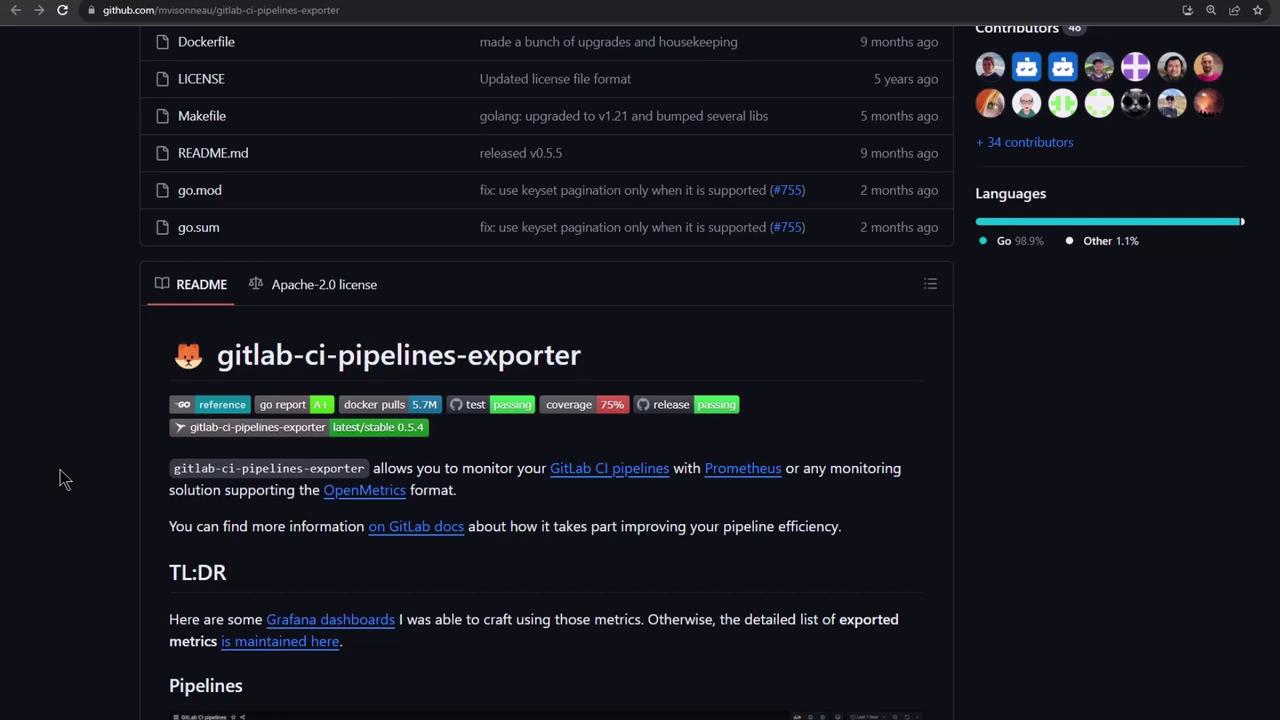
3.1 Installation Options
Choose the installer that matches your environment:
| Platform | Install Command |
|---|---|
| macOS (Homebrew) | brew install mvisonneau/tap/gitlab-ci-pipelines-exporter |
| Docker | docker run -it --rm quay.io/mvisonneau/gitlab-ci-pipelines-exporter:latest |
| Windows (Scoop) | scoop bucket add gitlab-ci-pipelines-exporter https://github.com/mvisonneau/scoops<br>scoop install gitlab-ci-pipelines-exporter |
| Nix | nix-env -iA nixos.prometheus-gitlab-ci-pipelines-exporter |
3.2 Quickstart Example
A Docker Compose quickstart brings up the exporter, Prometheus, and Grafana in one go:
git clone https://github.com/mvisonneau/gitlab-ci-pipelines-exporter.git
cd gitlab-ci-pipelines-exporter/examples/quickstart
# Replace <your_token> in config file
sed -i 's/<your_token>/YOUR_TOKEN/' gitlab-ci-pipelines-exporter.yml
docker-compose up -d
Once running, access the stack at:
| Service | URL |
|---|---|
| Exporter Metrics | http://localhost:8080/metrics |
| Prometheus UI | http://localhost:9090 |
| Grafana UI | http://localhost:3000 (admin/admin) |
3.3 Docker Compose Overview
version: '3'
services:
gitlab-ci-pipelines-exporter:
image: quay.io/mvisonneau/gitlab-ci-pipelines-exporter:latest
ports:
- '8080:8080'
environment:
GCPE_GITLAB_TOKEN: ${GCPE_GITLAB_TOKEN}
GCPE_CONFIG: /etc/gitlab-ci-pipelines-exporter.yml
volumes:
- ./gitlab-ci-pipelines-exporter.yml:/etc/gitlab-ci-pipelines-exporter.yml
prometheus:
image: prom/prometheus:v2.44.0
ports:
- '9090:9090'
volumes:
- ./prometheus/config.yml:/etc/prometheus/prometheus.yml
grafana:
image: grafana/grafana:9.5.2
ports:
- '3000:3000'
environment:
GF_AUTH_ANONYMOUS_ENABLED: 'true'
GF_INSTALL_PLUGINS: grafana-polystat-panel,yesoreyeram-boomtable-panel
volumes:
- ./grafana/dashboards.yml:/etc/grafana/provisioning/dashboards/default.yml
- ./grafana/datasources.yml:/etc/grafana/provisioning/datasources/default.yml
3.4 Prometheus Scraping Config
Configure Prometheus to scrape the exporter:
# prometheus/config.yml
global:
scrape_interval: 15s
scrape_configs:
- job_name: 'gitlab-ci-pipelines-exporter'
scrape_interval: 10s
static_configs:
- targets: ['gitlab-ci-pipelines-exporter:8080']
3.5 Exporter Configuration
A minimal gitlab-ci-pipelines-exporter.yml:
---
log:
level: debug
gitlab:
url: https://gitlab.com
token: <your_token>
project_defaults:
pull:
pipeline:
jobs:
enabled: true
projects:
- name: gitlab-org/gitlab-runner
pull:
environments:
enabled: true
name_regexp: '^stable.*'
- name: gitlab-org/charts/auto-deploy-app
For the full configuration schema, refer to the exporter’s docs:
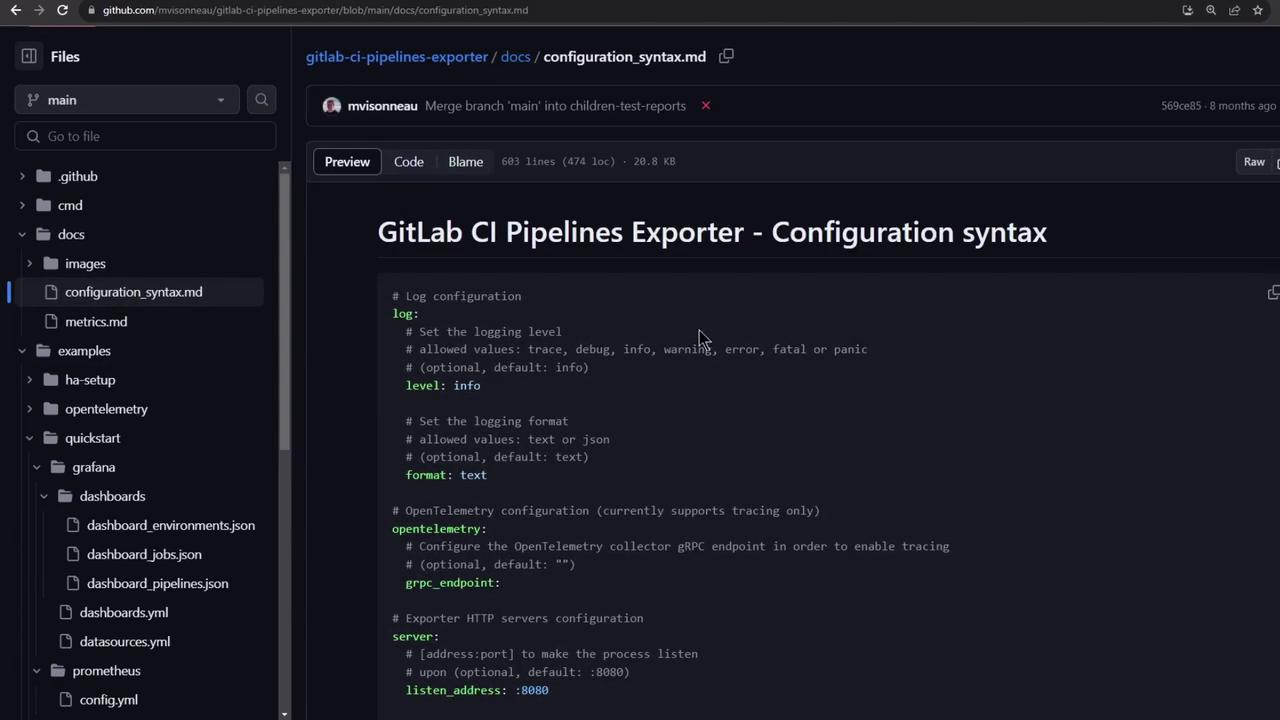
4. Creating a Personal Access Token
Generate a token under User Settings → Access Tokens with at least read_api scope:

Warning
Keep your personal access token secure. Do not commit it to public repositories or share it in logs.
Paste this token into gitlab-ci-pipelines-exporter.yml before launching the stack.
5. Verifying the Exporter
Ensure the exporter is up and exposing metrics:
docker-compose ps
docker logs -f quickstart_gitlab-ci-pipelines-exporter_1
# Check metrics output:
curl -s http://localhost:8080/metrics | grep gcpe_
A sample output might include:
gcpe_projects_count 47
gcpe_gitlab_api_requests_remaining 1997
gcpe_metrics_count 0
...
6. Exploring in Prometheus
Visit Status → Targets in Prometheus (http://localhost:9090) to confirm the exporter is up:
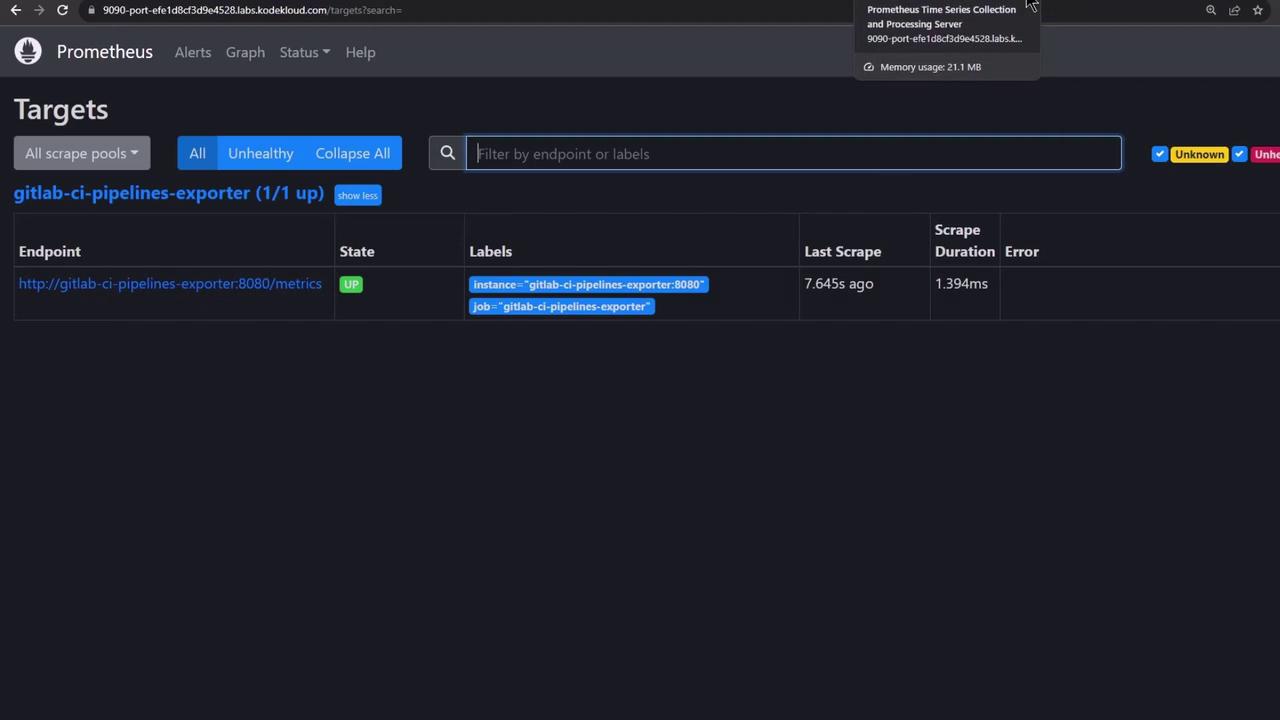
Query your GitLab metrics:
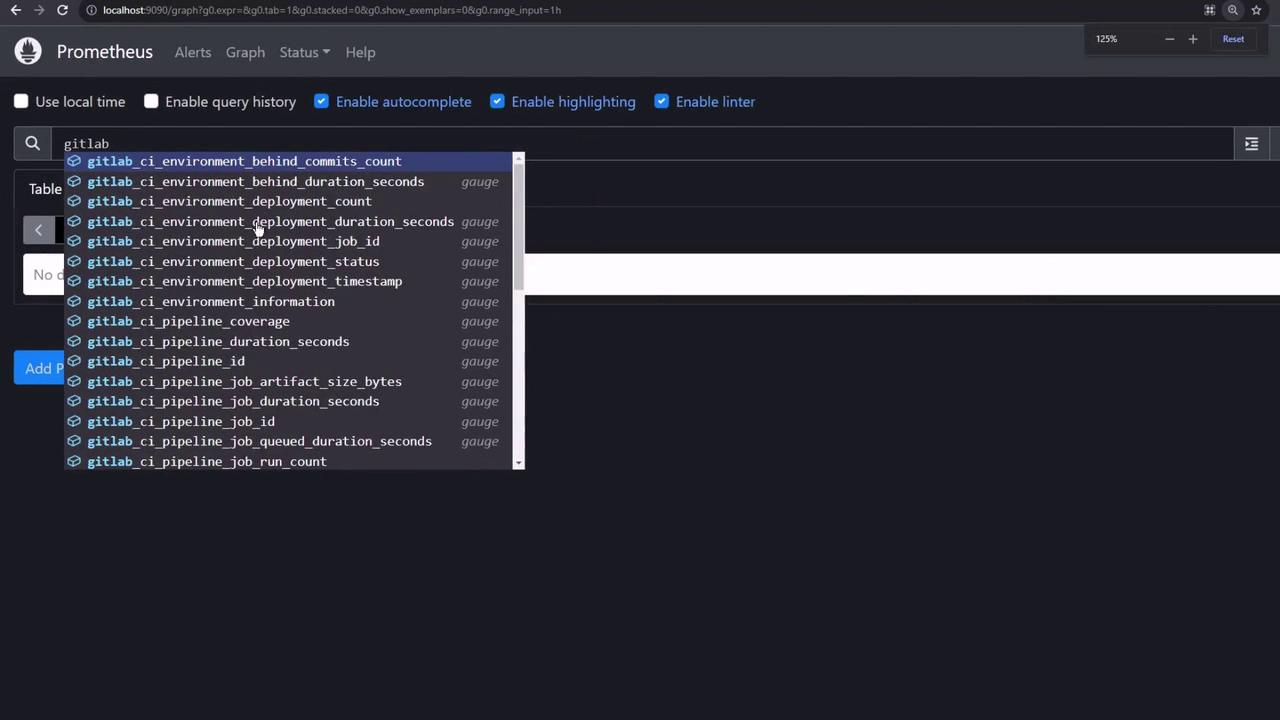
Render a time series graph:
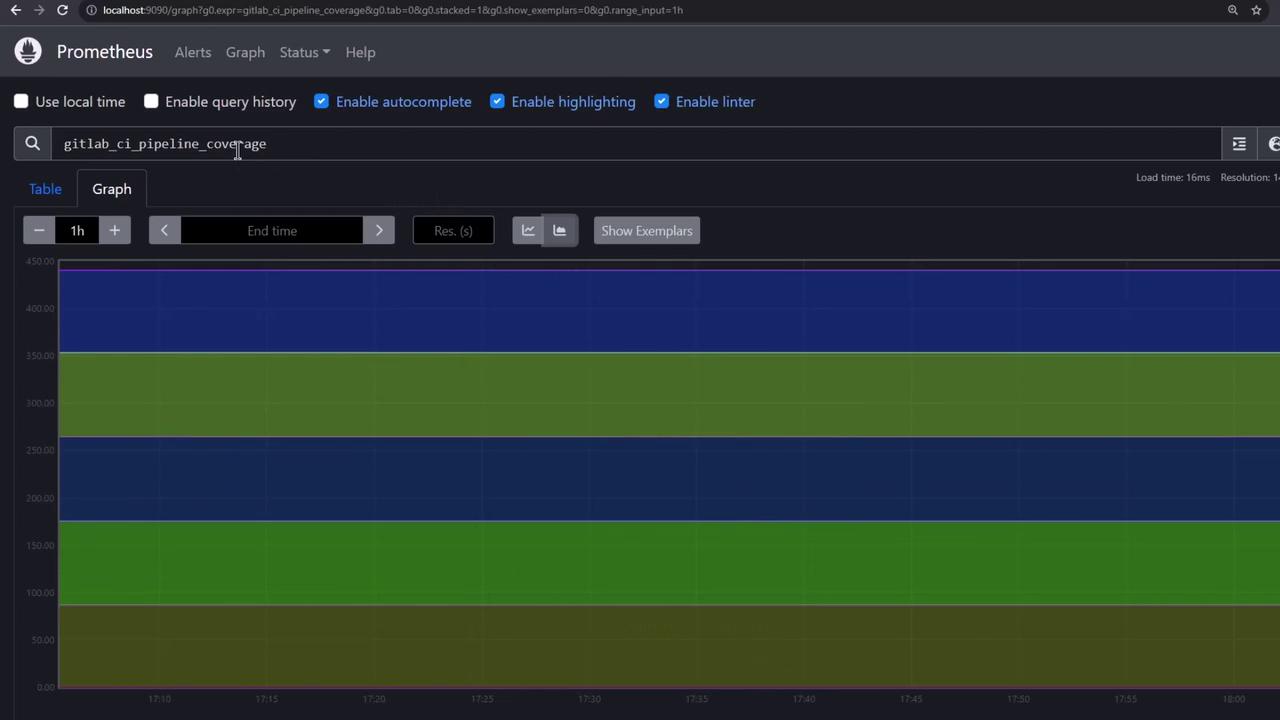
Adjust time ranges and resolution to dig into historical data:
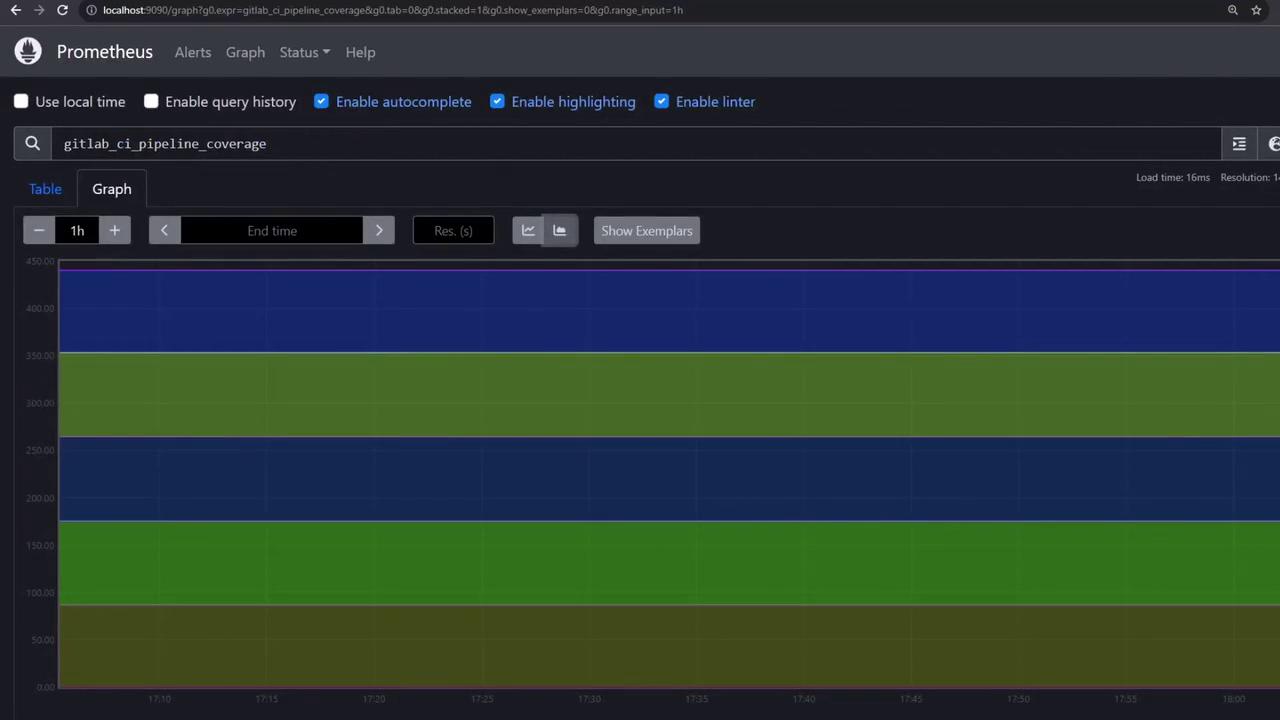
7. Grafana Dashboards
Log in to Grafana (http://localhost:3000, admin/admin). The exporter provides three ready-to-use dashboards:
Environments & Deployments

Pipelines Overview
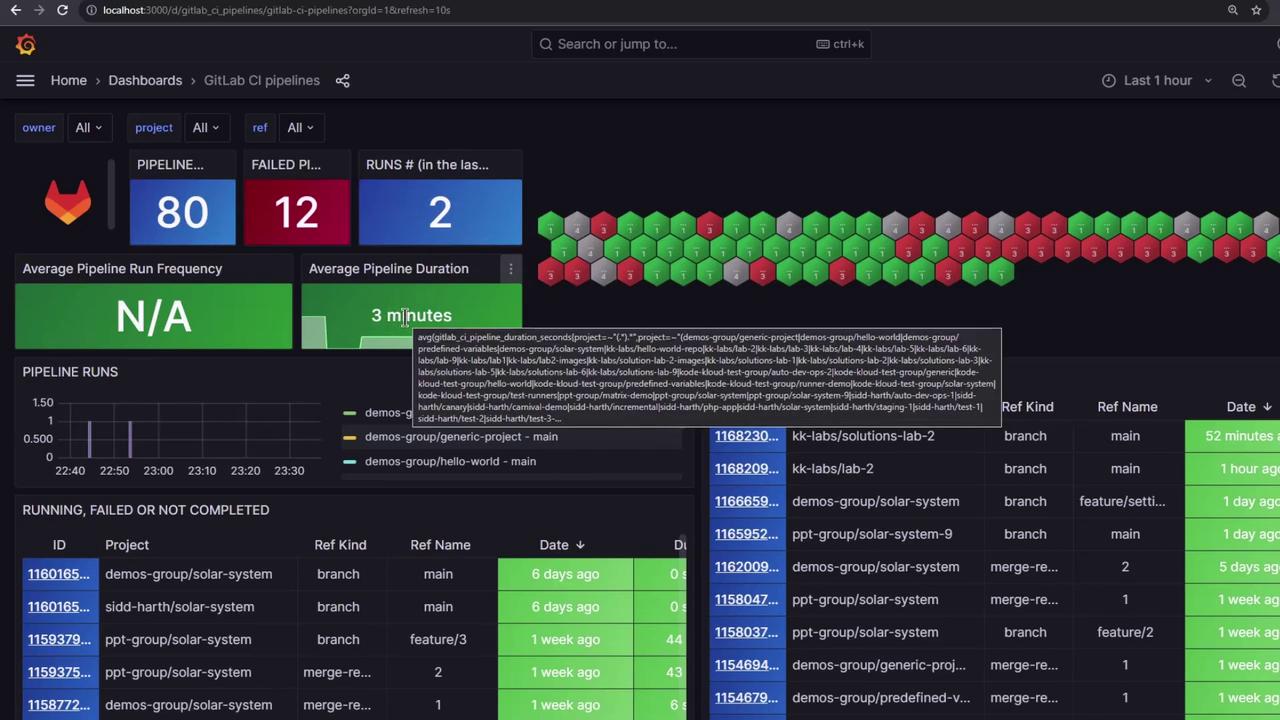
Jobs Statistics
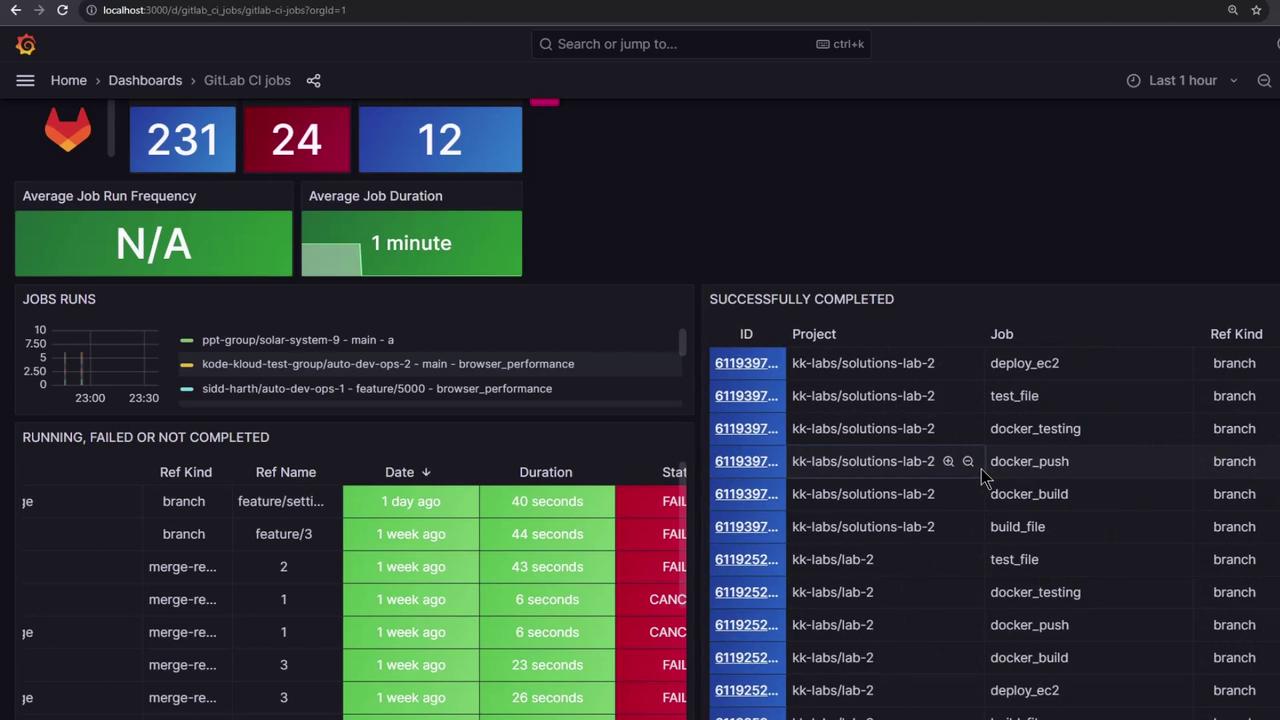
Dive into any metric and click through to GitLab for full context.
Note
For production environments, check out the HA setup example in the exporter repository.
Links and References
Watch Video
Watch video content