GitLab CI/CD: Architecting, Deploying, and Optimizing Pipelines
Optimization Security and Monitoring
Slack Channel Notifications
Integrating GitLab with Slack lets you receive push notifications and monitor CI/CD pipelines without leaving your messaging workspace. This guide walks you through creating a Slack channel, installing the GitLab app, configuring triggers, and verifying notifications.
Prerequisites
- A Slack workspace with appropriate permissions
- A GitLab project with repository access
1. Create a Slack Channel
- In Slack, click the + next to Channels.
- Name it
gitlab-notifications(or GitLab Notifications). - Optionally set it to Private to restrict access.
- Skip adding members for this demo.
Tip
Use a clear, descriptive name (like gitlab-notifications) so team members know exactly where to find CI/CD alerts.
Once the channel is ready, proceed to install the GitLab app in Slack.
2. Install GitLab for Slack
In your GitLab project:
- Navigate to Settings → Integrations.
- Scroll to GitLab for Slack and click Install.
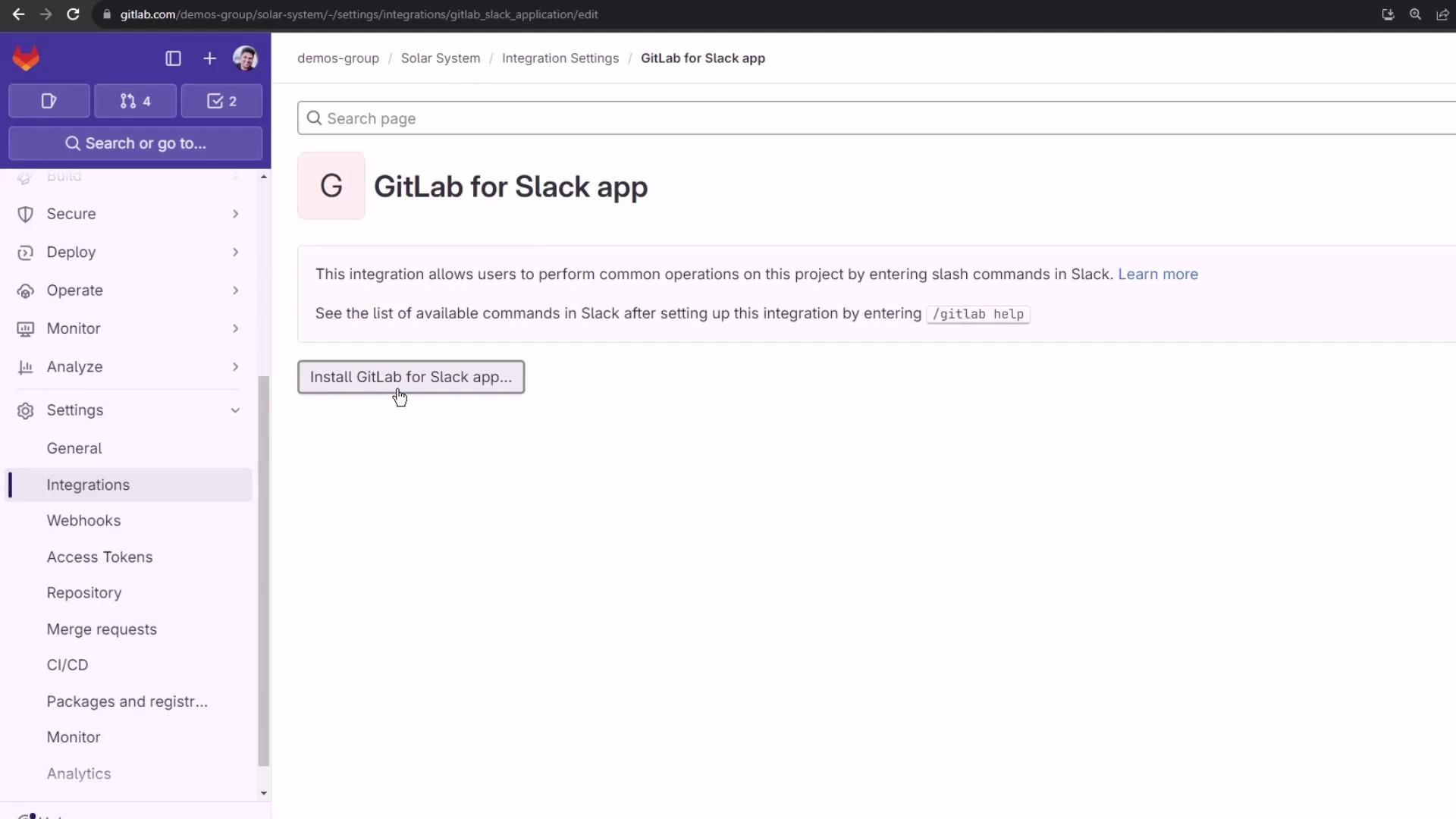
You’ll be redirected to Slack to authorize GitLab’s access:
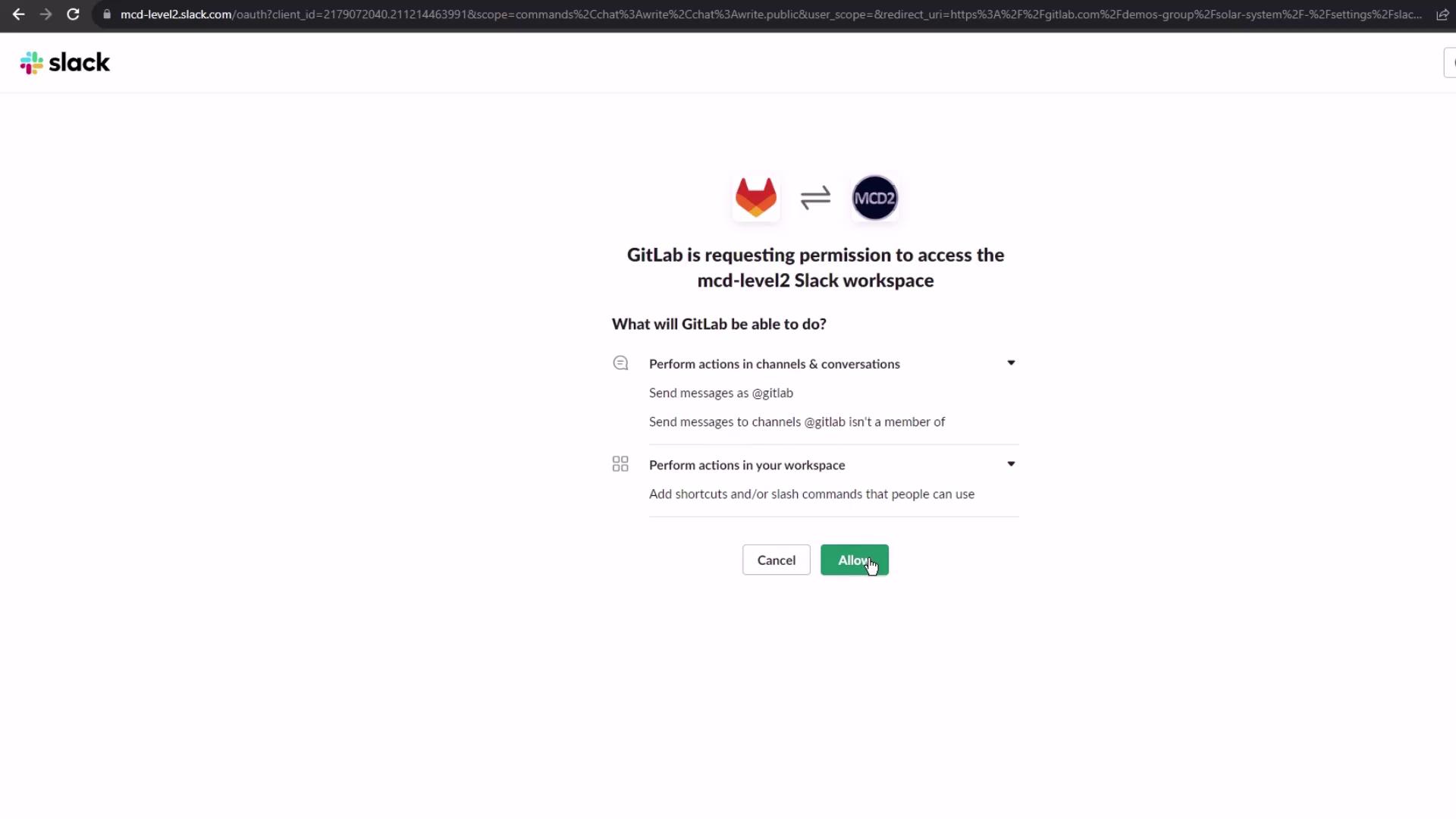
Warning
Ensure you have admin privileges in Slack. Without proper scope, GitLab cannot post notifications.
3. Configure Notification Triggers
Back in GitLab’s integration settings:
- Verify or edit the Project alias (e.g.,
group/project@timestamp). - Under Triggers, select Push events.
- Enter your Slack channel name:
gitlab-notifications. - In Notifications, deselect Notify only for broken pipelines if you want updates on all statuses.
- Under Branches, choose All branches (or specify a subset).
- Click Test settings to send a sample alert.
- Finally, click Save changes.
| Trigger Event | Description |
|---|---|
| Push events | Notify on every repository push in the project. |
| Merge requests | (Optional) Alerts when a merge request is created or updated. |
| Pipeline | Stream pipeline status changes to Slack. |
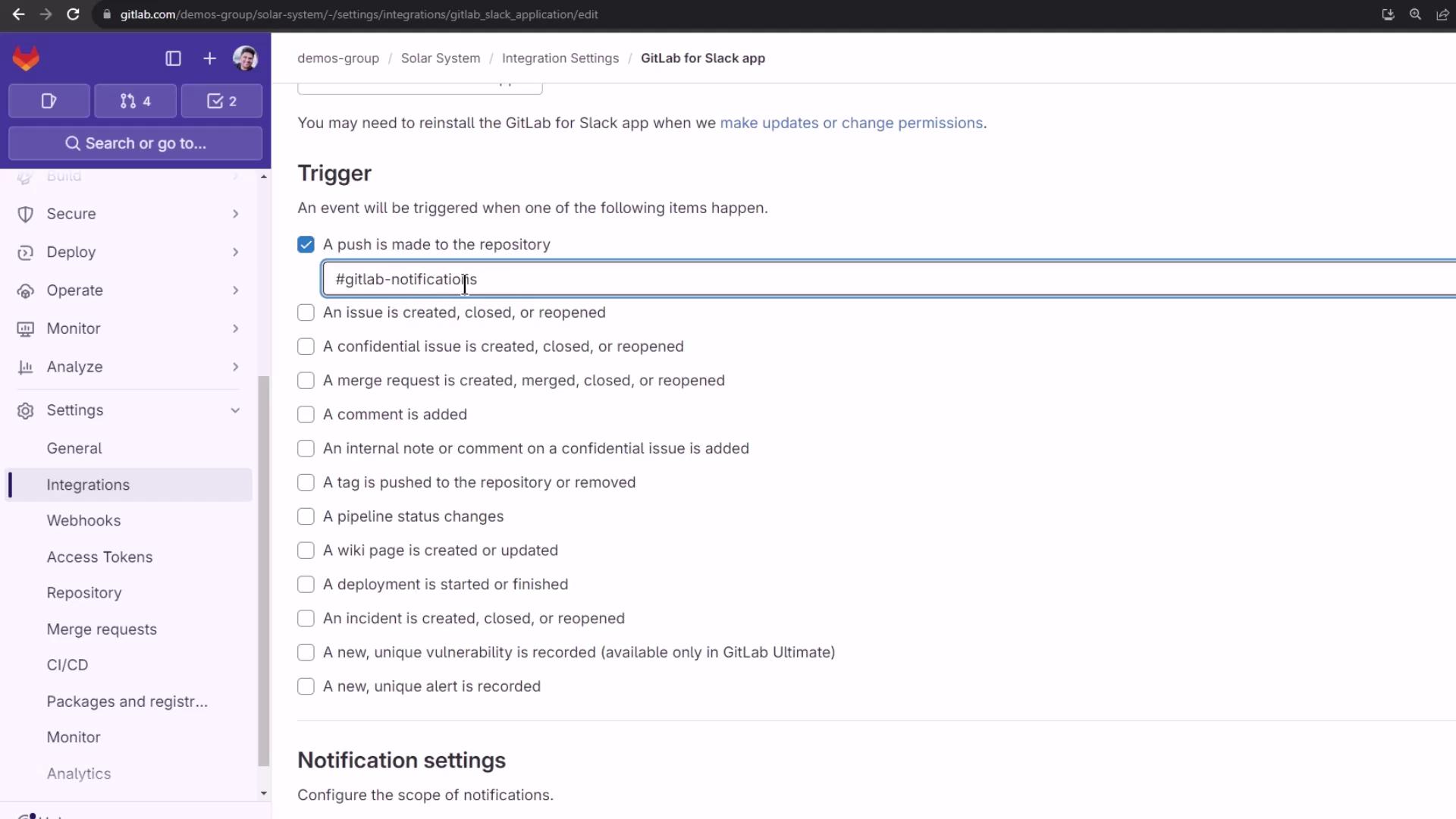
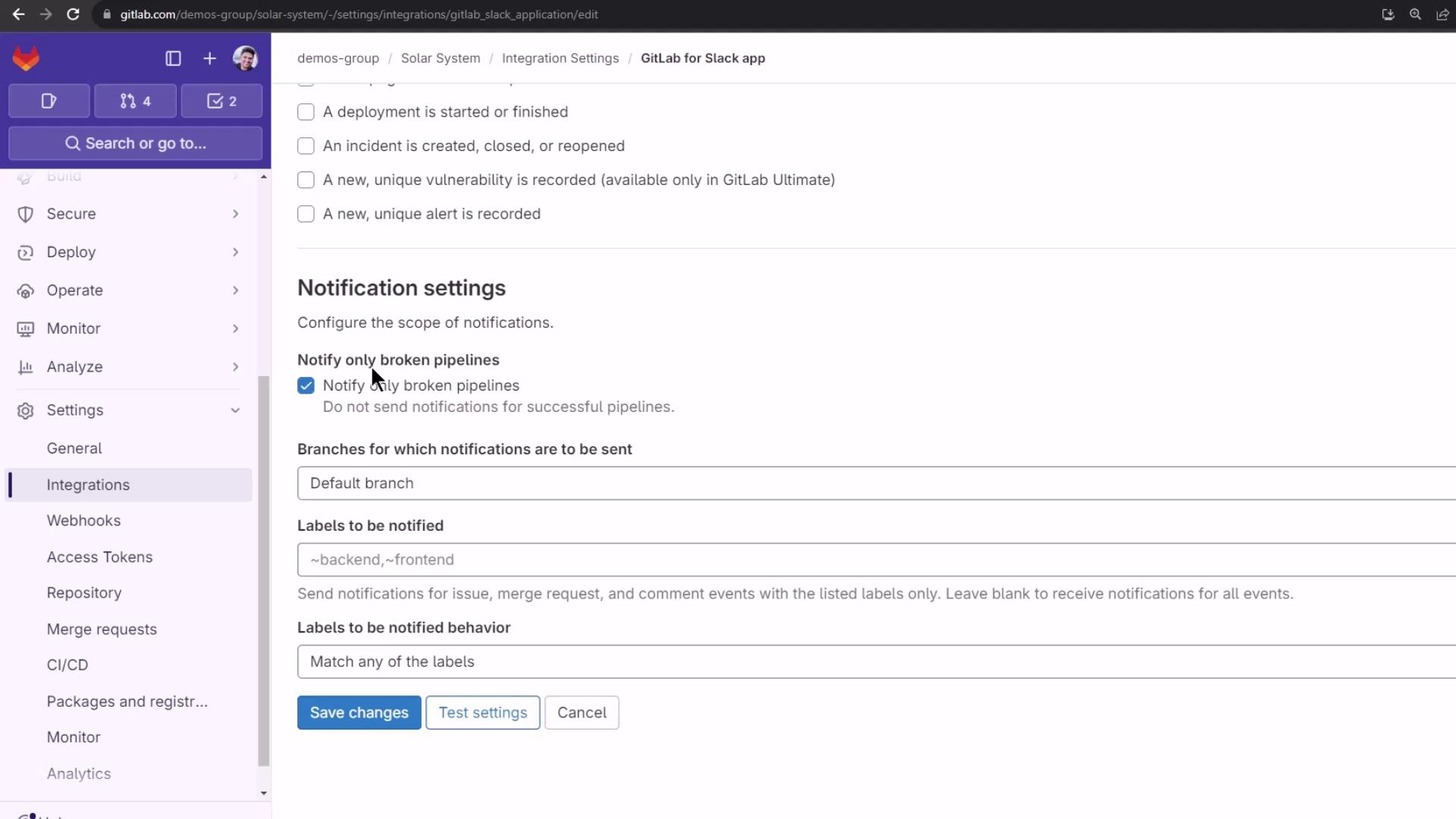
4. Commit Changes to Trigger Notifications
To test notifications, add or update your .gitlab-ci.yml:
variables:
DOCKER_USERNAME: siddharth67
IMAGE_VERSION: $CI_PIPELINE_ID
K8S_IMAGE: $DOCKER_USERNAME/solar-system:$IMAGE_VERSION
MONGO_URI: 'mongodb+srv://supercluster.d83jj.mongodb.net/superData'
MONGO_USERNAME: superuser
MONGO_PASSWORD: $M_DB_PASSWORD
SCAN_KUBERNETES_MANIFESTS: "true"
.prepare_nodejs_environment:
image: node:17-alpine3.14
services:
- name: siddharth67/mongo-db:non-prod
alias: mongo
pull_policy: always
variables:
MONGO_URI: 'mongodb://mongo:27017/superData'
MONGO_USERNAME: non-prod-user
MONGO_PASSWORD: non-prod-password
Commit and push to your feature branch:
git add .gitlab-ci.yml
git commit -m "Testing Slack notifications to feature branch"
git push origin feature-branch
5. Review the Slack Notification
In the #gitlab-notifications channel, you’ll see a message containing:
- Who pushed the changes
- Target branch
- Project alias (group/project)
- Commit ID and summary
This real-time overview keeps your team in sync without switching contexts.
6. Monitor the Pipeline in GitLab
While Slack delivers alerts, you can still manage your pipeline in GitLab. For example, a docker_push job might look like:
docker_push:
stage: containerization
needs:
- docker_build
- docker_test
image: docker:24.0.5
services:
- docker:24.0.5-dind
script:
- docker load -i image/solar-system-image:$IMAGE_VERSION.tar
- docker login --username=$DOCKER_USERNAME --password=$DOCKER_PASSWORD
- docker push $DOCKER_USERNAME/solar-system:$IMAGE_VERSION
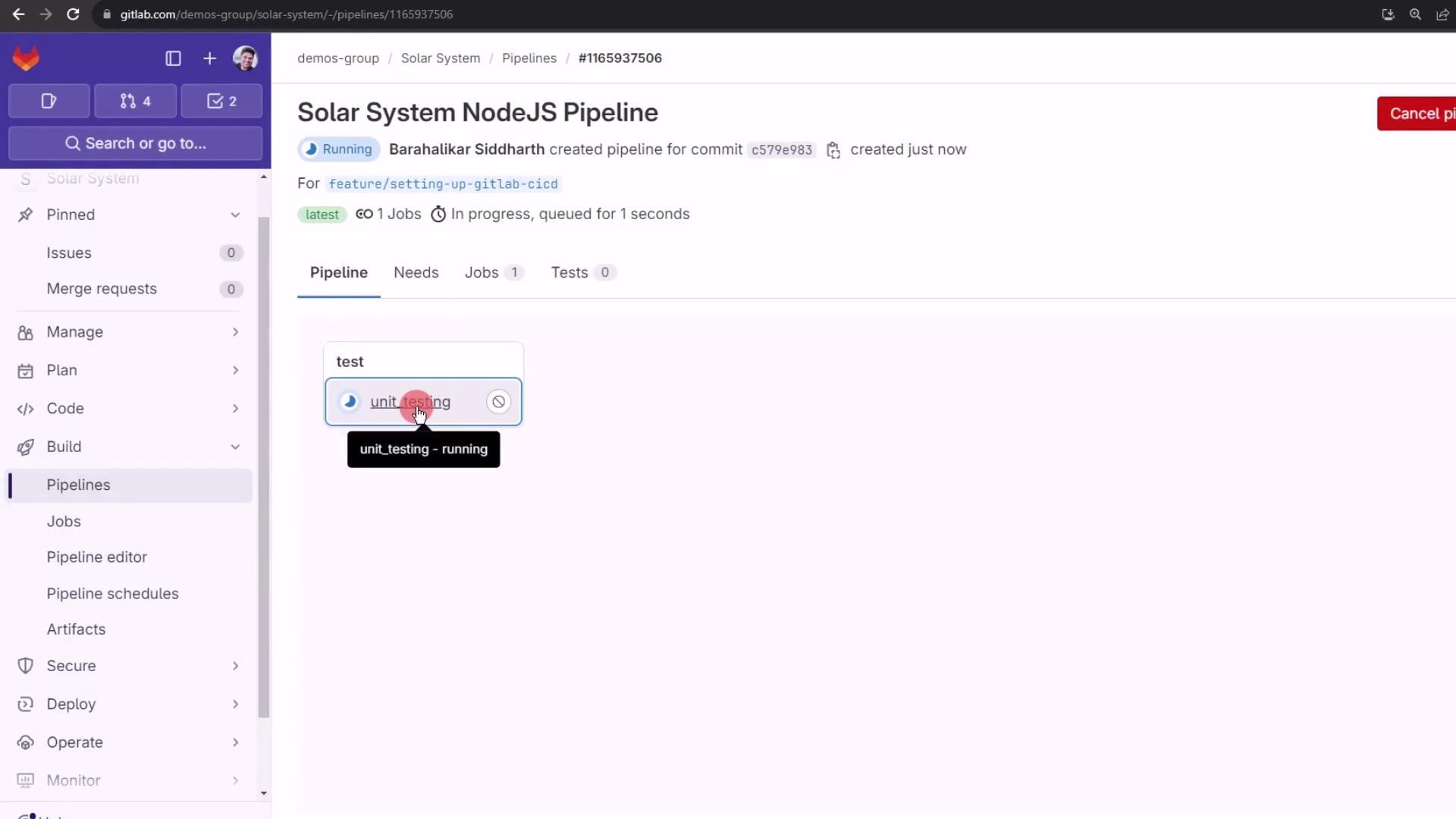
Once the pipeline finishes, you’ll see the success or failure status in GitLab:
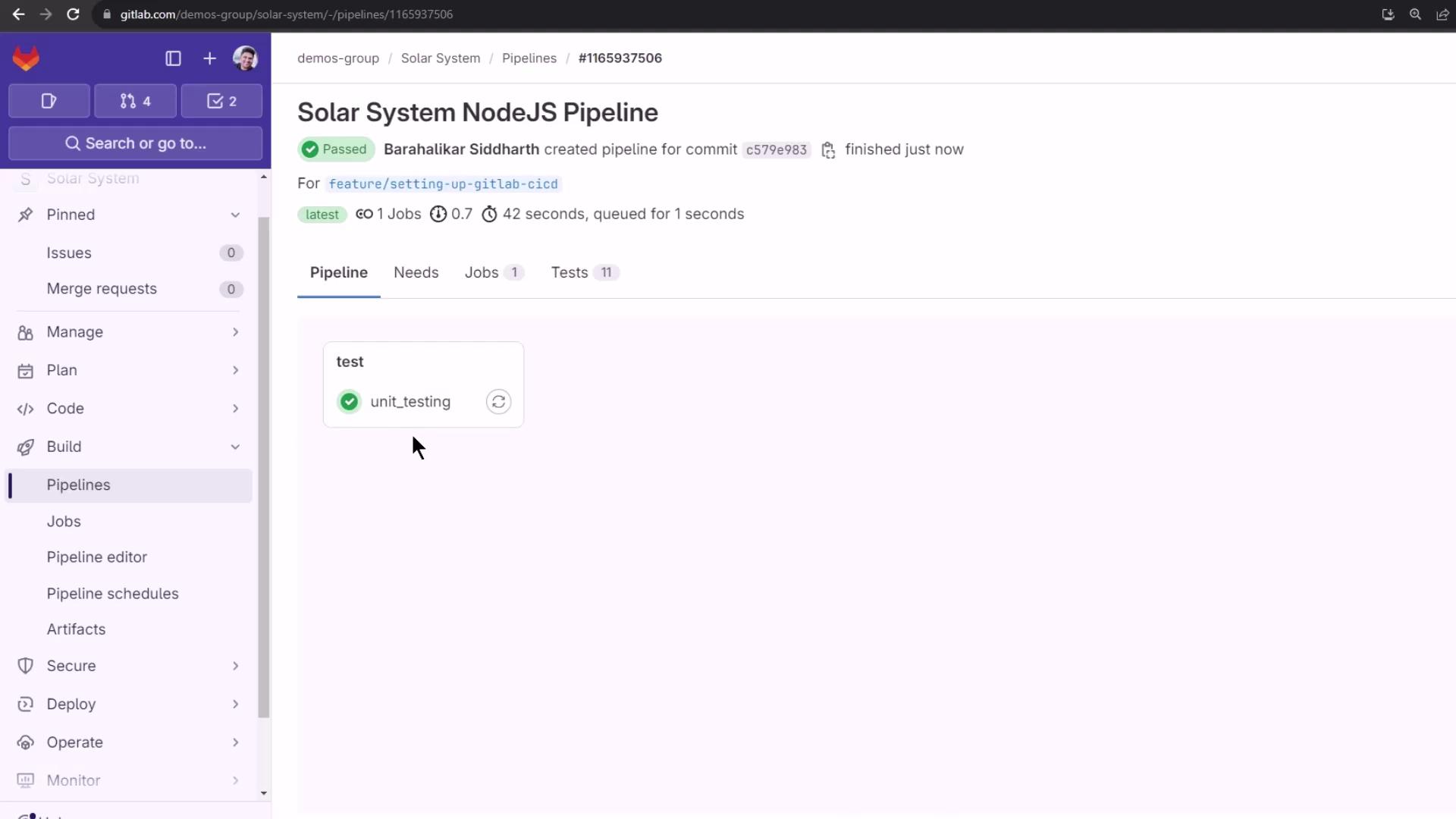
Next Steps
- Use slash commands in Slack to trigger pipelines and view statuses.
- Explore additional event triggers (merge requests, pipeline updates, issue events).
Links and References
Watch Video
Watch video content